Question
I got an Adware named Startsearch.com (Yontoo). I want to uninstall it but when go to control panel to uninstall it, I did not see it there. Then I checked my recently installed programs. I got yontoo installed recently. I want to uninstall yontoo but unfortunately got an error message while uninstalling. Please guide me how to uninstall Yontoo from my Computer.
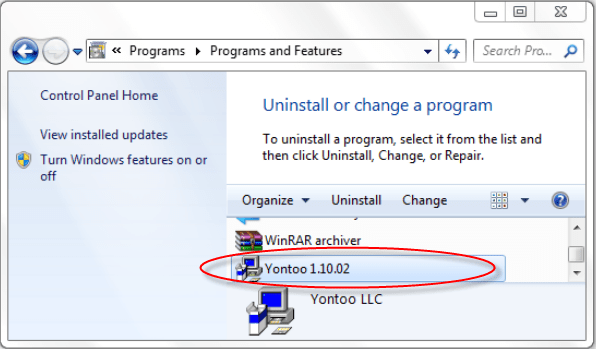
Solved Answer.
Adware.Yontoo is a PUP (potentially unwanted program) it is categorized . It is detected used by Malware bytes Anti-Malware. This type of Adware enters into your computer without your permission. It can affect your all internet web browsers including Google Chrome, Mozilla Firefox and Internet Explorer.
Once it come into computer, you’ll display unwanted pop-up alerts, advertisements or coupons. Once you click on ads or links, you may be led to malicious websites as well as your Windows PC may be infected by viruses such as Trojan, worms and etc. It can change DNS Settings, Registry files, Firewall settings, system files and home pages etc. This adware is also provides lots of malicious tool, these are might be dangerous for your computer. You may be found your computer and internet speed become slowly than usual and many unwanted plugins are automatically installed with your web browsers.
Generally, Adware.Yontoo comes into your computer via free software and corrupted website. So, you should always pay very attention and read all terms & conditions when you download free software from internet. You should never download from any unknown and unfamiliar source. Be very careful what you agree to install.
Technically, this is not a virus. However when Adware.Yontoo comes then, it brings other additional threats such as rootkit, malware, spyware, virus, keylogger and many other infections which installed automatically and hides on your system background. So this is categorized as a “PUP” (Potentially Unwanted Program).
Adware.Yontoo can infect computers in various ways. So, you should take powerful steps to uninstall Adware.Yontoo at the earliest from your computer. This guide will help you remove malicious software from your computer. It provides step-by-step instructions on how to remove malware from Windows operating system. It highlights free malware removal tools and resources that are necessary to clean your computer.
Yontoo Removal Instruction:
It can be created a dangerous problem for your computer, so you should immediately must be removed Adware.Yontoo to keep your computer safe from this “PUP”. In order to remove this unwanted program, you have to follow article mentioned steps very carefully.
Step 1 : To Uninstall Yontoo from computer
- Click on Start button and then click on Control Panel.
- Now click on Programs –> Uninstall a program or Program and Features (Windows-7, 8, Vista).

- For Windows XP users click on Add/Remove Programs.

- You will get a window which have listed all the installed programs.
- Uninstall Yontoo from there.
- Also do uninstall allthe programs which are listed in Suspicious Programs list below, if you find any installed into your computer. Because all these programs are unwanted. You should uninstall all them immediately if you found any.

Suspicious Programs list
- Yontoo
- Browser defender
- Browser protect
- Browser protected by conduit
- Delta search, Babylon
- LessTabs
- WebCake 3.0
- Yealt
- LyricsContainer
- VideoSaver
- AddLyrics
- privacy safe gaurd
- unfriend checker
- Price peep today
- Coupon amazine
- TidyNetwork.com
- DownloadTerms 1.0
- Uninstall all the unwanted programs, which are not listed here.
Automatic Fixit
Download Adware Remover Tool v3.7 to remove Yontoo Automatically, It’s a Freeware utility specially designed for Adware Removal. This tool can remove most of the Adwares from Internet Explorer, Firefox, Mozilla Firefox and from their registry traces as well..
Manual Steps
Step 2 : To Remove Yontoo from Internet Explorer.
Step 2.1 : Remove Yontoo add-ons from Internet Explorer.
- Open Internet Explorerthen go to Toolsmenu (press “alt” key once to active menu bar) and then click on Internet Option a configuration page will be opened
- click on Programs tab then click on Manage Addons, now you’ll get a window which have listed all the installed addons.
- Now disable the Yontoo add-on, also disable all the unknown / unwanted addons from this list. (As per below screenshot).

Step 2.2 : Reset Internet Explorer
- Open Internet Explorer. Click on Tools menu (Press “F10” key once to active the menu bar), click on Internet Option. A internet option window will open.
- For IE9, IE10 users may click on Gear icon
 . Then click on tools.
. Then click on tools.
- Click on Advanced tab,then click on RESET button.
- Now you will get a new popup for confirmation, tick mark on Delete personal setting then click on RESET button on that. (As shown on below screenshot)
- Now your Internet Explorer has been Restored to default settings.

- Now you will appear a popup stated “complete all the tasks”. After completion click on close button.
Step 3 : To Remove Yontoo from Mozilla Firefox
Step 3.1 : Remove Yontoo from add-ons
- Open Firefox and then go the Tools menu (Press “F10” key once to active Menu bar) click on Add-ons, you’ll get a page click on extensions from the left side pane. now look on right side pane you’ll get all the installed add-ons listed on there. Disable or Remove Yontoo addon, also disable all the unknow / unwnated addons from there. (As per below screen shot)

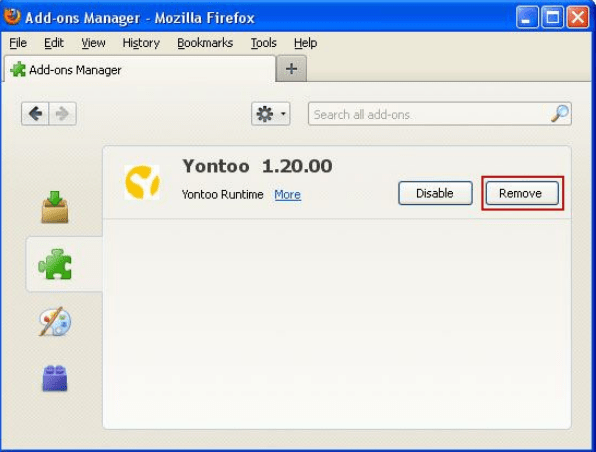
Step 3.2 : Reset Mozilla Firefox
- Open Firefox and then go the Helpmenu (Press “F10” key once to active Menu bar)
- Go to Help menu then click on “Troubleshooting information”
Note: you can also open this page in this ways, open Firefox then type this command in the address bar “about:support” (without quote) and then hit enter or OK.
- You will get a page “Troubleshooting information” page, here you will get “Reset Firefox” option in the right side of the page.
- Click on Reset Firefox option. and follow their instruction to reset.
- Now your Mozilla Firefox has been Restored to default settings.


Step 4 : To Remove Yontoo from Google Chrome
Step 4.1 : Remove unwanted homepage & search engine from Google Chrome
- Start Google Chrome, click on options icon
 (Located in very top right side of the browser), click on Settings. You will get a configuration page.
(Located in very top right side of the browser), click on Settings. You will get a configuration page. - Under configuration page find a option named as “Open a specific page or set of pages” click on their Set Pages. A another window will come up. Here you will appear the bunch of URL’s under “Set pages”. Delete all them and then enter only one which you want to use as your home page.


- In the same configuration page click on Manage search engines button. Delete all the search engines from there, just keep only www.goole.com as your default search Engine.



Step 4.2 : Remove unwanted extensions from Google Chrome
- Start Google Chrome, click on options icon
 (Located in very top right side of the browser), then click on Tools then, click on Extensions. (As shown on below screenshot)
(Located in very top right side of the browser), then click on Tools then, click on Extensions. (As shown on below screenshot)

- You will get a configuration page. which have listed all the installed extensions, Remove Yontoo extension & also remove all the unknown / unwanted extensions from there. To remove them, click on remove (recycle bin) icon
 (as shown on screenshot)
(as shown on screenshot)

Step 4.3 : Reset Google Chrome
- Close all Google Chrome browser’s window
- Press “window key + R” (Flag sign key + R) , then you will get Run box.
- Copy and Paste this following command “as per your OS” in this Run box then click on OK button. You’ll get open a location in windows explorer.
Windows XP
%UserProfile%\Local Settings\Application Data\Google\Chrome\User Data\DefaultWindows 7, 8, Vista
%UserProfile%\AppData\Local\Google\Chrome\User Data\Default
- In the default folder location, Rename a file named as “Preferences“ to “Preferences.old“
- In the same default folder location, Rename one more file named as “Web Data“ to “Web Data.old“
- Now your Google Chrome has been Restored to default settings.
Step 5 : To Remove Yontoo from Registry
- Press “window key + R” (Flag sign key + R) you will get Run box then type “REGEDIT” into the run box then click on OK. You’ll get a registry editor window.
- In the registry editor, click on Edit menu and then click on find option, you’ll get edit box to search any string into registry editor
- Type “Yontoo” into the find box and then click on Find Next.
- The search result will highlight the key or value which have contains the Yontoo string.
- Now delete the Registry Key/Value/Value-Data if any one contains “Yontoo” string (must see the example screenshot below)
Note:- Do not delete the complete value data, just delete the Yontoo path only (for example see screenshot3 below)
- Use F3 key to find Next. and do the last step to all results.
- We are giving you the example on “Conduit” Adware.
Screenshot 1

Screenshot 2

Screenshot 3

Step 6 : To Remove Yontoo from Autorun Tasks
- Click on Start button and then do Right-Click on the computer and then do left-click on Manage. A manage window will appear.
- In the manage window click on Tasks Scheduler from right side pane, then click on “Task Scheduler Library“, Now look on left side pane and Remove all the Tasks which have contains Yontoo string and also remove all the unknown / unwanted tasks from there (As per the screenshot below).

Step 7 : To Remove Yontoo from Startup
- Press “window key + R” (Flag sign key + R) you will get Run box then type “MSCONFIG into the run box then click on OK. You’ll get a msconfig window.
- In the msconfig window click on Startup tab, here you’ll get all the startup entries, so look on the list and then do Un-check the entries which is contains Yontoo. Also Un-check all the others entries which you found unwanted. then click on OK to apply all the changes.

Step 8 : To Remove Yontoo from Services
- Press “window key + R” (Flag sign key + R) you will get Run box then type “MSCONFIG” into the run box then click on OK. . You’ll get a msconfig window.
- In the msconfig window click on Services tab, here you’ll get all the startup services list, click on “Hide Windows Services” all the windows related services will be hidden. now it’s only display the 3rd party installed services, now look on the list and then do Un-check the service which have contains Yontoo. Also Un-check all the unknown / unwanted services. then click on OK to apply all the changes.

Step 9 : To remove Yontoo registry entries with Adwcleaner.exe
Here is the proper step-by-step guide to remove any adware from registry, please follow the steps.
9.1 : Download AdwCleaner from the below link.
Click Here to Download: Adwcleaner.exe
9.2 : Run that downloaded file (Adwcleaner.exe).
9.3 : When you get it started, click on scan button to search the Yontoo files and registry entries (As shown below screenshot).

9.5 : When scanning process will be finished, click on Clean button to delete all the Yontoo files and registry entries (as shown on below screenshot)

Step 10 : To remove Yontoo with Hitman-Pro
Click here to Download Hitmanpro_x32bit.exe
Click here to Download Hitmanpro_x64bit.exe

Step 11 : To remove Yontoo with Malwarebytes.
11.1 : Download Malwarebytes Anti-Malware Free, then double click on it to install it.
Click Here to Download Malwarebytes.exe


11.2 : Update online Virus Definition


11.3 : Tick mark on “Perform quick scan” then click on Scan
11.4 : When the scan done click on “Show results”
11.5 : After clicking on Show result it will you a another window where you will get the found threats. Click on “Remove Selected”

FAQs
Q. I wish to remove Adware.Yontoo from my computer?
Q. I can’t remove Adware.Yontoo from my PC?
Q. I won’t uninstall Adware.Yontoo from my computer. What can i do?
Ans. Adware.Yontoo is a dangerous program for your computer, and you should immediately uninstall this adware. To remove this unwanted program, you have to follow article steps very carefully.
Q. What is Adware.Yontoo ?
Ans. Adware.Yontoo is a malicious adware and also classified as a potentially unwanted program and . It is detected used by Malware bytes Anti-Malware. This type of adware enters into your computer without your permission.
Q. Is Adware.Yontoo a virus?
Ans. Technically, Adware.Yontoo is not a virus. However, it is categorized as “PUP” (Potentially Unwanted Program).
Q. How Adware.Yontoo enters in my computer?
Ans. Adware.Yontoo comes into your computer via free software packages and when you click visit on malicious websites. It comes into your computer without user permission.


“yontoo 2.05″ is the file name i want to uninstall. but i get the following as the prompt
” ERROR 2 while loading archive;
the system cannot find the file specified”
@Danny, You can use REVO uninstaller tool to remove Yontoo 2.05. You will get REVO uninstaller tool download link from our tools page.
Thanks!
This is a great tool Thank You
It worked great, I wasn’t able to uninstall Yantoo until I came across this app! Thank you very much and keep up the good work 🙂
Works wonders. One time and settled. The best!
Everything is working good – Thank you
I’ve been using emisoft emergency kit and eset anti anti virus, but I was shocked when I tried to clean my computer reissue with Adware Removal, there are still some remaining virus.
Great service. Thank you very much.
Thank you. All cleaned
Quick and easy fix… Many thanks to your amazing team. Keep on fighting the good fight 🙂
it is very useful program. thank you
Thank you !! Thank you. Used malwarebytes and CC TO NO AVAIL. AND FREE TOO. YOU SAVED THE DAY !!!
Worked like a charm!
Thank you. As long as it works your process was very quick and easy.
very great job from u guys.. keep it up!
Superb…thanks
It help me
Wonderful tool, thanks!