How to fix when Windows Defender Service is Missing
Question
I have a problem with Windows Defender. When I try to start, it says: “Please turn on the Windows Defender Service” and when I go to service.msc to start it, there is no “Windows Defender” service listed in the services list. I am wondering where my Windows defender is? I know very well that Windows 7 has Windows Defender service, can anybody please help me to get it back?
Solved Answer
In fact, your system has lost windows defender service from registry as well. So fixing the registry entries could easily fix this issue. You have two options to do so. The first is automatically by running the download and running the default registry files or creating the entries manually.
1. Fix “Missing Windows Defender Service” Automatically
Run this Microsoft fixit to fix security related issues that could be in Windows Defender Security . This Microsoft fixit automatically detects the issue and fixes it automatically.
Here is the link to download the fixit: http://support.microsoft.com/kb/918355
OR
If the above given fixit is unable to fix the issue then you will need to re-create the Windows defender service using its default registry file. You’ll just have to download the Windows defender default registry file and then merge it to your system registry, the Windows defender service will be recreated. Learn the same with the step by step guide below:
Step 1: Download the Windows defender default registry file.
Step 2: Double-click on downloaded windefend.reg file.
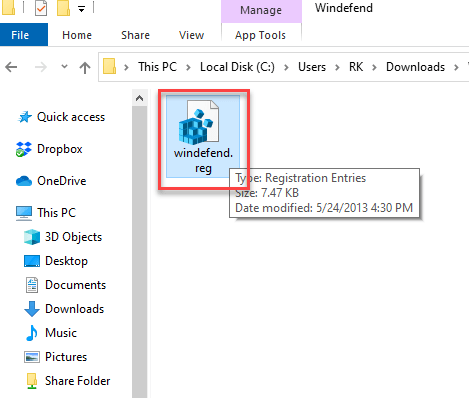
Step 3: User account control will ask you for confirmation to run the registry file, so click on YES .
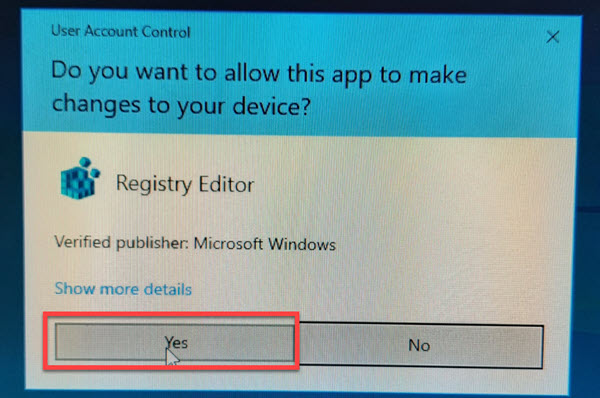
Step 4: Now the system is asking you to merge the registry content into the existing system registry, so click on Yes.
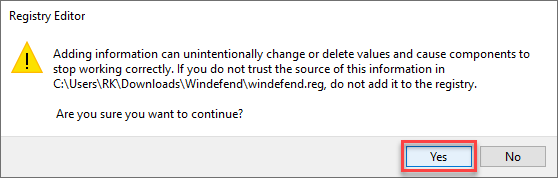
Step 4: The Windows defender registry has been successfully updated to the system registry.
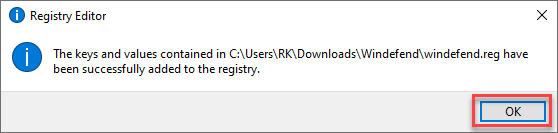
Step 5: Reboot your computer. After rebooting, your Windows defender service will be available.
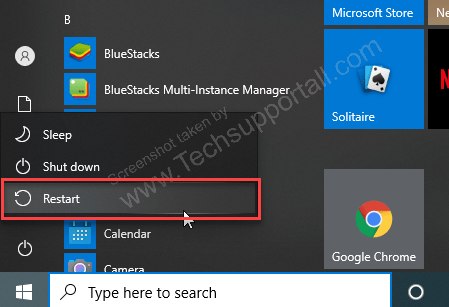
2. Manual steps to fix this problem
Step 1: Click on the start button and type “Notepad” in the search bar. Open the Notepad app from the result.
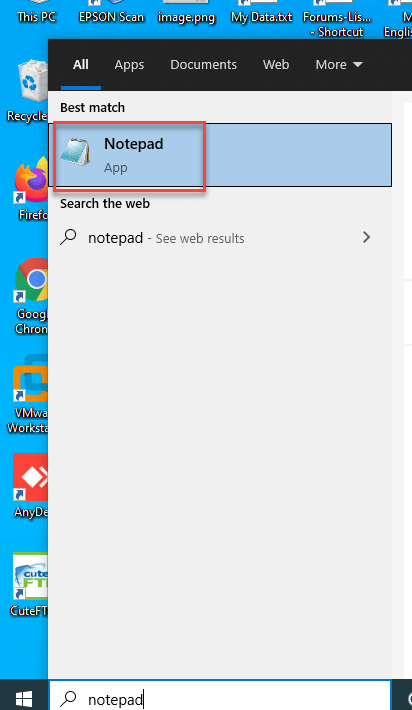
Step 2: Copy the following text and paste it on notepad.
Windows Registry Editor Version 5.00
[-HKEY_LOCAL_MACHINE\SYSTEM\CurrentControlSet\services\WinDefend]
[HKEY_LOCAL_MACHINE\SYSTEM\CurrentControlSet\services\WinDefend]
"DisplayName"="Windows Defender"
"ErrorControl"=dword:00000001
"ImagePath"=hex(2):25,00,53,00,79,00,73,00,74,00,65,00,6d,00,52,00,6f,00,6f,00,\
74,00,25,00,5c,00,53,00,79,00,73,00,74,00,65,00,6d,00,33,00,32,00,5c,00,73,\
00,76,00,63,00,68,00,6f,00,73,00,74,00,2e,00,65,00,78,00,65,00,20,00,2d,00,\
6b,00,20,00,73,00,65,00,63,00,73,00,76,00,63,00,73,00,00,00
"Start"=dword:00000004
"Type"=dword:00000020
"Description"="@%ProgramFiles%\\Windows Defender\\MsMpRes.dll,-1176"
"DependOnService"=hex(7):52,00,70,00,63,00,53,00,73,00,00,00,00,00
"ObjectName"="LocalSystem"
"ServiceSidType"=dword:00000001
"RequiredPrivileges"=hex(7):53,00,65,00,49,00,6d,00,70,00,65,00,72,00,73,00,6f,\
00,6e,00,61,00,74,00,65,00,50,00,72,00,69,00,76,00,69,00,6c,00,65,00,67,00,\
65,00,00,00,53,00,65,00,42,00,61,00,63,00,6b,00,75,00,70,00,50,00,72,00,69,\
00,76,00,69,00,6c,00,65,00,67,00,65,00,00,00,53,00,65,00,52,00,65,00,73,00,\
74,00,6f,00,72,00,65,00,50,00,72,00,69,00,76,00,69,00,6c,00,65,00,67,00,65,\
00,00,00,53,00,65,00,44,00,65,00,62,00,75,00,67,00,50,00,72,00,69,00,76,00,\
69,00,6c,00,65,00,67,00,65,00,00,00,53,00,65,00,43,00,68,00,61,00,6e,00,67,\
00,65,00,4e,00,6f,00,74,00,69,00,66,00,79,00,50,00,72,00,69,00,76,00,69,00,\
6c,00,65,00,67,00,65,00,00,00,53,00,65,00,53,00,65,00,63,00,75,00,72,00,69,\
00,74,00,79,00,50,00,72,00,69,00,76,00,69,00,6c,00,65,00,67,00,65,00,00,00,\
53,00,65,00,53,00,68,00,75,00,74,00,64,00,6f,00,77,00,6e,00,50,00,72,00,69,\
00,76,00,69,00,6c,00,65,00,67,00,65,00,00,00,53,00,65,00,49,00,6e,00,63,00,\
72,00,65,00,61,00,73,00,65,00,51,00,75,00,6f,00,74,00,61,00,50,00,72,00,69,\
00,76,00,69,00,6c,00,65,00,67,00,65,00,00,00,53,00,65,00,41,00,73,00,73,00,\
69,00,67,00,6e,00,50,00,72,00,69,00,6d,00,61,00,72,00,79,00,54,00,6f,00,6b,\
00,65,00,6e,00,50,00,72,00,69,00,76,00,69,00,6c,00,65,00,67,00,65,00,00,00,\
00,00
"DelayedAutoStart"=dword:00000001
"FailureActions"=hex:80,51,01,00,00,00,00,00,00,00,00,00,03,00,00,00,14,00,00,\
00,01,00,00,00,60,ea,00,00,01,00,00,00,60,ea,00,00,00,00,00,00,00,00,00,00
[HKEY_LOCAL_MACHINE\SYSTEM\CurrentControlSet\services\WinDefend\Parameters]
"ServiceDllUnloadOnStop"=dword:00000001
"ServiceDll"=hex(2):25,00,50,00,72,00,6f,00,67,00,72,00,61,00,6d,00,46,00,69,\
00,6c,00,65,00,73,00,25,00,5c,00,57,00,69,00,6e,00,64,00,6f,00,77,00,73,00,\
20,00,44,00,65,00,66,00,65,00,6e,00,64,00,65,00,72,00,5c,00,6d,00,70,00,73,\
00,76,00,63,00,2e,00,64,00,6c,00,6c,00,00,00
[HKEY_LOCAL_MACHINE\SYSTEM\CurrentControlSet\services\WinDefend\Security]
"Security"=hex:01,00,14,80,dc,00,00,00,e8,00,00,00,14,00,00,00,30,00,00,00,02,\
00,1c,00,01,00,00,00,02,80,14,00,ff,01,0f,00,01,01,00,00,00,00,00,01,00,00,\
00,00,02,00,ac,00,06,00,00,00,00,00,28,00,ff,01,0f,00,01,06,00,00,00,00,00,\
05,50,00,00,00,b5,89,fb,38,19,84,c2,cb,5c,6c,23,6d,57,00,77,6e,c0,02,64,87,\
00,0b,28,00,00,00,00,10,01,06,00,00,00,00,00,05,50,00,00,00,b5,89,fb,38,19,\
84,c2,cb,5c,6c,23,6d,57,00,77,6e,c0,02,64,87,00,00,14,00,fd,01,02,00,01,01,\
00,00,00,00,00,05,12,00,00,00,00,00,18,00,ff,01,0f,00,01,02,00,00,00,00,00,\
05,20,00,00,00,20,02,00,00,00,00,14,00,9d,01,02,00,01,01,00,00,00,00,00,05,\
04,00,00,00,00,00,14,00,9d,01,02,00,01,01,00,00,00,00,00,05,06,00,00,00,01,\
01,00,00,00,00,00,05,12,00,00,00,01,01,00,00,00,00,00,05,12,00,00,00
[HKEY_LOCAL_MACHINE\SYSTEM\CurrentControlSet\services\WinDefend\TriggerInfo]
[HKEY_LOCAL_MACHINE\SYSTEM\CurrentControlSet\services\WinDefend\TriggerInfo\0]
"Type"=dword:00000005
"Action"=dword:00000001
"GUID"=hex:e6,ca,9f,65,db,5b,a9,4d,b1,ff,ca,2a,17,8d,46,e0
Step 3: Paste it into the notepad
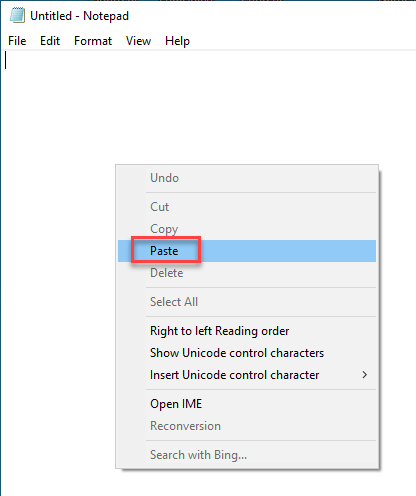
Step 4: Click on the file menu at the top and click on save.
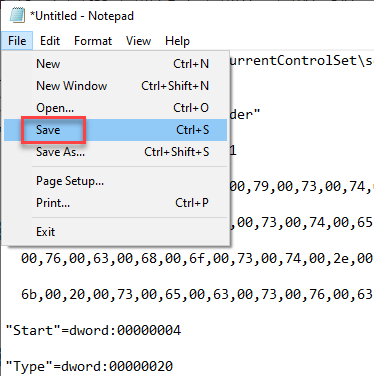
Step 5: Name the file and save it.
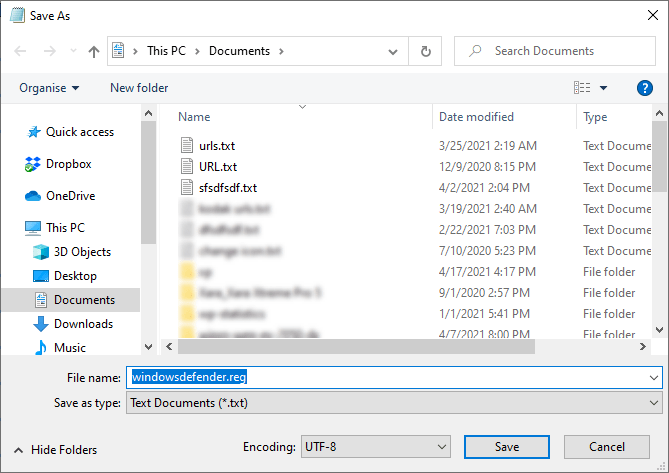
Step 6: After saving, double-click on the saved file. It should have been saved in the “My documents” section and other locations that you have chosen.
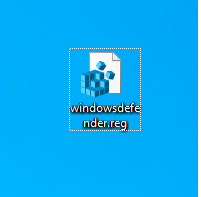
Step 7: Click on Yes for confirmation.
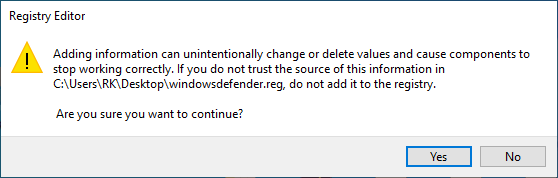
Step 8: Click on OK – It has been successfully merged to the system registry. Means your Windows defender serivce has been made manually.
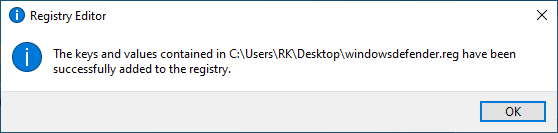
Step 9: Now restart the computer to take effect.
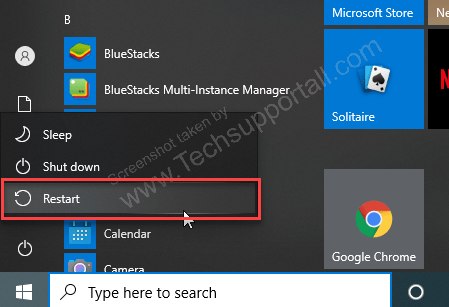
Step 10: That’s it. After restarting, you can go to the services page and check for Windows Defender service.
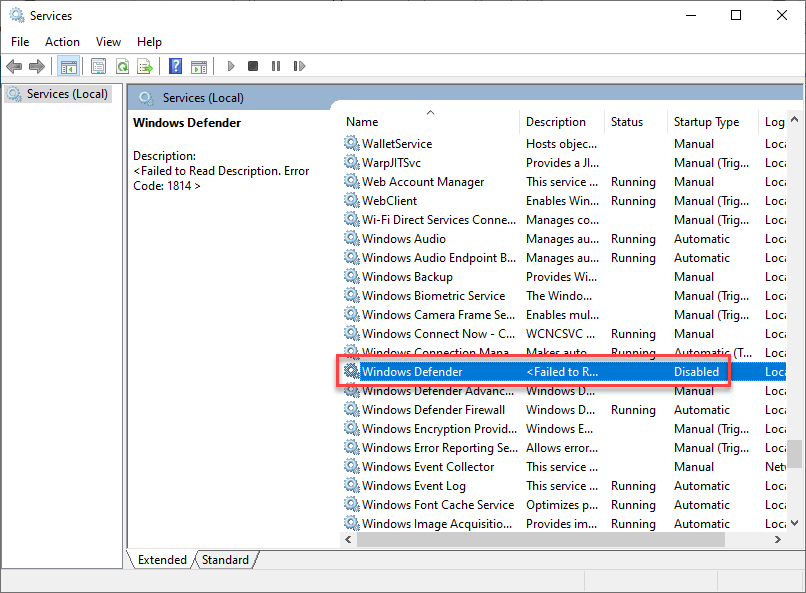
i have a problem ,, how to fix missing file MSASCUI.exe in windows defender ,,please help me
My windows says its was not possible to import the registry to restore the windows defender service because or it was in use or i didn’t had the permissions to do it, i’m in an administrator account but it seens impossible to re-enable him through actions center and his service isn’t listed.
You need to run MSfixit for permission issue first and then update that registry. You also re-permit the registry permission manually.
i have run the registry fixit but still services are not runing
After I have download and run MSfixit, the step is still in the “Checking for updates online…” like forever. Is there something wrong with it ??
Dear Experts ,
i am using windows 8.1 and can’t use windows defender because it’s services doesn’t work properly named ” Windefend and WdnisSvc” i got the error . even also i can’t install other anti virus software ……. so what should i do please please help me !
same problem .. please help
Could you please give us that error message which you got while starting “Windefend” & “Wdnissrv” services?
file not found. 🙁 please reupload..
Thank you for get in touch with us for this matter. We have checked it that the link was broken and we just have fix it and the link is up now. Download it please now.
THANK YOU~~ THANK YOU THANK YOU!! You ARE THE BEST!!
ALL day I Searched for solve my problem ANd I Have Find it at last!!
DEfender is working now!! I LOVe YOU!
Your most welcome!!
Will this solution work for Windows 10?
We have not tested this into windows 10 yet. It shouldn’t work because it made for windows 7. You can try this after making a registry backup.
Thank You your above suggestion fixed the Issue.
friend’s win7 PC managed to have a virus that got rid of defender.. was just missing this regkey. always apprehensive when downloading a regkey from the net but initial gander via a text file looked good, and it worked well. service started straight away.
for info: i run Win10 and the WinDefender key on my rig DID NOT work on his win7 rig, many differences in the keys. therefore not interchangable. always good to know 🙂
thanks for offering this help guys, very useful as i didn’t have another win7 machine in the house!
Thanks for letting us know. We’ll add reg file for Windows 10 PCs very soon.
There is an error msg “Canot import C:\Users\Computer name\Desktop\Windefend.reg: Error accessing the registry”
Please help
In which operating system are you running this reg file?
Windows defender folder is missing in gpedit.msc & regedit. I cant turn on my windows defender, it says “this app is turn off and isn’t monitoring your computer”. What should I do?
Go to “services.msc” page and look if is there “Windows defender” service missing or not? If it is missing then download and run “windefend.reg” file. And then do reboot your computer and run following ms fixit utility: https://support.microsoft.com/en-us/help/918355/how-to-troubleshoot-definition-update-issues-for-windows-defender
The fixit link/download does not exist.
Did the rest, all it does is change the name from windefend to windows defender.
Still cant start or anything.
Download this .reg (windefend.reg) file and simpley do double-click on this downloaded file to merge it to your registry. Then do reboot your computer and then check your windows defender service should came back. Please this doesn’t work then please let us know with more detail.
Hello!
I’ve got same problem but on Windows 10 and this is not working atm on this platform.
There is an error msg “Canot import C:\Users\Computer name\Desktop\Windefend.reg: Error accessing the registry”
Please do this in safe mode if it works there. Alternatively, open the Registry editor (regedit) with administrative privileges and then import that “.reg” file from there. Please let us know if both tricks did not work for you.
bro my pc wont start anymore now
If your computer starts in safemode, please try the steps in safemode.