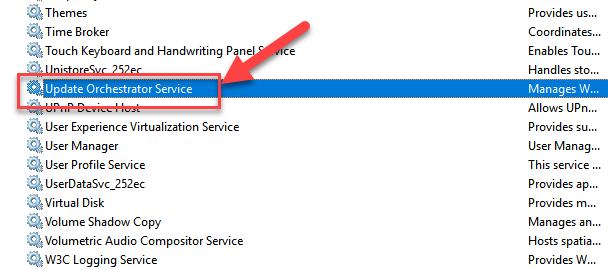What is the “Update Orchestrator Service” and how does it work?
The Update Orchestrator Service is a Windows 10 built-in service used to update windows in the background and install them on your computer when you are not using the computer. It can’t be uninstalled or removed from a computer because it’s a part of the Windows operating system. Read further for information.
There are issues with the “Update Orchestrator” service.
The update orchestrator service (UOS) in Windows 10 is responsible for the automatic updates and the installation of new updates.
Windows 10 has a lot of features and services that work in tandem with UOS to ensure the smooth running of the operating system. The problem is when UOS crashes, which can happen when an update fails to install or if there are too many updates being installed at the same time, it can cause other services to crash as well.
A lot of people have reported this issue with their computers crashing during or after installing Windows 10 updates. And this is not just an isolated incident or a small group of people, but long threads on sites like Reddit have hundreds of comments about this issue with Windows 10 crashing after installing an update.
Is it necessary to disable the service?
No, it is not necessary. You can disable the service by following these steps:
- Go to your account settings on the right side of your dashboard
- Select “Services“
- Scroll down and uncheck “Disable SumoMe Service“
What is the best way to stop the “Update Orchestrator Service” from running?
Recently I have been experiencing some trouble with my Windows 10 operating system. It seems like the Update Orchestrator Service is running even when I don’t want it to, and it keeps popping up messages about new updates that I don’t want to download.
The Update Orchestrator runs in “background” mode, which can be seen by looking at its name (UpdateOrchestratorService). The best way to stop this service is by right-clicking its name, clicking Stop service and then clicking Yes when prompted.