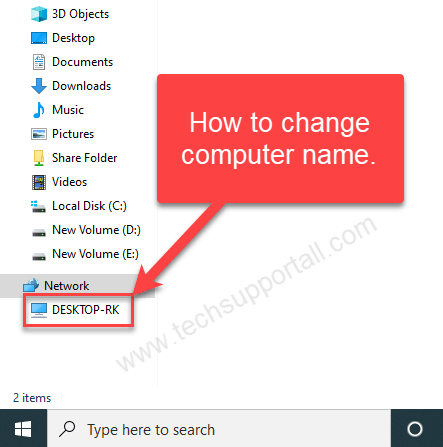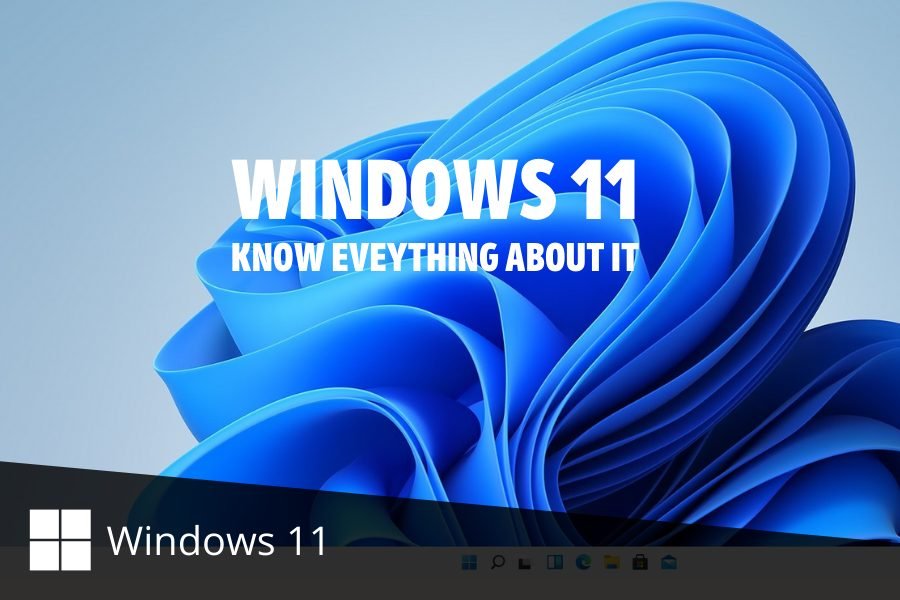In Windows 11, there is developer mode under developer settings. Developer settings are categorized for advanced users. This is also present in the latest Windows 10 updates. Let’s find out what this is and how to enable or disable it.
What is developer mode?
In Windows 11, Microsoft focused on security, so software or apps can only be installed from the Microsoft Store. To install apps from other sources, you need to switch on developer mode. It will let you install apps from any source.
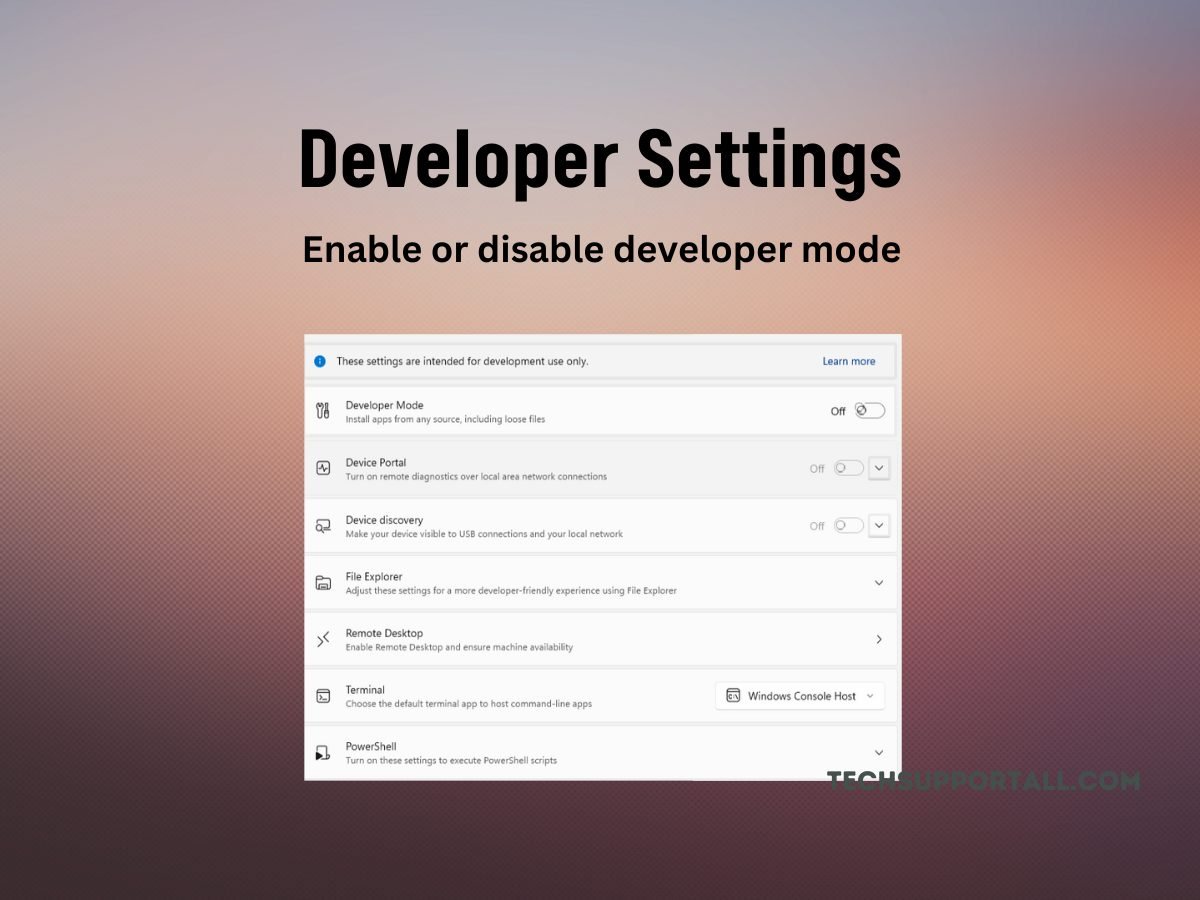
What can we do with the developer settings in Windows 11?
Developer mode is a setting in the developer settings. So simply, the only purpose of developer mode in Windows 11 is to let you install apps from other sources or from the exe file. Otherwise, you can only install apps from the Microsoft Store on Windows.
However, in addition to the developer mode, there are other settings in the developer settings. These are device portal, device discovery, Remote desktop settings, power shell settings, and file explorer settings.
How to enable Developer Mode in Windows 11
Step 1:
The first thing we have to do is to go to Windows Settings. With this in mind, we can search for Settings from the Start menu. As a quick alternative, you can press the Win+I combination.
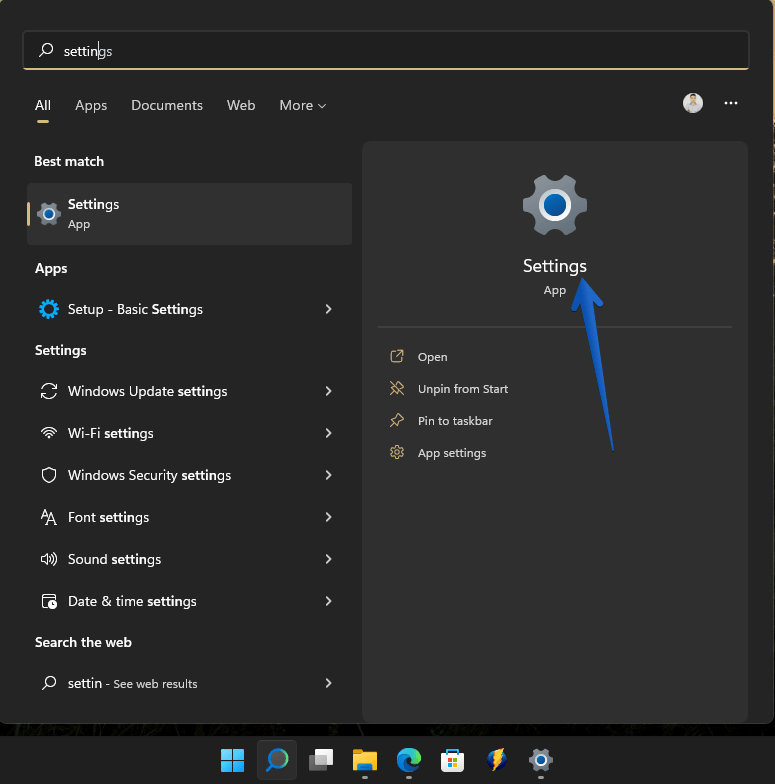
Step 2:
Next, in the left column, please click on Privacy & Security. Now, in the right menu, please click on For Developers.
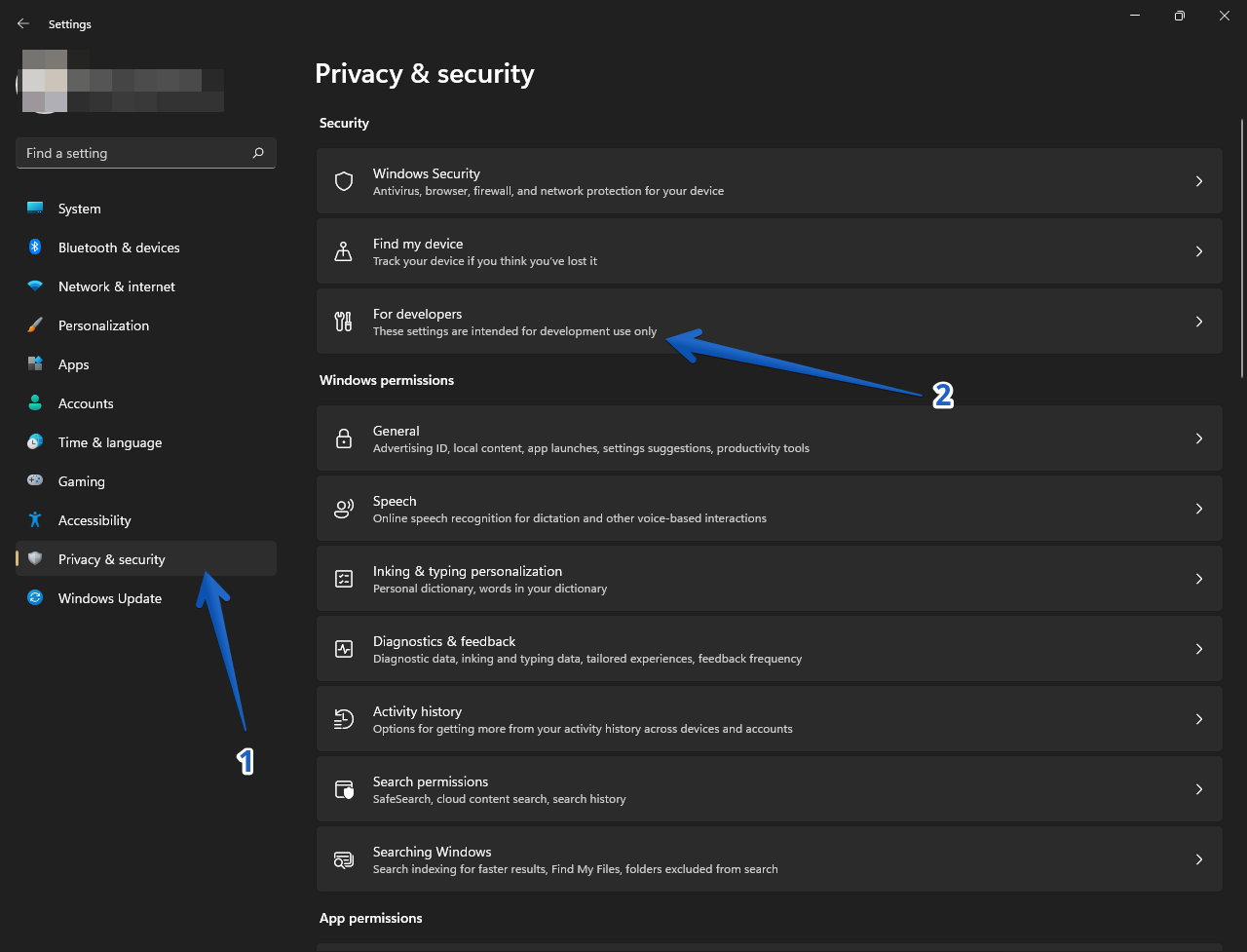
Step 3:
In the following menu, you can see the options related to the developer mode. However, the one we are interested in is the one related to the mode itself. As you can see, the switch is disabled. Consequently, what we must do is to activate it.
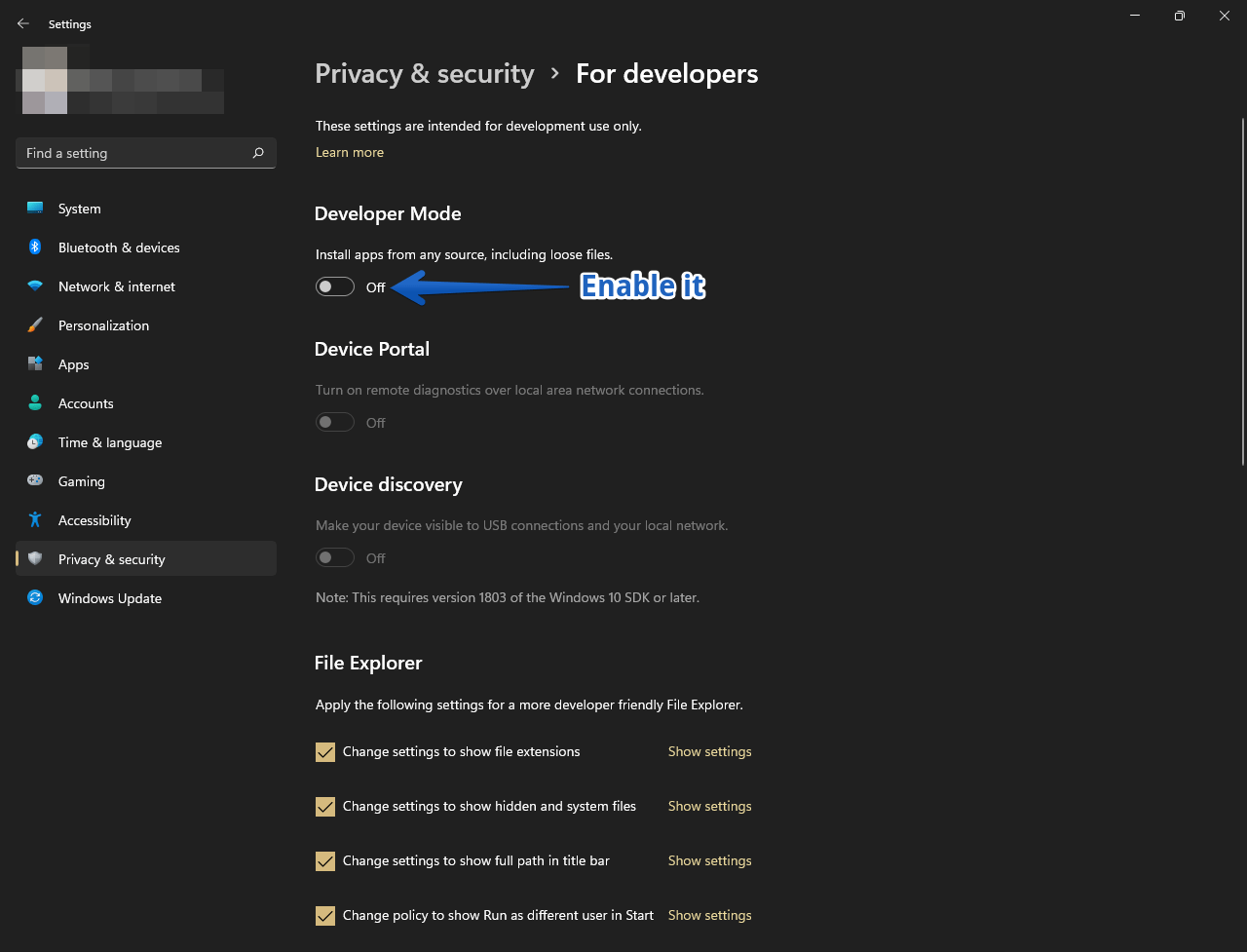
Step 4:
Once the switch has been activated, we will see the following warning message.
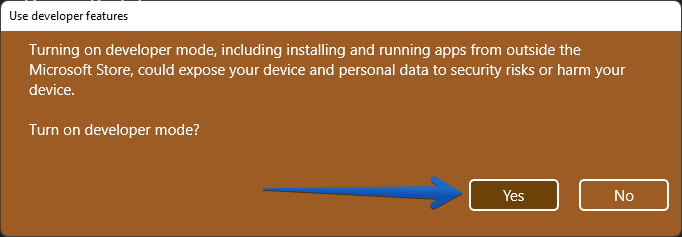
Back to the previous menu, you can see that the scheduler mode has indeed been activated.
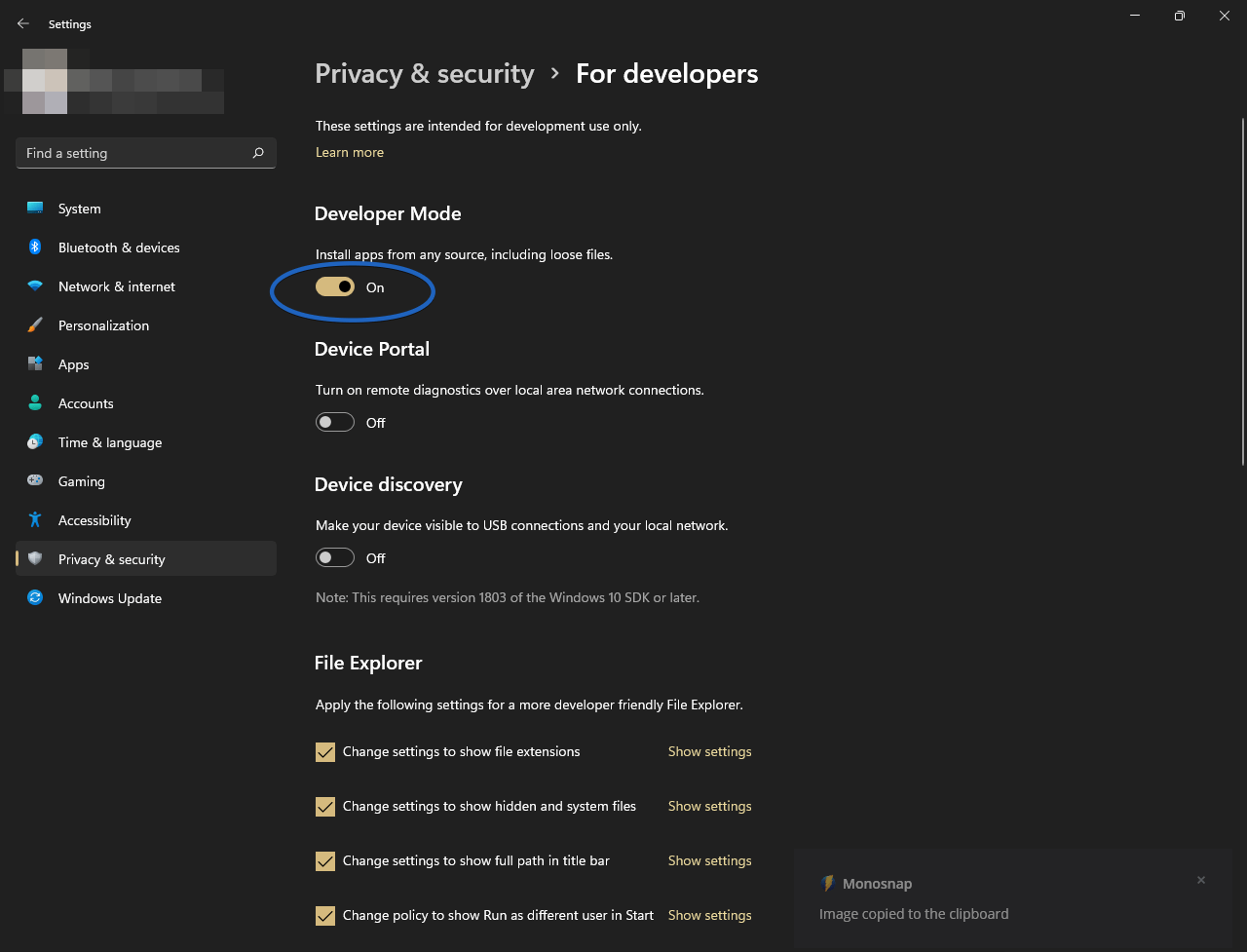
How to disable Developer Mode in Windows 11
On the other hand, if you want to disable this mode, just turn off the switch.
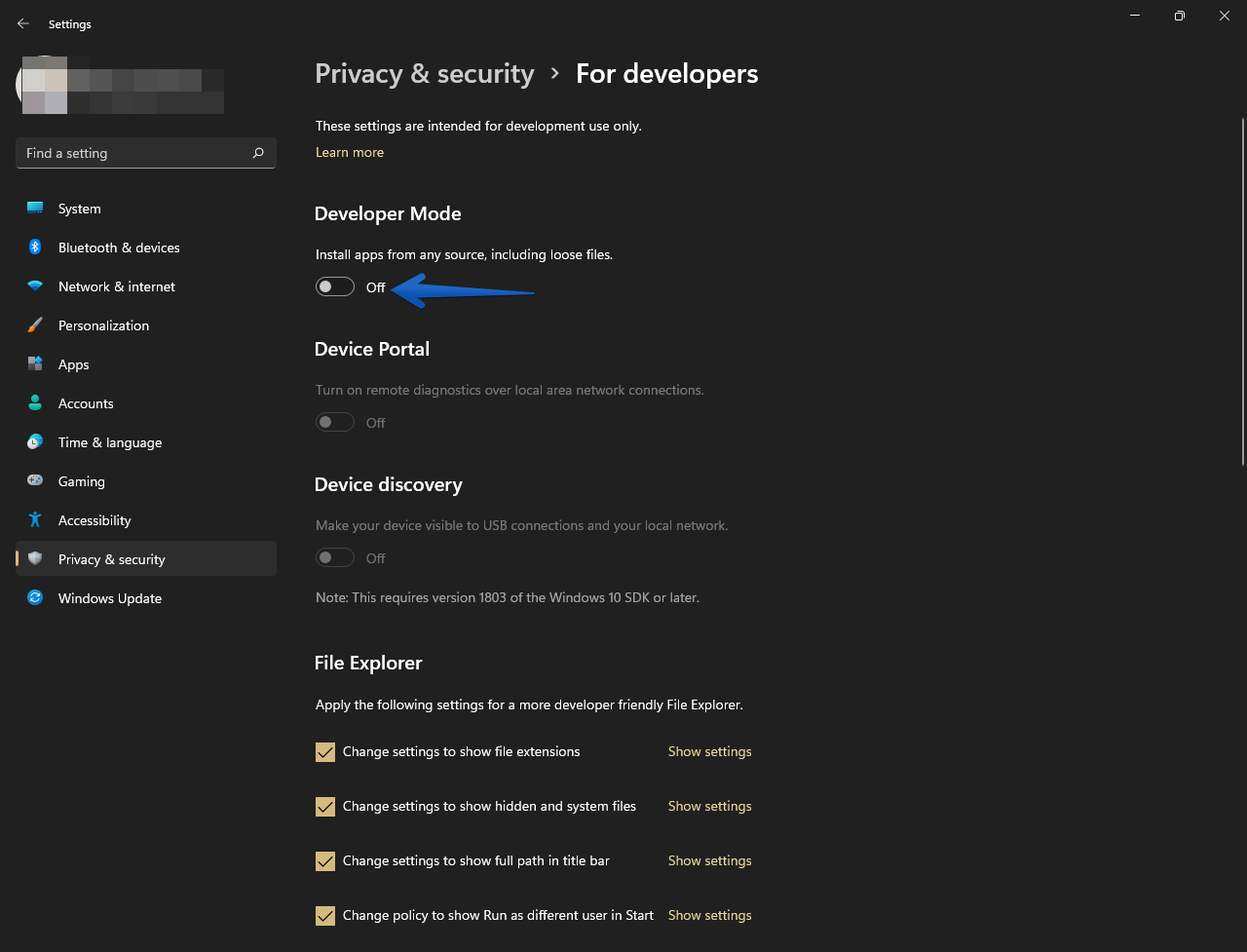
In this simple way, we can enable and disable the developer mode in Windows 11.
In the end
In my view, many settings under developer settings were already present in Windows, but they are categorized and kept under the developer settings so that advanced users can find all the related settings in one place. Device discovery, device portals, and developer mode are the newer options for enhanced Windows security. Now its easy to enable or disable remote desktop. These settings are of almost no use for a normal user. But only required to perform advanced tasks on the operating system.