Do you wonder what the pagefile.sys file is doing on your hard disk? Why it is taking up so much space. Then let’s find out all the answers related to Pagefile system file.
What is Pagefile.sys?
Pagefile.sys is a system file that uses virtual memory technology for demand paging in Windows. Demand paging is a method of using the hard disk space as RAM to speed up the system. When we open a program in a computer, it first loads into RAM, but if we open multiple apps, all of the RAM may fill up, in which case the CPU’s Memory Management Unit (MMU) manages to use hard disk space as RAM.
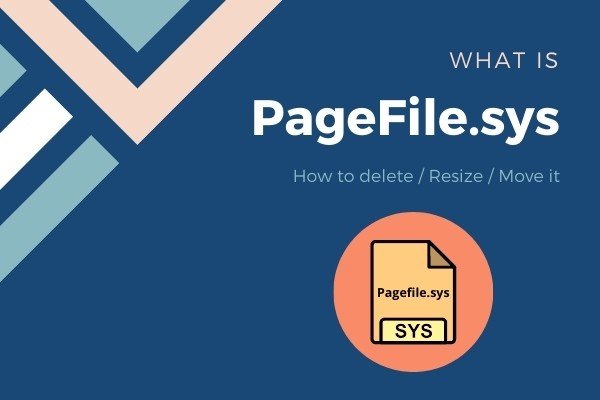
Well, the extension of this file is ‘.sys’. Consequently, we are talking about a system file. Its main function is to store the Windows page file. The page file is a secondary RAM. It is also known as virtual memory. It is used to temporarily store data that is exchanged between RAM and hard disk. On the other hand, this file is located on the hard disk. Specifically, in the root directory of the system, usually, the C drive, where Windows assigns passive and active processes.
What a Pagefile.sys do?

The reason for this file is that, generally, the system RAM is not prepared to handle the entire load of the application. Consequently, Windows assigns some of the passive processes to the page file. It is even capable of assigning active processes if the RAM is full. This way, the processes are kept running, and no pressure is put on the actual RAM. Every time you invoke a minimized program located in the page file, Windows will move the processes into RAM. This way, you can work with it. Additionally, this exchange is done automatically.
For that reason, when a little used and minimized program is activated, a small delay occurs when maximizing the interface. This happens because Windows is moving the process from pagefile.sys to RAM. Because the hard disk memory is not fast enough to handle the program. In short, this file works as backup memory. It helps the RAM to focus on what’s really important.
Can I delete the Pagefile from my computer?
Well, this depends on the size of your computer’s RAM. For example, if your PC has between 4 and 8 GB of RAM memory, then it’s not a good idea to delete this file. As explained above, it serves as a complement to the physical memory of the system. Consequently, deleting it can cause new programs to be unable to be opened as they get blocked or stuck. Ultimately it can cause instability in the system. In addition to causing the dreaded blue screen of death.
However, if you have a good amount of RAM, i.e. 16 GB or more. Then you can do without this file. Since the system has a good physical memory, then it doesn’t need to dump the content into a support file. Additionally, this configuration generates the following advantages:
- Frees up a lot of space on the hard drive
- The applications that were saved in this file will now be executed directly in RAM. As a result, the computer’s response speed will be improved.
- Improve system performance by not needing to extract information from the hard drive to memory.
- This is a relief for Hard disks, as reading and writing operations are lowered.
How to delete the pagefile.sys?
As it is a system file so you can not delete it directly using the delete button. But you can disable it and the file will disappear automatically. So here are the steps how you can disable the pagefile.sys or virtual memory.
- Right click on My computer / This PC and choose properties.
- Click on Advanced System Settings from the left side pane.
- Click on the Advanced Tab.
- Click on settings under performance.
- Click on Advanced Tab
- Click on the Change button under virtual memory.
- Untick the tick mark over the “Automatically managed paging file”.
- Select the option “No paging file“.
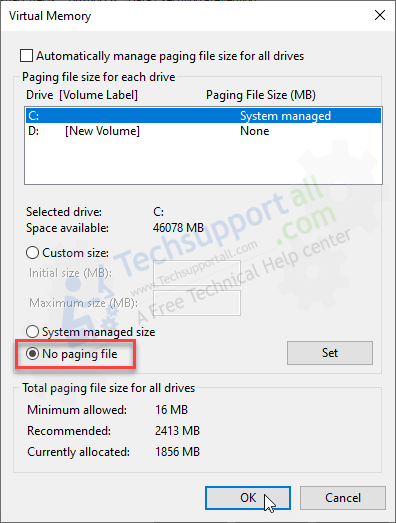
Click on OK. This will confirm from you to restart the PC. click on OK again to save all the changes. That’s it to delete or disable the pagefile.sys.
How to Resize Pagefile.sys file size?
If you are not willing to disable to delete the pagefile.sys file then you can resize it as per your requirement. You can increase or reduce the size of the Pagefile.sys. Please note that the decision to modify or delete this file depends on the size of the RAM. Therefore, please check these values before proceeding. In addition, Windows automatically assigns the ideal size for this file. Generally, pagefile.sys is 1.5 times larger than RAM. Well, if you reduce this size, then there will be less space to dump inactive processes. Consequently, crashes and system freezes can occur. In addition, some programs will load slower.
On the other hand, if you increase the size of this file, then there will be more space to dump inactive processes. However, this will take up more space within the hard disk. Let’s see how to resize this file.
Step 1: In the first place press the combination Win+R and run the following command:
sysdm.cpl
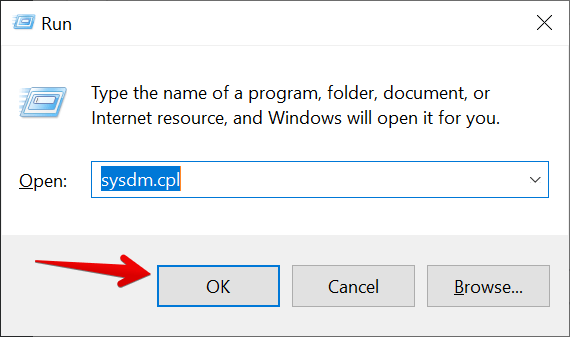
Step 2: After pressing the enter key, a system properties window will be displayed. Please click on the Advanced tab. Then enter the Performance Settings.
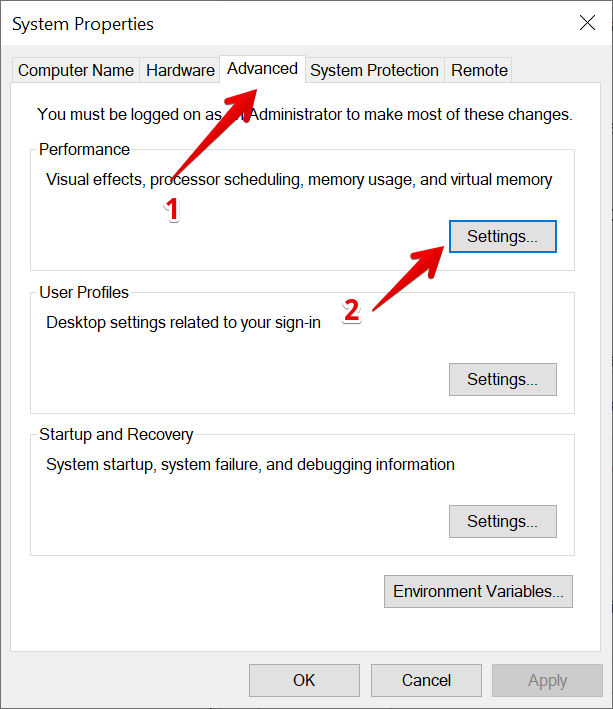
Step 3: A new window will be displayed immediately. Please click on the Advanced tab. Then scroll down to virtual memory. In that section, you can see the currently assigned size. Please click on Change to modify or delete it.
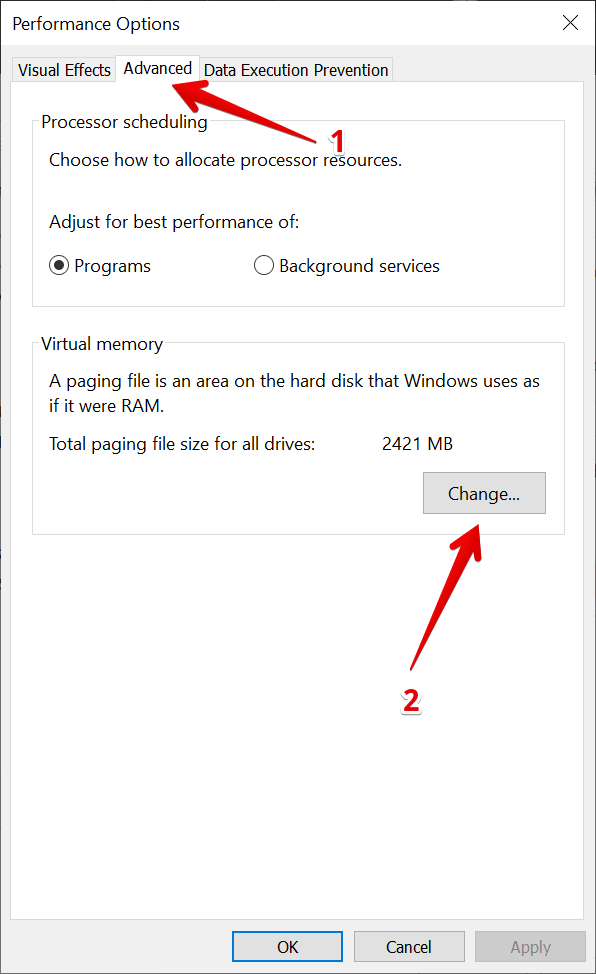
Step 4: As mentioned, Windows manages the size of this file automatically. Therefore, uncheck the box corresponding to this value. Then check the box corresponding to Custom Size. Then, assign the values you want in the initial and maximum value boxes. Then press OK to finish the process.
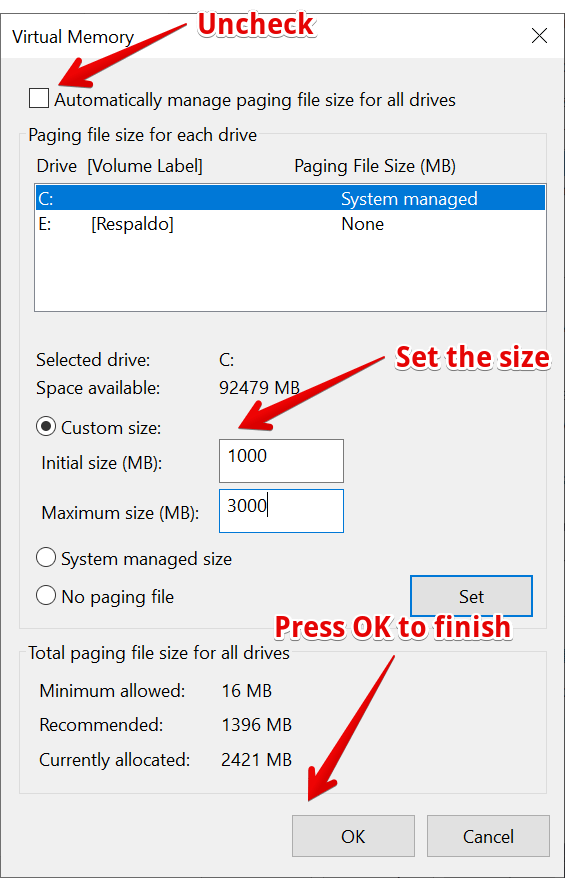
Step 5: From this same menu, we can delete the file pagefile.sys. With this in mind, please check the No paging file box. And press OK to complete the process.
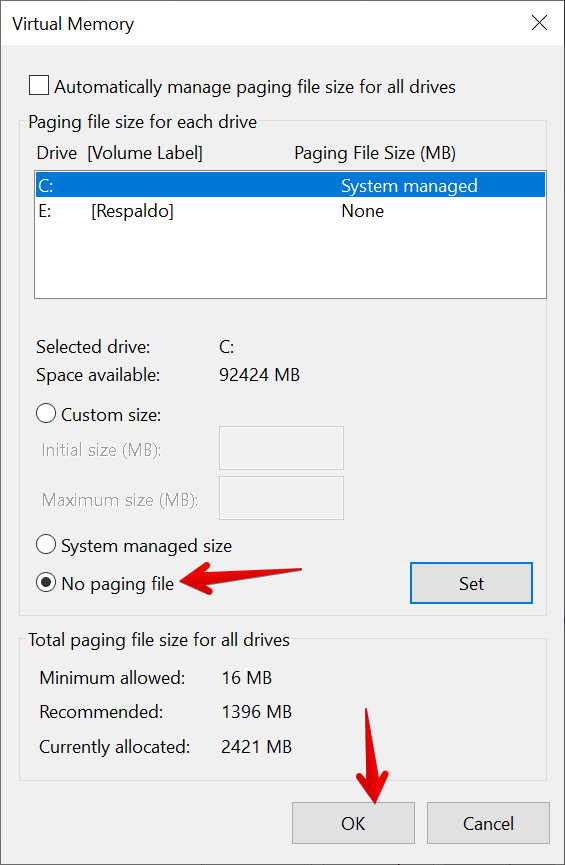
Can we move Pagefile to another drive?
In many cases, the reason for resizing or removing pagefiles.sys is to gain storage space on the hard disk. Well, it is possible to move this file to another drive. In addition, this process involves two steps. First, you must delete the page file in the C drive. With this in mind, follow the steps described in the previous section. On the other hand, I assume you have another hard drive installed or another partition. Well, once you have deleted the file on the main partition, it is time to create it on the other drive. With this intention, select the drive or partition where you want to move the file pagefile.sys. Then select the System managed size checkbox. Finally, press OK to set the changes.
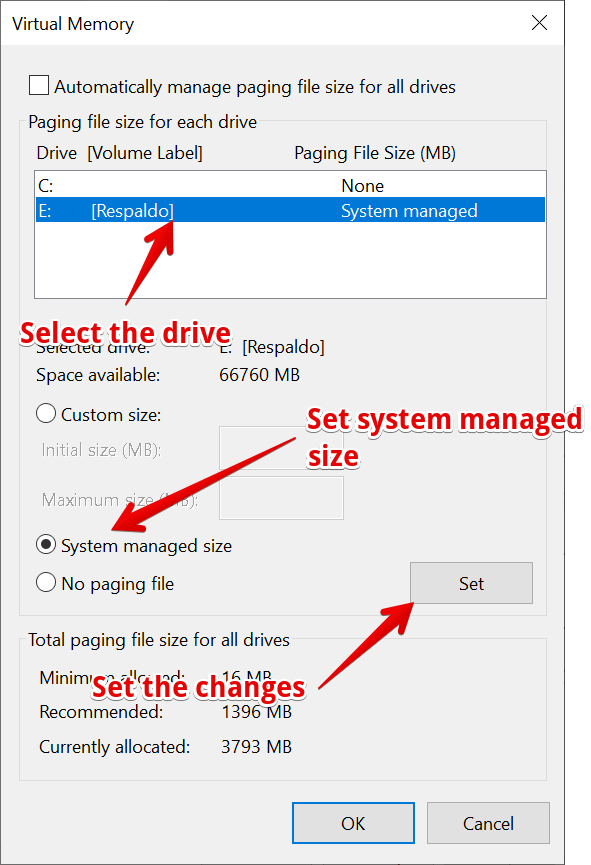
This way it is possible to move this file to a different drive. Ultimately, we have seen the utility of pagefile.sys. In addition, we studied its function and importance. We also know if it is advisable to resize it or delete it. I hope that with this information we have clarified all your doubts related to pagefile.sys.

