What is Hardware Acceleration?
This is a technology that aims to alleviate CPU usage. How does it do it? By delegating certain functions to be performed by the GPU. In simple words, when an application uses the power of graphics card (GPU), it is called the hardware acceleration capability of the application. Mostly web browsers uses the power of GPU for example, the rendering of a web page or the playback of multimedia content. Consequently, there will be an optimized use of computer resources. Web browsers make use of this functionality. Therefore, the tasks related to browsing are shared between the processor and the graphics card. In theory, this should improve the user experience. However, at some point, it can cause problems. So today we will see how to disable hardware acceleration in different web browsers.
How to disable hardware acceleration in Google Chrome.
As mentioned, this Chrome feature allows the CPU to share certain loads with the GPU. This frees up the CPU load. Something that should improve overall system performance. However, to disable this feature, please follow these steps.
- Click on the 3 dots in the upper right corner of the browser. The menu will be displayed immediately. Then, please scroll down to Settings.
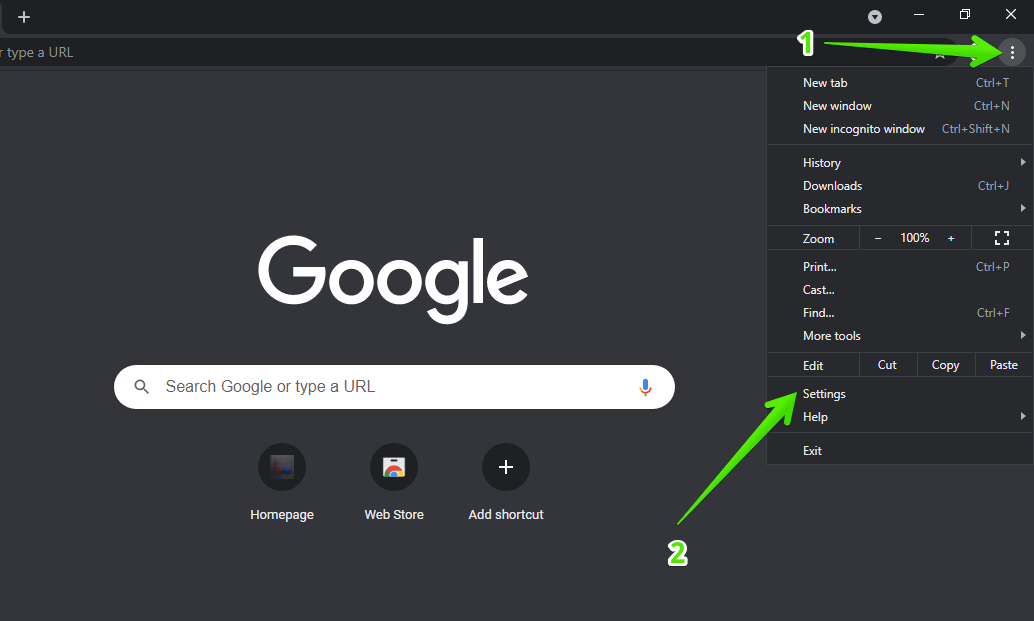
- Next, you will then be redirected to Chrome settings. Please scroll down to the bottom, to the Advanced settings. Now, please scroll down until you get the Use hardware acceleration option when available. Please turn off the switch to deactivate the function.
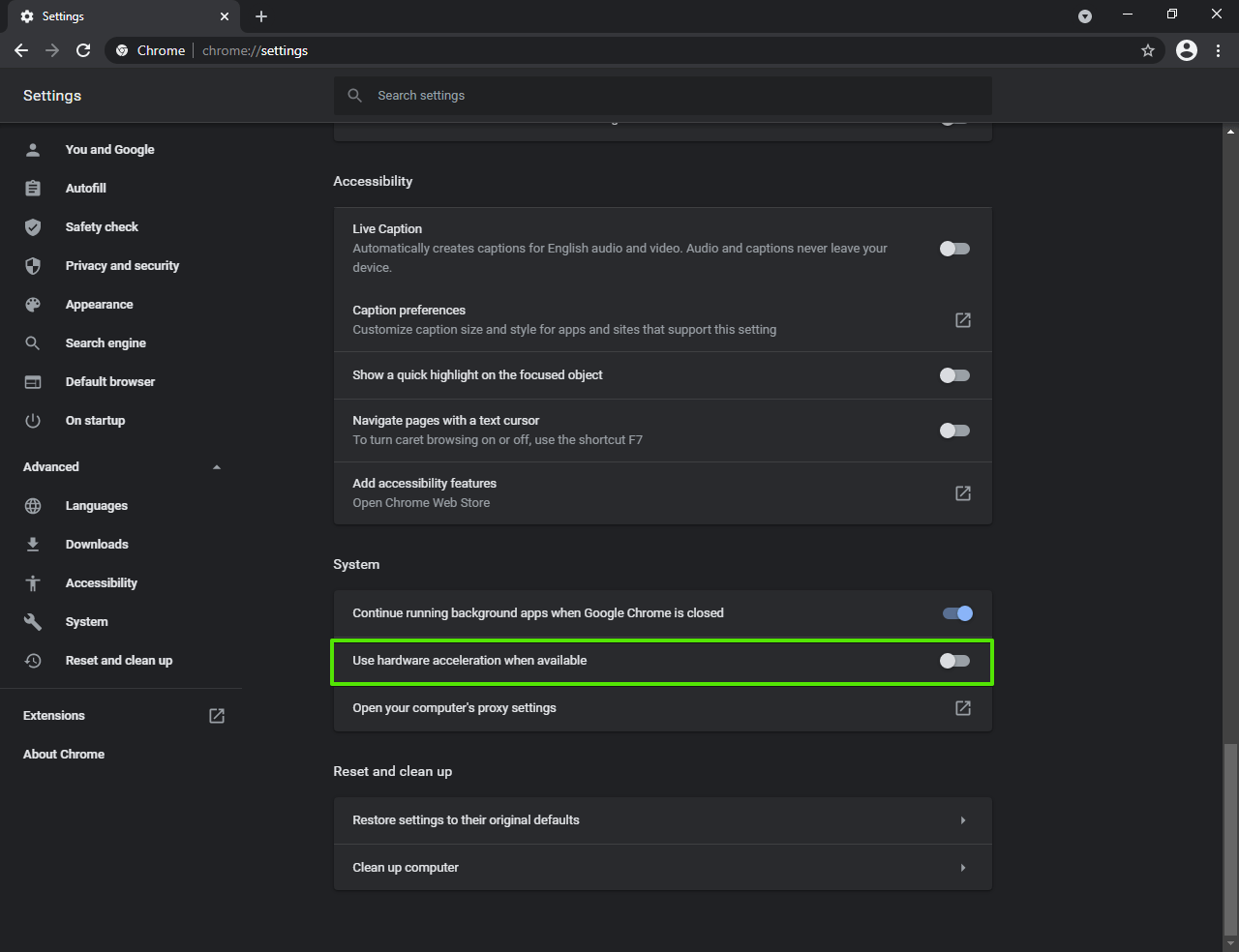
How to disable hardware acceleration in Mozilla Firefox.
Now we will see how to disable this functionality in Mozilla Firefox. Please follow the steps below:
- The first thing you have to do is to enter the Firefox menu options. With this in mind, you have two options. You can click on the Menu Button and then click on Options. Alternatively, you can paste about:preferences in the navigation bar.
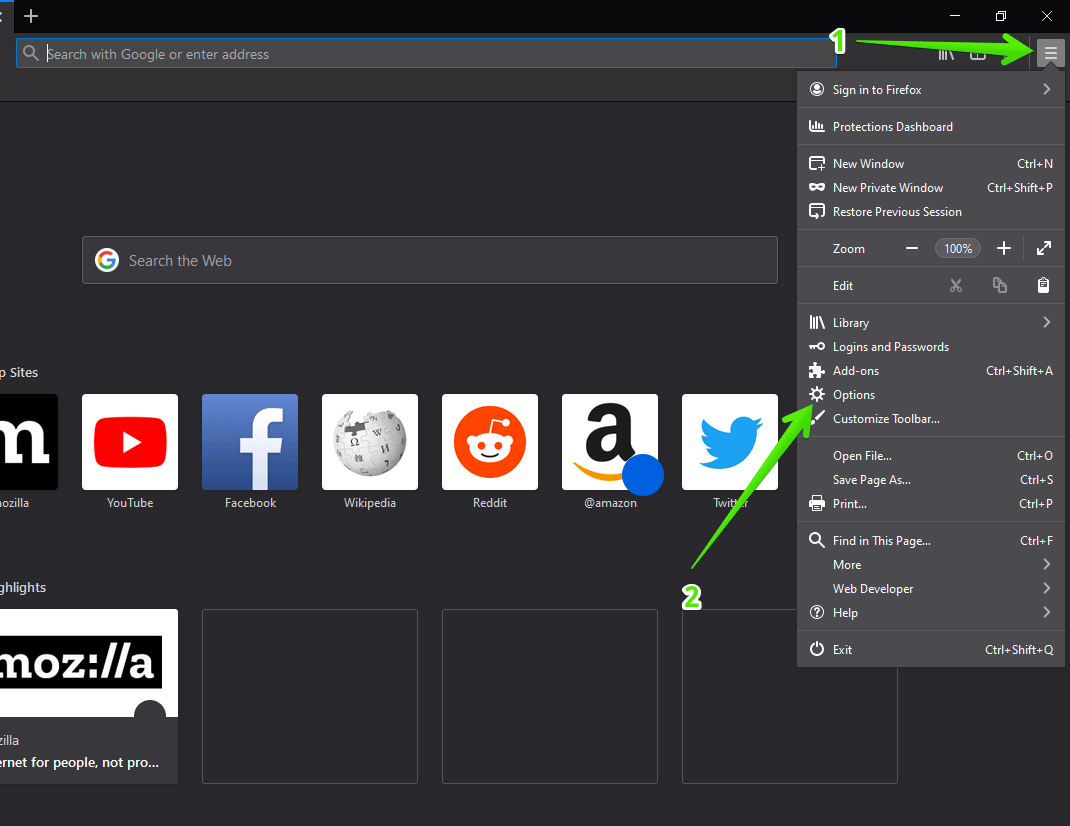
- Within the preferences, please click on the General panel. Then scroll down to the bottom of the Performance section. As you can see, there is a box that says Use recommended performance settings. Please uncheck the box.
- This action will cause other options to be displayed. Then what you should do is uncheck the option corresponding to Use Hardware acceleration is available.
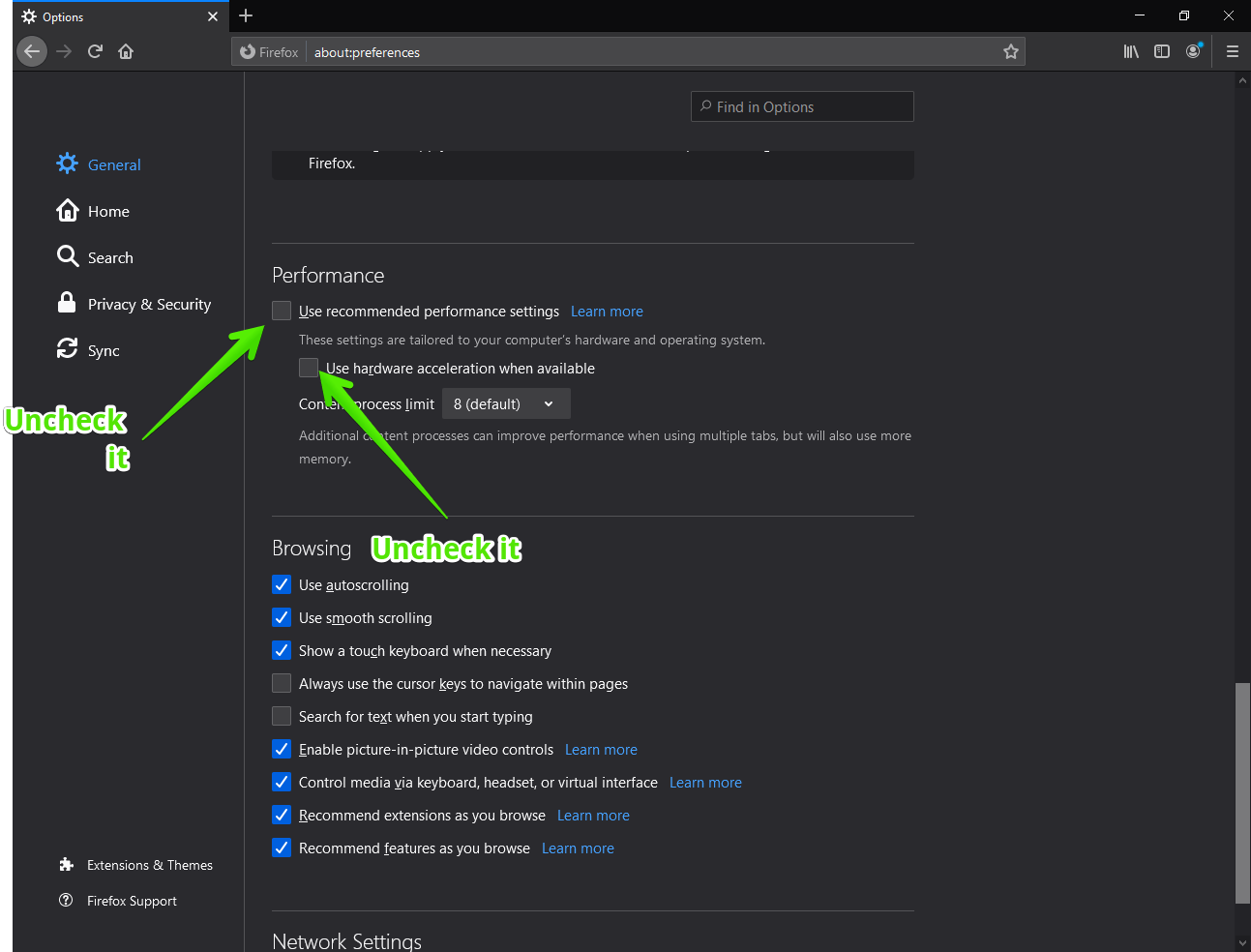
- Finally, exit the options and restart the browser to implement the changes.
How to disable hardware acceleration in Microsoft Edge.
Here the process is similar to that of Google Chrome. Something that is logical, since Edge is based on Chromium, the base project of Google’s browser. Well, pay attention to the following steps:
- First, enter the browser menu. With this in mind, click on the 3 dots in the upper right corner of the browser. Once there, click on Settings.
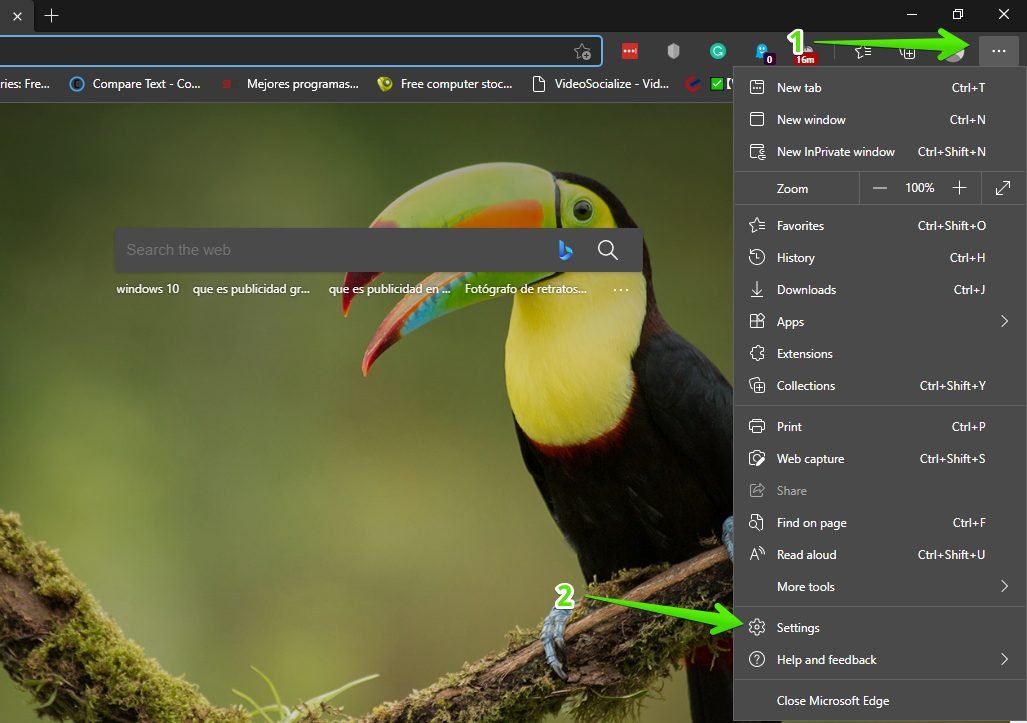
- Once you are in the Edge options, click on the System panel. Then in the menu on the right, please deactivate the switch corresponding to hardware acceleration. Finally, restart the browser to set the changes.
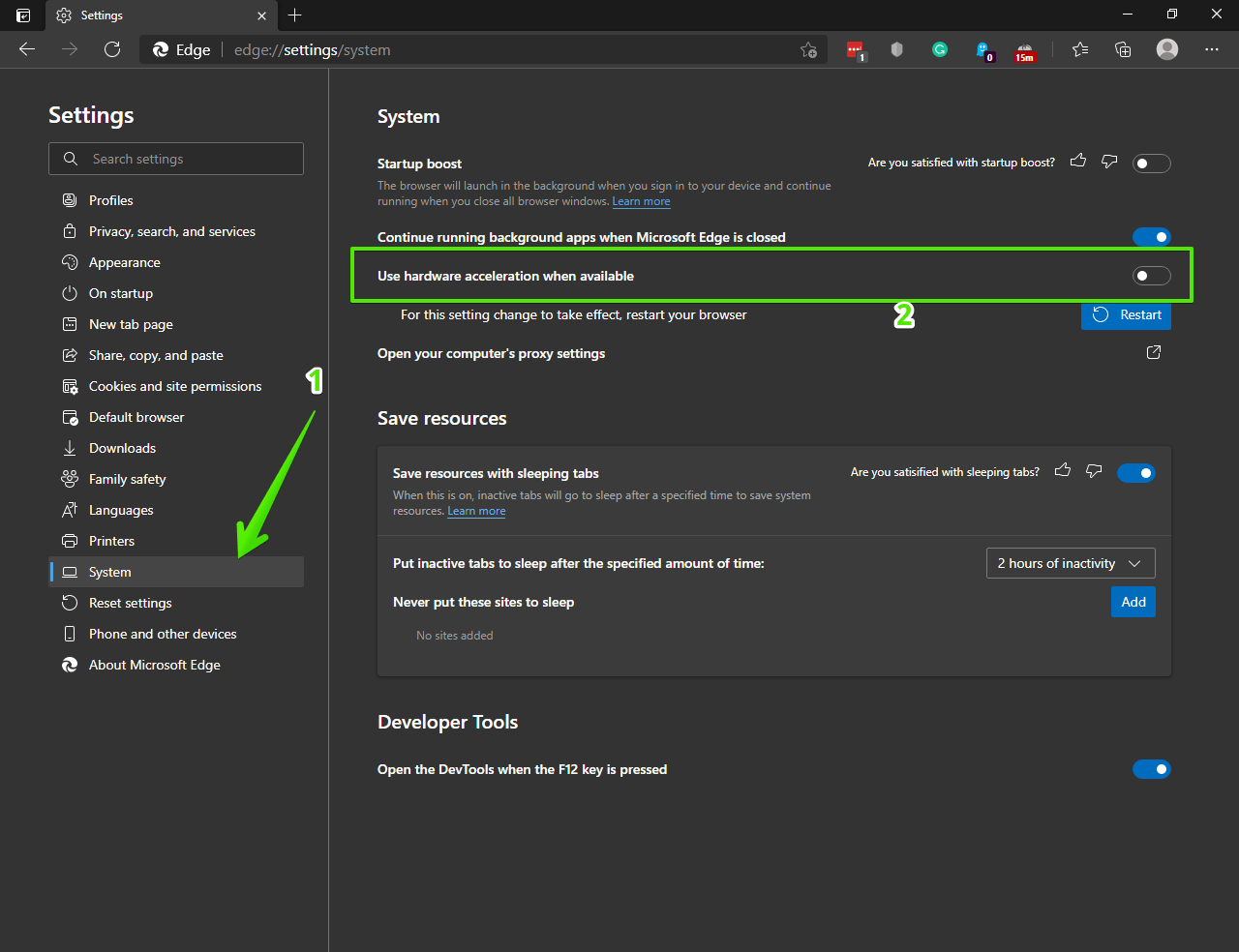
In this simple way, it is possible to disable hardware acceleration in the most used web browsers.