What is System Tray in Windows?
The System Tray, also known as the Notification Area, is a section in the Windows taskbar, which is used for displaying certain selected programs, alerts and other critical information. This tray was introduced in the Windows Desktop User Interface with Windows 95 and has been an integral part of subsequent Windows operating systems.
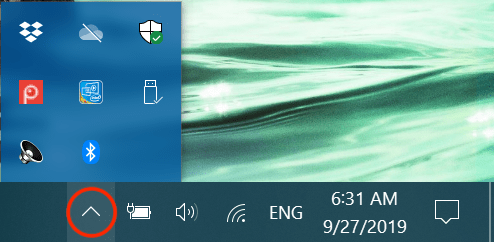
Where is System Tray located?
System Tray is located at the bottom right side of the Windows taskbar. It’s the area where you can see the current date and time. The newer versions of system tray come with an up arrow, which allows a user to hide or unhide the program icons displayed in the area.
Common System Tray Icons
The most common and important icons displayed in the Windows System Tray area are:
- Date and Time is displayed in this area which you can adjust according to your time-zone.
- Current Volume Levels can be viewed and adjusted by clicking on the loudspeaker type icon in this tray.
- Windows Alerts and Notifications are shown in this area, like available updates, backup reminders, etc.
- Network Connection Status can be monitored whether you are connected to Wi-Fi, LAN or cable network.
- Power or Battery Status can be viewed on laptops. You can also verify if your laptop is plugged into power or not.
- Antivirus Programs running on your computer are shown as icons, which you can use for quick access.
How to Use System Tray?
If there is an up arrow in your system tray, then click on it to view all the program icons. In order to interact with a program which is displayed in the system tray, you can either right click its icon or double click it. Once you have made the desired changes and closed the application on your desktop, the program will automatically minimize itself into the system tray and shrink back into the tray.
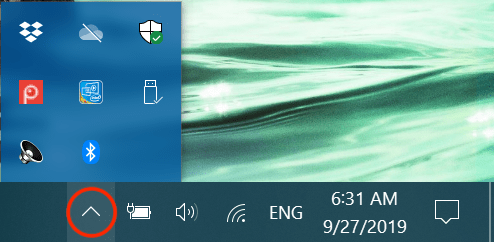
How to Manage System Tray Settings?
To manage system tray icons and settings in Windows 10 you should follow the steps given below. The process is almost similar for Windows 7 and Windows 8 OS as well.
1. Right click on the Taskbar and select ‘Taskbar settings’.
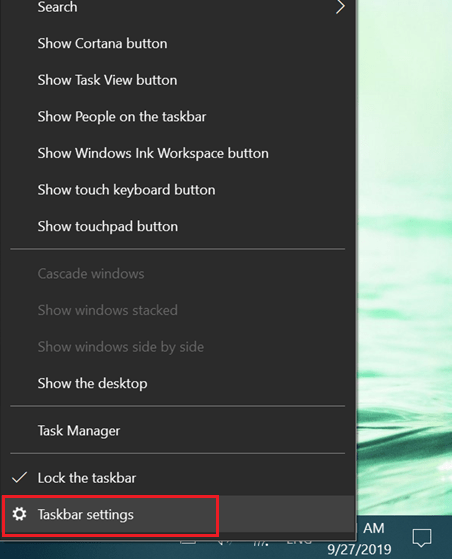
2. Click ‘Select which icons appear on the taskbar’.
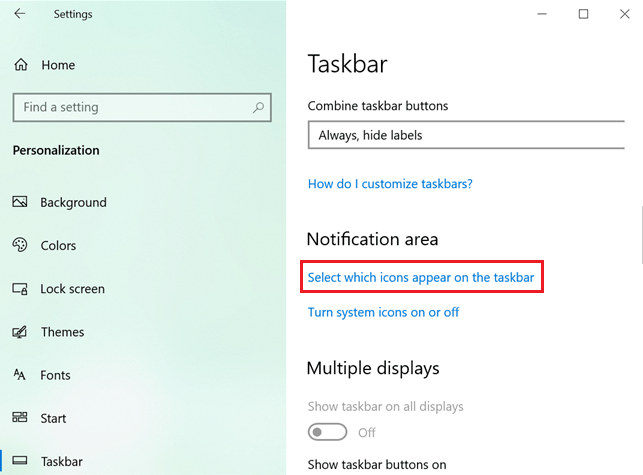
3. Use the slider to select your preferred icons.
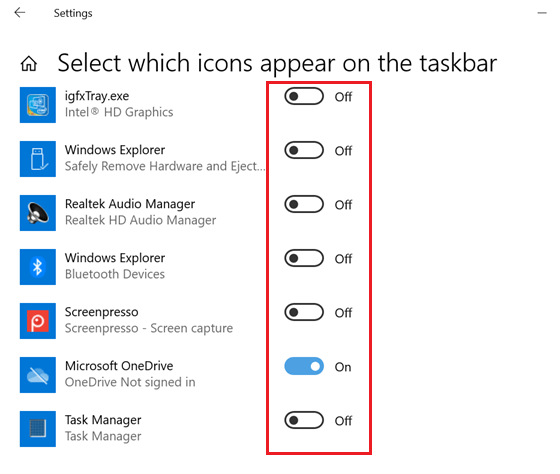
4. Go back and select ‘Turn system icons on or off’.
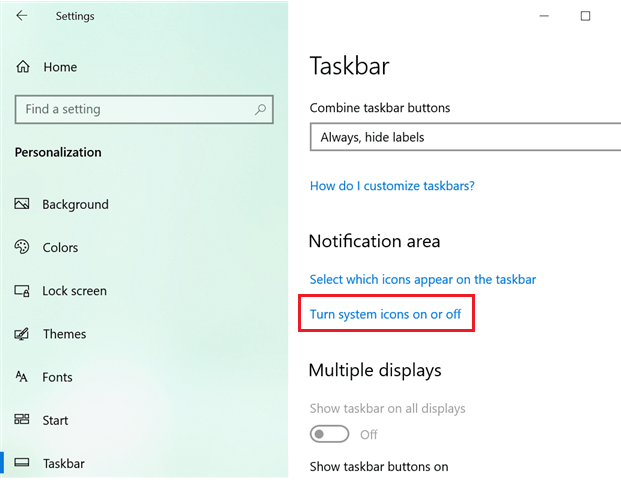
5. Use slider to select which system icons you want to display.
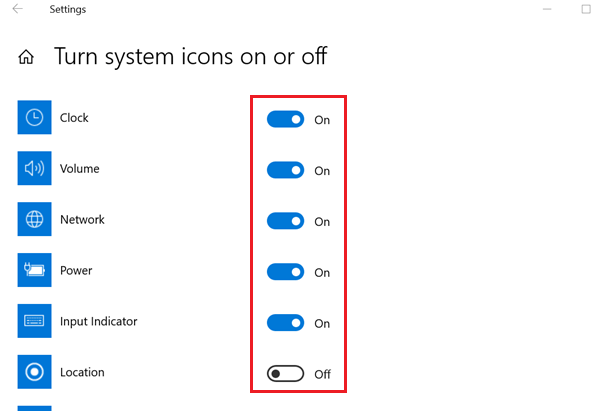
The System Tray or Notifications Area of your Windows Taskbar tells you in a glance how some critical programs and system settings are functioning on your computer. Now you know how to work with this Windows feature for better management of your system.

