Here in this page, we’ll give you the step by step guide on how to start Google Chrome browser without extensions/add-ons. Let’s see how to do.
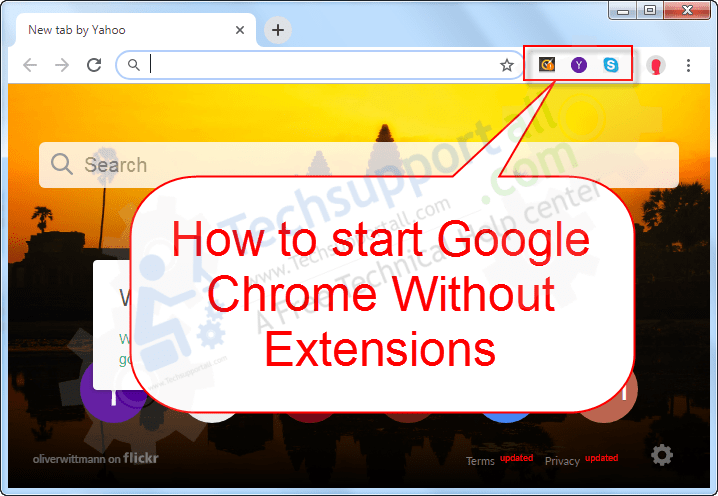
How to start Google Chrome Without Extensions
There is a tag “disable-extensions” which does disable all the extensions of the google chrome. Let’s see how to apply “disable-extensions” so that you can open chrome without extensions. There are two methods to do it, temporarily and permanently. Follow the steps below. The steps will be for Windows 10, 8, 8.1, Vista, XP, Servers.
Method 1: Start Google Chrome without extensions (once)
- Press Windows+R key together to open the RUN box.
- Copy and then paste or type the following syntax into the “Open” field and click on “OK”
For 32-bit Windows."C:\Program Files\Google\Chrome\Application\chrome.exe" --disable-extensionsOR
For 64-bit Windows"C:\Program Files (x86)\Google\Chrome\Application\chrome.exe" --disable-extensions
If you want to open up Google Chrome without add-ons, then you may also add:
--disable-plugins
in the end. Then the syntax will be: “C:\Program Files(x86)\Google\Chrome\Application\chrome.exe” –disable-extensions –disable-plugins
Also Read: How to stop auto update Google Chrome.
Method 2: Open Google Chrome without extensions (every time)
- Do right-click and click on properties on the Google Chrome’s shortcut which you want to make permanent to open without extensions.
- Select the shortcut tab.
- Click on the target field and move your cursor to the end of the text “C:\Program Files\Google\Chrome\Application\chrome.exe” and add:
--disable-extensions
to the end. The final syntax will look like this “C:\Program Files\Google\Chrome\Application\chrome.exe” –disable-extensions
- Click on OK to apply.
- Now open the Google chrome with this shortcut. Your google chrome will open up without extensions.

Also Read: How to Remove Extension from Google Chrome
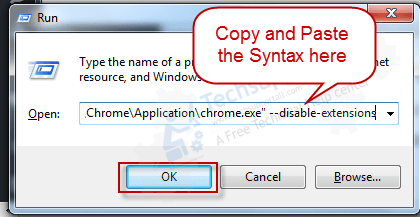
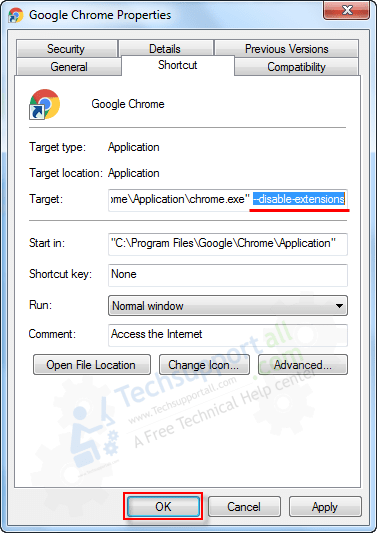

Does it matter whether it’s
chrome -disable-extensions
or
chrome –disable-extensions
???
Yes, it matters, and both of the ones you have mentioned are wrong. You have to put 2 hyphens together before the text. The right syntax would be: