Question
How to Remove Live Tv Toolbar from my Internet Explorer ?
Solved Answer
Live Tv Toolbar is an adware program. We’ll give you a proper guide to uninstall Live Tv toolbar completely. Follow the below steps to solve it.
Steps
Step 1: Uninstall Live Tv Toolbar from computer
- Click on Start button and then click on Control Panel.
- Now click on Programs –> Program and Features –> Uninstall a program (Wind7, 8, Vista).

- For XP users click on Add/Remove Programs.

- You will get a window which have listed all the installed programs.
- Uninstall the programs, if you find any, from below list (Suspicious Programs list). Because all these programs are unwanted. You should uninstall all them immediately.

Suspicious Programs list
- Live Tv Toolbar
- Browser defender
- Browser protect
- Browser protected by conduit
- Delta search, Babylon
- LessTabs
- WebCake 3.0
- Yealt
- LyricsContainer
- VideoSaver
- AddLyrics
- privacy safe gaurd
- unfriend checker
- Price peep today
- Coupon amazine
- TidyNetwork.com
- DownloadTerms 1.0
- Yontoo
- Uninstall all the unwanted programs, which are not listed here.
Automatic Fixit
Download Adware Remover Tool v3.5.0 to remove Live Tv Toolbar Automatically. This is a Freeware utility specially deigned for Adware Removal. This tool can remove adwares from Internet Explorer, Google Chrome, Mozilla Firefox and registry as well.
Manual Steps
Step 2: Remove Live Tv Toolbar from Internet Explorer
Reset Internet Explorer
- Open Internet Explorer. Click on Tools menu (If tools menu doesn’t appear then press “F10” key once to active the menu bar), click on Internet Option. A internet option window will open.
- For IE9, IE10 users may click on Gear icon
 . Then click on tools.
. Then click on tools.
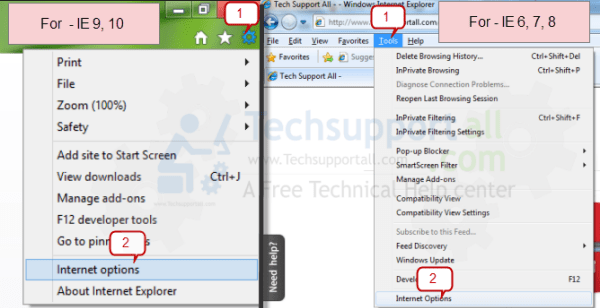
- Click on Advanced tab, then click on RESET button.
- Now you will get a new popup for confirmation, tick mark on Delete personal setting then click on RESET button on that. (As shown on below screenshot)
- Now you will appear a popup says that complete all the tasks. After completion click on close button.
Step 3: Remove Live Tv Toolbar from Mozilla Firefox
Reset Mozilla Firefox
- Open Firefox and then click on Help menu (If help menu doesn’t appear then press “F10” key once to active the menu bar), click on “Troubleshooting information” (As shown on below screenshot)
- You will get a page named as “Troubleshooting information”, click on “Reset Firefox”, then you will get a another popup.
- Click on Reset Firefox button on that popup, it will take time to reset, so please wait. (As shown on below screenshot)
Step 4: Remove Live Tv Toolbar from Google Chrome
Remove unwanted extensions from Google Chrome
- Start Google Chrome, click on options icon
 (Located in very top right side of the browser), then click on Tools then, click on Extensions. (As shown on below screenshot)
(Located in very top right side of the browser), then click on Tools then, click on Extensions. (As shown on below screenshot)
- You will get a configuration page. which have installed all the extensions, Remove Live Tv Toolbar extension & also remove all the unwanted extensions from there. To remove them, click on remove (recycle bin) icon
 (as shown on screenshot)
(as shown on screenshot)

Remove unwanted homepage & search engine from Google Chrome
- Start Google Chrome, click on options icon
 (Located in very top right side of the browser), click on Settings. You will get a configuration page.
(Located in very top right side of the browser), click on Settings. You will get a configuration page. - Under configuration page find a option named as “Open a specific page or set of pages” click on their Set Pages. A another window will come up. Here you will appear the bunch of URL’s under “Set pages”. Delete all them and then enter only one which you want to use as your home page.


- In the same configuration page click on Manage search engines button. Delete all the search engines from there, just keep only www.goole.com as your default search Engine.



Step 5 : Remove Live Tv Toolbar registry entries with Adwcleaner.exe
Here is the proper step-by-step guide to remove any adware from registry, please follow the steps.
5.1 : Download AdwCleaner from the below link.
Click Here to Download: Adwcleaner.exe
5.2 : Run that downloaded file (Adwcleaner.exe).
5.3 : When you get it started, click on scan button to search the Live Tv Toolbar files and registry entries (As shown below screenshot).

5.5 : When scanning process will be finished, click on Clean button to delete all the Live Tv Toolbar files and registry entries (as shown on below screenshot)

Step 6 : Remove Live Tv Toolbar with Hitman-Pro
Click here to Download Hitmanpro_x32bit.exe
Click here to Download Hitmanpro_x64bit.exe
6.1 : Follow Hitman Pro wizard instructions to Install it. Click on Next to scan your computer to find Live Tv Toolbar infections. Click on Next again to remove all the Live Tv Toolbar infections. (As per below screenshot).
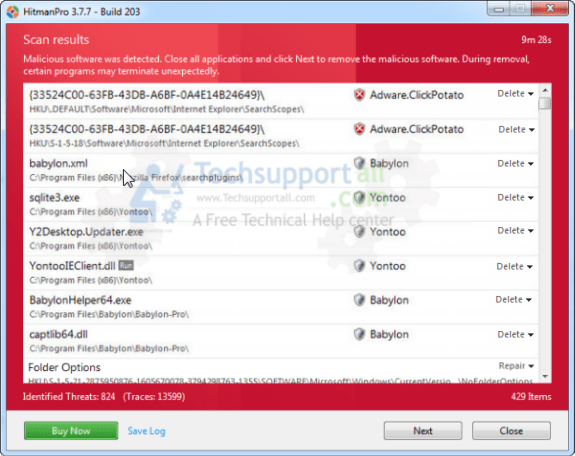
Step 7 : Remove Live Tv Toolbar with Malwarebytes.
7.1 : Download Malwarebytes Anti-Malware Free, then double click on it to install it.
Click Here to Download Malwarebytes.exe


7.2 : Now it is updating the online Virus Definition automatically.

7.3 : Select the “Perform quick scan” option then click on Scan button.
7.4 : When scan would be finished, it will give you a option named as “Show results”, click on that.
7.5 : After clicking on Show result it will you a another window where you will get the found threats. Click on “Remove Selected”

Live Tv toolbar is an adware program, it can controls your all popular web browsers including Internet Explorer, Mozilla Firefox, Google Chrome etc.
Once it is installed in your computer, it may load useless files to slow-down computers functionality. it will change your homepage to conduit.com and also change default search engine. It displays advertisements,sponsored links and others via pop-up box on Ebay, Walmart, Amazon and other shopping websites. Your PC will slow down during start up, surfing internet. It enables search from the address bar of the web browser and redirects you to malicious web pages.
Usually Live Tv Toolbar comes with bundled with free applications from internet without your permission, such as free software downloads, audios, videos, security programs, system utilities,etc. When you install Live Tv Toolbar you may agree to change your browser settings, and what’s more you may agree to make other unknown program installed together into your computer such as Smileys WeLove, SpeedUpMyPC etc. if you just keep pressing on the Next or I Accept button.
Live Tv Toolbar and Search.conduit.com are not malicious virus, however it’s categorized as a browser hijacker (Adware), “PUP” (Unwanted programs). Because anyone never wants to install Live Tv toolbar directly, usually it installs additionally with other software packages.You should not keep them on your computer.
So you should remove Live Tv Toolbar from your computer as soon as possible. In order to remove Live Tv Toolbar, you have to follow article described steps very carefully.
Search String
- How to delete Live Tv Toolbar homepage
- How to get rid of Live Tv Toolbar virus
- Remove Live Tv Toolbar popups ads plugin
- Can’t change Live Tv Toolbar homepage
- Uninstall Live Tv Toolbar search page
- how to uninstall Live Tv Toolbar from control panel
- Keeps showing Live Tv Toolbar
- Keeps popping up Live Tv Toolbar
- popup Live Tv Toolbar all of sudden
- Deinstall Live Tv Toolbar from my computer
- How to clean Live Tv Toolbar completely
- How to clear Live Tv Toolbar from my computer
- Can’t remove Live Tv Toolbar redirect
- Can’t delete Live Tv Toolbar hijacker
- Couldn’t remove Live Tv Toolbar toolbar virus
- Won’t remove Live Tv Toolbar
- Remove start page Live Tv Toolbar add-ons manually
- How do I stop Live Tv Toolbar
- What is Live Tv Toolbar search engine
- Live Tv Toolbar website always popping up





Uninstall tv