REVO Uninstaller Download
Download:- REVO Uninstaller Tool
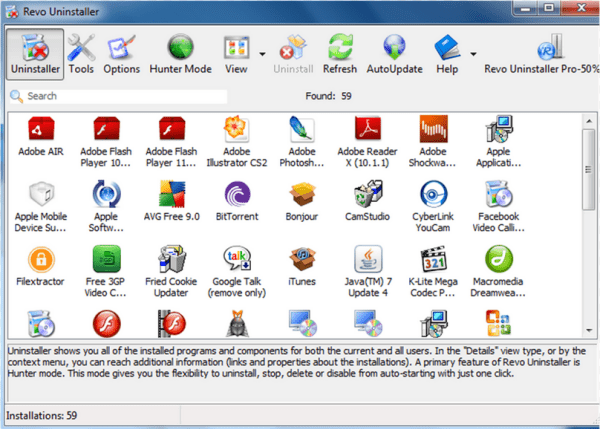
Overview
REVO can remove any program forcefully. It’s really very powerful tool to uninstall any program which is failed to uninstall. Revo Uninstaller Tool helps you to forcefully uninstall that programs which programs getting the failed error message or do nothing-happens when you try to uninstall it normally. Revo can remove all the leftover data traces from registry, files, folders, shortcuts which “Windows Programs and Features (Add or Remove Programs)” can’t remove usually.
Revo Uninstaller is a much faster and powerful program alternative to “Windows Programs and Features (Add or Remove Programs)” It has lots of very powerful features to uninstall and remove any hard program instantly.
Download:- REVO Uninstaller Tool
Revo Uninstaller Features.
- Remove any programs easily
- Uninstall stubborn programs
- Delete leftover data after regular uninstall
- Avoid installation errors and remove them completely
- Not any more update problems
- Learn what changes programs make on your computer during their installation
- Achievebest uninstall results and experience
How to use Revo Uninstaller Tool?
We are giving you the example on ask.com
Steps 1 : Download and get start REVO Uninstaller : Click here to Download:- REVO Uninstaller Tool.
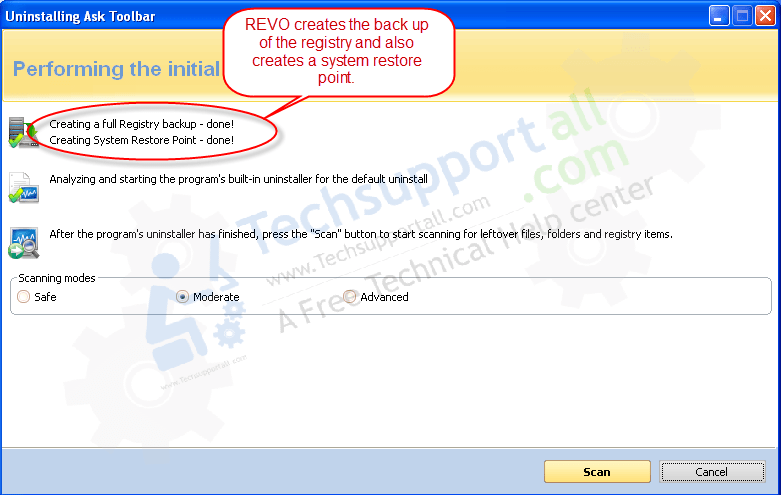
Steps 2 : Select the program from REVO interface, which you want to uninstall, and then click on uninstall button.
Note: We are giving you the example on ask.com. Ask toolbar is a legitimate program, we are just giving you the example.
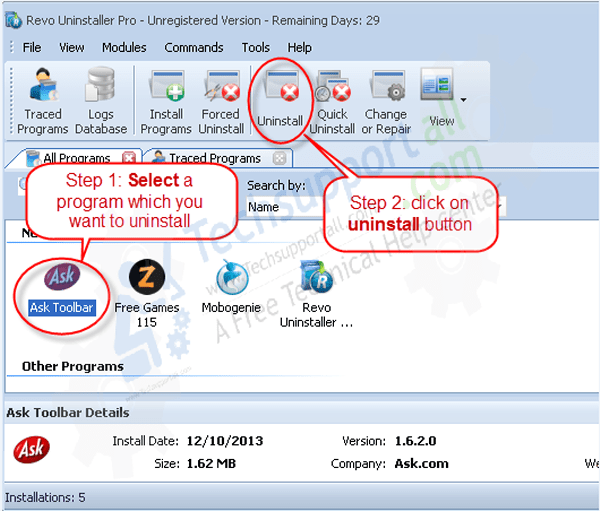 Steps 2 : Now the the Ask toolbar uninstaller window will open, just follow their instruction to uninstall it. (Note: You can skip that step if Ask toolbar uninstaller window doesn’t appear)
Steps 2 : Now the the Ask toolbar uninstaller window will open, just follow their instruction to uninstall it. (Note: You can skip that step if Ask toolbar uninstaller window doesn’t appear)
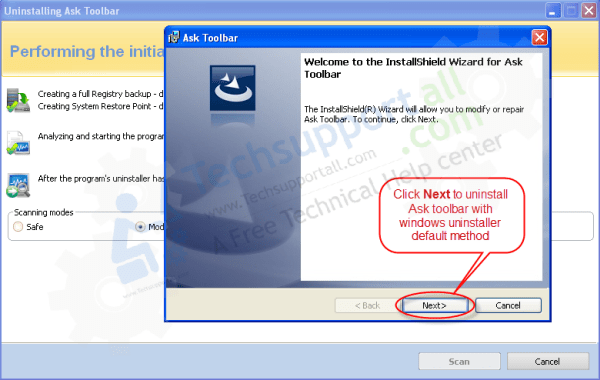
Steps 3 : Ignore the error message and click on cancel/close button on ask uninstaller window (Note: Do not cancel the REVO window, just do cancel the ASK Toolbar window)
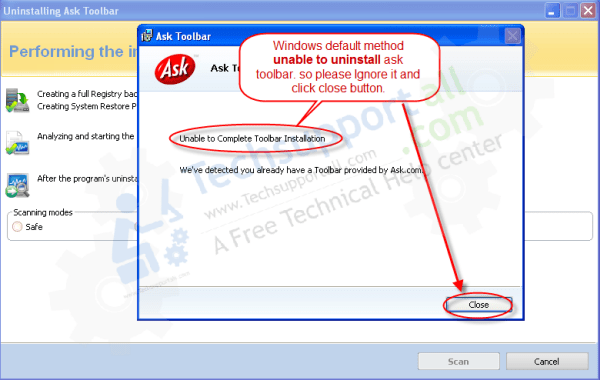
Steps 4 : After cancel, it will activate the SCAN button, so click on the scan button
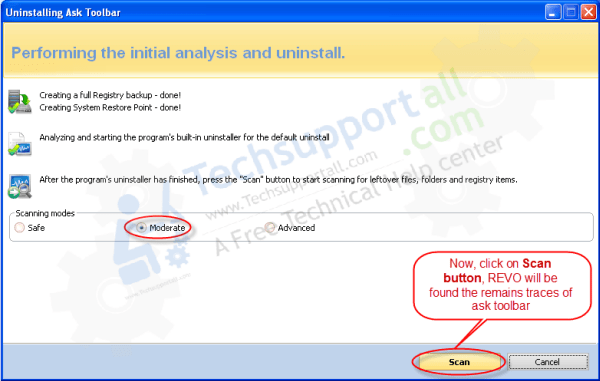
Steps 5 : Now REVO has found some leftover traces from registry, click on select all button, then click on delete button after click on delete button it will prompt you for final confirmation to delete all selected objects, so please click on YES.
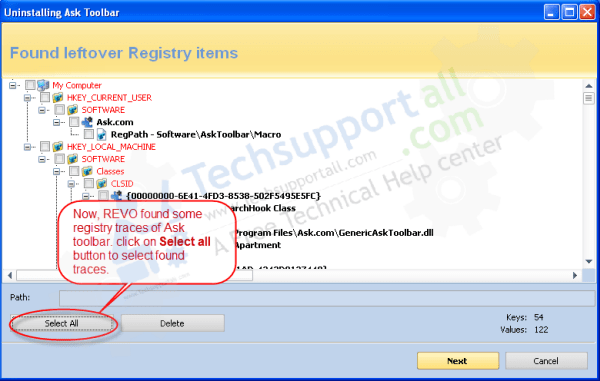

Steps 6 : Now REVO has found some more leftover traces from hard drive(system files), click on select all button, then click on delete button after click on delete button it will prompt you for final confirmation to delete all selected objects, so please click on YES button.
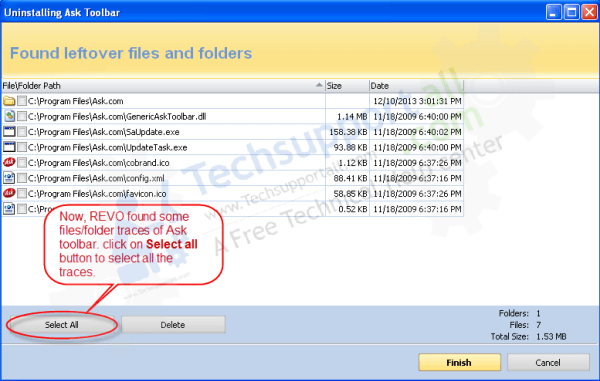
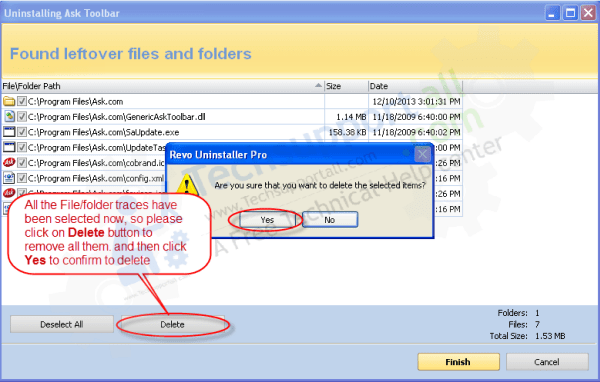
That’s it, You’ll got rid of any software which couldn’t able to remove normally. REVO removes a program forcefully.
The REVO Uninstaller tool will remove program from registry as well, If any program has corrupted registry, Do install the program from REVO and install it again the registry problem will be solved automatically because software can remove the registry file forcefully.
REVO uninstaller can be used to remove adware and some stubborn programs. It have the feature where you can remove any program without entry of add and remove program, it can be possible due to its process kill option.
Revo Uninstaller has a very powerful feature called Forced Uninstall. Forced Uninstall is the best solved solution when you want to remove stubborn programs, partially installed programs, partially uninstalled programs, and programs not listed as installed “add and remove program”
You also will get discount if you purchase Revo uninstaller tool from our link, We can give you the best discount deal on REVO unisntaller purchase.
For exclusive discount offers please visit Revo exclusive coupon code for our readers. You can also check for other security software coupon codes.
Hello, I Am Thanked For Yours True-Love-Troubles & Your Helps, Thanks-Reza
it’s working and helpful! Thank you very much!
love you brother you saved my lots of time, really this trick is a life saver