Question
I want to remove safefinder, I tried to remove it from control panel & Internet Explorer options but not doesn’t remove. Please guide me how to remove Search.safefinder.com from a computer?
How to remove Search.safefinder.com from Internet Explorer, Google Chrome, Mozilla Firefox.
Explanation & Solution
Search.safefinder.com is a search engine however it’s actually an Ad-supported program which is also categorized as an Adware program, a browser hijacker. This type of Adware does have an intention to display lots of advertisements & sponsored links when you use the search engine. They will earn a lot when you click on their shown advertisements. Anyway, In this article, we are giving you the complete removal guide to remove Search.safefinder.com.
Search.safefinder.com comes into the computer through free software & free downloads. Actually most of the time FREE downloads are embedded with Adware, these type of companies get paid from the Adware suppliers according to number of downloads of free software. The main thing is that you get installed Search.safefinder.com automatically just after installed free software, actually it’s installed into computer silently.
Secondly, it comes when you installed any type of software into the computer. Actually, lots of free software also are embedded with Adware. It installs into the computer in the moment of when the FREE software prompt to install NEW additionally software into the computer. Example: You are installing “Utorrent” on your computer and it is asking for install another additional program which is called “Mobogiene”, it will install just after click on simple “NEXT” button. It is totally an unwanted program. So please keep the distance from this type of installation. Do not trust any program. Search.safefinder.com comes through same though additional program installation. So please be aware of that scam and do not install anything additionally without ready everything about it.
Search.safefinder.com installs into the browser as a browser extension. Once It gets installed as an extension, means: your browser which has installed Search.safefinder.com is got completely hijacked. You won’t revert it back easily. You have to follow the manual steps to get rid of Search.safefinder.com.
Once it gets into your computer they can change lots of major settings of the browsers like a Default search engine, URL redirection, DNS settings, New tab to “http://www.Search.safefinder.com”
In the time of installation of Search.safefinder.com, it’s created lots of files, folders and registry traces. It’s really hard to remove all of them. Even it won’t remove all itself when you try to uninstall through its own uninstaller from the control panel because they actually don’t want to remove all the traces from the computer. Actually, they want to come into the computer once again help of its remains traces.
Removal Instructions
Automatic Fixit
Download Adware Remover Tool v5.1 to remove safefinder automatically, It’s a Freeware utility specially designed for Adware Removal. This tool can remove most of the Adware from Internet Explorer, Google Chrome and Mozilla Firefox. It can remove all the traces of Search.safefinder.com from the registry as well.
Manual Steps
Step 1: To Uninstall Search.safefinder.com from computer
- Click on the Start button and then click on Control Panel.
- Now click on Programs → Uninstall a program or Program and Features (Windows-7, 8, Vista). You also may click on “Uninstall a program”

- For Windows XP users click on Add/Remove Programs.

- You’ll get a window which has listed all the installed programs.
- Uninstall “Search.safefinder.com” from there.
(Note: If you face any type of problem while uninstalling Search.safefinder.com” then you can use Revo uninstaller tool, it can it remove forcefully. Click here to download Revo Uninstaller Tool).
- Also do uninstall all the unwanted & unknown programs which are listed in “Suspicious Programs list”(See below for the list). You should uninstall them immediately if you found any into your computer.
(Note: If you face any type of problem while uninstalling anything from control panel then you can use Revo uninstaller tool, it can remove any software forcefully. Click here to download Revo Uninstaller Tool).

- Uninstall all unwanted programs
Suspicious Programs list
- Browser defender
- HD-Plus 1.8
- Vplay
- Browser protect
- Browser protected by conduit
- Delta search, Babylon
- LessTabs
- WebCake 3.0
- Yealt
- LyricsContainer
- VideoSaver
- AddLyrics
- privacy safe guard
- unfriend checker
- Price peep today
- Coupon amazine
- TidyNetwork.com
- DownloadTerms 1.0
- Yontoo
- Also uninstall all the unwanted & unknown programs which are not listed here.
Step 2 : To Remove Search.safefinder.com from Internet Explorer.
Step 2.1: Remove Search.safefinder.com from the homepage.
- Open Internet Explorer then go to Tools menu (Press “F10” key once to active the menu bar) and then click on Internet Option a configuration page will be opened, then click on General tab. Now look into under HOME PAGE Edit Box you got www.Search.safefinder.com, replace it to www.google.com, then click on apply and close.
Step 2.2: Remove Search.safefinder.com add-ons from Internet Explorer.
- Open Internet Explorer then go to Tools menu (press “F10” key once to active menu bar) and then click on Internet Option a configuration page will be opened
- Click on Programs tab then click on Manage Add-ons, now you’ll get a window which have listed all the installed add-ons.
- Now disable the Search.safefinder.com add-on, also disable all the unknown / unwanted add-ons from this list. (As per below screenshot).

Step 2.3: Reset Internet Explorer
- Open Internet Explorer. Click on Tools menu (Press “F10” key once to active the menu bar), click on Internet Option. A internet option window will open.
- For IE9, IE10 users may click on Gear icon
 . Then click on tools.
. Then click on tools.
- Click on Advanced tab then click on RESET button.
- Now you will get a new popup for confirmation, tick mark on Delete personal setting then click on RESET button on that. (As shown on below screenshot)
- Now your Internet Explorer has been Restored to default settings.

- Now you will appear a popup stated “complete all the tasks”. After completion click on close button.
Step 3 : To Remove Search.safefinder.com from Mozilla Firefox
Step 3.1 : Remove Search.safefinder.com from Mozilla Hompeage
- Open Mozilla Firefox, Click on Tools menu (If tools menu doesn’t appear then press “F10” key once to active the menu bar) then go to Options, after that a configuration page will be opened, then click on General tab and then look on the very first section named as Startup. Under start-up you will see a HOME PAGE Edit Box, under this edit box you will see www.Search.safefinder.com, please replace it to www.google.com, then click on apply and close.
- Restart Firefox Browser
Step 3.2 : Remove Search.safefinder.com from add-ons
- Open Firefox and then go the Tools menu (Press “F10” key once to active Menu bar) click on Add-ons, you’ll get a page click on extensions from the left side pane. now look on right side pane you’ll get all the installed add-ons listed on there. Disable or Remove Search.safefinder.com add-on, also disable all the unknown / unwanted add-ons from there. (As per below screen shot)

Step 3.3: Reset Mozilla Firefox
- Open Firefox and then go the Help menu (Press “F10” key once to active Menu bar)
- Go to Help menu then click on “Troubleshooting information”
Note: you can also open this page in this ways, open Firefox then type this command in the address bar “about:support” (without quote) and then hit enter or OK.
- You will get a page “Troubleshooting information” page, here you will get “Reset Firefox” option in the right side of the page.
- Click on Reset Firefox option and then follow their instructions to reset firefox.
- Mozilla Firefox should be Restored.


Step 4 : To Remove Search.safefinder.com from Google Chrome
Step 4.1: Remove unwanted homepage & search engine from Google Chrome
- Start Google Chrome, click on options icon
 (Located in very top right side of the browser), click on Settings. You will get a configuration page.
(Located in very top right side of the browser), click on Settings. You will get a configuration page. - Under configuration page find a option named as “Open a specific page or set of pages” click on its Set Pages. Another window will come up. Here you will appear the bunch of URL’s under “Set pages”. Delete all them and then enter only one which you want to use as your home page.


- In the same configuration page click on Manage search engines button. Delete all the search engines from there, just keep only www.goole.com as your default search Engine.



Step 4.2 : Remove unwanted extensions from Google Chrome
- Start Google Chrome, click on options icon
 (Located in very top right side of the browser), then click on Tools then, click on Extensions. (As shown on below screenshot)
(Located in very top right side of the browser), then click on Tools then, click on Extensions. (As shown on below screenshot)

- You will get a configuration page which have listed all the installed extensions, remove Search.safefinder extension. Also remove all the unknown / unwanted extensions from there. To remove them, click on remove (recycle bin) icon
 (as shown on screenshot)
(as shown on screenshot)

Step 4.3 : Reset Google Chrome – Restore to default setting.
- Open Google Chrome, click on menu icon
 and then click on settings (Note: menu icon is located right side top corner it is look like this:
and then click on settings (Note: menu icon is located right side top corner it is look like this:  ). (See the below screenshot for better understand)
). (See the below screenshot for better understand) - Scroll down and click on “Show advanced settings…”option, after click on that you’ll appear some more options in bottom of the page. Now scroll down more and click on “Reset Browser setting” option. (See the below screenshot for better understand)
- Now, Close all Google Chrome browser’s window and reopen it again.


Step 5 : Remove Search.safefinder.com infection from Windows shortcuts.
Follow the following steps for all browser’s shortcuts like: Internet Explorer, Firefox, Internet Explorer and Safari as well.
- Right click on the shortcut of Internet Explorer and then do left click on the properties option. You’ll get a shortcut’s properties.
- Click on shortcut tab and then delete the “www.Search.safefinder.com/?utm” string from target field.
- Need to delete this URL:


Repeat the above steps on all browser’s shortcuts like: Internet Explorer, Firefox, Internet Explorer, Safari in all location Desktop / Taskbar / Startmenu.
- Remove Search.safefinder.com infection from startmenu’s shortcuts.

- Remove Search.safefinder.com infection from taskbar’s shortcuts.

_
Step 6 : To Remove Search.safefinder.com from Registry
- Press “window key + R” (Flag sign key + R) you will get Run box then type “REGEDIT” into the run box then click on OK. You’ll get a registry editor window.
- In the registry editor, click on Edit menu and then click on find option, you’ll get edit box to search any string into registry editor
- Type “Search.safefinder” into the find box and then click on Find Next.
- The search result will highlight the key or value which have contains the Search.safefinder string.
- Now delete the Registry Key/Value/Value-Data if any one contains “Search.safefinder.com” string (must see the example screenshot below)
Note:- Do not delete the complete value data, just delete the Search.safefinder.com path only (for example see screenshot3 below)
- Use F3 key to find Next. and do the last step to all results.
- We are giving you the example on “Conduit” Adware.
Screenshot 1

Screenshot 2

Screenshot 3

Step 7 : To Remove Search.safefinder.com from Autorun Tasks
- Click on Start button and then do Right-Click on the computer and then do left-click on Manage. A manage window will appear.
- In the manage window click on Tasks Scheduler from right side pane, then click on “Task Scheduler Library“, Now look on left side pane and Remove all the Tasks which have contains Search.safefinder string and also remove all the unknown / unwanted tasks from there (As per the screenshot below).

Step 8 : To Remove Search.safefinder.com from Startup
- Press “window key + R” (Flag sign key + R) you will get Run box then type “MSCONFIG into the run box then click on OK. You’ll get a msconfig window.
- In the msconfig window click on Startup tab, here you’ll get all the startup entries, so look on the list and then do Un-check the entries which is contains Search.safefinder.com. Also Un-check all the others entries which you found unwanted. then click on OK to apply all the changes.

Step 9 : To Remove Search.safefinder.com from Services
- Press “window key + R” (Flag sign key + R) you will get Run box then type “MSCONFIG” into the run box then click on OK. . You’ll get a msconfig window.
- In the msconfig window click on Services tab, here you’ll get all the start-up services list, click on “Hide Windows Services” all the windows related services will be hidden. now it’s only display the 3rd party installed services, now look on the list and then do Un-check the service which have contains Search.safefinder.com. Also Un-check all the unknown / unwanted services. then click on OK to apply all the changes.

Step 10 : To remove Search.safefinder.com registry entries with Adwcleaner.exe
10.1 : Download AdwCleaner from the below link.
Click Here to Download: Adwcleaner.exe
10.2 : Run that downloaded file (Adwcleaner.exe).
10.3 : When you get it started, click on scan button to search the Search.safefinder.com files and registry entries (As shown below screenshot).

10.5 : When scanning process will be finished, click on Clean button to delete all the Search.safefinder.com files and registry entries (as shown on below screenshot)

Step 11 : To remove Search.safefinder.com with Hitman-Pro
Click here to Download Hitmanpro_x32bit.exe
Click here to Download Hitmanpro_x64bit.exe

Step 12 : To remove Search.safefinder.com with Malwarebytes.
12.1 : Download Malwarebytes Anti-Malware Free, then double click on it to install it.
Click Here to Download Malwarebytes.exe


12.2 : Update online Virus Definition


12.3 : Tick mark on “Perform quick scan” then click on Scan
12.4 : When the scan done click on “Show results”
12.5 : After clicking on Show result it will you a another window where you will get the found threats. Click on “Remove Selected”

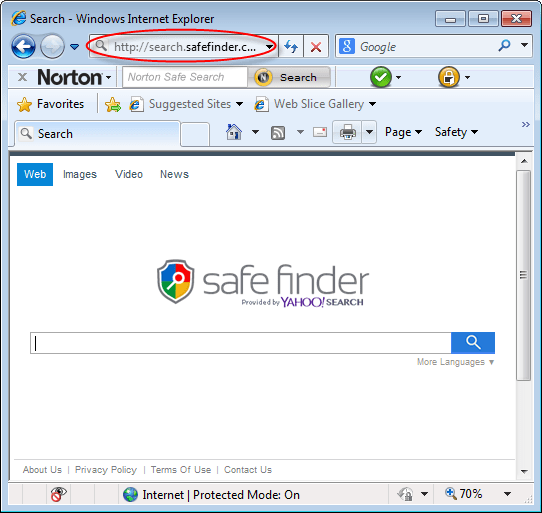



..Greate program..!!
Thanks a lot!!!!!!!!!!!
None of this worked. I even downloaded (and paid the ridiculous price) SpyHunter, but it hasn’t been able to remove this malware. Any suggestions besides the general, non-working ones above?
Try Adware Removal tool, Adwcleaner and Hitmanpro, one of them should work for you. all these tools download links are listed above. Please let us know if doesn’t work then we’ll suggest you further steps.
Adware removal tool fixed it for me.
Recommendations.
We’re happy to know that our tool worked for you. Thanks for using our tool.
very suspicious site
This tool is the only one that solved issue with the safe finder browser hijack. Great stuff, recommending it .
Worked perfectly. Thank you for your help!
Good shit, got rid of safefinder, what a pesky little adware
Folks – My MacAfee virus scans keep alerting me to the possible threat PUP-FDQ. Is that one of the sub-tools that came with your 3.9 anti-adware tool I recently installed?
Thank, Walt
P.S. Your took works great for me. It’s the only one I tried that found and permanently eliminated SafeFinder.
Hi Team,
Malwarebytes successfully solved the BUGGY BUG “Safefinder” from my browser and also from my system. This article was very helpful. Thanks a million.
SafeFinder removed. Thank you! Couldn’t get rid of it 🙁
Happy to know that our tool is working on this issue 🙂
Worked like a charm! Thanks!
dear sir ,
i really appreciate , thiis tools remove the website successfully.
thanks again ,
Absolutely brilliant software. Really useful. I run it after every session on the interet to make sure nothing has crept in
Thank you
Thank’s a lot
You’re welcome!!
Thank you so very much. Great product. 🙂
Very Effective removal Tool for search.safefinder.com
thank you very much
Cleaned that SafeFinder browser hijacker, thank you so much. Great program.
Worked like a charm! Browser is much faster! Your program is fast and efficient with notable results right away! Thanks for a great product!
Just use your software to remove safefinder adware which hijack my homepage. Thank you so much. I appreciate your great job.
very nice
I Am Facing This Problem Since 6 Months ,Very Useful Tool ,Thank You For support ..
Hey
I did have some very bizarre situation. I very often use shortcut key combinations like Alt+0178 to get square mark ². One day, out of nowhere when I was giving feedback to my programmer for homepage, this combination caused my long comment feedback to vanish and redirect me to some kind of SafeFinder. I did not find it anywhere in my SSD. So after some googelling, found this tool and It did Scan my computer and found more than 50 similar things in there. I removed them, restarted Chrome and woallaa… One day later it is faster and still no dirt popped up.
Thank you for this program …. top.
First time I used this cleaner, so far, so good. Time will tell.
WOW !!!!!!!!!!REALY YOU ARE THE BEST TEAM !!!!!THANK YOU THANK YOU THANK YOU !!!!!!!!!
Great Scan!! Thank You
Works great, thanks
It was awesome, it removed the adware “safefinder”, the one which opens yahoo search results eventhough i set google as default search engine, i was very much satisfied , it is really a free software, i was afraid that it would be like other softwares which find adwares for free, but ask to buy paid version to clean, but it does’nt does that.
thank you developers, i respect your work, but i cant’t donate, as i have no accounts to donate. sorry
worked very well removed the safefinder seaenginerch
Excellent program! Finally, I managed to get rid of the safefinder malware! Thks!
Awesome. Removed safe finder search engine plus others thanks 🙂
You’re welcome!! Thank you for using our tool.
It removed the safe finder adware which I can’t remove by the unistaller, thank you, this tool is very useful.
VERY HELPFUL. REMOVES “SAFE FINDER” ON MY COMPUTER. THANKS.
It worked for me. It removed safe.searchfinder and threats that windows defender can’t. Thank you.
Thank you so much you made my day! I had downloaded a free app and it came with Safefinder! Nothing worked but only your software. I cant thank you enough!!!! Unfortunately i cant donate to you because i dont have paypal. But thank you so much!!! I love you