Question
How do I remove mystart incredibar search page from homepage in Internet explorer, firefox google chrome, safari, my all browsers are infected with that, i do not know where is was come, Is that a virus ? Please help me to get rid of mystart incredibar.
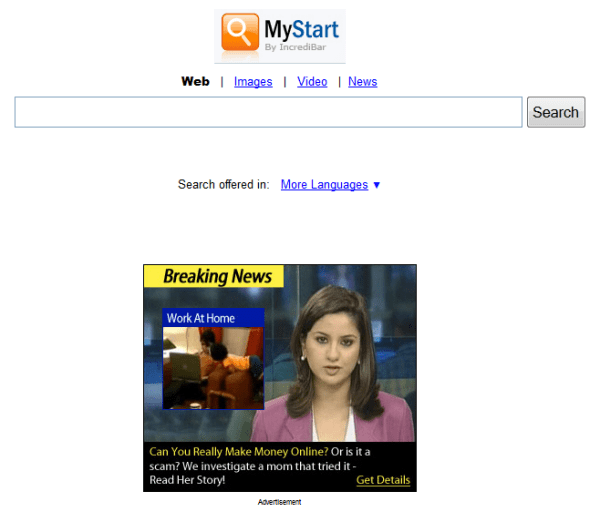
Solved Answer
Mystart.incredibar.com is an adware program which does infect your all the browsers setting homepage setting, search engine setting, toolbar installed, Internet explorer setting registry. these all can be infected by the mystart.incredibar.com virus if once it is installed.
Here, you will get the proper step by step guide to remove mystart.incredibar.com from your computer completely, Follow the below steps to get rid of mystart.incredibar.com from your computer forever.
Steps
1. Uninstall mystart.incredibar.com from computer
- Click on Start button and then click on Control Panel and go to Add/Remove Programs(XP) or Program and Features. Now find out and uninstall the following programs. (if any installed)
- mystart.incredibar
- WebCake 3.0
- Yealt
- LyricsContainer
- VideoSaver
- AddLyrics,
- LessTabs
- TidyNetwork.com
- DownloadTerms 1.0
- Yontoo
2. To Remove mystart.incredibar.com from Internet Explorer
- Open Internet Explorer then go to Tools menu (press “alt” key once to active menu bar) and then click on Internet Option a configuration page will be opened, then click on General tab. Now look into under HOME PAGE Edit Box you got www.mystart.incredibar.com, replace it to www.google.com, then click on apply and close.
- Now Restart Internet explorer
Remove mystart.incredibar.com from registry
- Click on Start and type Run and then type “REGEDIT” in the run box and then hit enter
- In the registry editor go to Edit menu and then click on find option, you will get edit box to search any string to registry editor
- Type in the find edit box “mystart.incredibar.com” and click on Find Next
- The search result will highlighted that key which have the same string
- Edit that key and change the “mystart.incredibar.com” string to “google.com“
- Use F3 key to find Next, Replace all them to “google.com”
- Then Restart the internet explorer
Reset Internet Explorer
- Open Internet explorer and then go the Tools menu (Press “alt” key once to active Menu bar), you can also click on gear icon in IE9/IE10 then go to Internet option.
- Once you clicked on Internet option you will get an internet option window.
- Now you have to click on Advanced tab. then click on Restore Advance Setting button once and then click on RESET button
- Now you will get a new popup for confirmation to get it done reset process, Tick mark on Delete personal setting then click on RESET button
- Now you will appear a popup to complete all the tasks, after completion you have to click on close button.
3. To Remove mystart.incredibar.com from Mozilla Firefox
- Open Mozilla Firefox, Click on Tools menu (press “alt” key once to active menu bar) then go to Options, after that a configuration page will be opened, then click on General tab and then look on the very first section named as Startup. Under Startup you will see a HOME PAGE Edit Box, under this edit box you will see www.mystart.incredibar.com, please replace it to www.google.com, then click on apply and close.
- Restart Firefox Browser
Remove mystart.incredibar.com from Firefox configuration file.
- In the Firefox type this command in the address bar “about:config” and then hit enter to open this page
- After that you will get a page which is asking for permission to open config page that confirm that please use it carefully so please click on button named as “I’ll be carefully, I promise“.
- Now you will a configuration page with search option on the top, so please type “mystart.incredibar.com” into search bar, you will get the result.
- Replace all the string from “mystart.incredibar” to “google”
In the search result do double click on the all entries (related to mystart.incredibar.com) one by one, and change them to “google.com” - You can Right click on found results one by one and choose RESET option.
Reset Mozilla Firefox
- Open “Troubleshooting information” page into Firefox.
- Open Firefox and then go the Help menu (Press “alt” key once to active Menu bar)
- Note: you can also open this page in this ways, open Firefox then type this command in the address bar “about:support” (without quote) and then hit enter or OK.
- Go to Help menu then click on “Troubleshooting information”
- You will get a page “Troubleshooting information”, here you will get “Reset Firefox” option in the right side of the page.
- Click on Reset Firefox option, It will take time to reset
4. To Remove mystart.incredibar.com from Google Chrome
- Start Google Chrome, click on Settings icon (Located in very top right side of the browser), Under this menu find out and click on Settings after clicking on that you will appear a configuration page.
- In the same configuration page find a option named as “Open a specific page or set of pages” click on Set Pages, here you will appear the bunch of URL (Set pages), you have to delete all them and enter only one which you want to use as your home page.
- In the same configuration page find out the option named as ‘Manage search engines’ click on that, then you will get a page as Default search engine settings, here you will get some bunch of search engines, first of all change your default search engine
- Find out the google search engine and move your mouse pointer to their right side, here you will get 2 options.
- 1. Make Default
- 2. Close button “x” to delete the search engine.
- Make default your google search engine, and delete all other than, one by one
Change homepage from Google chrome preferences file
- Change home page from “preferences” file , open this file in plain text format (notepad) and change these following entries to default stage.
- You can find “preferences” file from below locations.
- Windows XP
%UserProfile%\Local Settings\Application Data\Google\Chrome\User Data\Default- Windows 7, 8, Vista
%UserProfile%\AppData\Local\Google\Chrome\User Data\Default
- Default value is:
“homepage”: “http://www.google.com/”,
“homepage_is_newtabpage”: true,
Reset Google Chrome
- Close all Google Chrome browser
- Now open this following path
- Press “window key + R” (Flag sign key + R) , then you will get Run box.
- Copy and Paste this following command in this Run box then hit Enter or OK
- Windows XP
%UserProfile%\Local Settings\Application Data\Google\Chrome\User Data\Default - Windows 7, 8, Vista
%UserProfile%\AppData\Local\Google\Chrome\User Data\Default - In the default folder please find a file named as “Preferences“ and now just need to rename this file from “Preferences“ to “Preferences.old“
- Now Start your Google chrome.
5. To remove mystart.incredibar.com registry entries with Adwcleaner.exe
Here is the proper step-by-step guide to remove any adware from your computer, please follow the steps.
1. Download AdwCleaner from the below link.
Click Here to Download: Adwcleaner.exe
2. Run that downloaded file (Adwcleaner.exe)
3. Then you will see a Adwcleaner program and you will 3 button in the bottom, Search, Delete, Uninstall
4. First please click on search (as shown in below screenshot)

4. Once you click on search it will take some time, after that a notepad file will automatically open which is shows that the software found how many adwares. (as shown in below screenshot)

5. Now leave this notepad as it is and click on Delete button on the Adwcleaner program. (as shown in below screenshot)
 6. Now after deletion process done, your computer will restart automatically. (as shown in below screenshot)
6. Now after deletion process done, your computer will restart automatically. (as shown in below screenshot)

7. After computer restarted a notepad automatically will appear which is shows you the report of adware deleted or failed. (as shown in below screenshot)
8. Please close that notepad and run the adwcleaner once more and then now click on uninstall to uninstall Adwcleaner from your computer.
6. To remove mystart.incredibar.com with Malwarebytes.
1. Download Malwarebytes Anti-Malware Free, then double click on it to install it.
Click Here to Download Malwarebytes.exe


2. Update online Virus Definition


3. Tick mark on “Perform quick scan” then click on Scan
4. When the scan done click on “Show results”
5. After clicking on Show result it will you a another window where you will get the found threats. Click on “Remove Selected”

More info about mystart incredibar search engine
Mystart.incredibar.com is an browser hijacker, that can change your home page to mystart.incredibar.com or many other nasty websites. This type of browser hijacker can damage your web browser dll files. you will be noticed your computer and internet surfing become slow than usual. and you will find your home page has been changed to other unknown websites without your knowledge or permission.
Mystart.incredibar.com can controls all kinds of web browser including Internet Explorer, Mozilla Firefox, Google chrome etc. Many advertising and pop-ups are automatically display on your computer screen with your search result, and the result is also not related with search query. It can steal your important data from your computer without your permission including your password. So you have to remove this virus from your computer with, to remove Mystart.incredibar.com from your computer you should have to read this article nad follow mentioed steps.
Some harmful activities of Mystart.incredible.com
It can change your all browsers setting including Google Chrome, Internet Explorer, Mozilla Firefox etc.
Many unknown sponsored links and advertising are automatically opened on your computer screen.
Internet and computer speed become slow than usual.
It can change your browser home page to itself (Mystart incredible.com)or many other malicious web sites.
Many unfamiliar or useless plugins or addons are automatically connected with your web browser without your permission.
Search String
- How to delete mystart.incredibar.com homepage
- How to get rid of mystart.incredibar.com virus
- Remove mystart.incredibar.com popups ads plugin
- Can’t change mystart.incredibar.com homepage
- Uninstall mystart.incredibar.com search page
- how to uninstall mystart.incredibar.com from control panel
- Keeps showing mystart.incredibar.com
- Keeps popping up mystart.incredibar.com
- popup mystart.incredibar.com all of sudden
- Deinstall mystart.incredibar.com from my computer
- How to clean mystart.incredibar.com completely
- How to clear mystart.incredibar.com from my computer
- Can’t remove mystart.incredibar.com redirect
- Can’t delete mystart.incredibar.com hijacker
- Couldn’t remove mystart.incredibar.com toolbar virus
- Won’t remove mystart.incredibar.com
- Remove start page mystart.incredibar.com add-ons manually
- How do I stop mystart.incredibar.com
- What is mystart.incredibar.com search engine
- mystart.incredibar.com website always popping up

I did not want my start by incredibar .com from put on my compture system I did not give them present to put in om my compture so you need to take off of my compture for good I do not want it showing of on my compture systern at the start of when I turn om my compture ever again
really thanks.. it worked.
The tool is very useful. Thanks for making it free. Regards.