Using multiple Google Accounts in a single Google Chrome browser is a very useful feature. Using this feature, we can access our multiple Google Chrome account (Gmail) in single browser using user profile feature. But sometimes we need to remove our 2nd google account from Chrome browser completely. So here we are showing you how you can remove your google account from your Chrome browser so that you can no longer access.
If you want to remove Chrome’s profile from your mobile, make sure your Google Chrome has two user accounts so that you can remove one. If you only have one user on your mobile then you won’t be able to remove it as the mobile browser should have at least one user profile to run.
Multiple people may use Google Chrome on a computer using different user profiles (Person). You may add and remove your Google Chrome account at any time. When you remove a user from Chrome, all their data will be deleted, and it won’t be undone. So please do it carefully. So let’s get started.
[Steps] How to Remove Google Account from Google Chrome Browser
Follow the steps below to remove a person from the chrome browser. The steps will be for the Windows operating system only.
Video: How to remove google account from chrome.
Steps:
- Open Google Chrome.
- Click on the user profile icon

- Click on Manage People.

Remove google account from chrome - Point out the user profile that you want to remove (where your google account is attached), and click on the options icon (3 dots) from the top-right of the user profile.

- Click on “Remove This Person”
Note: This will permanently delete your browsing data from the device. So please take action carefully because this action won’t be undone.

- This will prompt you again for confirmation. Click on “Remove This Person“.
Warning: This will permanently delete your browsing data from this device. So please take action carefully because this action won’t be undone.
- That’s it, if you did not understand the above steps exactly, then watch the following video tutorial.
Why do we need to remove a Google account from Chrome?
Google Chrome allows you to login to multiple people in the browser with your own preferences, plugin settings, etc. So when a user logins in a new browser it displays that account every time in the login list. In this case, even the logout will not work and won’t remove the account. The above guide is useful in this case to delete / disconnect / remove the account from the chrome browser.
FAQ
Q: How to sign out from chrome?
A: Yes, you can easily sign off your Google account from Chrome by following the steps above.
Q: Can I remove my Google account from chrome?
A: Yes, by following the above instructions you can easily detach your Google account from the chrome browser.
Q: Is there anything that persists after signing off from google.com?
A: No, once you sign off (turn off) from your chrome, there is nothing persisting in chrome. So don’t worry about the above account privacy.
Q: Where to sign off from chrome?
A: How to do the steps given above to sign off from chrome.
Q: Is my settings gone, once we sign out from chrome?
A: Yes, all the settings will be gone.
Q: Is it possible when I launch google chrome, it will ask for a password first?
A: Yes, you can set a master password for that, which will prompt when a saved password auto fills automatically in the chrome browser.
Q: How to remove a person from chrome?
A: Follow the above given steps to remove a person from chrome completely.
If you have any questions regarding this, you may ask in the comment section below. Also share your experience with us.

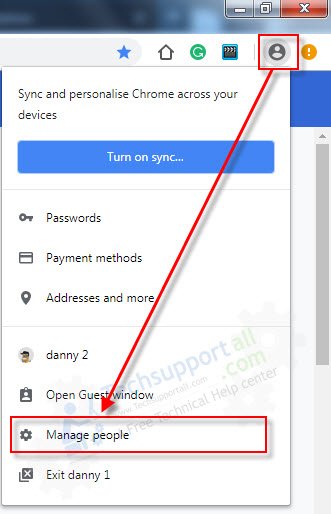
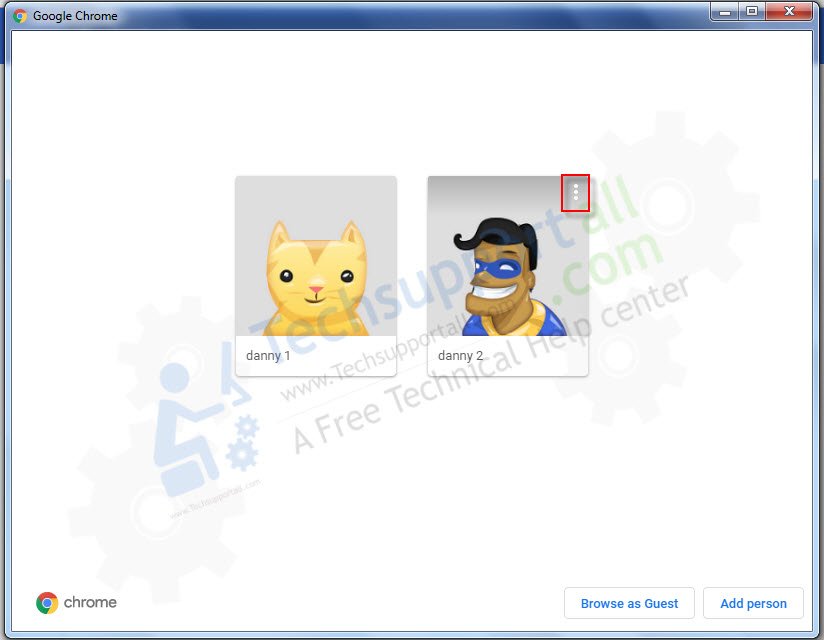
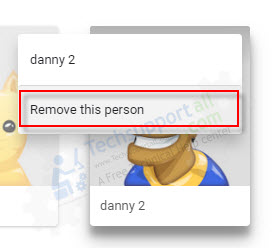
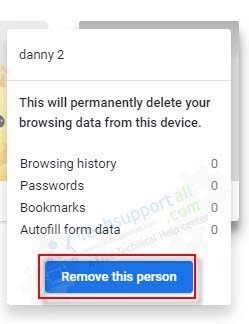

I have tried the method above, but it hasn’t worked. Chrome has somehow created a profile under the name of my brother (who does use my laptop but does not have access to my local user or Google account). This profile has my email address connected to it, and I would like to remove all profiles from my chrome but still be able to sync my Google account with it. I have also tried reinstalling chrome, deleting all profiles and signing in again with my Google account, creating a new profile and deleting the other one, and turning auto-sync off and back on. Any help will be greatly appreciated.
I was just trying to sign out of the browser so attempted this method. After, when I launched chrome again, I had lost my bookmarks AND my onetabs! Is there any way, I can get either or both back??? Please help!!!
Try to sign in that account again, maybe it will sync from the online account automatically.
Sorry to say about that the process you have applied, it won’t be undone. We have already mentioned the warring message about that in the steps.
The SAME here………….Resolved yet?