Question.
I got Delta-search.com as my homepage of google chrome and can’t get rid Delta-search.com from Google Chrome. I got a removal tool from internet and it got rid of Delta-search.com but after 2 days it came back. Please help me how to remove Delta-search.com virus from my computer. Please get me the guide How to uninstall Delta-search.com.
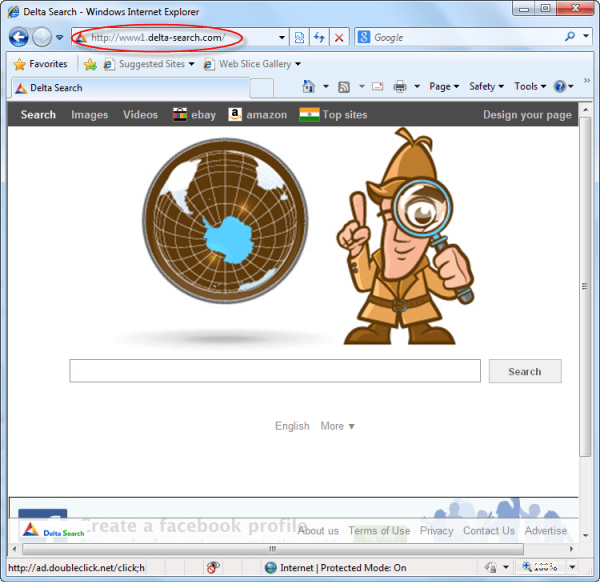
Solved Answer.
Delta-Search.com is a particularly dangerous browser hijacker and also categorized as a “PUP” (Potentially Unwanted Program). It hijacks your homepage, redirects searches, display ads and links and quite possibly tracks your web searches as well. It comes into your computer without user permission.
After getting Delta Search into computer, you may be facing lots of problems with unwanted changes into your computer and internet settings. It can change your DNS settings, Registry files, Firewall settings and your browser homepage and default search engine in to http://delta-search.com without your permission. It can control your all popular web browsers such as Internet Explorer, Mozilla Firefox and Google Chrome also. It display lots of advertisements and sponsored links in your computer screen. Delta Search is able to work with all operating systems like windows xp, vista, 7 and windows 8. Your computer and internet speed performs very slowly than usual. You may be found many unwanted add ons are automatically installed with your web browsers. search.Delta-Search.com can edit your browser shortcut filed.
Technically, Delta-Search.com is not a virus. However it comes into your computer without your permission and changes your default settings. It brings other malicious programs also in to your computer. It is classifies as a browser hijacker and “PUP“(Potentially Unwanted Program). Anyone never wants to install Infected with Delta-Search.com directly, usually it installs additionally with another software packages.
Delta-Search.com comes into your computer through free software packages and when you visit on some unfamiliar web sites. You must read all terms and conditions during installation software. You should always pay very attention when you download software from internet. Be very careful, what you agree to installed. It show as info.delta-search.com, www1.delta-search.com.
Delta Search can introduce more unwanted viruses and ransom ware to do further harms. So you should uninstall Delta-Search.com to secure your computer, otherwise you might be found your computer is not working same like as before. You should follow article removal steps of Delta Search to get rid of Delta Search.
Delta-Search.com Removal Guide:
It can be created a dangerous problem for your computer, so you should immediately must be removed DeltaSearch.com to keep your computer safe from this browser hijacker. In order to remove this unwanted program, you have to follow article mentioned steps very carefully.
Index of Removal Delta-search.com
Step 1 : Uninstall delta-search.com from computer.
Step 1.1 : Remove delta-search.com with “Adware Removal Tool”.
Step 1.2 : Remove delta-search.com from Windows Shortcuts.
Step 2 : Remove delta-search.com from Internet Explorer.
Step 3 : Remove delta-search.com from Mozilla Firefox.
Step 4 : Remove delta-search.com from Google Chrome.
Step 5 : Remove delta-search.com registry entries with Adwcleaner.exe.
Step 6 : Remove delta-search.com with Hitman-Pro.
Step 7 : Remove delta-search.com with Malwarebytes.
Step 1 : To Uninstall delta-search.com from computer
- Click on Start button and then click on Control Panel.
- Now click on Programs –> Program and Features –> Uninstall a program(Wind7, 8, Vista).

- For Windows XP users click on Add/Remove Programs.

- You will get a window which have listed all the installed programs.
- Uninstall the programs, if you find any, from below list (Suspicious Programs list). Because all these programs are unwanted. You should uninstall all them immediately.

Suspicious Programs list
- delta-search
- Browser defender
- Browser protect
- Browser protected by conduit
- Delta search, Babylon
- LessTabs
- WebCake 3.0
- Yealt
- LyricsContainer
- VideoSaver
- AddLyrics
- privacy safe gaurd
- unfriend checker
- Price peep today
- Coupon amazine
- TidyNetwork.com
- DownloadTerms 1.0
- Yontoo
- Uninstall all the unwanted programs, which are not listed here.
Automatic Fixit
Download Adware Remover Tool v3.6 to remove delta-search.com Automatically from all of you browsers, This is a Freeware utility specially deigned for Adware Removal. This tool can remove adware from Internet Explorer, Firefox, Mozilla Firefox and their registry as well..
Remove Delta-search.com infection from Windows shortcuts.
- 1. Right click on the shortcut of Internet Explorer / Firefox / Google Chrome and do left click on the properties option. then their properties page you will appear. Delete that following path from target field. (As per below screenshots)
“http://www.delta-homes.com /?utm_source=b&utm_medium=c..etc.”
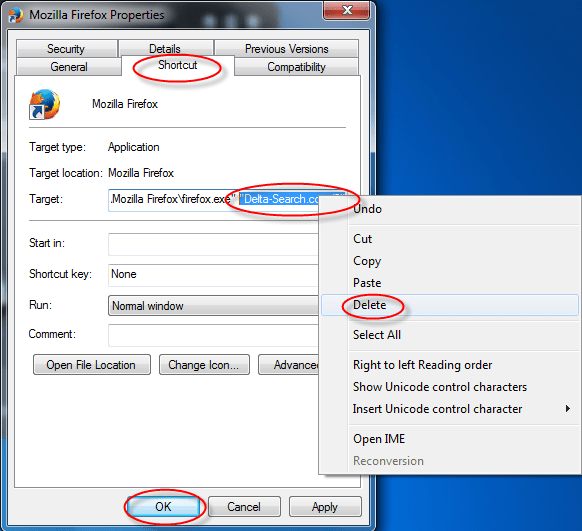
3. Remove Delta Search infection from startmenu’s shortcuts.
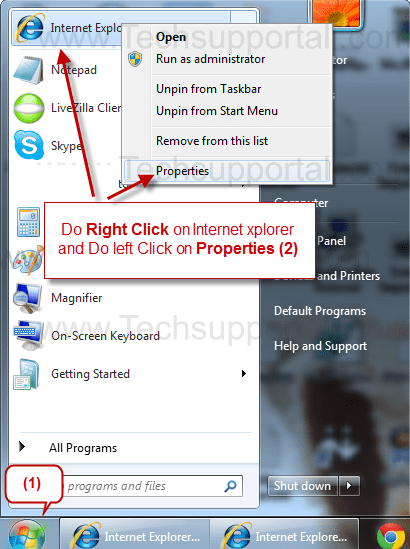
4. Remove Delta Search infection from taskbar’s Shortcuts.
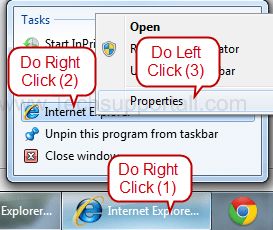
Step 2 : To Remove delta-search.com from Internet Explorer.
- Open Internet Explorerthen go to Toolsmenu (press “alt” key once to active menu bar) and then click on Internet Option a configuration page will be opened, then click on General tab. Now look into under HOME PAGE Edit Box you got www.delta-search.com, replace it to www.google.com, then click on apply and close.
- Now Restart Internet explorer
Remove delta-search.com from registry
- Click on Start and type Run and then type “REGEDIT” in the run box and then hit enter
- In the registry editor go to Edit menu and then click on find option, you will get edit box to search any string to registry editor
- Type in the find edit box “delta-search.com” and click on Find Next
- The search result will highlighted that key which have the same string
- Edit that key and change the “delta-search.com” string to “google.com“
- Use F3 key to find Next, Replace all them to “google.com”
- Then Restart the internet explorer
Reset Internet Explorer
- Open Internet Explorer. Click on Tools menu (If tools menu doesn’t appear then press “F10” key once to active the menu bar), click on Internet Option. A internet option window will open.
- For IE9, IE10 users may click on Gear icon
 . Then click on tools.
. Then click on tools.
- Click on Advanced tab,then click on RESET button.
- Now you will get a new popup for confirmation, tick mark on Delete personal setting then click on RESET button on that. (As shown on below screenshot)

- Now you will appear a popup says that complete all the tasks. After completion click on close button.
Step 3 : To Remove delta-search.com from Mozilla Firefox
- Open Mozilla Firefox, Click on Tools menu (press “alt” key once to active menu bar) then go to Options, after that a configuration page will be opened, then click on General tab and then look on the very first section named as Startup. Under Startup you will see a HOME PAGE Edit Box, under this edit box you will see www.delta-search.com, please replace it to www.google.com, then click on apply and close.
- Restart Firefox Browser
Remove delta-search.com from Firefox configuration file.
- In the Firefox type this command in the address bar “about:config” and then hit enter to open this page
- After that you will get a page which is asking for permission to open config page that confirm that please use it carefully so please click on button named as “I’ll be carefully, I promise“.
- Now you will a configuration page with search option on the top, so please type “delta-search.com” into search bar, you will get the result.
- Replace all the string from “delta-search” to “google”
In the search result do double click on the all entries (related to delta-search.com) one by one, and change them to “google.com” - You can Right click on found results one by one and choose RESET option.
Reset Mozilla Firefox
- Open “Troubleshooting information” page into Firefox.
- Open Firefox and then go the Helpmenu (Press “alt” key once to active Menu bar)
- Note: you can also open this page in this ways, open Firefox then type this command in the address bar “about:support” (without quote) and then hit enter or OK.
- Go to Help menu then click on “Troubleshooting information”
- You will get a page “Troubleshooting information”, here you will get “Reset Firefox” option in the right side of the page.
- Click on Reset Firefox option, It will take time to reset


Step 4 : To Remove delta-search.com from Google Chrome
Remove unwanted homepage & search engine from Google Chrome
- Start Google Chrome, click on options icon
 (Located in very top right side of the browser), click on Settings. You will get a configuration page.
(Located in very top right side of the browser), click on Settings. You will get a configuration page. - Under configuration page find a option named as “Open a specific page or set of pages” click on their Set Pages. A another window will come up. Here you will appear the bunch of URL’s under “Set pages”. Delete all them and then enter only one which you want to use as your home page.


- In the same configuration page click on Manage search engines button. Delete all the search engines from there, just keep only www.goole.com as your default search Engine.



Remove unwanted extensions from Google Chrome
- Start Google Chrome, click on options icon
 (Located in very top right side of the browser), then click on Tools then, click on Extensions. (As shown on below screenshot)
(Located in very top right side of the browser), then click on Tools then, click on Extensions. (As shown on below screenshot)

- You will get a configuration page. which have installed all the extensions, Remove delta-search extension & also remove all the unwanted extensions from there. To remove them, click on remove (recycle bin) icon
 (as shown on screenshot)
(as shown on screenshot)

Reset Google Chrome
- Close all Google Chrome browser
- Now open this following path
- Press “window key + R” (Flag sign key + R) , then you will get Run box.
- Copy and Paste this following command in this Run box then hit Enter or OK
- Windows XP
%UserProfile%\Local Settings\Application Data\Google\Chrome\User Data\Default - Windows 7, 8, Vista
%UserProfile%\AppData\Local\Google\Chrome\User Data\Default
- In the default folder please find a file named as “Preferences“ and now just need to rename this file from “Preferences“ to “Preferences.old“
- In the same default folder please find a one more file named as “Web Data“ and now just need to rename this file from “Web Data“ to “Web Data.old“
- Now Start your Google chrome.
Step 5 : To remove delta-search.com registry entries with Adwcleaner.exe
Here is the proper step-by-step guide to remove any adware from registry, please follow the steps.
5.1 : Download AdwCleaner from the below link.
Click Here to Download: Adwcleaner.exe
5.2 : Run that downloaded file (Adwcleaner.exe).
5.3 : When you get it started, click on scan button to search the delta-search.com files and registry entries (As shown below screenshot).

5.5 : When scanning process will be finished, click on Clean button to delete all the delta-search.com files and registry entries (as shown on below screenshot)

<h2id=”step6″>Step 6 : To remove delta-search.com with Hitman-Pro
Click here to Download Hitmanpro_x32bit.exe
Click here to Download Hitmanpro_x64bit.exe

Step 7 : To remove delta-search.com with Malwarebytes.
7.1 : Download Malwarebytes Anti-Malware Free, then double click on it to install it.
Click Here to Download Malwarebytes.exe


7.2 : Update online Virus Definition


7.3 : Tick mark on “Perform quick scan” then click on Scan
7.4 : When the scan done click on “Show results”
7.5 : After clicking on Show result it will you a another window where you will get the found threats. Click on “Remove Selected”

Search String
- How to delete delta-search.com homepage.
- How to get rid of delta-search.com virus.
- Remove delta-search.com popups ads plugin.
- Can’t change delta-search.com homepage.
- Uninstall delta-search.com search page.
- How to uninstall delta-search.com from control panel.
- Keeps showing delta-search.com.
- Keeps popping up delta-search.com.
- Popup delta-search.com all of sudden.
- Deinstall delta-search.com from my computer.
- How to clean delta-search.com completely.
- How to clear delta-search.com from my computer.
- Can’t remove delta-search.com redirect.
- Can’t delete delta-search.com hijacker.
- Couldn’t remove delta-search.com toolbar virus.
- Won’t remove delta-search.com.
- Remove start page delta-search.com add-ons manually.
- How do I stop delta-search.com.
- What is delta-search.com search engine.
- delta-search.com website always popping up.
FAQs
I need some help. Delta Search.com has replaced the default search engine on my computer and I can’t get rid of it. This new search engine is not nearly as good as my regular one. The search results aren’t nearly as good as those Google gives and they contain too many ads. The first thing I noticed was that my home page had been changed as well, which is something else I never asked for. Instead of my usual home page I am not getting the Delta home page along with the Delta toolbar. I thought the toolbar might be nice to have but now I’m not so sure. Can Delta Search harm my computer in any way? Whether it will or not I would like to get rid of it since I don’t think I ever asked to have it installed in the first place. Can anyone tell me how to find the program and how to uninstall it?
Q. I wish to remove Delta-Search.com from my computer?
Q. I can’t remove Delta-Search.com from my PC?
Q. I won’t uninstall Delta-Search.com from my computer. What can i do?
Ans. Delta-Search.com is a harmful browser hijacker. So, you should immediately uninstall this adware. To remove this unwanted program, you have to follow article steps very carefully.
Q. What is Delta-Search.com?
Ans. Delta-Search.com is a potentially unwanted program and also categorized as a browser hijacker. It comes into your computer without your permission and change your default settings such DNS files, Registry files, Background color, browser homepage and many more.
Q. Is Delta-Search.com a virus?
Ans. Technically, Delta-Search.com is not a virus. However, it is categorized as “PUP” (Potentially Unwanted Program) because it comes into your computer without approval.
Q. How Delta-Search.com enters into my computer?
Ans. Delta-Search.com comes into your computer via free software packages and when you click visit on malicious websites. You should not download any software from 3rd party website.

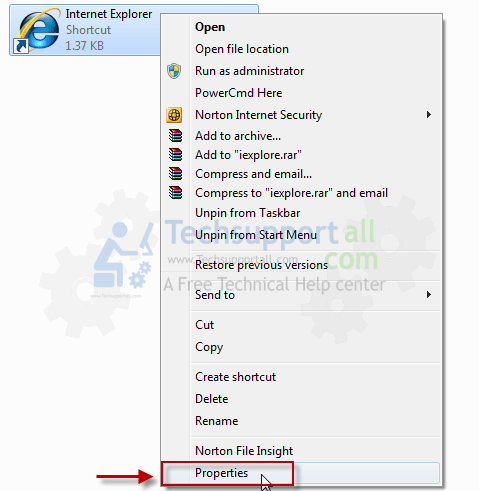

Thanks for the wonderful tool. Helped me out of a mess.
Worked perfectly. Thanks so much for this great service.
Thanks for helping me
Lunch is on me, when you get to Orange County CA.
Thank you!
You do good things!!
Have Great Days-
Joe
yes
Thank you for your free service.
Mark
Australia
Many thanks great program
Great job – thx!
This saved me yet again another reinstall of my girlfriends laptop. big thanx for making this prog!!!!
Thank god your app was free, you guys saved me heap of trouble 🙂 .
I was able to get my Google back. You guys are terrific. Thanks from a technologically challenged 76 year old woman
Thank you very much.
God bless you devs
It worked !! thank you
Thank You for being really helpful !
iTS BEEN DRIVING ME CRAZY!!!!
well done ! thanks
Absolutely the best on the market it really does what it is supposed to do with no hassles.
Hi, There!!!
Thanz for the soft. it remove the adware. thanz alot
thanks
Sam
just amazing. saved my life 😛
Thank you!
really it was good experience to work with the software, it was completely help me out
Exellent !
Its excellent help. Thanks a lot. I downloaded the file from the link and after about half hour, it is all fine. My laptop is running at the speed used to run before the stupid adware got forcibly installed itself on my laptop. I am happy now. Thank you again. MP Jain
Thanks, it works.
Thank You SO MUCH…
thank you so much
Merci… this your product and service is really a great help….thank you…
awsome performance…nice…keep it up.
Thank you ever so much, I hope to make a donation in the very near future.
It really awesome..Thank you so much..
I have installed unknowingly yourdownloader tool.. it almost kill my system with so many unwanted apps etc.. i couldn’t uninstall, but with the help of your tool it uninstalled everything. thanks Again.
Very impressed with this software, it seems to have removed all traces.
Only tool that worked. Thanks
awesome!
excelent very useful !!!
you safed my life! thank you thank you thank you, all of you donate!
awesome stuff totally works
Thank you so much, good program.
Thank you very much… got rid of the stupid delta-search… Somebody should sue them for forcing this crap on us. Thank you again <3
WOW so simple I did not even know it was do its job fantastic what a simple answer to a big problem please use this on your computer. Thanks many times over
Really Thanks alot about your help.
Already donate little money to appreciate you.
I followed instructions from another site and they were long, complicated and I had to change my settings just to find it didn’t even work.
1 click on your site and you fixed something I had been trying to fix for about an hour haha I wish I looked on your site first!
Thanks heaps!!!!!
Emmi
Thank you so much. It works!!
thank you very much…
very good
Excellent. I will try to thanks in future.
Thanks for the utility, it works … it helps me a lot.Best regards.
Thank you guys for the great and helpful works. Keep the good works !
thanks a lot.
🙂
thank you for trying it ok
Thank you fro removing Delta- search.
I would like to make a small donation but can only do this in £ s
It worked for me, thanks it removed all delta-search suff and got rid of that
thank you
thanks friends …..
this program life saver
I removed delta according to the steps but my chrome start page is mysearch123? can someone advice on this?
I like to remove the search.us adwar
Thank You
Worked without a restart. Great.
It is a very effective tool. Most often I have to use it after I downloading freeware, to clean unwanted entries.
THANKYOU FOR YOUR HELP THIS TOOL IS A LIFE SAVER
Incredible
Thank you for this wonderful tool!
Absolutely GREAT!!
Unbelievable that I had so much junk on my computer. Thank you very much
thank you so much.
This tool is very very useful.
It worked as advertised. Thanks!
Wonderful tool. Thanks indeed.
it is an excellent adware .good results are found many thanks
Great , thanks!!
Thanks, you guys and gals ROCK.
very useful thx
I passed a full day trying to remove delta homes with a full hand of anti malware aplications and anti virus with no results. With a single scan with your aplication the problem was resolved and many other issues, like reimage plus. This is the best of all security aplications, Malware Bytes included. Thank you very much. If you want I can email you the scan log text..
Thanks
Thank you for your help.
Just perfect
Time will tell if this has done the job. Thanks
soooo great! problem solved!