Question.
How do I remove “Ads by Safer-Surf” advertisement from my computer? I tried to remove it but did not success. Please help me How to Remove Ads by Safer-Surf from computer.
How to Remove Ads by Safer-Surf Adware from Internet Explorer, Google Chrome, Mozilla Firefox.
Explanation & Solution.
The Safer-Surf is an adware, developed by Revizer Technologies with claims of being able to prevent underage children from accessing web pages with adult content. These are claims that make it look genuine, but in a real sense this is a harmful program that will redirect you to irrelevant pages. The programs will always show you ads in the form of boxes appearing on web pages and this can be boring for internet users. The program is usually bundled with other free programs that users download from the internet.
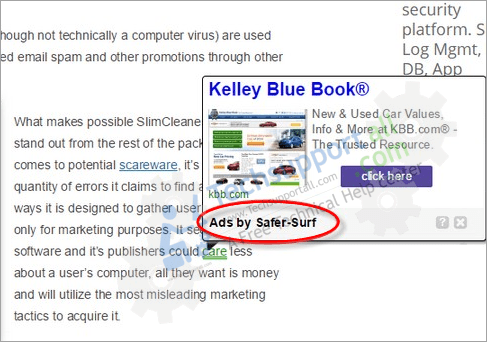
Users will experience several pop ups and ads that will appear on all web pages visited. Ads will appear in the form of boxes with coupons which claim to be available. These coupons have underlying keywords which end up directing users other web pages with the aim of advertising certain websites.
Several advertising banners will also keep appearing on web pages taking away the attention of the user and making the internet experience boring.
This program is downloaded bundled with free programs that users download from the internet. Users can also acquire this harmful program through suspicious websites and emails sent as spam. The program is compatible with common browser, like Mozilla Firefox and Google Chrome and will change the setting of your browser.
Installation of rogue plugins and browser toolbars from unsafe websites will also lead to infiltration of this harmful program into your computer. Close attention should be paid whenever people install the free software and even better users should avoid programs and software from unknown websites.
How to remove Ads by Safer-Surf.
In order to remove it you just have to follow our one of option to remove it. We have mentioned both are the options how to Remove Ads by Safer-Surf Adware, manually and automatically.
Removal Instructions
Automatic Fixit
Download Adware Remover Tool v3.9 to remove Ads by Safer-Surf Automatically, It’s a Freeware utility specially designed for Adware Removal. This tool can remove most of the Adwares from Internet Explorer, Google Chrome and Mozilla Firefox. It can remove all the traces of Ads by Safer-Surf from registry as well.
Manual Steps
Step 1: To Uninstall Ads by Safer-Surf from computer
- Click on Start button and then click on Control Panel.
- Now click on Programs –> Uninstall a program or Program and Features (Windows-7, 8, Vista). You also may click on “Uninstall a program”

- For Windows XP users click on Add/Remove Programs.

- You’ll get a window which has listed all the installed programs.
- Uninstall “Ads by Safer-Surf” from there.
(Note: If you face any type of problem while uninstalling Ads by Safer-Surf” then you can use Revo uninstaller tool, it can it remove forcefully. Click here to download Revo Uninstaller Tool).
- Also do uninstall all the unwanted & unknown programs which are listed in “Suspicious Programs list”(See below for the list). You should uninstall them immediately if you found any into your computer.
(Note: If you face any type of problem while uninstalling anything from control panel then you can use Revo uninstaller tool, it can remove any software forcefully. Click here to download Revo Uninstaller Tool).

- Uninstall all unwanted programs
Suspicious Programs list
- Browser defender
- HD-Plus 1.8
- Vplay
- Browser protect
- Browser protected by conduit
- Delta search, Babylon
- LessTabs
- WebCake 3.0
- Yealt
- LyricsContainer
- VideoSaver
- AddLyrics
- privacy safe guard
- unfriend checker
- Price peep today
- Coupon amazine
- TidyNetwork.com
- DownloadTerms 1.0
- Yontoo
- Also uninstall all the unwanted & unknown programs which are not listed here.
Step 2 : To Remove Ads by Safer-Surf from Internet Explorer.
Step 2.1: Remove Ads by Safer-Surf add-ons from Internet Explorer.
- Open Internet Explorer then go to Tools menu (press “F10” key once to active menu bar) and then click on Internet Option a configuration page will be opened
- Click on Programs tab then click on Manage Add-ons, now you’ll get a window which have listed all the installed add-ons.
- Now disable the Ads by Safer-Surf add-on, also disable all the unknown / unwanted add-ons from this list. (As per below screenshot).

Step 2.2: Reset Internet Explorer
- Open Internet Explorer. Click on Tools menu (Press “F10” key once to active the menu bar), click on Internet Option. A internet option window will open.
- For IE9, IE10 users may click on Gear icon
 . Then click on tools.
. Then click on tools.
- Click on Advanced tab then click on RESET button.
- Now you will get a new popup for confirmation, tick mark on Delete personal setting then click on RESET button on that. (As shown on below screenshot)
- Now your Internet Explorer has been Restored to default settings.

- Now you will appear a popup stated “complete all the tasks”. After completion click on close button.
Step 3 : To Remove Ads by Safer-Surf from Mozilla Firefox
Step 3.1 : Remove Ads by Safer-Surf from add-ons
- Open Firefox and then go the Tools menu (Press “F10” key once to active Menu bar) click on Add-ons, you’ll get a page click on extensions from the left side pane. now look on right side pane you’ll get all the installed add-ons listed on there. Disable or Remove Ads by Safer-Surf add-on, also disable all the unknown / unwanted add-ons from there. (As per below screen shot)

Step 3.2: Reset Mozilla Firefox
- Open Firefox and then go the Help menu (Press “F10” key once to active Menu bar)
- Go to Help menu then click on “Troubleshooting information”
Note: you can also open this page in this ways, open Firefox then type this command in the address bar “about:support” (without quote) and then hit enter or OK.
- You will get a page “Troubleshooting information” page, here you will get “Reset Firefox” option in the right side of the page.
- Click on Reset Firefox option and then follow their instructions to reset firefox.
- Mozilla Firefox should be Restored.


Step 4 : To Remove Ads by Safer-Surf from Google Chrome
Step 4.1: Remove unwanted homepage & search engine from Google Chrome
- Start Google Chrome, click on options icon
 (Located in very top right side of the browser), click on Settings. You will get a configuration page.
(Located in very top right side of the browser), click on Settings. You will get a configuration page. - Under configuration page find a option named as “Open a specific page or set of pages” click on its Set Pages. Another window will come up. Here you will appear the bunch of URL’s under “Set pages”. Delete all them and then enter only one which you want to use as your home page.


- In the same configuration page click on Manage search engines button. Delete all the search engines from there, just keep only www.goole.com as your default search Engine.



Step 4.2 : Remove unwanted extensions from Google Chrome
- Start Google Chrome, click on options icon
 (Located in very top right side of the browser), then click on Tools then, click on Extensions. (As shown on below screenshot)
(Located in very top right side of the browser), then click on Tools then, click on Extensions. (As shown on below screenshot)

- You will get a configuration page which have listed all the installed extensions, remove Ads by Safer-Surf extension. Also remove all the unknown / unwanted extensions from there. To remove them, click on remove (recycle bin) icon
 (as shown on screenshot)
(as shown on screenshot)

Step 4.3 : Reset Google Chrome – Restore to default setting.
- Open Google Chrome, click on menu icon
 and then click on settings (Note: menu icon is located right side top corner it is look like this:
and then click on settings (Note: menu icon is located right side top corner it is look like this:  ). (See the below screenshot for better understand)
). (See the below screenshot for better understand) - Scroll down and click on “Show advanced settings…”option, after click on that you’ll appear some more options in bottom of the page. Now scroll down more and click on “Reset Browser setting” option. (See the below screenshot for better understand)
- Now, Close all Google Chrome browser’s window and reopen it again.


Step 5 : Remove Ads by Safer-Surf infection from Windows shortcuts.
Follow the following steps for all browser’s shortcuts like: Internet Explorer, Firefox, Internet Explorer and Safari as well.
- Right click on the shortcut of Internet Explorer and then do left click on the properties option. You’ll get a shortcut’s properties.
- Click on shortcut tab and then delete the “www.Ads by Safer-Surf/?utm” string from target field.
- Need to delete this URL:


Repeat the above steps on all browser’s shortcuts like: Internet Explorer, Firefox, Internet Explorer, Safari in all location Desktop / Taskbar / Startmenu.
- Remove Ads by Safer-Surf infection from startmenu’s shortcuts.

- Remove Ads by Safer-Surf infection from taskbar’s shortcuts.

_
Step 6 : To Remove Ads by Safer-Surf from Registry
- Press “window key + R” (Flag sign key + R) you will get Run box then type “REGEDIT” into the run box then click on OK. You’ll get a registry editor window.
- In the registry editor, click on Edit menu and then click on find option, you’ll get edit box to search any string into registry editor
- Type “Ads by Safer-Surf” into the find box and then click on Find Next.
- The search result will highlight the key or value which have contains the Ads by Safer-Surf string.
- Now delete the Registry Key/Value/Value-Data if any one contains “Ads by Safer-Surf” string (must see the example screenshot below)
Note:- Do not delete the complete value data, just delete the Ads by Safer-Surf path only (for example see screenshot3 below)
- Use F3 key to find Next. and do the last step to all results.
- We are giving you the example on “Conduit” Adware.
Screenshot 1

Screenshot 2

Screenshot 3

Step 7 : To Remove Ads by Safer-Surf from Autorun Tasks
- Click on Start button and then do Right-Click on the computer and then do left-click on Manage. A manage window will appear.
- In the manage window click on Tasks Scheduler from right side pane, then click on “Task Scheduler Library“, Now look on left side pane and Remove all the Tasks which have contains Ads by Safer-Surf string and also remove all the unknown / unwanted tasks from there (As per the screenshot below).

Step 8 : To Remove Ads by Safer-Surf from Startup
- Press “window key + R” (Flag sign key + R) you will get Run box then type “MSCONFIG into the run box then click on OK. You’ll get a msconfig window.
- In the msconfig window click on Startup tab, here you’ll get all the startup entries, so look on the list and then do Un-check the entries which is contains Ads by Safer-Surf. Also Un-check all the others entries which you found unwanted. then click on OK to apply all the changes.

Step 9 : To Remove Ads by Safer-Surf from Services
- Press “window key + R” (Flag sign key + R) you will get Run box then type “MSCONFIG” into the run box then click on OK. . You’ll get a msconfig window.
- In the msconfig window click on Services tab, here you’ll get all the start-up services list, click on “Hide Windows Services” all the windows related services will be hidden. now it’s only display the 3rd party installed services, now look on the list and then do Un-check the service which have contains Ads by Safer-Surf. Also Un-check all the unknown / unwanted services. then click on OK to apply all the changes.

Step 10 : To remove Ads by Safer-Surf registry entries with Adwcleaner.exe
10.1 : Download AdwCleaner from the below link.
Click Here to Download: Adwcleaner.exe
10.2 : Run that downloaded file (Adwcleaner.exe).
10.3 : When you get it started, click on scan button to search the Ads by Safer-Surf files and registry entries (As shown below screenshot).

10.5 : When scanning process will be finished, click on Clean button to delete all the Ads by Safer-Surf files and registry entries (as shown on below screenshot)

Step 11 : To remove Ads by Safer-Surf with Hitman-Pro
Click here to Download Hitmanpro_x32bit.exe
Click here to Download Hitmanpro_x64bit.exe

Step 12 : To remove Ads by Safer-Surf with Malwarebytes.
12.1 : Download Malwarebytes Anti-Malware Free, then double click on it to install it.
Click Here to Download Malwarebytes.exe


12.2 : Update online Virus Definition


12.3 : Tick mark on “Perform quick scan” then click on Scan
12.4 : When the scan done click on “Show results”
12.5 : After clicking on Show result it will you a another window where you will get the found threats. Click on “Remove Selected”




Very good tool, it removed all the ads. Thank You.
Thank You very much
thanks its realy works
Nice and simple time saving app.
Awesome work..
Only improvement I can think of is it targets the developer of these apps and “paints” them for practice for the military..
Thank you
Thank You, I Love This Software….
Thank you, thank you 🙂
This fixed google chrome for me! It now runs faster and doesn’t have those stupid pop ups! THANK YOU 🙂
Excelent
Thanks a lot