Question
I want to reinstall Internet Explorer, however it is not listed into control panel so how to reinstall Internet Explorer on my windows 7 machine?
Solved Answer
It’s a very simple process, just follow below mentioned step by step guide to reinstall Internet Explorer. So follow the below mentioned method to reinstall Internet Explorer. We are showing an example of IE 9. But the same method will apply to all the IE versions 6, 7, 8 , 9, 10 , 11 in Windows 7.
Method 1 : Reinstall Internet Explorer Using ‘Programs & Features’
This method will solve most of the Internet Explorer issues, because it would re-create all the DLL files and re-register all them, also re-create all the registry keys and values. That’s why that method will solve most of the IE issues.
- Click on Start button.
- Click on Control Panel.
- Click on Programs.
- Click on Programs & Features.
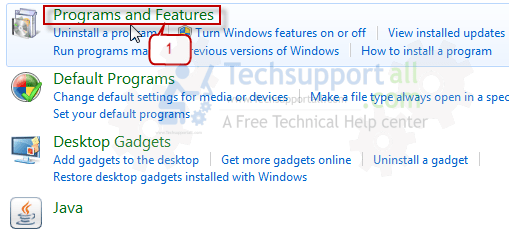
You’ll get a window which have listed all the installed programs on your computer.
Look on the left side-bar, and then click on “Turn of windows features on or off”.
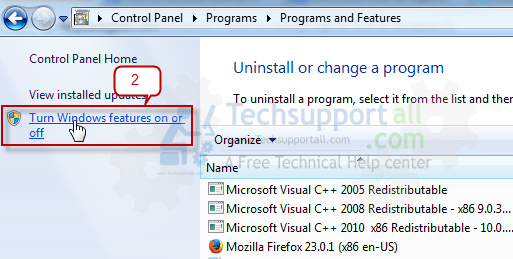
Then you will get a dialog box which have listed all the Microsoft inbuilt programs.
Unchecked the check box “Internet Explorer 8/9/10” on this dialog and click on OK.
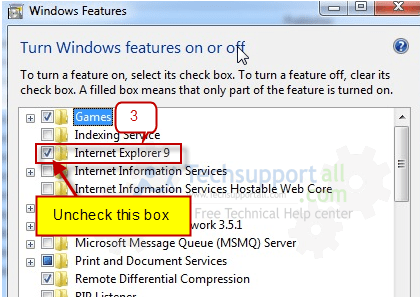
Wait until it gives you a message that “It finished and restart the computer”
Click on Yes to restart your computer. After restart you’ll get your internet explorer uninstalled.
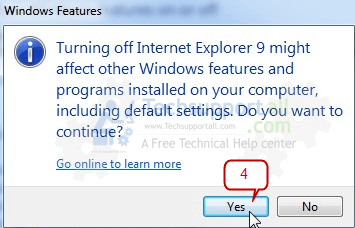
To reinstall Internet explorer, come back to the same dialog box and Re-check the check box again and click on OK.
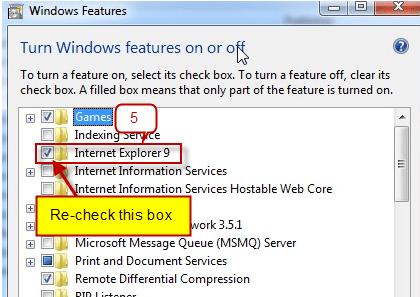
Wait until it gives you a message that “It finished and restart the computer” click on Yes to restart computer.
After restarted, you’ll get internet explorer installed. hopefully issues would be solved which you were facing.
Method 2 : Downgrade Internet Explorer
You can also downgrade internet explorer version to default version by following “method 2”. This method can solve 50% issues of the internet explorer.
- Click on Start button.
- Click on Control Panel.
- Click on Programs.
- Click on Programs & Features.
- You’ll get a window which have listed all the installed programs on your computer.
- Look on the left side-bar, and click on “View installed updates”.
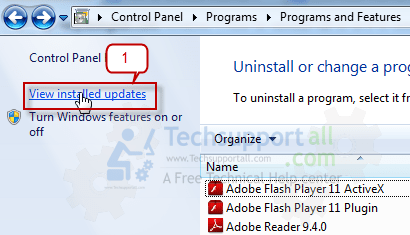
Uninstall “Internet Explorer 8 / 9 / 10” from right side pane. Then restart your computer when it prompts.
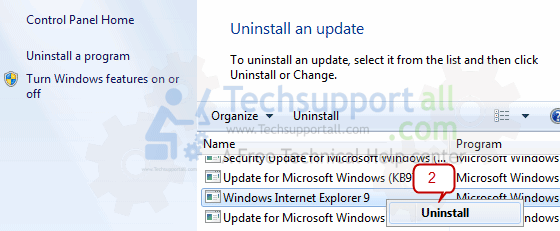
After restart newer version will be uninstalled and it will install the default version of internet explorer automatically. Hopefully your issue would be solved with downgraded version.
After uninstalling and reinstalling IE9 with method 1 do you have to re-install Windows updates?
No, You don’t need to update your windows after re-installed IE9.
Does reinstalling or updateing IE affect my favorites?
Will updateing and or reinstalling IE affect my favorites?
Steve, updateing and or reinstalling will not effect on your favorites, Don’t worry. Although, you can easily take backup of your favorites from following path manually.
Favorite path:
C:\Users\User\Favorites
(Note: Highlighted in bold “user”, this is our computer’s account name, it may vary as per your account name.)
what if i went to 8 but my aim was for 9, how would i be able to proceed to get to 9?
You can do “windows update” or you can download windows IE9 directly from Microsoft website. You can get Internet Explorer 9 download link on our tools page.
i uninstalled internet explorer 11 from control panel. i attempted to restore default version of internet explorer 9 from control panel but did not list on the windows features
i.have.no.comments
Copy not allowed yet screenshots are. How innovative lol