It has been over 1 year Microsoft released its latest OS Windows 10. So far millions of people have already upgraded to the latest Windows 10. Millions of people feel along with expert techs that windows is the best operating system released by so far by Microsoft. Every PC user wants to have the latest Windows version on their computer. However, this comes with some negativity. Currently, Windows 10 has some security and privacy concerns as many people and Techs feels.
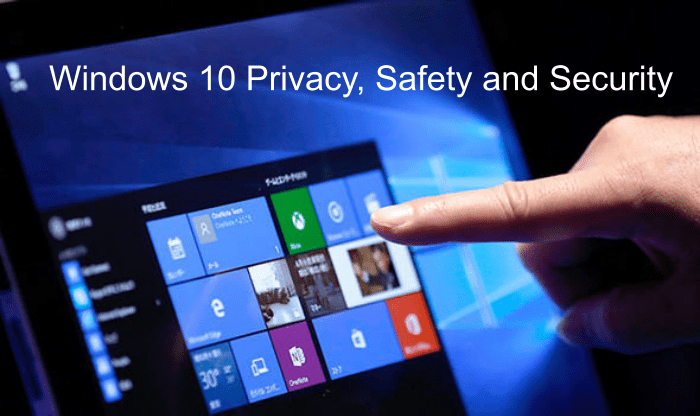
What are Windows 10 privacy and security issues
Is Windows 10 Less Secure? Research shows that Windows 10 users are more open to hacks, and their systems are less secure. But why is this so? The reason for this is because Windows 10 has been made to run on the desktop and the cloud as well. This means that the Windows version is both a desktop and a cloud OS.
So if you enable the cloud functionality of Windows 10 on your machine, you will be sharing your content with Microsoft and other users. This way, your information may will no longer be safe.
Microsoft is also focusing on revenue from targeted advertisement. You can see the impact of this on Windows 10 OS. Some feels comfortable with it but for some persons it can be vulnerability and found it obtrusive.
How can you fix this and make Windows 10 safe and secure?
Even though Microsoft has developed the latest Windows version to run online and on your desktop at the same time, you can apply some strategies that will help you protect your privacy. The solution here is to adjust and disable some settings. However, you will have limited functionality, but your system will be secure enough. These changes can make your windows 10 safer from privacy and exposure to advertising. Here is how to protect your privacy and make windows 10 safe and secure.
1. Perform a Clean Install
The first thing you will need to do is to carry out a clean install, whether it is an old or a new computer. Usually, new computers will come with pre-installed software, which might not be as helpful as such. You can perform a clean install with two options.
- Reinstall Windows afresh after wiping the system. Wiping the machine helps to eliminate all the junk apps. When the system is fully wiped, you can then install Windows 10 with a valid license key.
- Uninstall the bloatware manually. If you don’t want to wipe the entire system, you can simply remove the bloatware from your machine manually. However, be sure not to leave any junk app behind.
With a clean install, you can be confident of wiping any unwanted app that might make your system vulnerable to attack.
2. Use Windows without a Microsoft ID
Once you have eliminated all the junk apps with the clean install, you can now use your Windows. The trick here is to disconnect it from your Microsoft Account. Luckily, you can still access the OS functionality using a Local Account, which can be set when you are first installing Windows.
3. Personalize the security settings
Just as you can choose to use Windows without a Microsoft ID, you can also choose to disable some security functionality to protect your privacy. Thanks to the new Permission System, you can easily personalize your privacy options.
The first approach to ensure that you set the privacy manually is to uncheck the Express Settings during the setup. This way, the system will allow you to customize your settings according to your preferences. Other features you can personalize under the Privacy Settings include the camera, microphone, speech and typing, location, contacts, messages and calendar.
You can also disable Cortana, which is Microsoft’s voice assistant that works like Apple’s Siri. This option will pop up when you are setting up your windows. Ensure that the switch is off before you proceed to the next step.
4. Turn off Location Tracking
Ensure that you do not give permission to any app to use your location, camera, microphone, or your data in calendars, messages, or contacts. Also, disable the Get-to-know-me feature under Speech, Inking, and Typing.
With the privacy settings, you will need to be keen enough and utilize the Permission System to prevent Microsoft from accessing your data or location.
Microsoft and its advertising partner can use your current location for targeted advertising. It uses location tracking to show the nearest interest point like restaurant shops etc. But if you are not interested in it then simply switch off your location setting from the privacy settings.
Turn Off Advertising ID
Advertising partners can track your browsing habits. So to stop them use the below tweak.
Go to Privacy Settings -> General -> Turn off “Let apps use my advertising ID”.
4. Secure Your Windows 10 System
Another approach to solving the proneness of your system is by protecting your data and apps. Here are some easy measures to take.
- Download a privacy browser extension. You can download a browser extension that will protect your privacy. Some of the notable extensions that are effective at protecting your system when browsing include Disconnect and AdBlock Plus.
- Install an Antivirus or Antimalware. This is an obvious step to take to ensure that your system is safe enough.
- Use a Virtual Private Network. A VPN will always help to protect your privacy by encrypting your browser traffic.
Windows 10 doesn’t come with a preinstalled antivirus or antimalware tool, so you will have to download one. Always ensure that you use a secure WiFi connection whenever you are in public.
Conclusion
The level of safety and security of your computer will depend on your effort. Even though Windows 10 comes with incredible functionality, it has some security issues. However, you can counter that by applying the right approaches. Above all, locking down physical access to your computer will also protect your privacy.

