Question
I am facing an issue with my print spooler service. When I try to print every time it gives me an error message “Print spooler service is not running. Please start the print spooler service” and then I went to the services page to start the print spooler service manually but I don’t see “print spooler service” there. I know it should be there named “print spooler”, however this time print spooler service is not listed on my services page. My print spooler service is missing. How do I solve it? do i need windows disk to repair this? Please help me to solve this issue. My computer is a windows 7 32 bit computer with 4 GB RAM. My printer model number is HP officejet j4580 All-in-one.
Solved Answer
Your print spooler service is missing / not listed on the services page, that means your print spooler service has gone corrupted or there might be possibility it has been infected by virus attack or after cleaning the virus. Without print spooler service you can’t print, because print spooler service establish a communication between computer and printer. When you give a print command, that print command goes to print spooler service, then print spooler service conveys that command to printer, then you get a printout.
If Print spooler service has been infected by virus: That means printer spooler service & their destination files spoolsv.exe, spoolss.dll have lost their permissions. If computer don’t have the permission on these files or print spooler registry, then how will the computer start the print spooler service? We can’t start it. So in order to solve this issue, first of all you have to run a virus scan on your computer, then re-permit all these files spoolsv.exe, spoolss.dll & printspooler registry. We are giving you a proper step-by-step guide on how to do that, just follow the instructions below carefully.
If Print spooler service has corrupted by itself: That means printer spooler service & their destination files spoolsv.exe, spoolss.dll have gone corrupted due to unaccepted restart the computer. Anyway, In order to fix it, you have to follow some steps on that, we are providing you a proper step-by-step guide to solve that issue, just follow the instructions below carefully.
Update: We have updated windows 10’s spooler file and default registry copy. See the download links below.
Method 1
Automatic Fix it
Please Run this tool in Safemode MODE (Recommended) if you run this tool in normal mode, might it will not working properly.
Download Print Spooler Repair Tool.exe (Freeware) for WindowsXP , Vista, windows 7, windows 8.
Method2
Manual Steps
Step 1 : Re-Permit spooler files & their registry.
- Click on Start button.
- Click on Computer.
- Open C:\ Drive.
- Open Windows.
- Open System32.
- In the System32 folder, you will need to find two files named as spoolsv.exe, Spoolss.dll. You need to change their permissions to administrators.
- Right click on spoolsv.exe and then click on ‘properties’ option.
- Click on the Security Tab.
- Click on Advanced.
- Click on the Owner tab.
- Click on the Edit button.
- Select Administrators, then click on Apply and then OK. Now owner set as administrator
- Click on the Permission Tab.
- Click on Change Permission.
- Click on Add Button
- Type TrustedInstaller, then click on OK, and then check mark all the boxes of allow row, then click on OK
- Click on OK to finish that.
- Find one more file named as spoolss.dll, do the same permission steps on it as well.
- Now you need to restart your computer to take effect.
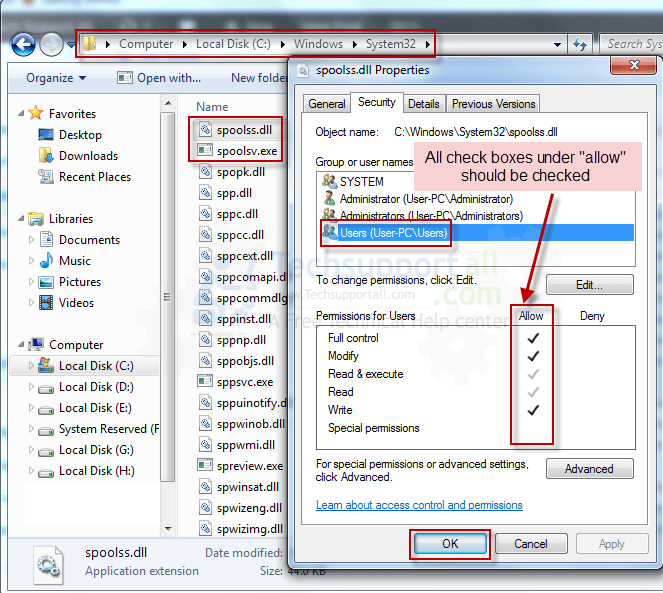
Doing the same process with spooler registry HKEY_Local_Machine\System\Current Version\Services\Spooler.
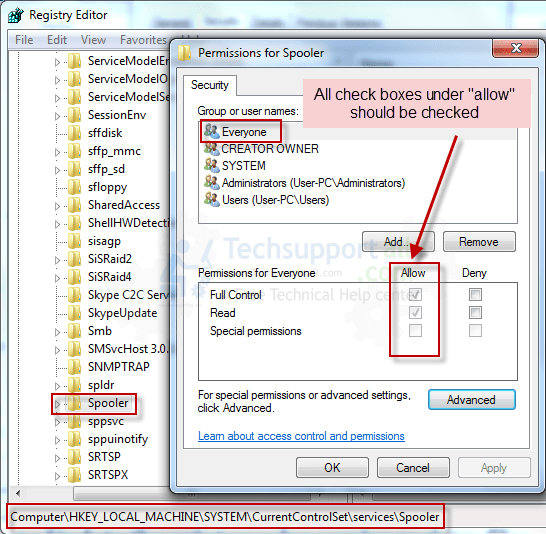
Step 2 : Update the print spooler service registry with the help of “default registry” file of print spooler.
Step 2.1: Download print spooler service default registry file (spooler.reg), as per your Operating System.
Default “Print Spooler Service” Registry files
- Download Spooler.reg for windows xp (Note: This .reg file is compressed in zip format.)
- Download Spooler.reg for windows vista (Note: This .reg file is compressed in zip format.)
- Download Spooler.reg for windows 7 (Note: This .reg file is compressed in zip format.)
- Download Spooler.reg for windows 8 (Note: This .reg file is compressed in zip format.)
- Download Spooler.reg for windows 10 (Note: This .reg file is compressed in zip format.)
Double-Click on that downloaded .zip file to open it.
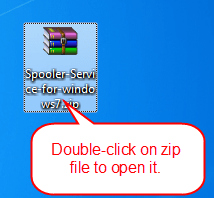
Double-click on that spooler.reg to execute this file.
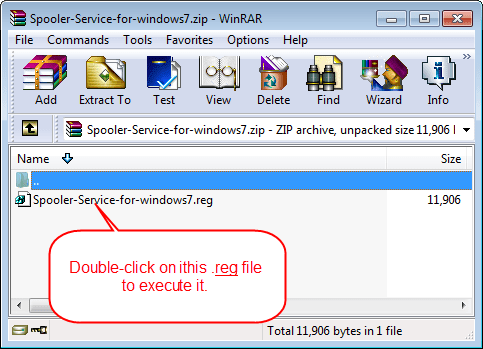
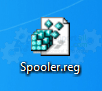
It will prompt a message regarding: “adding the data to spooler registry” so please click on Yes.
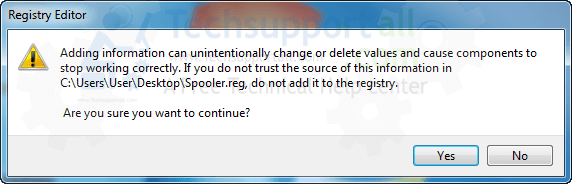
Then it gives you another message that says “updates have successfully finished or not “, please click on OK on it.
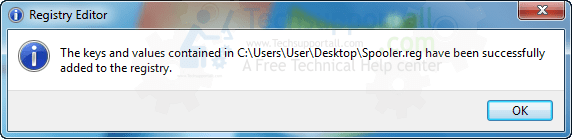
Step 3 : Update the print spooler system files, spoolsv.exe, spoolss.dll.
Download print spooler default files(spoolsv.exe, spoolss.dll), as per your Operating System.
Default “Print Spooler Service” System files.
- Download Spoolsv.exe, Spoolss.dll files for Windows XP
- Download Spoolsv.exe, Spoolss.dll files for Windows Vista
- Download Spoolsv.exe, Spoolss.dll files for windows 7
- Download Spoolsv.exe, Spoolss.dll files for windows 8
- Download Spoolsv.exe, Spoolss.dll files for windows 10
Extract that .zip file, you’ll get two files spoolsv.exe & spoolss.dll. Copy both are them.
Open a location on your computer, C drive –> Windows –> Sytstem32.
Paste both are the files in system32 folder, during copy, it’ll ask “would you like to replace these files, these already exist” then click on Yes to replace all them.
Restart the computer once. After restart, you’ll get your print spooler service started. If the issue still persists then follow Step4 guide.
Step 4 : Run a SFC /Scannow scan on windows 7, Vista.
- Log-in to your administrator account.
- Start the command prompt with administrators rights. (click here to find out more, how to start it)
- Type SFC /SCANNOW on that command prompt window then hit Enter. It will take time to complete and restart your computer after the competition.
SFC /SCANNOW
Restart the computer once. After restart, you’ll get your print spooler service started. If the issue still persists, then follow Step5 guide.
Step 5 : Run a scan with Hitman pro.
Click here to Download Hitmanpro_x32bit.exe
Click here to Download Hitmanpro_x64bit.exe

Restart the computer once. After restart, you’ll get your print spooler service started. If issue still persist then follow Step6 guide.
Step 6 : Run a scan with Malwarebytes.
1. Download Malwarebytes Anti-Malware Free, then double click on it to install it.
Click Here to Download Malwarebytes.exe


2. Update online Virus Definition


3. Tick mark on “Perform quick scan” then click on Scan
4. When the scan done click on “Show results”
5. After clicking on Show result it will you a another window where you will get the found threats. Click on “Remove Selected”

Restart the computer once. After restart, you’ll get your print spooler service started. If issue still persist then contact us via email at info@techsupportall.com.
If there services is present but it is unable to start then refer Print spooler not running.
Im back again, i just wanted to say thank you very much, Been suffering with this shit for several months and now its done, neither MS or anyone could help me cuz i was missing Print Spooler, but you guys helped me out, and for that i want to say thank you and merry christmas
Thanks a lot !!!!!!!!!! 😀 my error was that a virus was modifying the path of the archieve this can make you lose time soo people that have the problem can inspect this in the Windows Service GUI. Thanks again !
Thanks a million bro u saved my lot of time finally this was my last web search for correcting problem of printer spooler service i was going to format my windows server 2008 but this process saved me with lost of heavy and huge installations
once again thanks a lot …….
Spooler.reg for windows 7 – where can I download this? Thanks!
Denisiel, Sorry for the inconvenience that link was not working. Now it is working perfectly file. Please refresh the page and try to download again Note: .reg file is in under .zip file.
Here is the link to download “Print Spooler Service” Registry files
Download Spooler.reg for windows xp
Download Spooler.reg for windows vista
Download Spooler.reg for windows 7
Download Spooler.reg for windows 8
Thanks alot it worked like a charm……
good material for IT
thankyou works perfectly without any problems,
Thank you very much for sharing the registry files for windows vista
Hi Just used your printer spooler repair tool. It was just so easy!!! You guys should be the official support people for windows. I wasted 2 hours reading through their help files with no solution.
Happy to donate- I am going to look through your other products and recommend you to everyone.
Thank you so much. It has been working perfectly with method-s. Thanks a lot.
Couldn’t find spooler itself, but the admin changes + restart for the .exe and .dll seems to have fixed the problem. Thanks!
Nice ! congratulation,thanks
it work , nice and easy , thank you so much for helping me !!
Will the steps above work for windows 8.1?
Will this work for windows 8.1
Yes, our tool works on windows 8.1 as well.
I tried everything I could find, including all of the above, and this is the thing that finally worked for me. It’s a Microsoft FixIt tool and I had to use the “Full” version instead of the “Light”. Hope this helps someone else too: KB2793718 You experience Print Spooler error messages after installing or upgrading a Third-Party print driver support.microsoft.com/kb/2793718
Hello Dave, I tried your recommendation, but it seems it isn’t compatible with Windows 10. Please do you have any recommendations that would work for Windows 10; I also noticed that my Windows Update is not working as well.
Uninstall your antivirus software and try the printer. Than install av again.
It worked for me.
BK
Thank you, worked for me. How can I thank you
Wow ! You guys are true genius, works the first time with method 1, I was stucked with this spooler sh*t since months, now everything is ok thanks to method 1 & Print Spooler Repair Tool.exe
Will make a donation !
page not found
links not working for spooler.reg for xp
Sorry for the inconvenience, there was some problem in the links. Now it has fixed and worked perfectly fine, we have tested it. You can now use it easily. Thank you so much for the information about that. Thanks.
Thanks man Thanks alot
U saved me from formatting the pc
And again thanks for updating the links
You’re welcome!! Your appreciation is inspire us to proving something more better for you.
Wonderfull help – it fixed perfectly my problem! Thanks a lot, vielen Dank! I hope the spooler problem will never come back…
excellent work ….. working great man thanks a lot ……..
THANKS A Lots, 🙂 🙂 🙂
Worked great. Thank You.
Thank you. it work prefectly
I used your print spooler auto fix tool for win7 safe mode with networking. It worked like a charm! awesome! keep up the good work guys!
Thanks so much!!!
Help. When setting the owner for spoolsv.exe it says “Unable to set new owner on spoolsv. Access is denied.” I followed each step carefully and restarted multiple times and retried the steps. tnx in advance.
Access is denied means, either your user is not admin user or your admin user do not have permission to change the owner. Anyway, please explain your main printer problem with us then we’ll help you accordingly. You can try out tool as well: Click here to Download Print Spooler Repair Tool by TSA
Awesome!! worked perfectly
BRILLIANT! THANKS! It was pleasure to make a donation to you bunch of geniuses!!!
i tried all steps, but in step 2 the .reg file installation failed. all the others didn’t work, and hitman pro asked for a serial.
If step2 failed that means it must gave you the error message, please let us know the whole error message then we’ll suggest you further steps.
As of now, It seems like must be security (permission) issue into print spooler registry. We recommend you kindly change the security (allow permissions) of printer spooler registry manually (Give all the permission to current user). Right click on the print spooler service registry key and click on permissions, here you can change the security. Here is the location of the key: HKEY_LOCAL_MACHINE\SYSTEM\CurrentControlSet\services\Spooler
Perfect, it works!
Thank you very much!
Hi, thanks i tried all your steps. The issue here is the machine updated to 8.1 .
Since then the Spooler i can start up but when i go to device and printers it stops.
Try this one article’s steps for this particular issue: https://www.techsupportall.com/print-spooler-keeps-stopping-automatically/
Also try this one if above article’s steps doesn’t work: https://www.techsupportall.com/how-to-fix-print-spooler-error-0x800706b9-not-enough-resources-are-available-to-complete-this-operation/
Thanks for the fix. You saved the day!
You’re welcome!!
Really wish I could donate. this was well worth it’s weight in GOLD. Downloaded the tool and that’s all it took. Now if I could fix all my problems this easy.
Very use full trick.
Excellent. You did a very good job to provide all these methods. It really save our IT supports a lot of time.
Thank You .. took several steps (finally replaced the spooler files) but it worked (Windows 10)
Thanks a lot, Worked great!!
Hi. I’m trying to install Foxit PhantomPDF Business 8.1.1 but every single time I get this error message while installing: “Printer installation failed! Check the print service!” I have tried almost every single step here and on other websites but it doesn’t seem to be working! I’m desperate! Please help! P.S. I have Windows XP SP 3!
Hi,
This is danny and I’ll help you with this. Could you please tell me, did you check your print spooler service manually, is that in started stage or stopped?
If your print spooler service stopping automatically anytime so please follow the given artcle steps: https://www.techsupportall.com/print-spooler-keeps-stopping-automatically/
Amazing.Good work guys . I would like to donate you some money but i can’t 🙁
Thanks! Worked perfectly on Windows 7 Professional.
Anti-virus scanner had deleted spooler.
Awesome, Method 2 – Step 2 & 3 helps me solve the problem, thank you very much!
thanks that was direct to the target help really wonderfull usefull help amazing team hope you all the success
amazing,,,!! Thanks
Step 2 worked. Thanks.
Method 1 worked 100%
Amazing!!