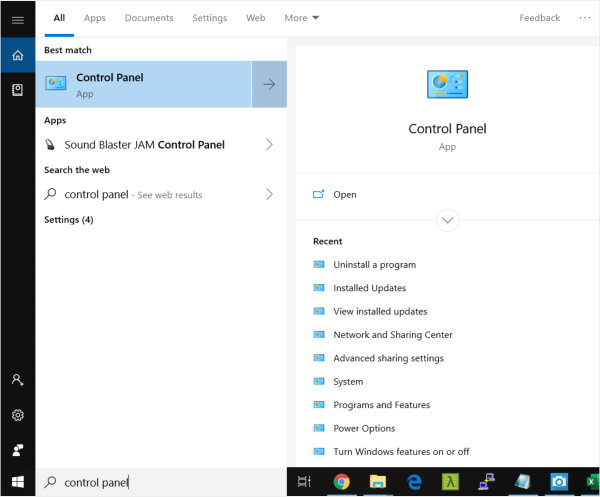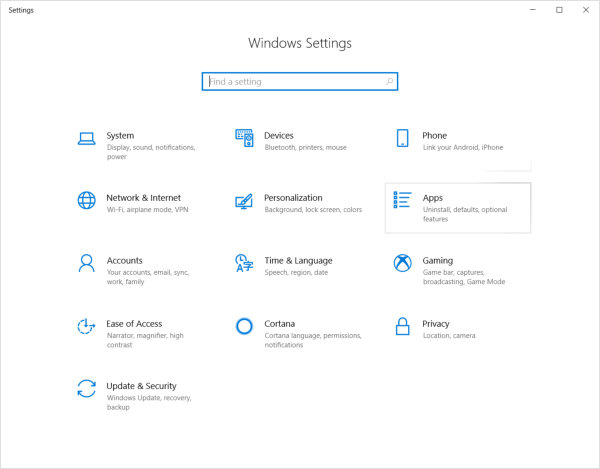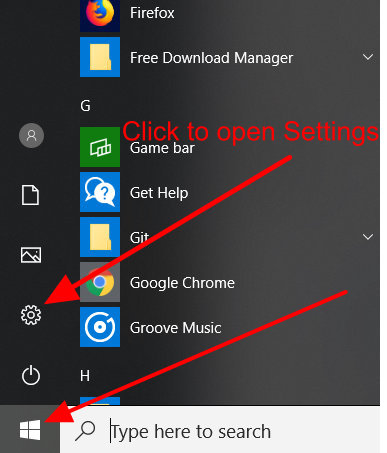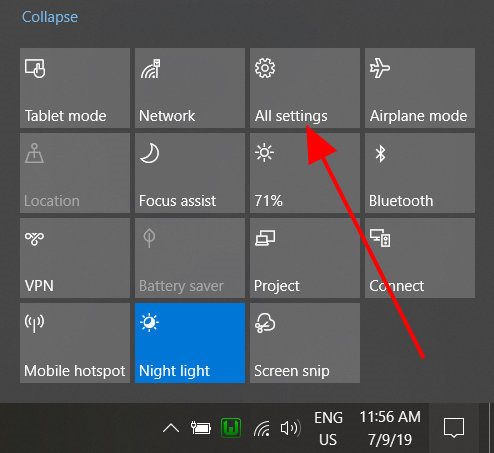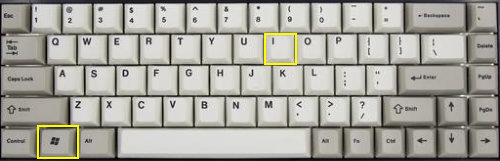Though Windows 10 is built differently then its previous versions but Microsoft tried hard to give a similar interface as of the Windows 7 that users can easily manage their favorite Windows operating system. We will discuss this tutorial about the most important component of the Windows that is Control Panel. Hopefully every Windows user is familiar with the control panel available in previous versions of Windows. Now users are switching to the latest Windows 10. So has it been changed in Windows 10?
In Windows 10 instead of control panel new Settings are introduced from where users can manage all computer settings. Interesting thing is that old Windows 7 control panel is still present in Windows 10. Microsoft keep this for users to get the familiar interface of Windows 7 until they get used to of new Windows 10 settings interface.
How to open Settings Panel in Windows 10?
How to open Control Panel in Windows 10?
How to open Settings in Windows 10?
Method 1 : From start menu
- Click on the Start button.
- Click on the Settings icon. (gear like icon)
Method 2 : open from action center
- Click on the action center button on the task bar.
- Click on the All Settings button to open up Settings Panel.
Method 3 : Open with Windows + I shortcut keys using keyboard
Press the Windows key and I key together to bring up the settings window quickly.
Settings panel shortcut key : Ctrl + I
Method 4: Type in the search bar
Directly type the keyword ‘settings’ in the search bar. A gear like icon will appear on the top saying Settings. Click on it to open the Settings of Windows 10.
Above are the four easy and quick methods to open settings windows in Windows 10. If users of older windows versions are not comfortable with this new interface they can still use the old control panel.
How to Open Control Panel in Windows 10