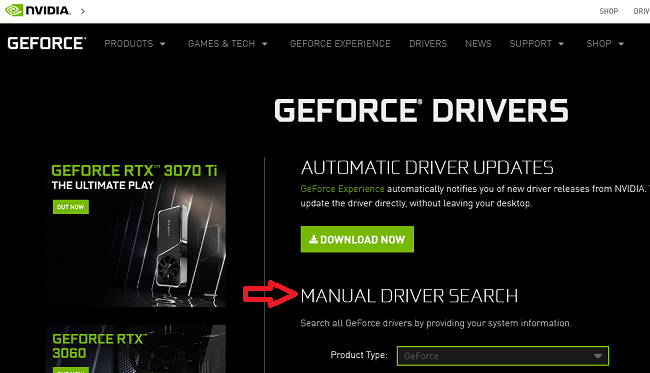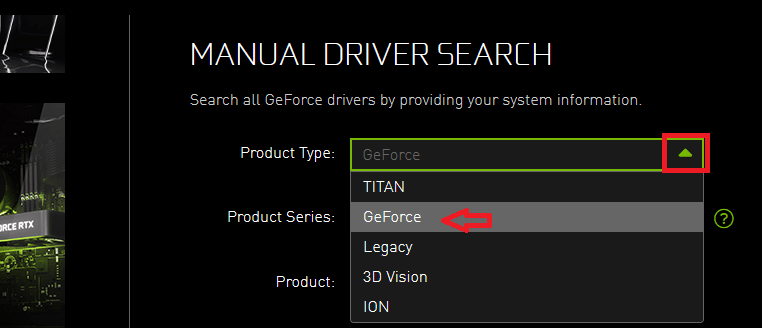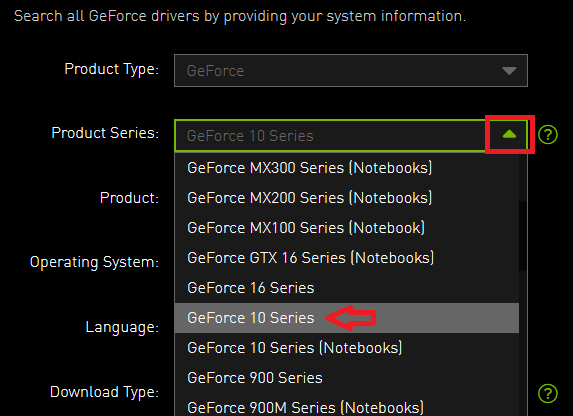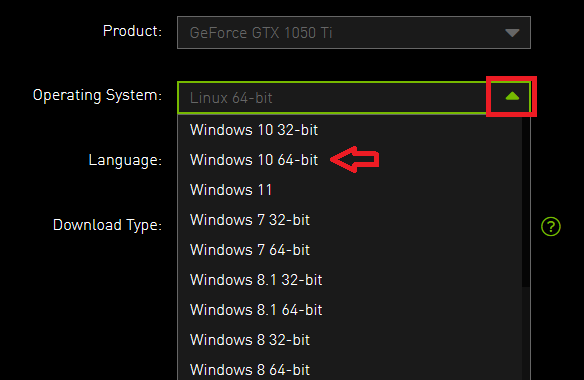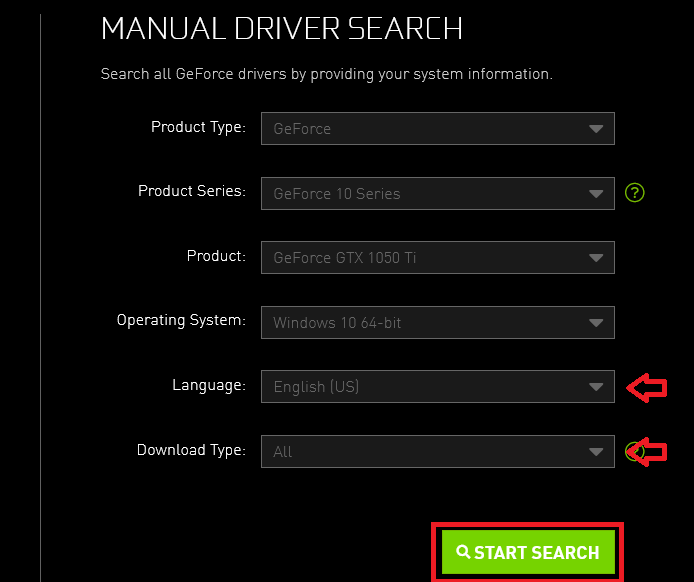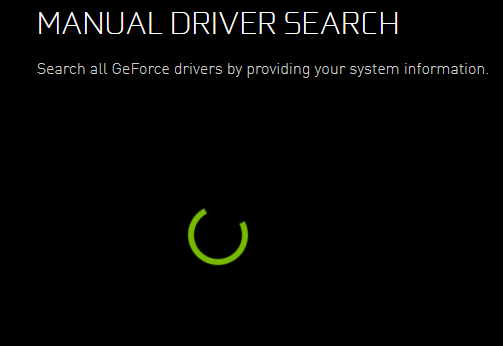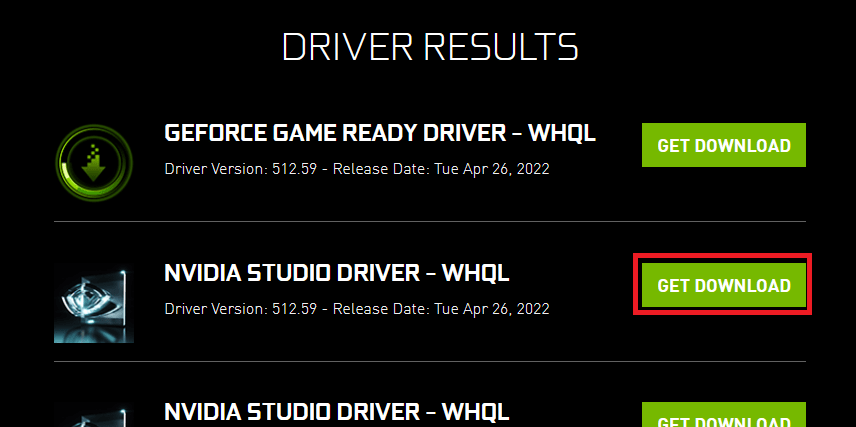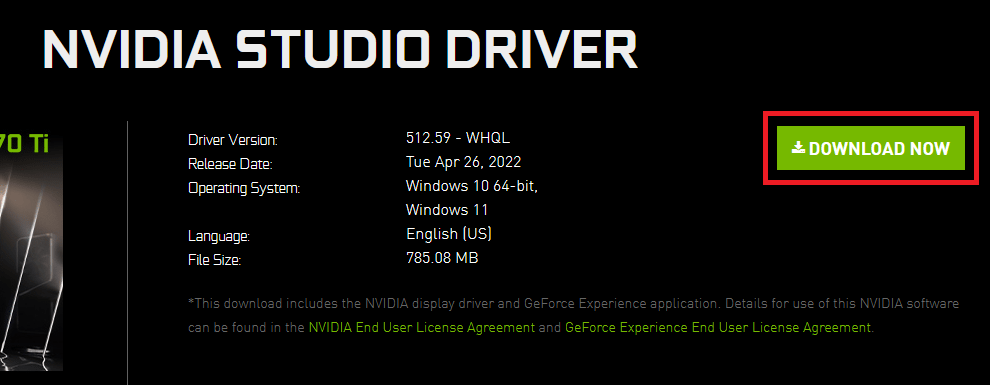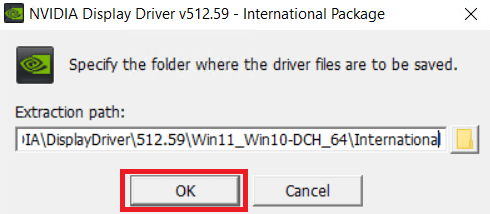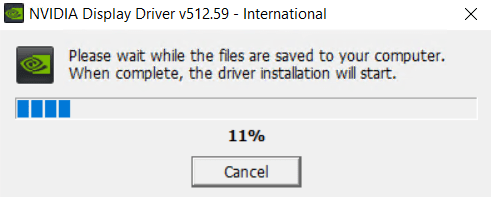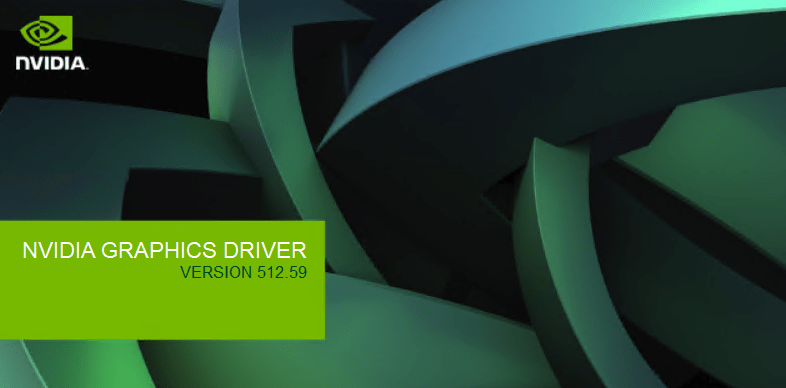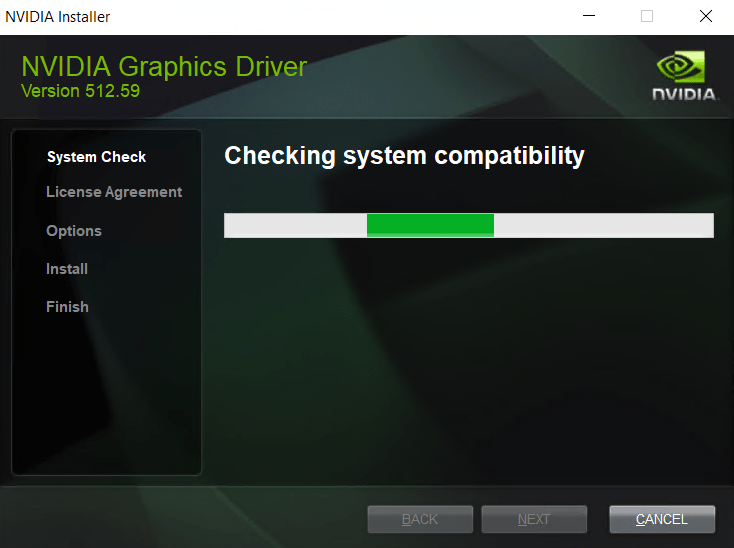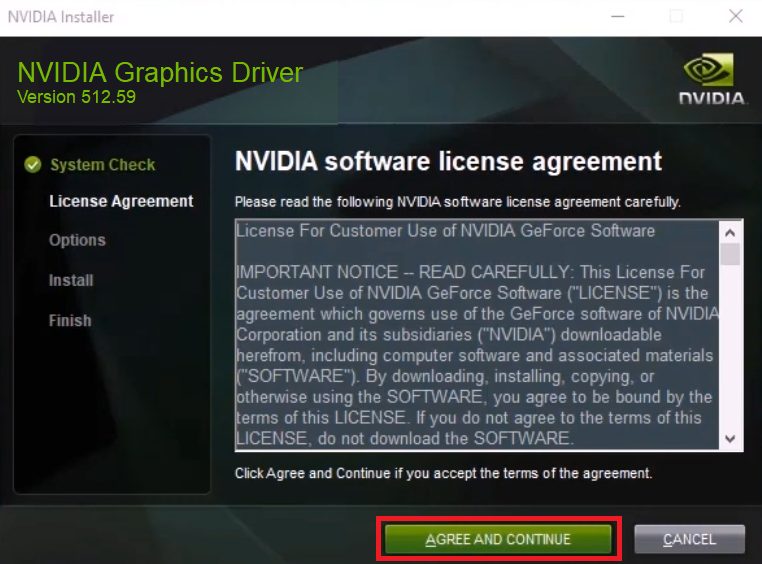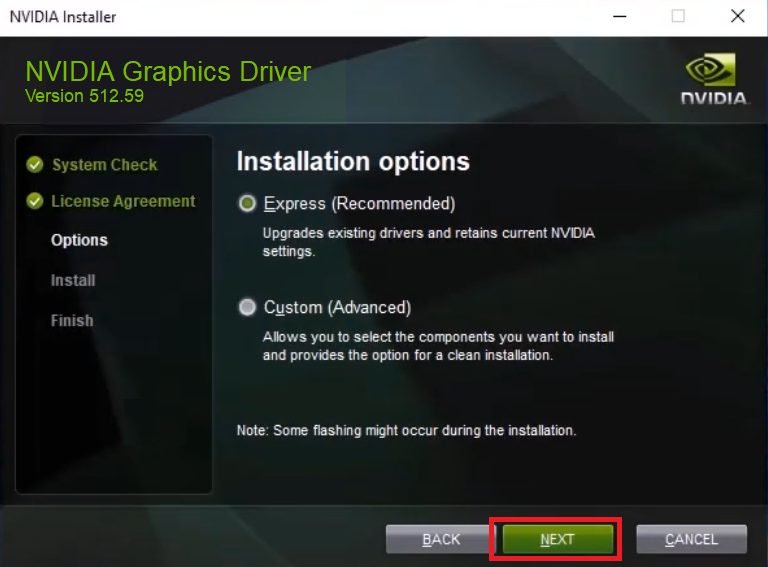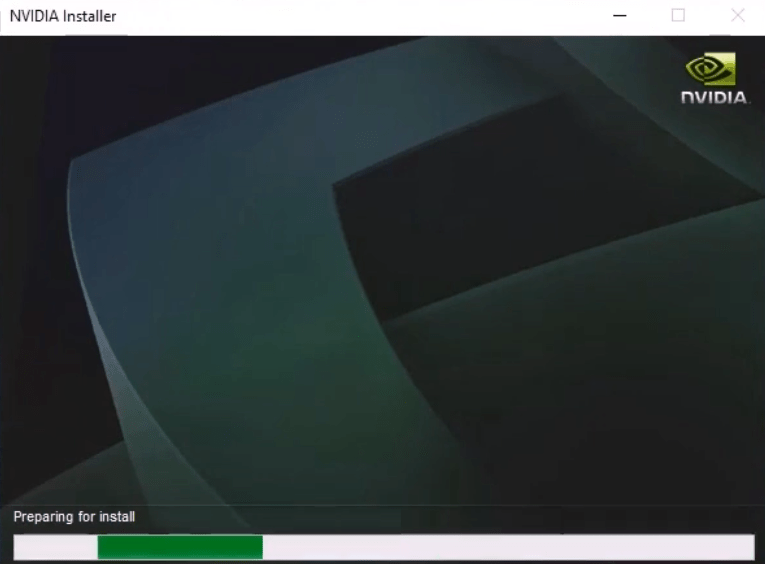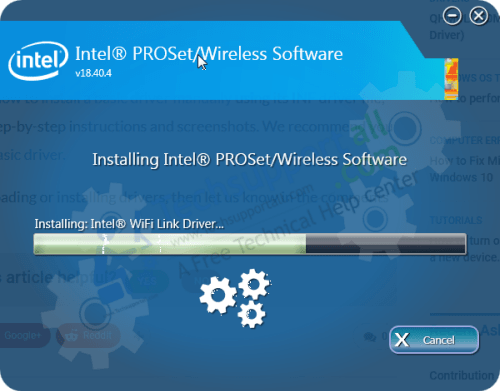If you have Nvidia GeForce GTX 1050 Ti graphics card on your computer and are experiencing problems like video stuttering, sudden blue screen, poor video resolution, etc., then most probably it’s time to update your GTX 1050 Ti graphics card drivers. Although updating your graphics driver can solve your problems, it can be tough for some users to download and install the latest GeForce 1050 TI drivers on their computer.
Here, in this download guide, we will not only provide the Nvidia GeForce GTX 1050 Ti driver download links for the Windows, Mac and Linux operating systems, but also a comprehensive setup guide so that you can install your drivers without any errors.

Steps to Download Nvidia GeForce GTX 1050 Ti Driver
In this section, we will describe the download steps to get the right Nvidia GTX 1050 Ti driver for your OS version from this download guide. Later, we will describe the download steps to get your preferred driver directly from the Nvidia website.
- In the list of operating systems given below, choose the operating system where you want to install your GTX 1050 Ti graphics card.
- Click on the download link associated with your chosen OS version to start the download of your Nvidia GeForce GTX 1050 Ti driver setup file.
Driver for Windows
Driver for Linux, Ubuntu
Steps to Download GeForce GTX 1050 Ti Driver from Nvidia Official Website
In the above driver download links, we have shared the latest GeForce Game Ready driver for Nvidia GeForce GTX 1050 Ti for various operating systems. However, if you want to install the Nvidia Studio driver or you want to download some older version of the GeForce Game Ready driver, then you will have to visit the Nvidia website.
For your assistance, we are providing below the complete download steps which you can follow to get all types of supporting drivers for your GeForce GTX 1050 Ti directly from the Nvidia site. Since, we have shared the Nvidia Game Ready drivers, therefore, as an example, we will describe the download steps for the Nvidia Studio driver.
- Visit the Nvidia GeForce GTX 1050 Ti official website and scroll to the ‘MANUAL DRIVER SEARCH’ section.

- In front of the Product Type, click on the ‘Down’ arrow and select ‘GeForce’ from the list.

- In front of the Product Series, click on the ‘Down’ arrow and select ‘GeForce 10 Series’ from the list.

- In front of the Product, click on the ‘Down’ arrow and select ‘GeForce GTX 1050 Ti’ from the list.

- In front of the Operating System, click on the ‘Down’ arrow and select your preferred OS version from the list. As an example, we have selected the ‘Windows 10 64-bit’ OS version.

- If you want, then you can choose your preferred ‘Language’, its better to leave the ‘Download Type’ to ‘All’. Finally, click on the ‘START SEARCH’ button.

- Wait for the website to search for the GeForce drivers.

- Scroll down to see the search results. You can see the ‘Driver Version’ and the ‘Release Date’. These details are important if you want to download a preferred driver version which was released on a specific date. As an example, to download the Nvidia Studio Driver you can click on its ‘GET DOWNLOAD’ button.

- In the NVIDIA STUDIO DRIVER download page, you can review all the details of the driver, then click on the ‘DOWNLOAD NOW’ button to start the download.

You can follow the same steps to get any other driver version for your Nvidia GeForce GTX 1050 Ti graphics card from the Nvidia website.
How to Install Nvidia GeForce GTX 1050 Ti Driver in Windows
If you want to get the best performance from your Nvidia GeForce GTX 1050 Ti graphics card, then you must install its driver properly. Therefore, we are proving below the setup guide, which you can follow to properly install your Nvidia driver on a Windows computer.
- Run the Nvidia driver file you downloaded from this page and click on the ‘OK’ button to proceed.

- Wait for the driver files to extract on your computer.

- Wait for the Nvidia Graphics Driver setup program to launch itself.

- Wait for the setup program to check the compatibility of your system.

- In the NVIDIA software license agreement screen, click on the ‘AGREE AND CONTINUE’ button to accept the license agreement.

- In the Installation options screen, select the ‘Express’ option, then click on the ‘Next’ button.

- Wait for the setup program to prepare your computer for the driver installation.

- Wait for the setup program to install the Nvidia GeForce driver on your computer, then follow the on-screen instructions to complete the driver installation. Finally, restart your computer for the changes to take effect.

That’s it, you have successfully installed the Nvidia GeForce GTX 1050 Ti driver on your computer. You can follow the above-mentioned steps for all versions of the Windows operating system.
If your computer is facing problems due to GTX 1050 Ti driver, then this Nvidia GeForce GTX 1050 Ti driver download and setup guide will surely solve all your problems. Follow the download and installation steps in the correct order to get the desired results.