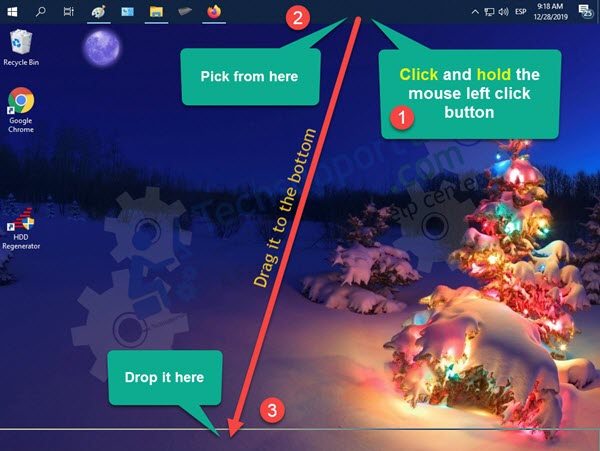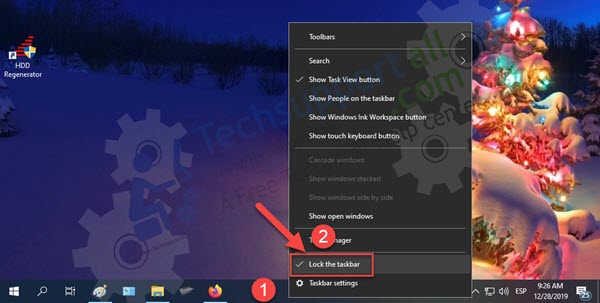The Windows taskbar is a basic element in the graphical interface. It contains the icons that show how the system works. Such as network, language, date and time, sound, etc. Also, recently opened applications are minimized in this bar. Also, from there the Windows start button is launched. As you can see, it is an essential part of the system operation. However, it is located by default at the bottom of the screen. But what some users may not know is that it can be moved freely to any side of the screen top, left, and right as well. You can simply move it from top to bottom, right to the bottom, left to bottom. In this page, we will see how to move taskbar back to the bottom of the screen (Back to the default position).
How to move Taskbar to the bottom in Windows 10 [Steps]
As mentioned above, it is possible to move the taskbar freely. Just click and hold on it and drag it to the desired direction. Sometimes this happens by mistake when trying to move another item, we end up moving the taskbar. To solve this problem, follow the next steps:
- Right-click on the bar and make sure the Lock the taskbar option is unchecked.

- Then click and hold on an unused area of the bar, and then drag the taskbar to the bottom of the screen then release the mouse button.

- Finally, to prevent the bar from moving accidentally, right-click on the bar and select Lock the bar.

Finally, we have returned the taskbar to the bottom of screen. Additionally, locking the bar prevents it from moving again. All right, that’s it for now. I hope this post is useful to you. See you later!