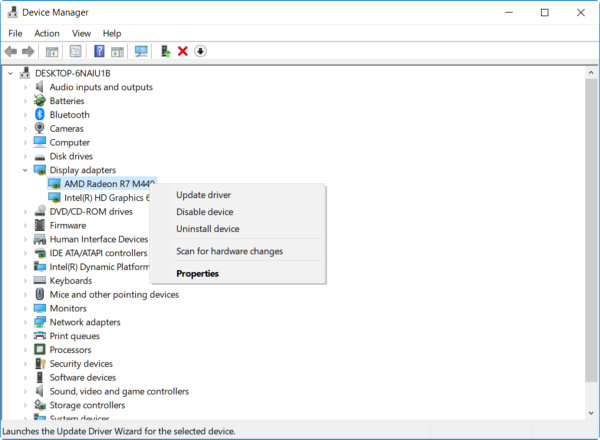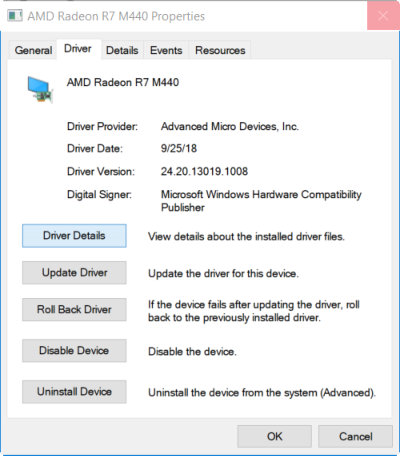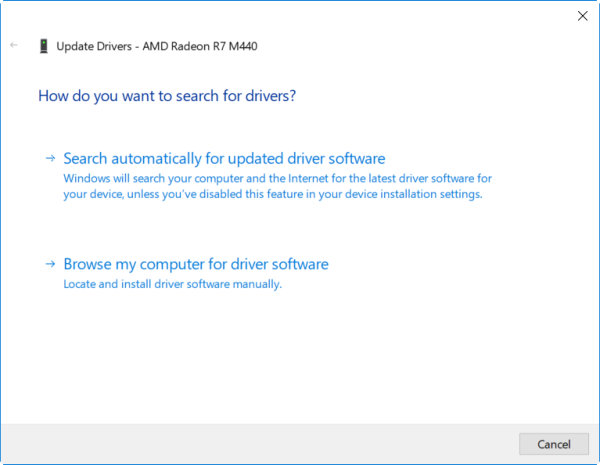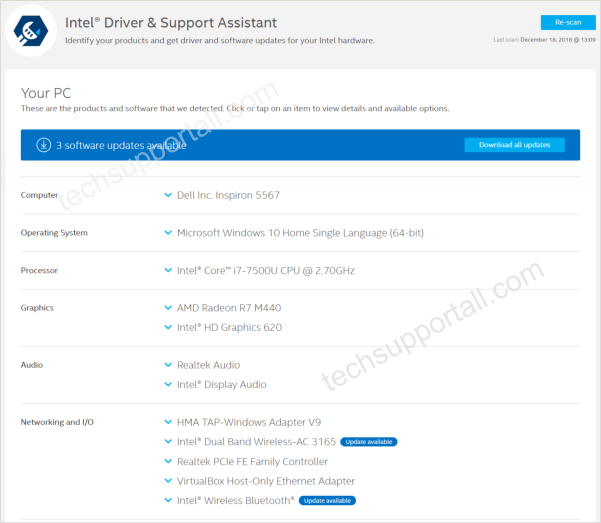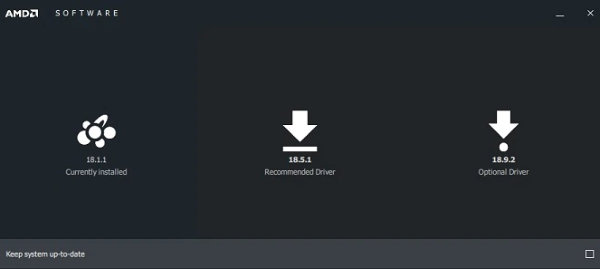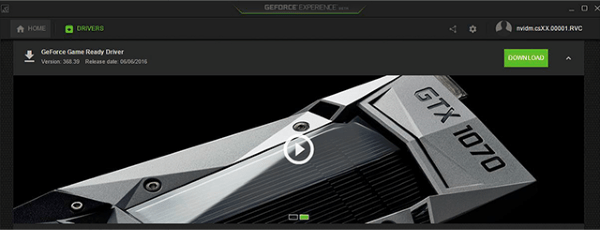Almost every Windows desktop / laptop user familiar with the word ‘Driver’. The optimal functioning of your Windows PC lies in having the appropriate device drivers installed on your system. But sometimes it become a headache to find and install the latest driver. Specially when you misplace your driver CD came with the PC, Printer or any other device. See below how you can get rid of the driver issues.
- Install / Update drivers using device manager
- Scan and install drivers from original manufacturers utility
- Third Party Free driver download software
Before going further lets first have a look of what a driver is.
What is ‘Driver’ in Windows?
A driver is an interface in the form of software between the operating system and the hardware which is connected to the system. It is nothing but a set of programming codes written to communicate between Windows and connected devices. As like when we give command to print and a printer give us printout. No matter, which hardware you are connecting to your system, whether it is a printer or the scanner or the webcam, it would need proper drivers in order to function and synchronize with your operating system. Having the latest driver versions installed helps you to make the most out of your hardware’s performance.
See below how you can search and install or update the driver in windows 10.
How to find and update latest driver in Windows 10
With the Windows update it automatically update the latest drivers in Windows 10. But some times it is unable to find the driver in Windows database. In this case we have to manually install the latest driver downloaded from the authorized sources. To perform this we can use the Device Manager.
1. Install / update / rollback driver using Device Manager
1.1) Search for the Device Manager and open the device manager settings. Or in Windows 10 right click on the Start button and select the Device Manager from the Menu.
It will show the list of all devices available or attached with the computer like Printer, Mouse, Keyboard, Graphics, Sound etc. Devices with uninstalled drivers or have problem with the device will show a question mark sign.
1.2) Right click on a device and click on update driver or Click the properties for more advanced options. You can see the driver file details or you can Roll back to the previously installed driver. Rollback can fix the issues arises due to the driver update of a device.
1.3) Click on the Update driver to find and install the latest drivers for the selected device.
If you already have the driver files you can choose the option ‘Browse my computer for driver software’. to install the drivers manually. Select the folder where driver files are present and it will automatically pick the right files and install / update the device driver.
Choose the option ‘Search automatically for updated driver software’. It will search for the updated driver in the computer as well as over the internet.
2. Update drivers with the utilities provided by device manufacturers
Here are the links to the manufacturer utilities to install or update the latest device drivers in your PC. Below these utilities are safe as they do not collect any personal information from your PC as they claim.
2.1 Intel Driver & Support Assistant
As the name suggests, Intel Driver Update Utility from Intel identifies, downloads and then installs the latest Intel-based drivers for your system and keep them up to date. When you launch the utility, it scans the system thoroughly, compares the installed version with the latest version of each installed device, shows you the driver updates that are relevant to your computer and then allows you to download the suggested updates for installation. You can also view the file size of the drivers as well as the description and driver documentation. This software works on WIndows 10, Windows 8.1, Windows 8, and Windows 7 with the latest .NET installed.
2.2 AMD Driver Auto-detect Tool
This tool is useful to install the detect and install the Radeon Graphics driver. for more detail please refer to this link.
2.3 Nvidia Driver Download
Download drivers for Nvidia graphics. It will automatically detect the installed Nvidia graphics driver. It required java to work in browser. If you have no Java then either you have to install Java or use the desktop application known as Geforce Experience to keep you updated with the latest device drivers. Download Geforce Experience .
You can also find the drivers for the respective manufacturer of the laptop / desktop. Like for Dell, HP, Acer, Asus, Canon, Samsung etc. you can find the all driver set of a device on their website.
3. Third Party Free Driver Updater Software
If you are unable to install or update driver for your device with the above methods then next step is to use a third party driver installer software. When you will search you found a lot of software with free, trial and paid options. These software have huge collection of old and new drivers. They can easily detect the exact model no. of device by scanning your PC. So you don’t have to worry if you don’t know the exact name, model of your device.