How to View Hidden Files and Folders
Windows XP, Windows vista, Windows 7, Windows 8, 10
Question:
How to show hidden files & folders on windows 7, Vista , Windows 10
Answer:
This is a very simple process, just follow the instructions below.
Windows 8 covers specific files so that you can’t view them while browsing the files and folders on your pc. Windows has two kinds of files that Windows will identify as hidden and hide through the user. The initial kind are in reality hidden files, which can be ones which are because of the + H attribute or particular as Hidden inside a file or folder’s properties. The 2nd kind of file are System files, that are files that are necessary for the proper operation of Windows 8 as hence are hidden so they aren’t changed or deleted accidentally.
Steps
There are different steps for different operating systems. Check out the steps for your operating system below:
For Windows Vista / Windows 7
1. Click on “Start”
2. Click on “Control Panel”
3. Click on the “Folder option”
4. A “Folder option” popup will appear, Click on the “View” tab
5. Tick mark the option “Show hidden files, folders, and drives”
6. Click on Apply and it’s OK to complete.
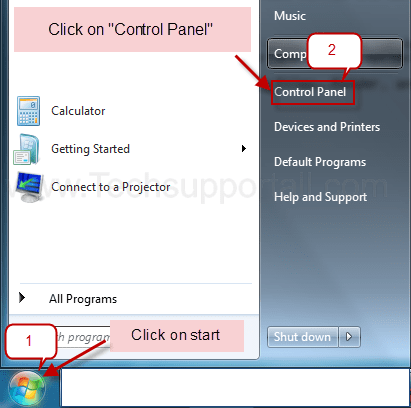
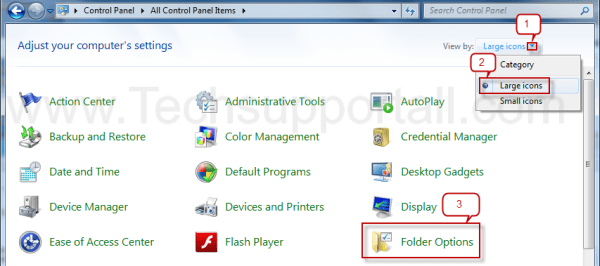
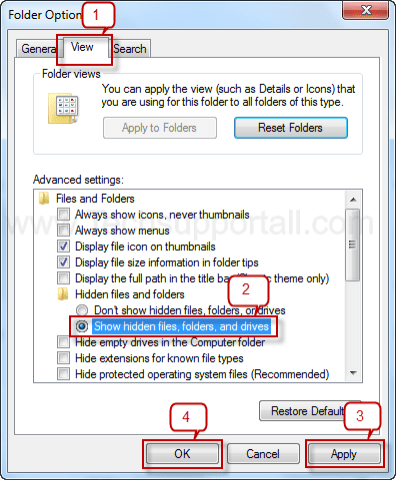
For Windows 10, 8
How to find hidden files in Windows 10, 8
- From the Windows 8 Start Screen, click on the Control Panel app.
- Click on “Control Panel“
- Click on the “Folder option”
- A “Folder option” popup will appear, click on the “View” tab
- Tick mark the option “Show hidden files, folders, and drives“
- Click on Apply and it’s OK to complete.
Another Method
You can open the explorer (my computer) drive area, then click on View Menu2. Find the options Hidden Items and tickmarks to view the hidden Items (as per screenshot).
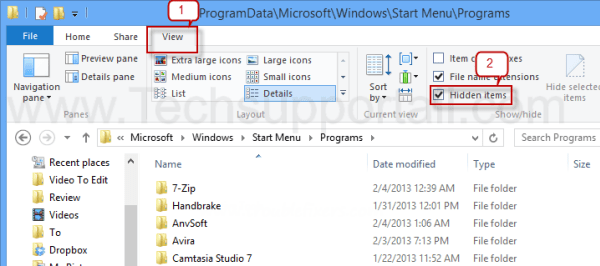
To see hidden files in Microsoft Windows, do the steps below. If you want to enable it, you will be able to view a hidden file using files by exploring the icon. Hidden files will look just as if they’re grayed out. Additionally, you can consider the file attributes to find out whether it’s a hidden file.
If you’d like use of files beneath a hidden folder, you need to be competent to view that hidden folder. You may even have to view a hidden file so it’s possible to delete it, when it comes to a specific problem you may be getting.
Automatically Windows hides specific files from getting seen with Windows Explorer or My Computer. This can be done to guard these files, that are normally system files, from unintentionally getting changed or deleted through the user. However viruses, spyware, and hijackers usually hide their files by doing this which makes it difficult to find them and after that remove all of them.
Related Search
How do I View Hidden Files and Folders ? i will guide you hoe to do that in Windows 8 Enabling ‘Show Hidden Files’ and ‘Show, How do I view hidden files in Windows once you get my computer you will get that option in navigation bar in view menu that Show hidden files – Windows that will show you how to do that How to Show Hidden Files, Folders in Windows 8 there are many ways to get the option to Show Hidden Files, Folders and Drives.
How to view hidden files in Windows® 8 this is The Best Method to Hide Files and Folders in Windows this way very fast and Quickly Hide Files And Folders In Windows 8 there is one more option to get that Free Hide Folder – Download if you think How Do I View Hidden Files in Windows 8? i will explain you how to Display hidden files and folders or search for files using Windows when you go to Windows Home Computing | How to Show Hidden Files in Windows 8, if someone hide the file into your computer and you need to enable Hidden Files or Folders in Windows 8 if you want to disable and you need to get How to configure Windows to show file extensions and hidden files Showing Hidden Files and Folders.
You need to enable the option windows 8 show hidden files and you again need to disable the option view hidden files and folders, if you need protect your file from another person you can use that in vista show hidden files and folders there are many reason to need to hidden the files show hidden folders windows 8 must have to show hidden files win 8 there are many option to to open the win7 show hidden files and folders show hidden files and folders windows 10.
its really a awwesom service….thanks for supporting me.
I have ticks on my folders in my external Hdd drives and they don’t open up I check out properties and it says it’s a short cut. How do I get my folders to open at the moment I just drop items on my Hdd but not in a folder. Once I was able to open the folders with ticks then next time I started my comp they were back using w8. 1and w7 have installed various protection can you help it only attacks my external hard drives at the moment I am not game to put anything on them Can you help
Yes, Definitely I can help you.
First of all we need to know more about the issue, please explain me more. What happens when you do double-click on the folders which have converted to shortcuts on external HDD?
still not working!! please help. win 8 x64, i have change all the 3 methods shown above, but my laptop still force to set “uncheck” hidden items. i cannot view all the hidden files.
I have win 8.1 x64 Professional today i found in File Explorer in View tab when i Check the box “HIDDEN ITEMS” or i try the above method the check mark disappears even after applying. Please HELP. I am a system Admin and i know we can change the attribute and make all files visible because of this i can view my files but still the hidden items problem persists
Dear sir,
I am using win vista home premium and my hidden files are not shown even i hav used the method start->control panel->folder option->show hidden files and folders.
Plz assist me.
regards
Rajnish Mehra
Make sure the following registry value set as “1”:
HKEY_CURRENT_USER\Software\Microsoft\Windows\CurrentVersion\Explorer\Advanced set the value “Hidden” to “1”
If this value doesn’t change then allow it all the permission and then try to change.
Please let know result.
Thanks
Missing some file? Nothing to worry. Files Search Tool is a powerful tool, that allows you to quickly find lost files on your hard drive.