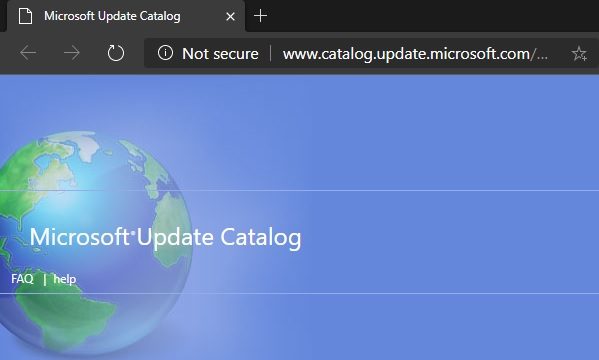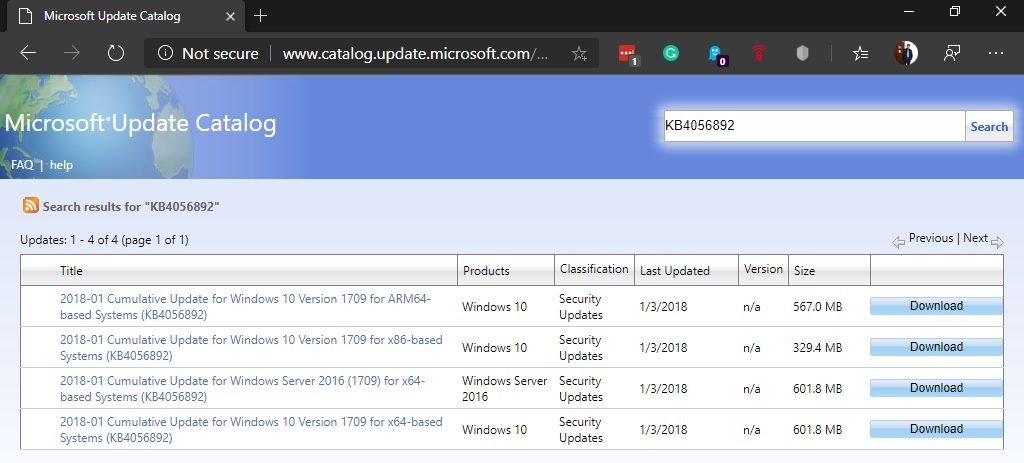Why we require to update Windows Manually
Windows 10 checks for downloads and then install the available updates automatically. There is no need to do any action from user side, it will download automatically, install automatically, and restart your computer automatically. But what if Windows 10 failed to get these updates automatically? Yes it could be possible due to several reasons. In this situation, you need to install Windows updates manually. Another reason could be that you don’t want to wait for your turn to get the automatic update and install them quickly or what if you have no internet connection on a PC but you want to update the Windows. So in all these cases you’ll have to download the particular update from the Microsoft website and then install that manually.
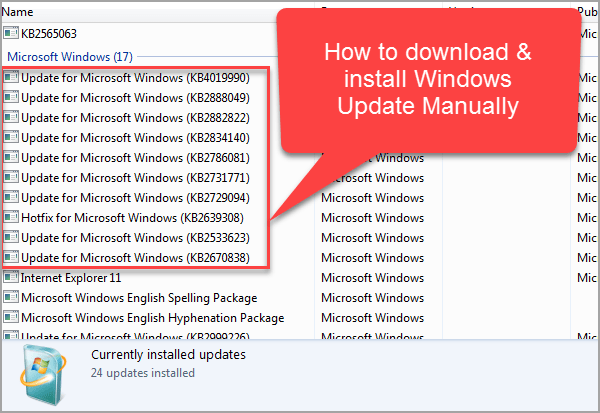
How to Update Windows 10 Manually
Microsoft owns a Windows update webpage that is called Microsoft Update Catalog (catalog.update.microsoft.com). At this page, you can find the updates in an organized way. So to download an update.
- Go to catalog.update.microsoft.com website.

- Go to the search bar which is in the right side of the page and type your desired update KB number in the search bar – For example KB4056892 or you can type Windows 10 updates and click on Search Button.

- As you can see, all versions of the file are displayed. Or, the operating system where they can be installed. Once you have checked which file you want, just click on the download button.
- After download, double-click on the file to install the Windows update Manually it.
Install Windows Updates by using third-party software.
Another alternative to downloading updates manually is to use third-party applications. One of them is WHDownloader. This is a portable software, so no installation is needed. Once the tool is launched, we must load the lists of available Windows updates and choose the version of the operating system to be updated. To download an update, just check the box next to it and then click on download.
WSUS Offline Update is another free program that allows you to download Windows updates without an Internet connection. You can even choose to save the updates to a CD/DVD or any USB storage device. Ultimately, we have seen how to manually download updates in Windows 10. You have the option to go directly to the download page or use third-party software.
There is another method to install Windows 10 updates by using Microsoft’s Windows 10 Update Assistant. If you face any kind of update related errors then refer this complete guide to fix Windows update errors where we have mentioned many methods to overcome the problem.