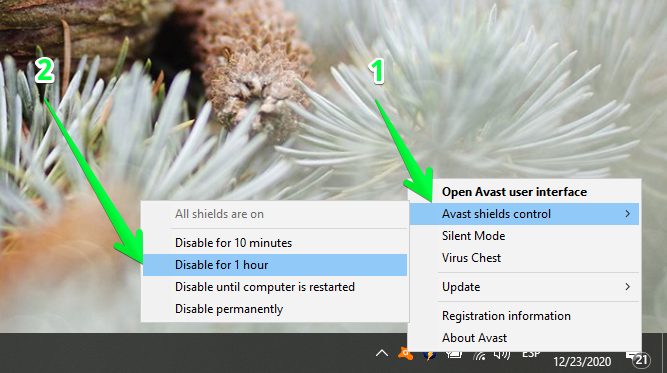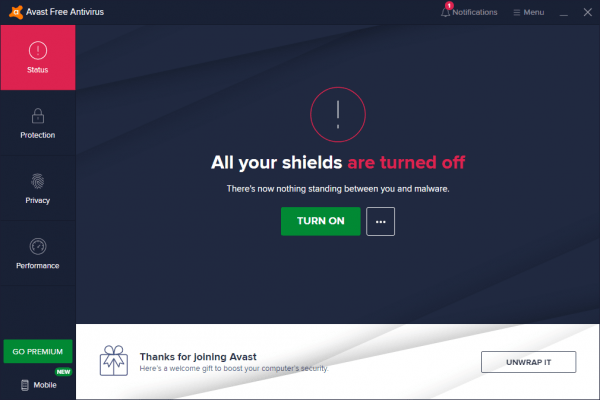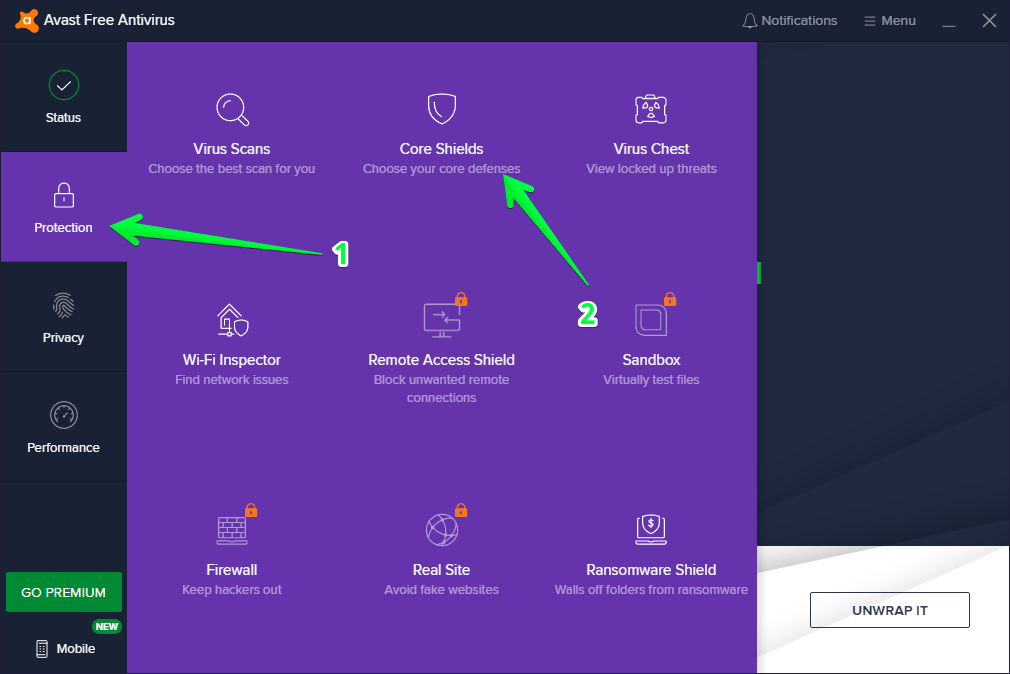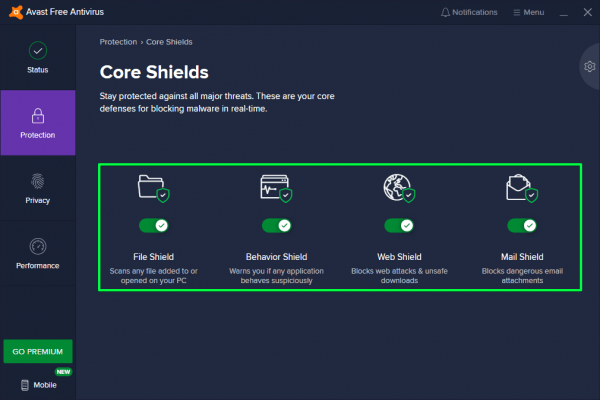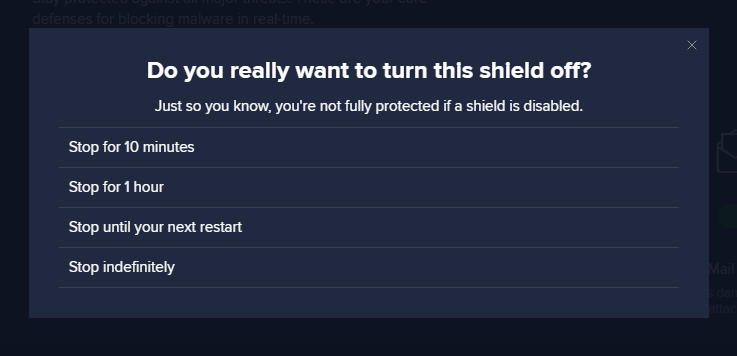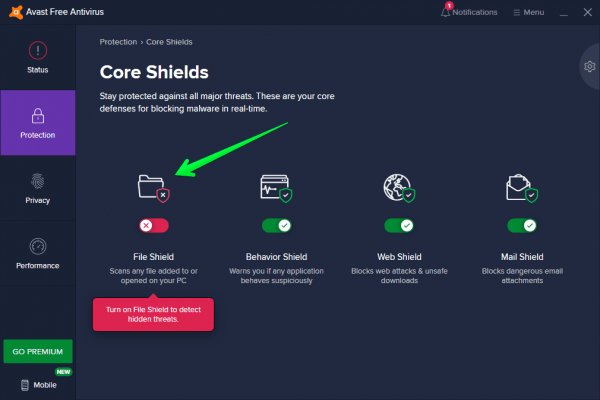We have previously talked about Avast Antivirus. Indeed, more than an antivirus, this is a complete suite of computer security. However, sometimes it is necessary to disable the antivirus protection. Either by false positives or by personal settings. In any case, the user may need to stop the antivirus protection temporarily. That is, without having to uninstall the antivirus. Well, today we will see how to do it!
Index:
- How to Disable Avast in Windows
- How to Disable Avast on Mac OS
- How to Disable Avast Antivirus in Linux
How to Disable Avast Antivirus Temporarily in Windows
There are two ways to disable Avast temporarily. I have explained both the methods with proper screenshots.
1. Disable Avast Temporarily from the taskbar
There is a much faster method of temporarily disabling Avast.
- In fact, just right-click on the Avast icon in the taskbar.
- Then click on Avast Shields control. Once you are there, you can set the same time frame as in the previous section. Choose a time frame: disable for 10 minutes, 1 hour, until the next restart and permanently do you want to disable Avast.

- Once again, you must confirm the stopping of the shields. If you open the program interface, you will see that all the shields are stopped for a set period of time.

- Here it is! Several Ways to Stop Avast Antivirus temporarily.
2. Temporarily Disable Avast Antivirus using its user interface
The first method is to use the user interface.
- Click on the Avast icon in the task bar (system tray).
- Once the interface is open, please click on Protection and then press Core Shields.

- Once you’re there, you can see all the available shields in the app:
File Shield. Scans any file added or opened by the computer
Behavior Shield: Protects against any application that behaves suspiciously.
Web Shield: Blocks web attacks and protects against unsecured downloads
Mail Shield: Blocks unsafe attachments in emails. - Alright, just turn off the switch on the selected shield.

- Immediately the wizard offers the time frame to deactivate the Avast shield:
10 Minutes
1 Hour
Until next PC restart
Stop it indefinitely.

- Avast is very intuitive and when it detects a change in security settings, it will then launch an alert. Please confirm the changes. Back on the control screen you will see the shield successfully deactivated.

- That’s it
How to Turn Off Avast Antivirus Temporarily in Mac
Disabling Avast from mac is very simple. Just follow the next step-by-step guide to disable the Avast antivirus:
- Click on the Avast icon in the menu bar (Bottom).
- Click on Protection.
- Click on Core Shields.
- Click on the green tick mark to un-tick it, it will ask you to set a time-period that you want to disable.
- That’s it, your avast antivirus will be disabled temporarily.
How to Disable Avast Antivirus Temporarily in Linux, Ubuntu
Turning off Avast in Linux is as simple as Windows and Mac. Follow the steps below:
- Right click on the Avast Icon from the task bar.
- Choose Avast Shields control.
- Choose the listed time period that you want to disable for.
- That’s it.