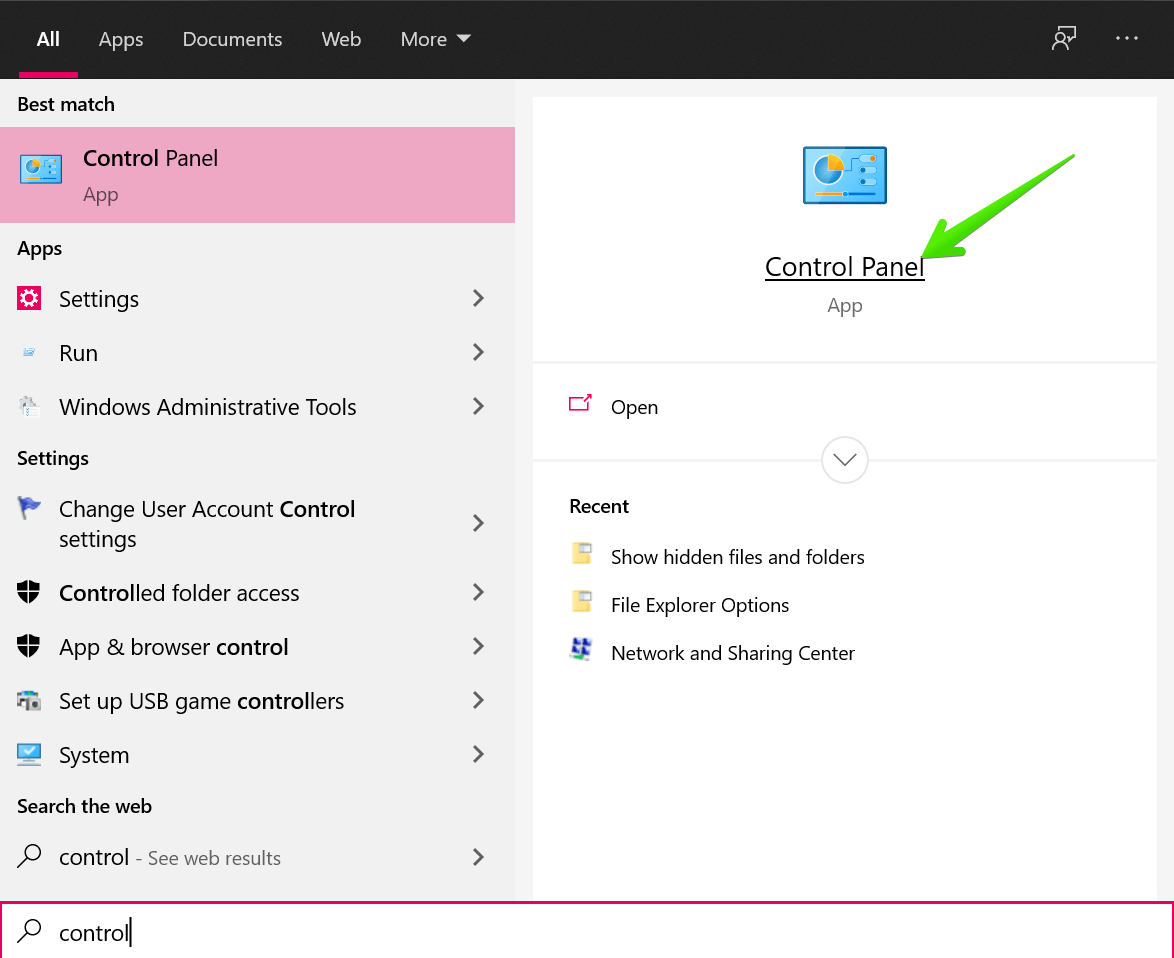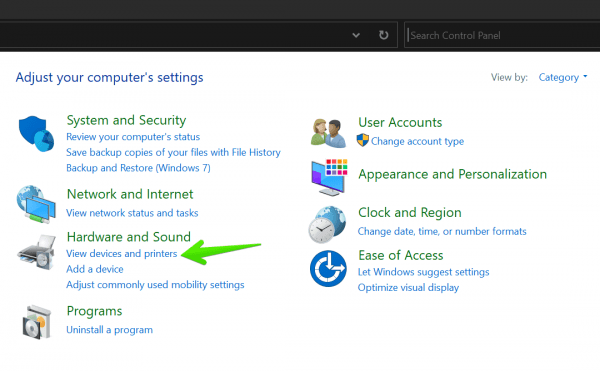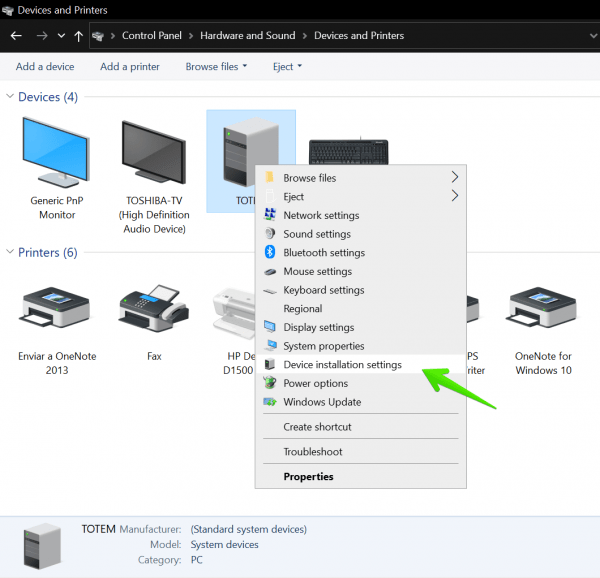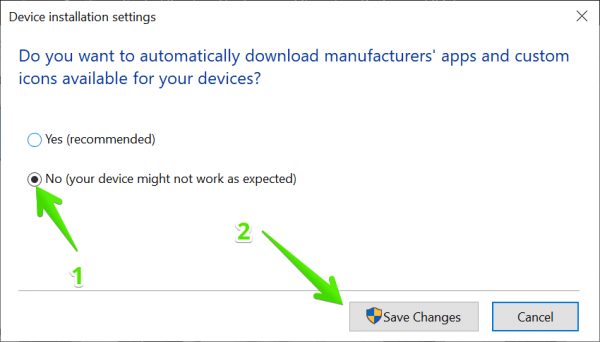Keeping the computer drivers updated is very important. Since new versions often correct errors and optimize the operation of the hardware installed on the computer. To do this, Windows 10 introduced the possibility to update drivers automatically using Windows Update. In effect, this update process takes care of searching for the drivers of the connected devices. Hence, in this article, we’ll see how to disable automatic driver download & update in Windows 10, let’s see how to do that.
It’s a good idea. However, some users have reported problems with this function. In the same fashion, automatic updates have sometimes caused problems. For example, new versions may be poorly optimized. Or they may come with errors or be incompatible with the hardware. For that reason, having Windows 10 update the drivers automatically can be problematic. If we uninstall a problematic driver, then the system will automatically download the problematic version. Here’s how to turn off the automatic driver update in Windows 10.
How to avoid automatic driver updates in Windows 10
- The first thing you have to do is enter the Control Panel. With this in mind, please type in the control panel in the search bar.

- Once the Control Panel is open, please go to the Hardware and Sound section. Once there, please click on View Devices and Printers.

Enter devices and printers. - The installed devices will be displayed immediately. Please locate and select the PC. This will be a computer-shaped icon. Additionally, right-click on it and select Device installation settings.

- A window will then be displayed to edit the automatic driver update values. Please select No and then proceed to Save Changes.

- Once the changes are saved, the automatic driver updates in Windows 10 will be turned off (disabled).
Is it really advisable to deactivate this option?
Well, using outdated drivers is not a good decision. In fact, it could be dangerous because if there is any vulnerability then the computer is at risk. For that reason, if you have problems with a specific driver, it is best that Windows Update takes care of the drivers. That is to say, that the system itself downloads and installs the most recent version of the drivers. However, please note that Windows Update does not update all peripherals. For this reason, it is recommended to be aware of the latest updates from the manufacturers. Well, ultimately we have seen how to disable the automatic driver updates in Windows 10. Our intention is that you know more about your operating system and can manage it as you wish. In short, that you are in control.
A Windows 10 user (Astin) had the same problem and he asked the same question in Microsoft Answers how to stop automatic device installation. Anthony has answered the same, you should go and check out that thread as well.
I hope you enjoyed it. If you like, you can share this post on your social networks. See you later!