Are you missing the file format or file type extension part in Windows 10? Usually, the file extension is hidden by default in Windows XP, 7, 8, 10, and 11, but there is an option to display or hide the file extension.
Although regular users are not required to check or change the file extension, some technically savvy users may be required to do so.
Here on this page, I am providing you the steps on how to show the file extension (*.exe) at the end of the file name. In Windows 10, this option is easy to access. Please follow the step-by-step instructions to enable or disable the file extension in Windows 10.
Show or hide the set of characters added to the end of the files that identifies the file type or format.
How to show file extension in Windows 10
Step 1:
Open File Explorer (My Computer) Press the Windows key + E key together.
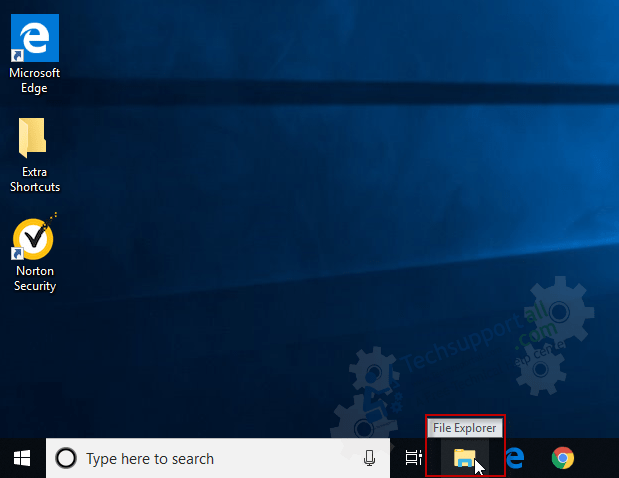
Step 2:
Click on the “View” tab from the menu bar in Windows Explorer or File Explorer.
Step 3:
Tick the check-box of “File name & Extensions.” Check the screenshot below.
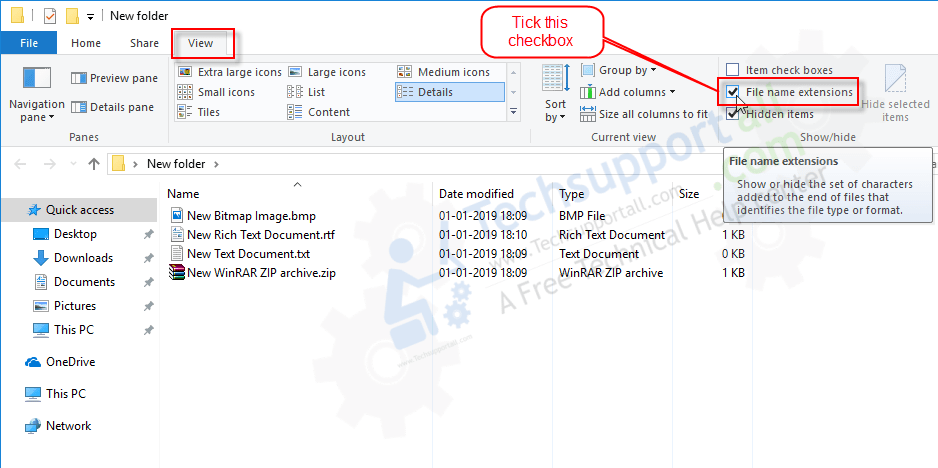
Check :
