Alarms and clocks is a new application featured in Windows 10. It was part of the previous versions of Windows i.e. Windows 8 and 8.1 but the features and consideration for user’s usage is available in Windows 10.
Steps to Set Alarms and Clocks:
To access Alarms and Clocks, you need to follow the procedure below:
- Click on Start Menu. Yes, you read it right “Start Menu”. Your dear Start Menu is back in Windows 10 with new and elegant design and look. Coming back to the topic, press start menu.
- Hover over All Apps option.
- Find “Alarms and Clock” under category “A “. All apps are arranged here in the alphabetical order; this makes it very much likely to be on top of the list menu.
- Open the App by clicking on the App icon there.
“Alarms and Clocks” app features 4 tabs on its simple and clean design interface. These tabs are:
- Alarm.
- World Clock.
- Timer.
- Stopwatch.
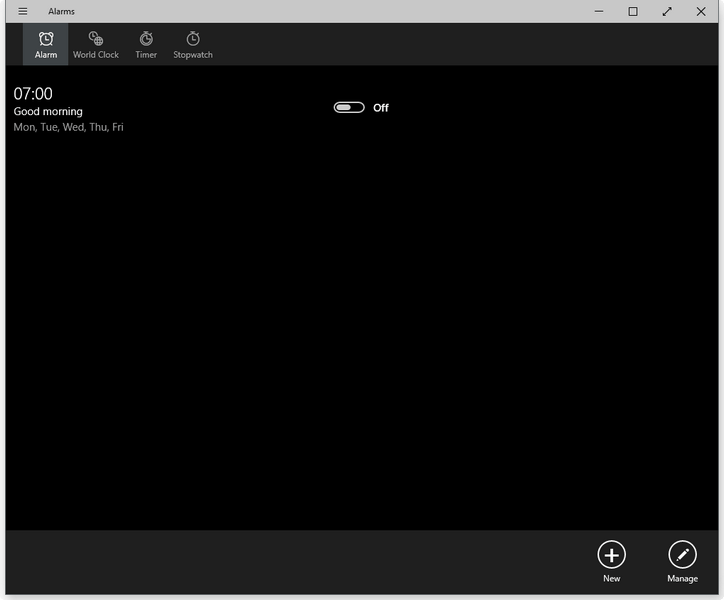
Before starting to describe how to set Alarms, I want to clarify my readers that Alarm clock, World clock and other features are not just simple and ordinary features. The alarm and World clock options provided by Windows in their latest version are designed to fully entertain their users by considering each and every aspect of app. They have provided users with the range of features and options to use their app. You can set multiple alarms all at a time. You can set it for many days of a week. Coming back to the method:
- To Add Alarm on your Windows device, Click on Alarm tab and press “+” button.
- The next screen will guide your way through alarm name, time, repeat, Alarm alert sound. You can select days as well as specified timings you want the alarm to ring on. There is also an option for snooze time.
- Configure alarm options and press the floppy icon to save your alarm.
Stopwatch:
“Stopwatches” is the last tab option in Alarms and Clocks app. For using stopwatches in Windows:
Go to the stopwatch tab in Alarms and Clocks Apps.
Use:
Below is the list of different options available in “Stopwatch” and the ways to use them.
- Start Stopwatch: Press the play button in mid to start the stopwatch.
- Pause: The same button will transform for ‘pausing’ time.
- Lap Record: You can record lap timing through a button on the left side of the pause button.
- Full Screen: It is present on the right side of “Play/Pause” button. The Stopwatch will go full screen for more interactive use.
These apps might not look handy to you for your laptop or desktop use. But you will find these universal apps in tablets and upcoming Windows 10 phones too. Considering that, Microsoft’s this approach is nothing but success on their side. It will surely help them crafting their place in tablets and phone market.
