Safari browser is most popular browser among Mac users. It’s generally stable, and will work excellently in Apple computer. It’s not only stable, but also faster and energy efficient. This means that it will take just a handful of your computer resources while running its services, and ultimately prolonging your notebook’s battery life.
Sometimes due to number of reasons, your Safari browser may crash, hang, or redirect you to unwanted sites. In this case resetting your browser to its default setting is the best option to get rid of all these issues.
How to reset Safari Browser in Mac
Below method is no longer working jump to method 2
Old Method – Not working now
Here, in this article we will guide you how to reset your safari browser.
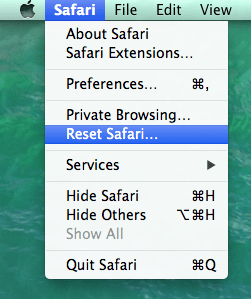
Resetting your browser means cleaning everything in your browser, including saved passwords, bookmarks, saved pages, browser history, cache, etc. However, Safari gives you the option not to reset the entire browser by allowing you to unchecked some options.
The operation will take some few seconds, but will take more time especially if your browser had too much content stored in it.
Launch your Safari browser as usualOn the top left part of your browser, click “safari” to pull down its menu.Click on “Reset safari” optionA dialog with a list of options then will pop up. Select the appropriate options.Depending on the reason for resetting your Safari browser, choose the relevant options. The operation cannot be reversed, hence confirm your selection before hitting the reset button. If your browser had a malware or browser hijacker, the best option is to select the entire list to reset everything.Click the reset button.
As the old method is not working now in Safari. Apple have removed the reset option, now you can just use the clear history, clear cache and clear all website data functionality to reset the safari. See below method 2 to reset safari browser.
Method 2 : Clear history and remove website data in Safari to reset it
1. Clear history in Safari
- Open Safari Menu. Click on the Clear history.
- Select the period or select all history and click on Clear History.
2. Clear website data to reset safari
- Click on Safari menu and select Preferences.
- In preferences click on Privacy Tab.
- Click on manage website data. In another opened window click on Remove All button.
To reset home page in Safari
open up the safari menu –> preferences -> General -> set homepage.
Reasons for resetting your Safari browser
If your browser has been infected with a browser hijacker, a reset operation will be necessary. Popular symptoms that a browser hijacker or adware is preset in your browser include uncalled for website redirects, change of homepage or search engine without your consent, advertising pop ups or banners that appear frequently while browsing and browser pop ups that recommend you to download software. Reset Safari Browser.
If you were using a public computer to browse for important or confidential information, a browser reset is necessary to clear all your history and cache. This is because the browser keeps information such as history, cookies and cache for the websites you accessed.
If your safari browser constantly hangs are becomes unresponsive from time to time. This could be as a result of a buggy plug-in or malware attack.
FAQ:
Q: Why Safari has removed the Reset option?
A: We didn’t found any official statement regarding this issue. But we believe that I think there is nothing special to resetting the browser now. And users can use clear history or website data as per their requirement.
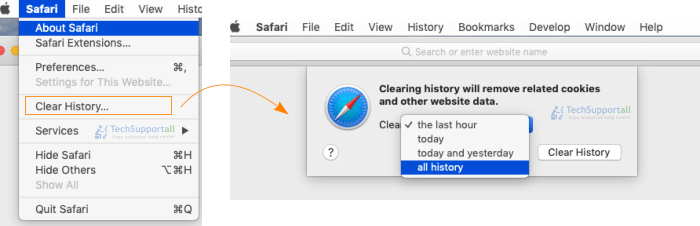
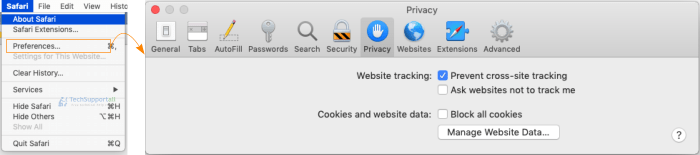

My safari does not have a reset
How do i reset a newer version
Macbook
Could you please share with us its version so that give you exact way to reset.
My iMac running OS X Yosemite 10.10.5 is hijacked with malware pop up totally locks Safari when start browser .. I don’t have a reset Safari tomb I’m running Safari 9.0.3. Help
We recommend you to please run a scan with Malwarebytes. Here is the link to download Malwarebytes for Mac.
Couldn’t you have answered the question as well? How do you reset with Yosemite 10.10.5?
Sorry to say but there is no particular steps to reset Safari in Yosemite 10.10.5 OS because there is no option to reset in user interface. We share with you an article which help you do it manually. Click here to go apple article to know how to reset Safari in Yosemite version.
i don’t have reset button. I’m running macOS sierra. mac version 10.12
This has not worked in years. Safari dropped the “reset safari” menu item a couple of years ago.
Yes, this is true but we are still trying find out the solution of this problem. While time you can try reinstall the safari browser. Click here to know how to do this.
Hi there,
I have the same problem; my Safari froze out of a blue sky (other browsers work fine) and there is no reset option. I’m running macOS Sierra version 10.12.2. Please help!
You can reinstall safari browser to solve this issue. Follow the following article’s instructions to do. Click Here
I dont have the reset safari option in my safari tab what do I do, I can’t access my BT email login page it’s been frustrating me for months
My Safari just LEFT for no reason????????????????
Did you try method2 from the above article? If no, so please try it once and then let us know again. Please explain the issue in more detail for further help.
My Safari does not allow third party cookies, despite “block all cookies” being unchecked. Some websites don’t work without third party cookies … I’d really like to throw out Safari and start with a fresh version.