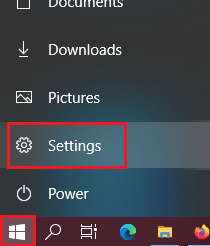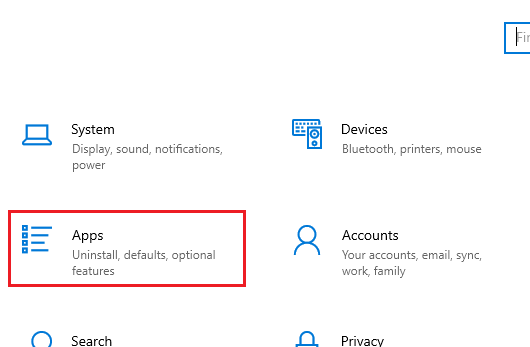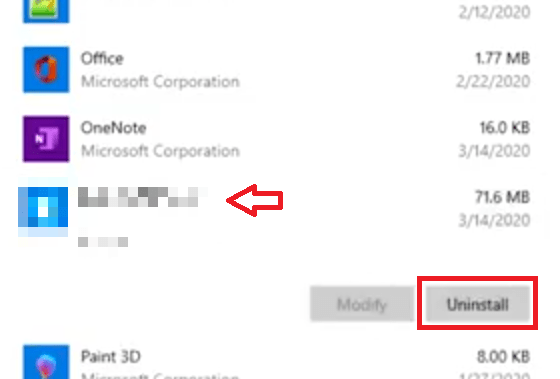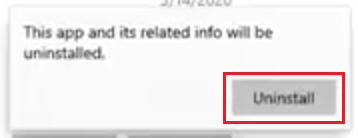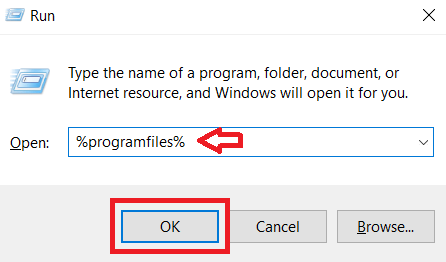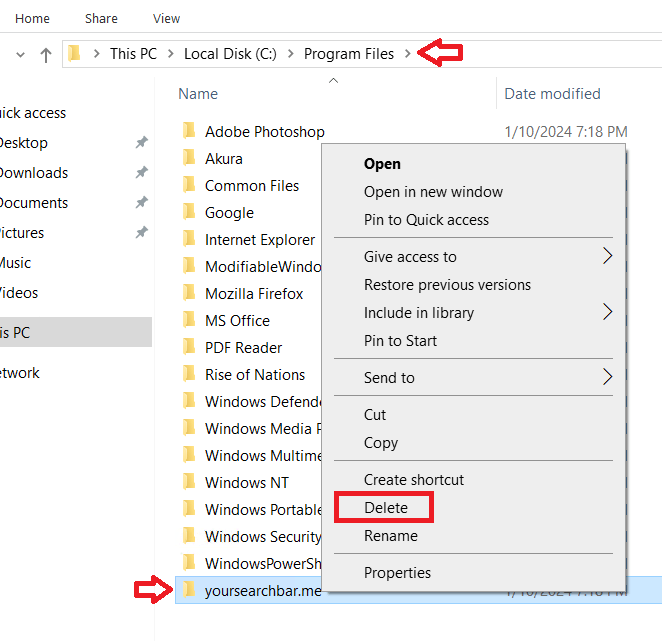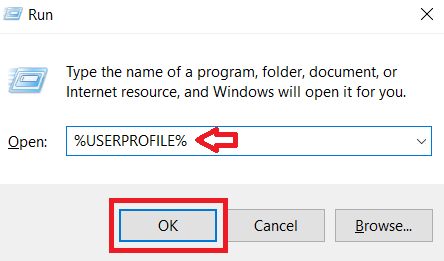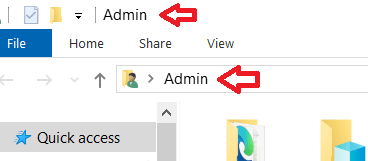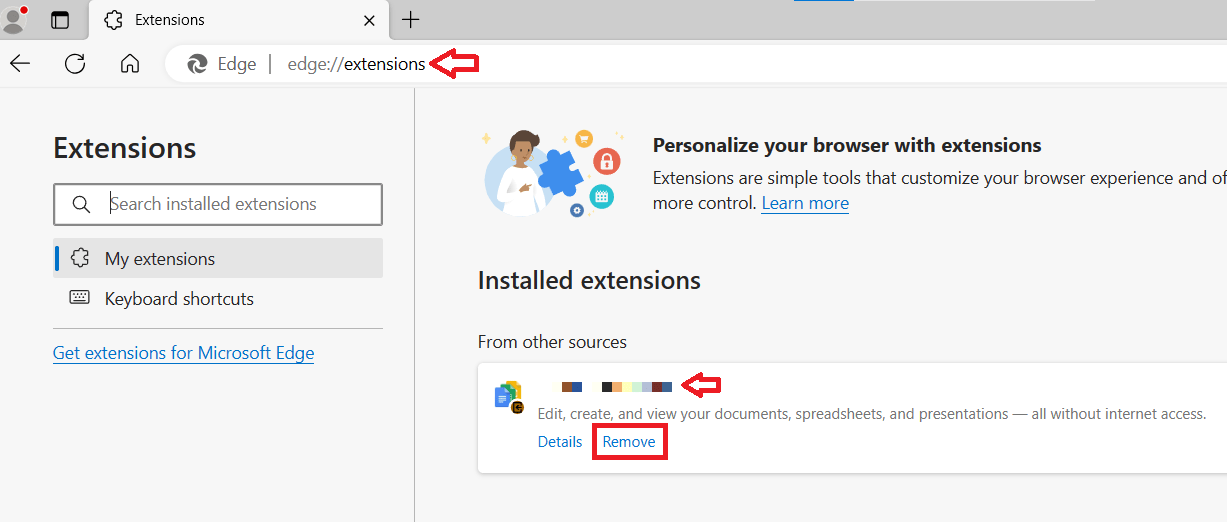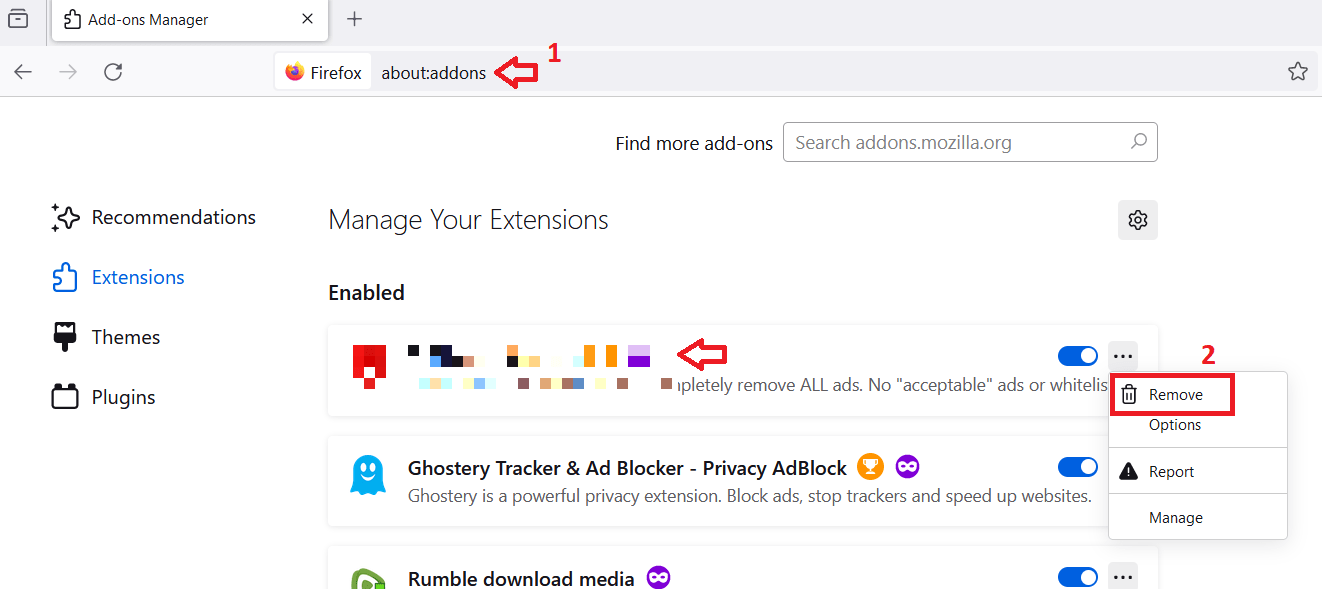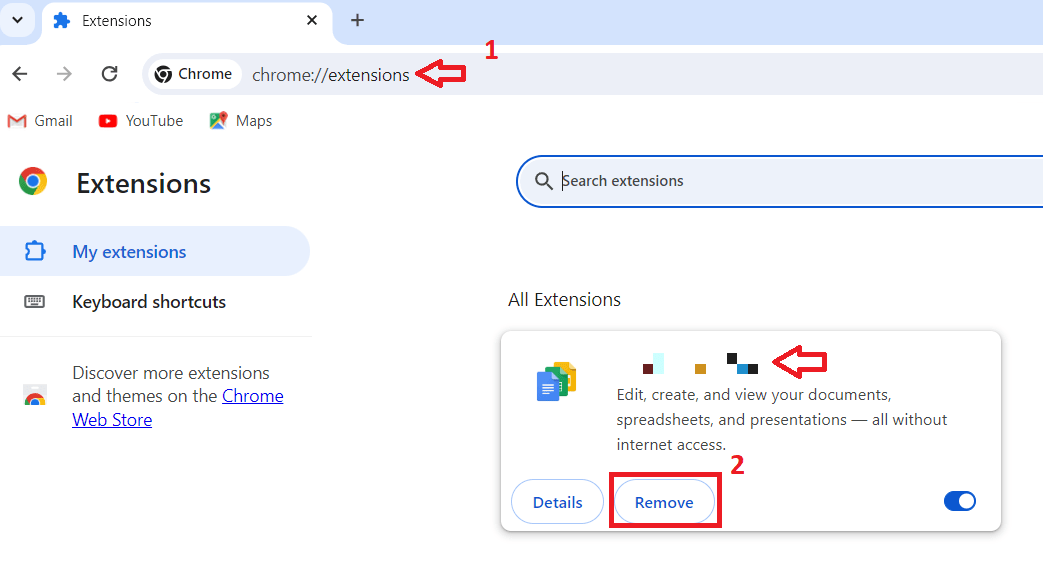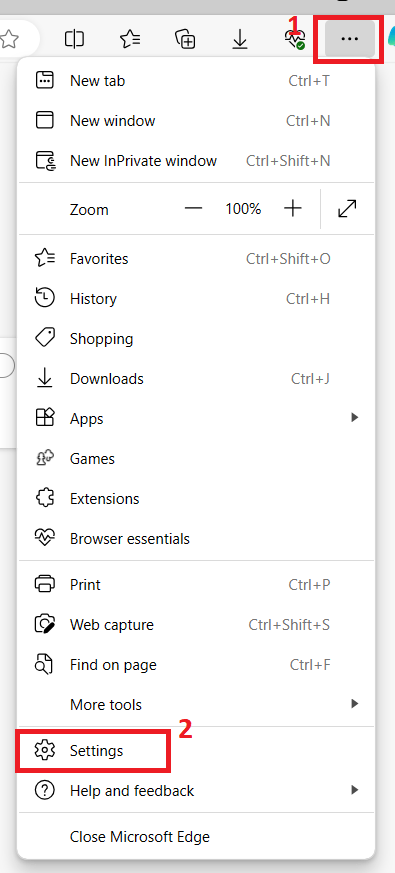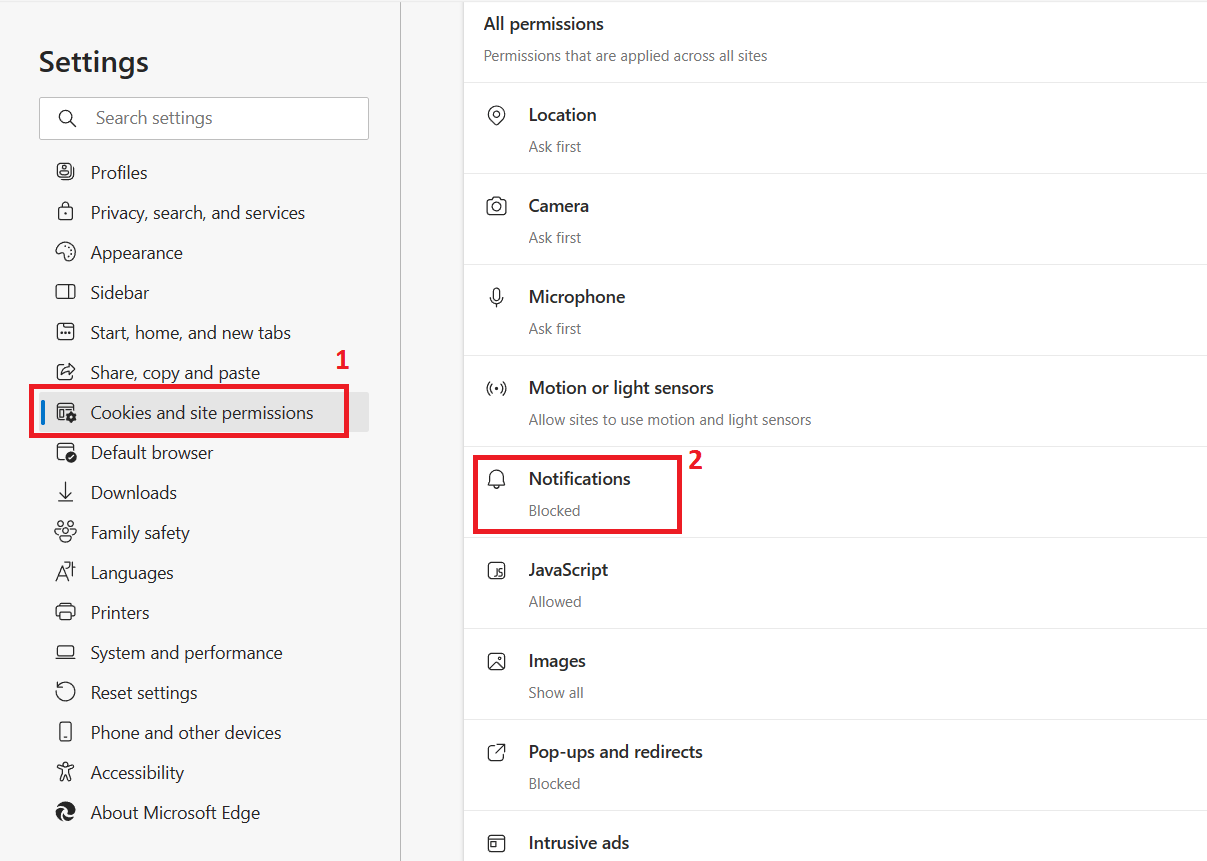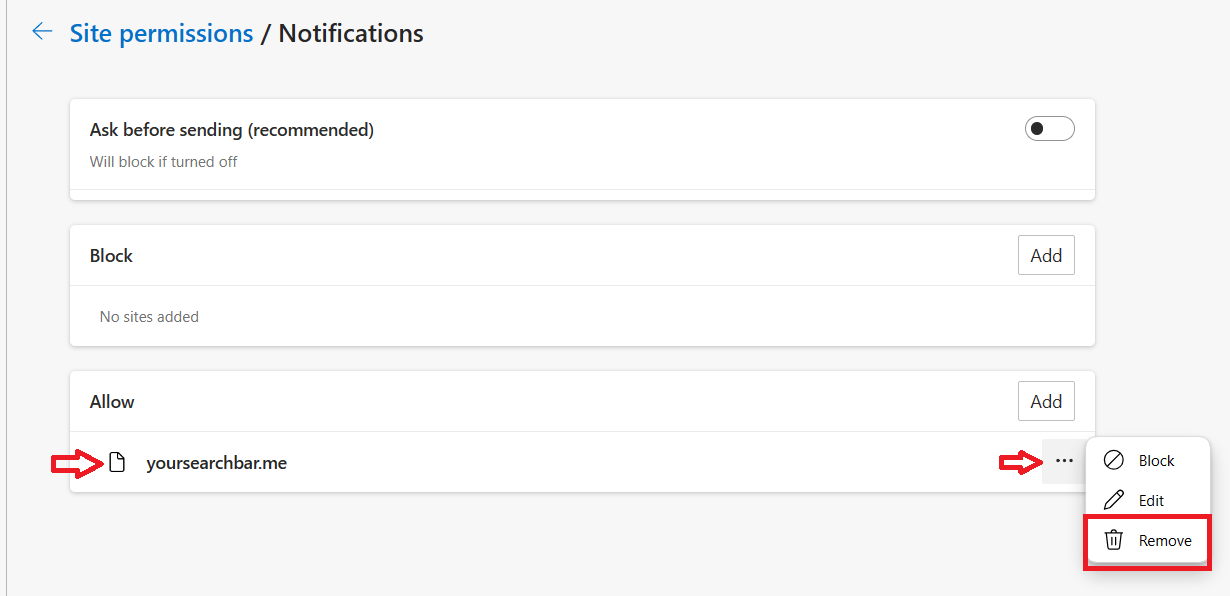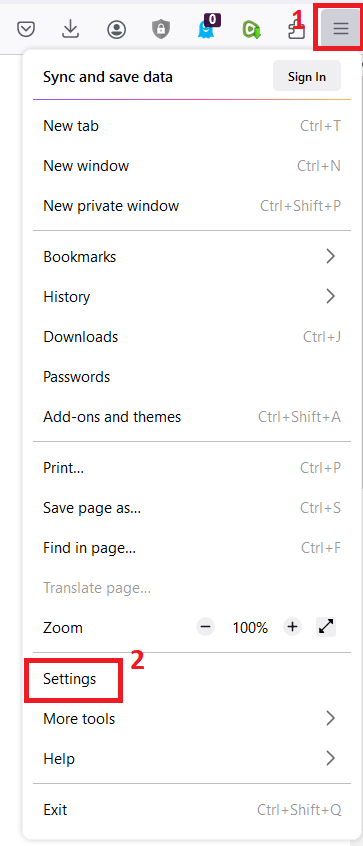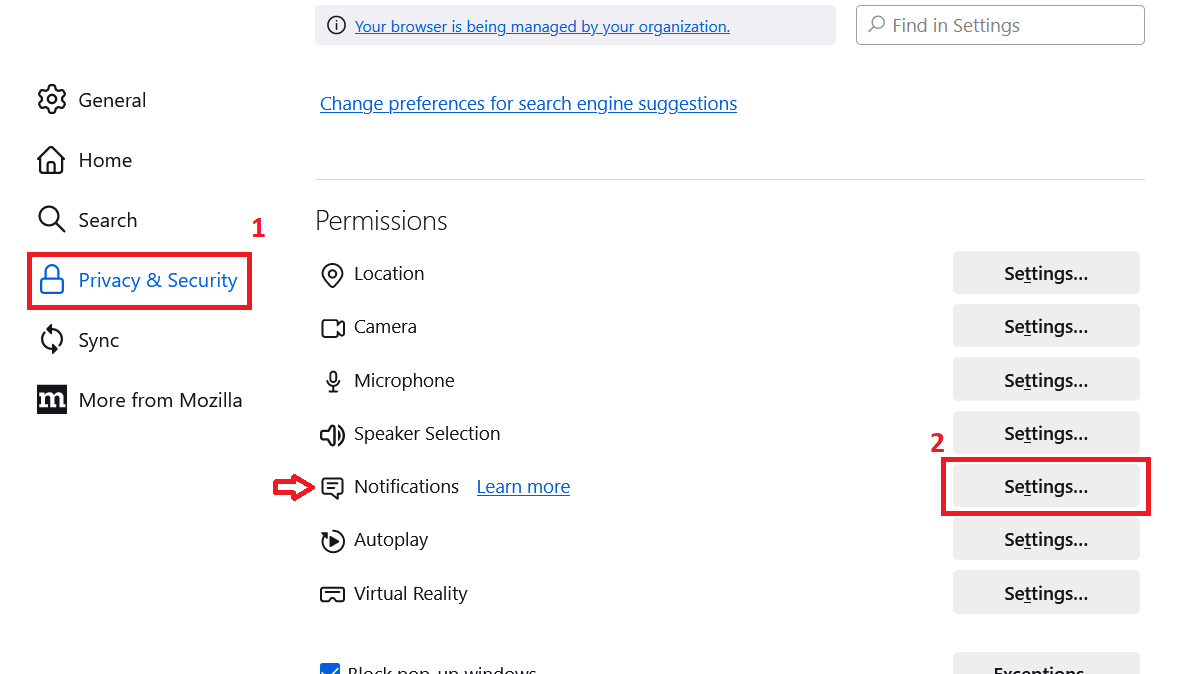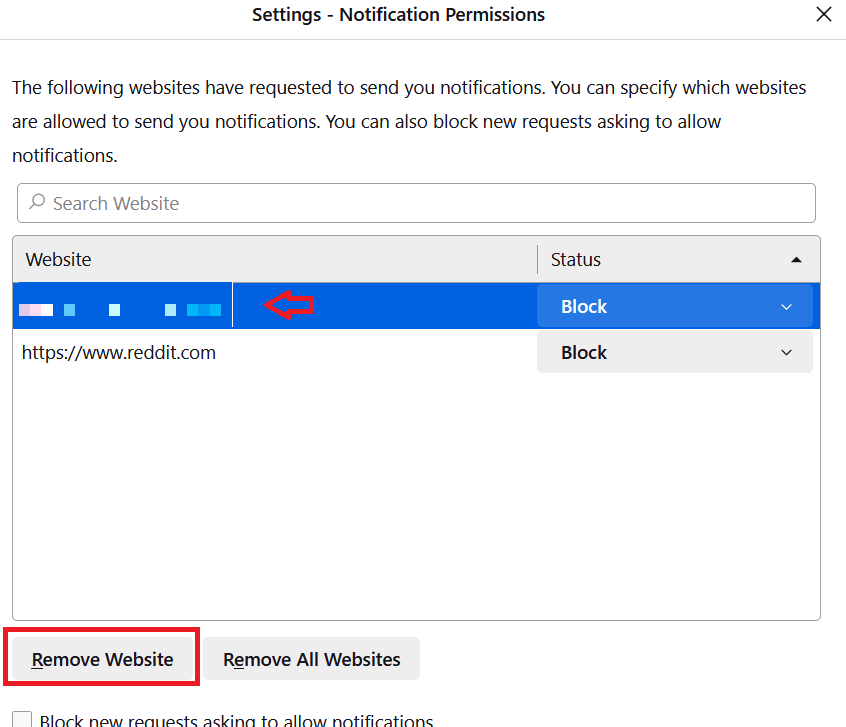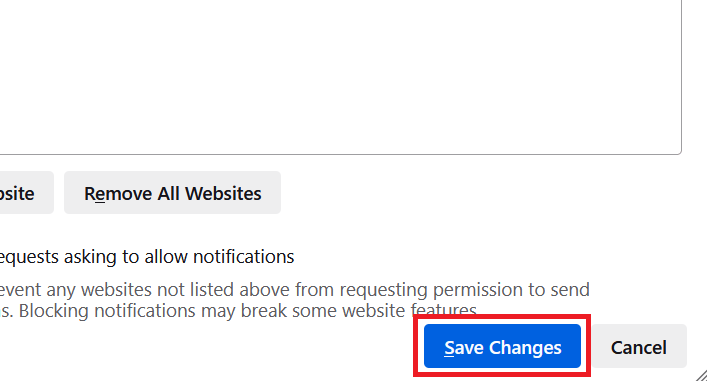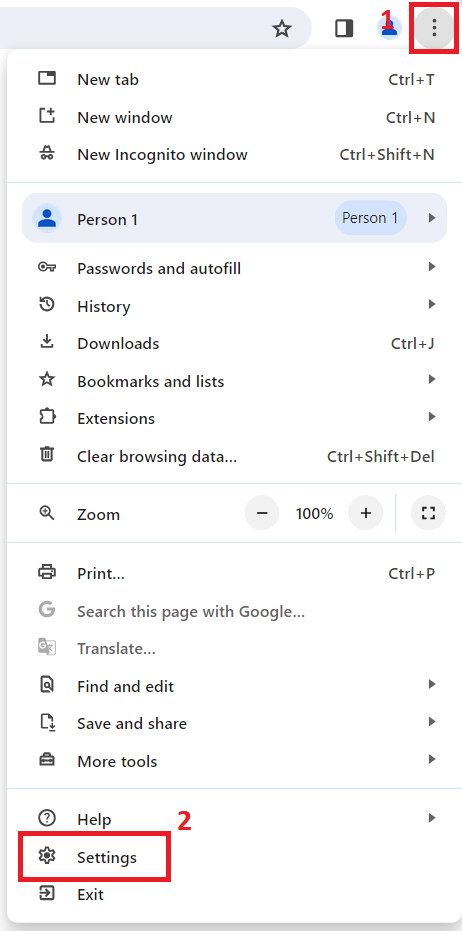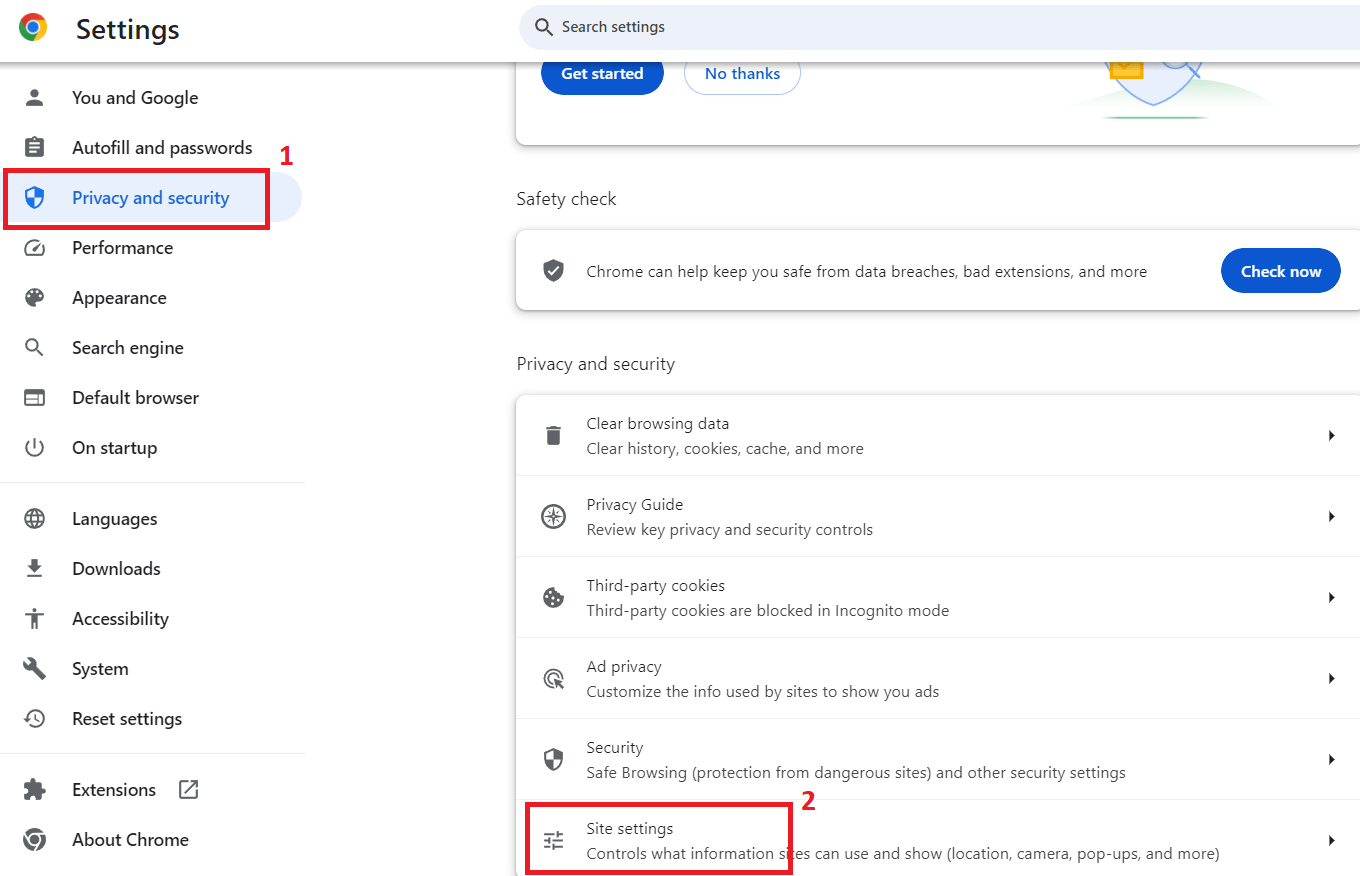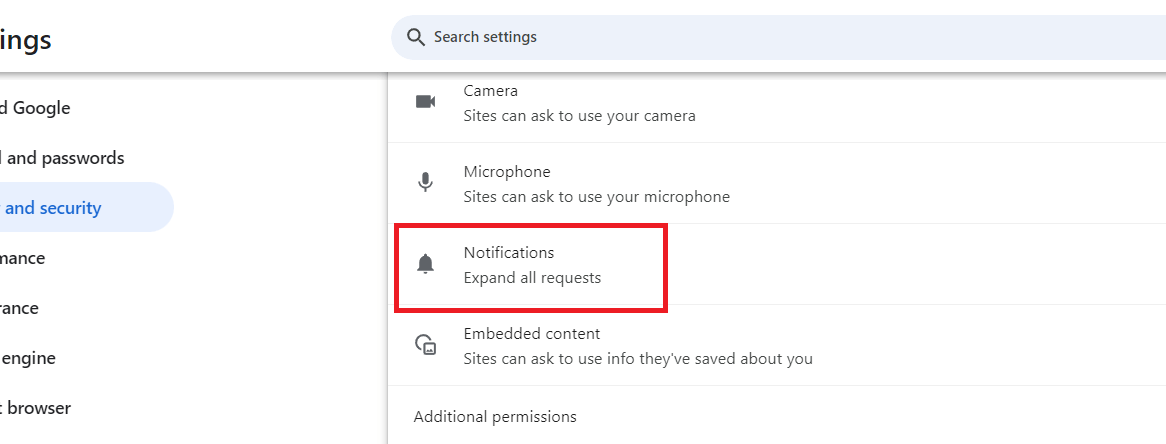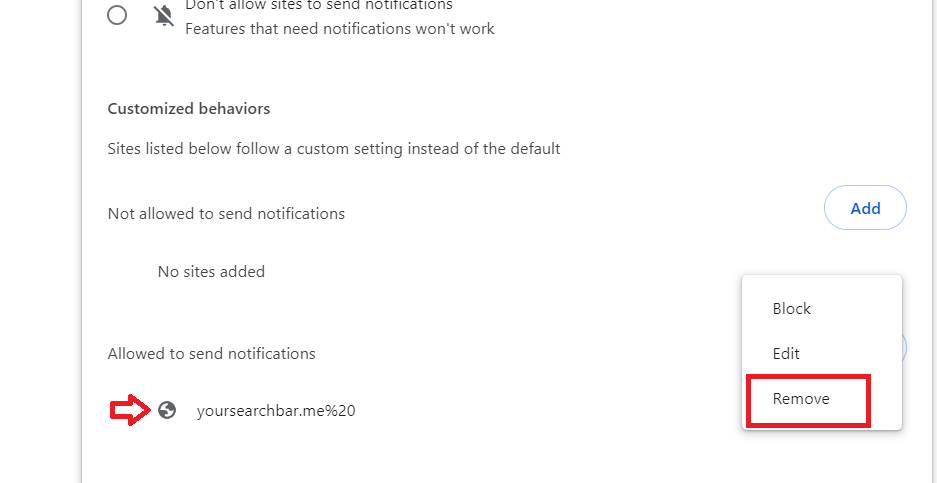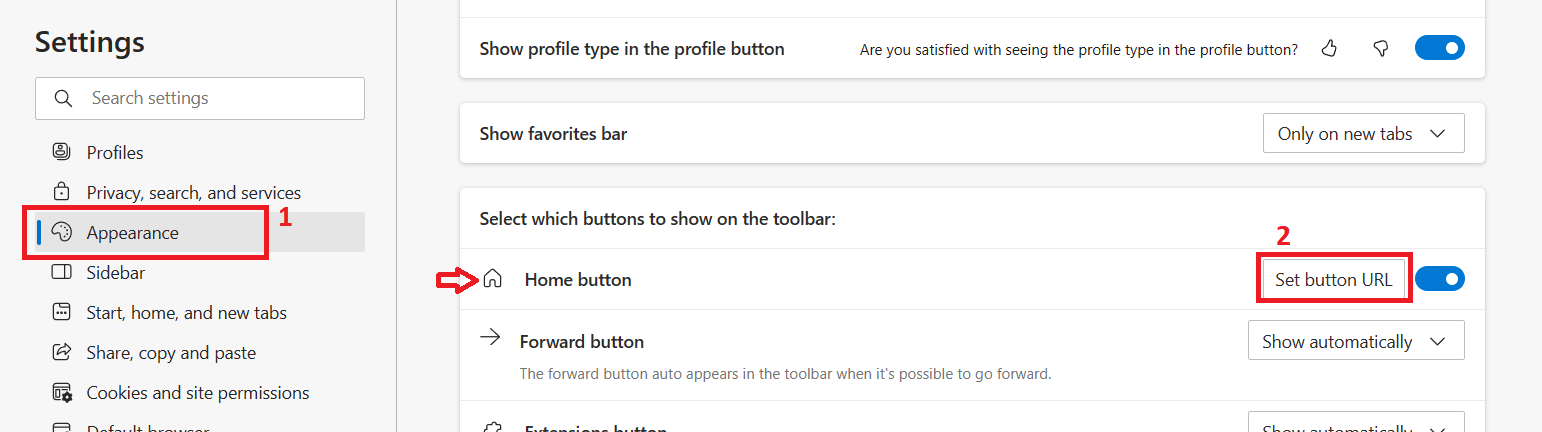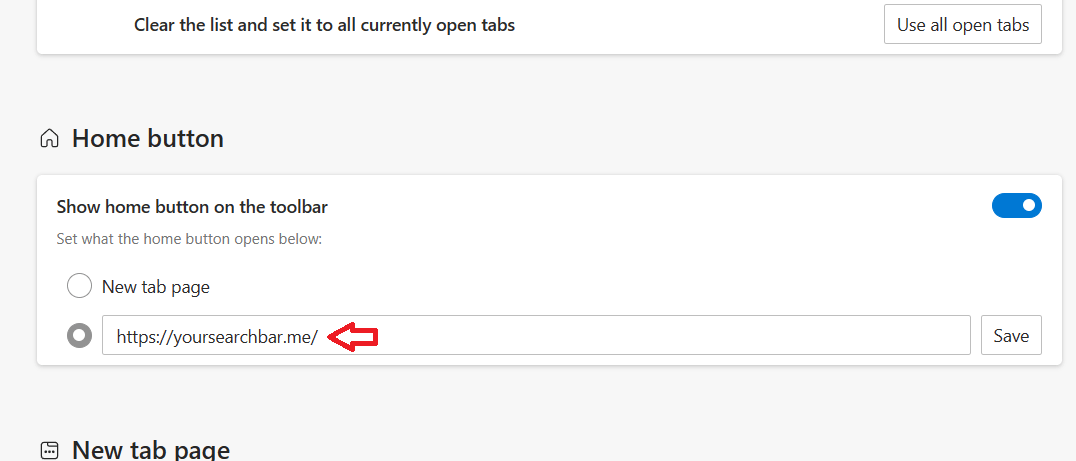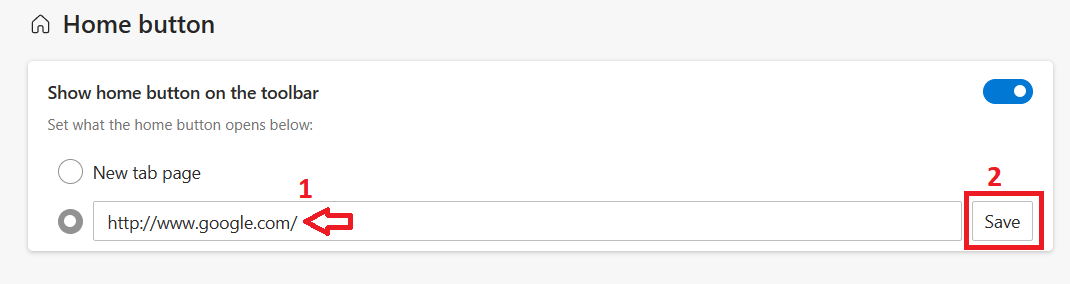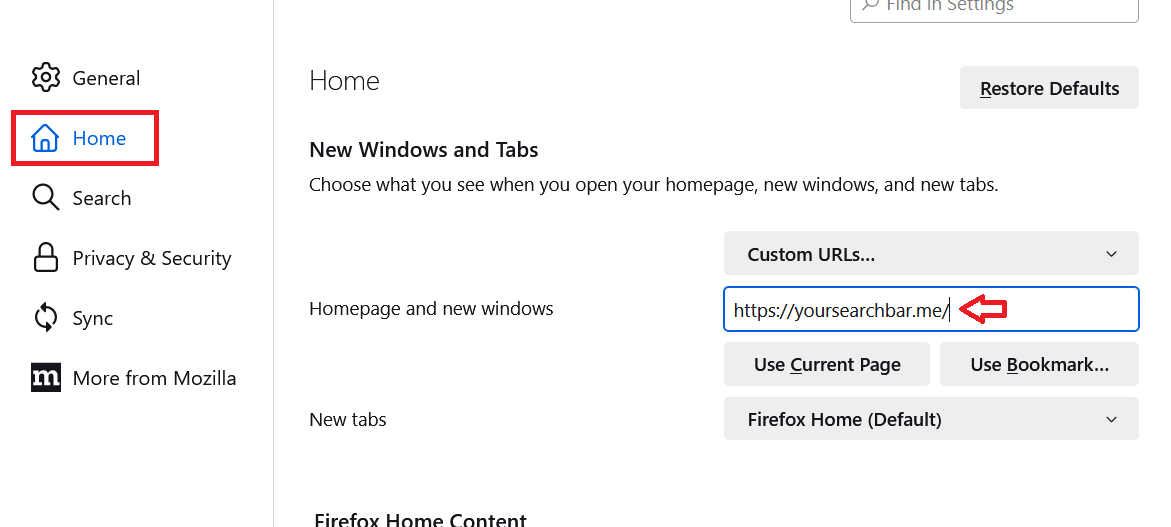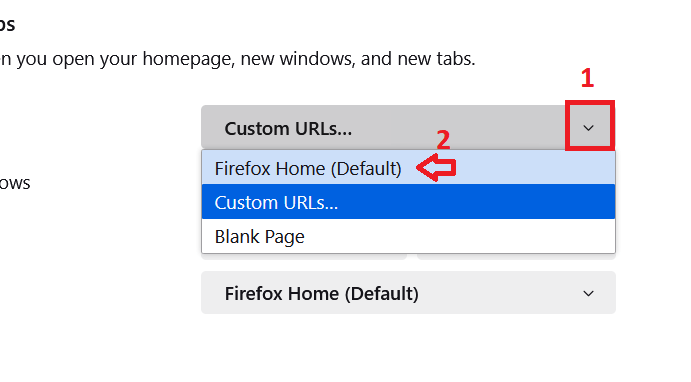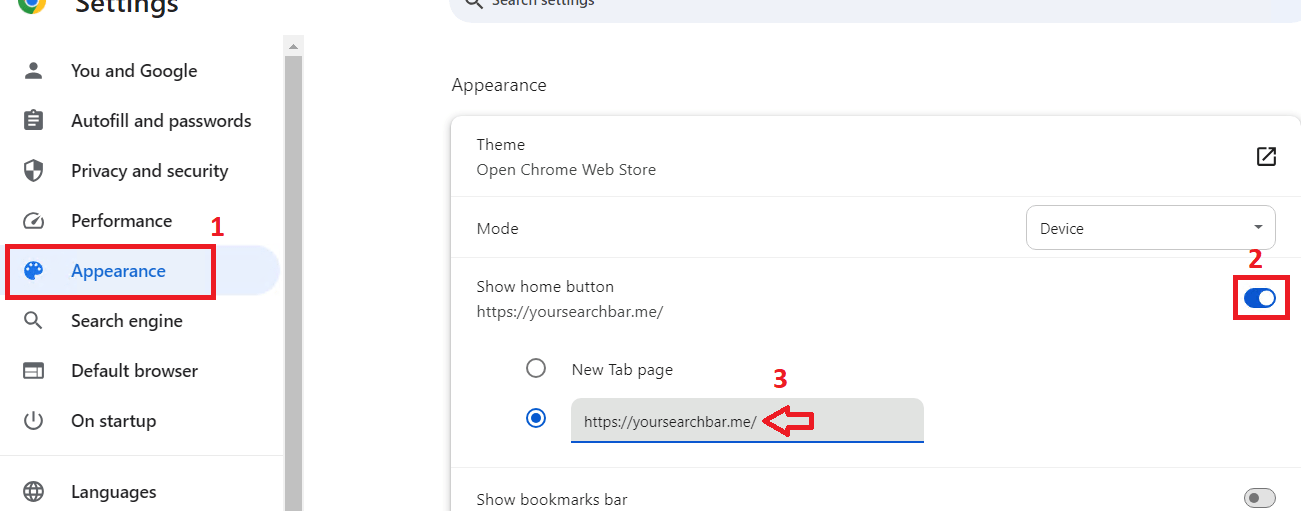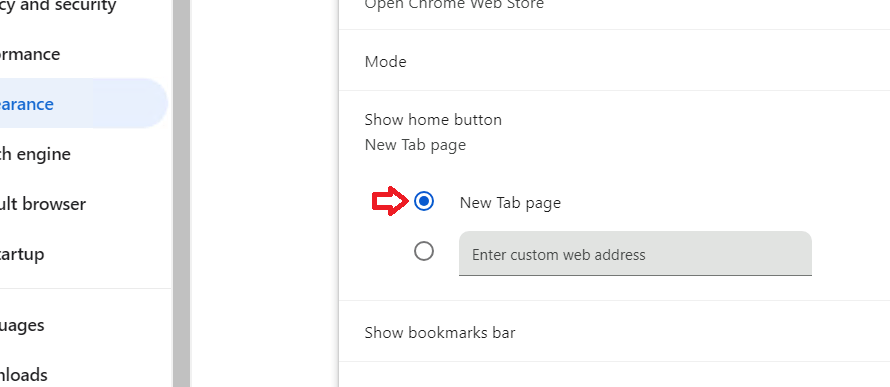Has Yoursearchbar.me homepage started appearing on all or some of the web browsers installed on your computer and have caused changes which you didn’t asked for? Then, you have become a victim of this infection. Don’t worry, you can easily get rid of Yoursearchbar.me if you follow its proper removal method. In this guide, I will describe how to remove Yoursearchbar.me homepage from Chrome, Firefox and Edge web browsers.
What is Yoursearchbar.me?
Yoursearchbar.me is a type of adware infection. Therefore, after entering your computer this infection displays the Yoursearchbar.me homepage on almost all your browsers and constantly displays unwanted ads which completely destroy your web surfing experience. However, you can eliminate Yoursearchbar.me homepage from your computer by applying the removal method shared below.
How to Remove Yoursearchbar.me
Removing Yoursearchbar.me homepage from your browsers is a multi-step process. First, you need to remove the application, including its folders and files, which may have brought this adware onto your computer, then you need to individually remove Yoursearchbar.me extensions, notifications and homepage from your infected web browsers. Follow the instructions given below to complete these steps:
Step 1: Uninstall Yoursearchbar.me application
Follow the steps given below to remove the suspicious programs installed on your Windows operating system:
- Click on the ‘Start’ button and choose ‘Settings’ option from the menu.

- In the Settings page, click on the ‘Apps’ option.

- In the Apps page, locate and select the suspicious app, then click on the ‘Uninstall’ button.

- Click on the ‘Uninstall’ button and follow the onscreen prompts to complete the uninstall process.

If you think there are more than one suspicious applications installed on your computer, then follow the above-mentioned steps for all the suspicious apps.
Step 2: Remove Yoursearchbar.me from program files
Follow these instructions to remove suspicious program folders from your Windows:
- Press ‘Win’ + ‘R’ keys on your keyboard to open the Run dialog box, then type ‘%programfiles%’ and press the ‘Enter’ key.

- In the Program files folder, locate and right click the folder which is associated with the application you uninstalled, then choose ‘Delete’ from the menu.

Delete all the folders you suspect of storing the Yoursearchbar.me files.
Step 3: Remove Yoursearchbar.me from user profiles
Follow these instructions to delete suspicious folders and files from the Users folder on Windows:
- Press ‘Win’ + ‘R’ keys simultaneously to open the Run dialog box, then type ‘%USERPROFILE%’ and press the ‘Enter’ key.

- You will be directed to the Users folder on your Windows system drive. In this folder, search and delete all the folders and files which you think are associated with the Yoursearchbar.me adware.

Step 4: Remove Yoursearchbar.me browser extension
Follow these steps to remove browser extensions which are related to Yoursearchbar.me infection:
Remove Yoursearchbar.me browser extension from Edge
- In Edge address bar, type ‘edge://extensions’ and press the ‘Enter’ key. In the Installed extensions section, locate and select suspicious extensions or the extensions related to Yoursearchbar.me, then click on the ‘Remove’ link.

Remove Yoursearchbar.me browser extension from Firefox
- In the address bar of the Firefox browser, type ‘about:addons’, then press the ‘Enter’ key. In the Manage Your Extensions section, select all the extensions which are related to Yoursearchbar.me, then click on the ‘three dots’ button and select ‘Remove’ option from the menu.

Remove Yoursearchbar.me browser extension from Chrome
- Open Chrome browser, type ‘chrome://extensions’ in the address bar, then press the ‘Enter’ key. In the All Extensions section, select the extensions which seem to be related to Yoursearchbar.me, then click on the ‘Remove’ button.

Now that you have removed Yoursearchbar.me extensions from your web browsers its time to remove Yoursearchbar.me notifications.
Step 5: Remove Yoursearchbar.me notifications
Follow the instructions given below to remove Yoursearchbar.me notification from your web browsers:
Remove Yoursearchbar.me notifications from Edge
- In the Edge browser, click on the ‘Menu’ button, then choose the ‘Settings’ option from the menu.

- In the Settings page, choose the ‘Cookies and site permissions’ option in the left menu, then click on the ‘Notifications’ option.

- In the Notifications page, locate the Yoursearchbar.me entry and click on the ‘three dots’ button, then choose the ‘Remove’ option from the menu.

Remove Yoursearchbar.me notifications from Firefox
- Open Firefox browser, click on the ‘Menu’ button and select ‘Settings’ from the menu.

- In the Settings page, select the ‘Privacy & Security’ option in the left pane, then click on the ‘Settings’ button in front of the Notifications option.

- In the Notification Permissions page, find and select the Yoursearchbar.me website, then click on the ‘Remove Website’ button.

- Click on the ‘Save Changes’ button to save the changes.

Remove Yoursearchbar.me notifications from Chrome
- In the Chrome browser, click on the ‘Menu’ button, then choose ‘Settings’ from the menu options.

- In the Settings page, select the ‘Privacy and security’ option in the left pane, then click on the ‘Site settings’ option.

- Locate and click on the ‘Notifications’ option.

- In the Notification page, under Customized behaviors, locate and select the Yoursearchbar.me website, then click on the ‘three dots’ button and choose ‘Remove’ option from the menu.

Step 6: Remove Yoursearchbar.me homepage
In this last step, you will have to change the default homepage of your web browsers from Yoursearchbar.me website to your preferred website.
Remove Yoursearchbar.me homepage from Edge
- In Edge, press the ‘Menu’ button and choose ‘Settings’ from the menu.

- In Settings page, choose ‘Appearance’ option, then click on the ‘Set button URL’ button in front of the Home button option.

- Under Home button, you will see ‘https://yoursearchbar.me/’.

- Change the Yoursearchbar.me entry into you preferred website, as an example, I typed in ‘https://www.google.com/’. Finally, press the ‘Save’ button to confirm the changes.

Remove Yoursearchbar.me homepage from Firefox
- In Firefox browser, click on the ‘Menu’ button and select ‘Settings’ from the options.

- In the Settings page, select ‘Home’ option and you will find ‘https://yoursearchbar.me’ in front of the Homepage and new windows option.

- If you want, then you can set your preferred website as new homepage. Otherwise, click on the ‘drop-down arrow’ and select ‘Firefox Home’ option.

Remove Yoursearchbar.me homepage from Chrome
- In Chrome browser, click on the ‘Menu’ button and choose ‘Settings’ option in the menu.

- In the Settings page, choose the ‘Appearance’ option, then make sure that ‘Show home button’ is toggle-on and you will see ‘https://yoursearchbar.me’ as the default homepage.

- Select ‘New Tab page’ option, or else, you can type your preferred website as default homepage.

That’s it, you have successfully removed Yoursearchbar.me homepage infection from your computer.
Quick Fix for Yoursearchbar.me Adware
If you think that the Yoursearchbar.me adware removal steps given above are lengthy or complicated for you to execute, then you can use our Adware Removal Tool by TSA to get rid of Yoursearchbar.me infection from your computer.