Question
How to remove Websearch.searchitwell.info from my internet Explorer? Please help!!
How to remove Websearch.searchitwell.info from Internet Explorer, Google Chrome, Mozilla Firefox.
Explanation & Solution
Well, you recently downloaded a flash player after opening a random site. What you don’t know is that what you downloaded was no flash player but a browser hijacker by the name Websearch.searchitwell.info. No need to panic once it gets in your computer, because it’s essentially not a virus or malware, but a potentially unwanted program (PUP). Unfortunately, the browser hijacker can redirect you to sites that are full of malicious codes that pose a big threat to the security of your data.
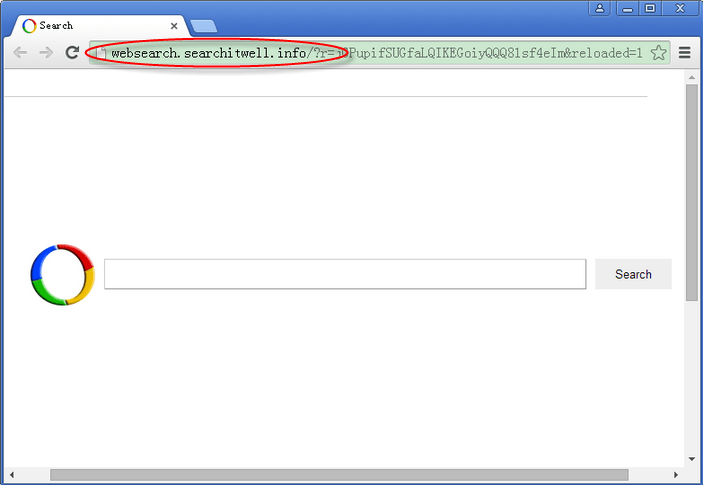
Websearch.searchitwell.info populates your browser window with unending pop-ups and banner advertisements that ruin your entire browsing experience. Some of these adverts will still redirect you to other sites even when you try to close them. It also redirects your traffic to unwanted or dubious sites, something that annoys the victim since his expectations are not met. Just like other browser hijackers, websearch will overwrite your browser’s homepage and search settings and replace it with its own!
If you often launch your Mozilla Firefox, Google Chrome or Internet Explorer and find out that you’re being redirected to Websearch.searchitwell.info, it’s enough evidence that this adware has hijacked your browser. Typically, it comes embedded in other free software or is promoted by other software during download or installation. Apparently, this is a common strategy among freeware and shareware developers to distribute their third party apps such as plug-ins, extensions, toolbars, and add-ons. Unless you are extra keen, this adware will easily confuse you to download it as it also comes disguised as a strong video player/flash player/video codec.
Browser hijackers are at times more nastier and most antivirus programs will not detect or remove them. To stay protected, it’s therefore recommended to avoid actions that could compromise your computers security. Avoid download of flash players, video codecs or video players that a random website recommends you to install. Also, pay more attention while installing software, and opt for custom installation rather than express settings.
How to remove Websearch.searchitwell.info
Basically, there are two options to get rid of Websearch.searchitwell.info from your computer, use of special software or manually removing it. The manual method is only recommended to expert users as it involves access to the registry that holds crucial system files that if not properly handled could lead to system instability. Manual removal involves uninstalling it from the control panel, deleting its entries in the registry, deleting its associated extensions and toolbars then resetting your browser. However, the recommended method is the use of auto removal software that completely scans and removes your adware completely from your computer. The most common removal tools include Adwcleaner, Malwarebytes and Hitmanpro.
Removal Instructions
Automatic Fixit
Download Adware Remover Tool v3.9 to remove Websearch.searchitwell.info Automatically, It’s a Freeware utility specially designed for Adware Removal. This tool can remove most of the Adwares from Internet Explorer, Google Chrome and Mozilla Firefox. It can remove all the traces of Websearch.searchitwell.info from registry as well.
Manual Steps
Step 1: To Uninstall Websearch.searchitwell.info from computer
- Click on Start button and then click on Control Panel.
- Now click on Programs –> Uninstall a program or Program and Features (Windows-7, 8, Vista). You also may click on “Uninstall a program”

- For Windows XP users click on Add/Remove Programs.

- You’ll get a window which has listed all the installed programs.
- Uninstall “Websearch.searchitwell.info” from there.
(Note: If you face any type of problem while uninstalling Websearch.searchitwell.info” then you can use Revo uninstaller tool, it can it remove forcefully. Click here to download Revo Uninstaller Tool).
- Also do uninstall all the unwanted & unknown programs which are listed in “Suspicious Programs list”(See below for the list). You should uninstall them immediately if you found any into your computer.
(Note: If you face any type of problem while uninstalling anything from control panel then you can use Revo uninstaller tool, it can remove any software forcefully. Click here to download Revo Uninstaller Tool).

- Uninstall all unwanted programs
Suspicious Programs list
- Browser defender
- HD-Plus 1.8
- Vplay
- Browser protect
- Browser protected by conduit
- Delta search, Babylon
- LessTabs
- WebCake 3.0
- Yealt
- LyricsContainer
- VideoSaver
- AddLyrics
- privacy safe guard
- unfriend checker
- Price peep today
- Coupon amazine
- TidyNetwork.com
- DownloadTerms 1.0
- Yontoo
- Also uninstall all the unwanted & unknown programs which are not listed here.
Step 2 : To Remove Websearch.searchitwell.info from Internet Explorer.
Step 2.1: Remove Websearch.searchitwell.info from homepage
- Open Internet Explorer then go to Tools menu (Press “F10” key once to active the menu bar) and then click on Internet Option a configuration page will be opened, then click on General tab. Now look into under HOME PAGE Edit Box you got www.Websearch.searchitwell.info, replace it to www.google.com, then click on apply and close.
Step 2.2: Remove Websearch.searchitwell.info add-ons from Internet Explorer.
- Open Internet Explorer then go to Tools menu (press “F10” key once to active menu bar) and then click on Internet Option a configuration page will be opened
- Click on Programs tab then click on Manage Add-ons, now you’ll get a window which have listed all the installed add-ons.
- Now disable the Websearch.searchitwell.info add-on, also disable all the unknown / unwanted add-ons from this list. (As per below screenshot).

Step 2.3: Reset Internet Explorer
- Open Internet Explorer. Click on Tools menu (Press “F10” key once to active the menu bar), click on Internet Option. A internet option window will open.
- For IE9, IE10 users may click on Gear icon
 . Then click on tools.
. Then click on tools.
- Click on Advanced tab then click on RESET button.
- Now you will get a new popup for confirmation, tick mark on Delete personal setting then click on RESET button on that. (As shown on below screenshot)
- Now your Internet Explorer has been Restored to default settings.

- Now you will appear a popup stated “complete all the tasks”. After completion click on close button.
Step 3 : To Remove Websearch.searchitwell.info from Mozilla Firefox
Step 3.1 : Remove Websearch.searchitwell.info from Mozilla Hompeage
- Open Mozilla Firefox, Click on Tools menu (If tools menu doesn’t appear then press “F10” key once to active the menu bar) then go to Options, after that a configuration page will be opened, then click on General tab and then look on the very first section named as Startup. Under start-up you will see a HOME PAGE Edit Box, under this edit box you will see www.Websearch.searchitwell.info, please replace it to www.google.com, then click on apply and close.
- Restart Firefox Browser
Step 3.2 : Remove Websearch.searchitwell.info from add-ons
- Open Firefox and then go the Tools menu (Press “F10” key once to active Menu bar) click on Add-ons, you’ll get a page click on extensions from the left side pane. now look on right side pane you’ll get all the installed add-ons listed on there. Disable or Remove Websearch.searchitwell.info add-on, also disable all the unknown / unwanted add-ons from there. (As per below screen shot)

Step 3.3: Reset Mozilla Firefox
- Open Firefox and then go the Help menu (Press “F10” key once to active Menu bar)
- Go to Help menu then click on “Troubleshooting information”
Note: you can also open this page in this ways, open Firefox then type this command in the address bar “about:support” (without quote) and then hit enter or OK.
- You will get a page “Troubleshooting information” page, here you will get “Reset Firefox” option in the right side of the page.
- Click on Reset Firefox option and then follow their instructions to reset firefox.
- Mozilla Firefox should be Restored.


Step 4 : To Remove Websearch.searchitwell.info from Google Chrome
Step 4.1: Remove unwanted homepage & search engine from Google Chrome
- Start Google Chrome, click on options icon
 (Located in very top right side of the browser), click on Settings. You will get a configuration page.
(Located in very top right side of the browser), click on Settings. You will get a configuration page. - Under configuration page find a option named as “Open a specific page or set of pages” click on its Set Pages. Another window will come up. Here you will appear the bunch of URL’s under “Set pages”. Delete all them and then enter only one which you want to use as your home page.


- In the same configuration page click on Manage search engines button. Delete all the search engines from there, just keep only www.goole.com as your default search Engine.



Step 4.2 : Remove unwanted extensions from Google Chrome
- Start Google Chrome, click on options icon
 (Located in very top right side of the browser), then click on Tools then, click on Extensions. (As shown on below screenshot)
(Located in very top right side of the browser), then click on Tools then, click on Extensions. (As shown on below screenshot)

- You will get a configuration page which have listed all the installed extensions, remove Websearch.searchitwell.info extension. Also remove all the unknown / unwanted extensions from there. To remove them, click on remove (recycle bin) icon
 (as shown on screenshot)
(as shown on screenshot)

Step 4.3 : Reset Google Chrome – Restore to default setting.
- Open Google Chrome, click on menu icon
 and then click on settings (Note: menu icon is located right side top corner it is look like this:
and then click on settings (Note: menu icon is located right side top corner it is look like this:  ). (See the below screenshot for better understand)
). (See the below screenshot for better understand) - Scroll down and click on “Show advanced settings…”option, after click on that you’ll appear some more options in bottom of the page. Now scroll down more and click on “Reset Browser setting” option. (See the below screenshot for better understand)
- Now, Close all Google Chrome browser’s window and reopen it again.


Step 5 : Remove Websearch.searchitwell.info infection from Windows shortcuts.
Follow the following steps for all browser’s shortcuts like: Internet Explorer, Firefox, Internet Explorer and Safari as well.
- Right click on the shortcut of Internet Explorer and then do left click on the properties option. You’ll get a shortcut’s properties.
- Click on shortcut tab and then delete the “www.Websearch.searchitwell.info/?utm” string from target field.
- Need to delete this URL:


Repeat the above steps on all browser’s shortcuts like: Internet Explorer, Firefox, Internet Explorer, Safari in all location Desktop / Taskbar / Startmenu.
- Remove Websearch.searchitwell.info infection from startmenu’s shortcuts.

- Remove Websearch.searchitwell.info infection from taskbar’s shortcuts.

_
Step 6 : To Remove Websearch.searchitwell.info from Registry
- Press “window key + R” (Flag sign key + R) you will get Run box then type “REGEDIT” into the run box then click on OK. You’ll get a registry editor window.
- In the registry editor, click on Edit menu and then click on find option, you’ll get edit box to search any string into registry editor
- Type “Websearch.searchitwell.info” into the find box and then click on Find Next.
- The search result will highlight the key or value which have contains the Websearch.searchitwell.info string.
- Now delete the Registry Key/Value/Value-Data if any one contains “Websearch.searchitwell.info” string (must see the example screenshot below)
Note:- Do not delete the complete value data, just delete the Websearch.searchitwell.info path only (for example see screenshot3 below)
- Use F3 key to find Next. and do the last step to all results.
- We are giving you the example on “Conduit” Adware.
Screenshot 1

Screenshot 2

Screenshot 3

Step 7 : To Remove Websearch.searchitwell.info from Autorun Tasks
- Click on Start button and then do Right-Click on the computer and then do left-click on Manage. A manage window will appear.
- In the manage window click on Tasks Scheduler from right side pane, then click on “Task Scheduler Library“, Now look on left side pane and Remove all the Tasks which have contains Websearch.searchitwell.info string and also remove all the unknown / unwanted tasks from there (As per the screenshot below).

Step 8 : To Remove Websearch.searchitwell.info from Startup
- Press “window key + R” (Flag sign key + R) you will get Run box then type “MSCONFIG into the run box then click on OK. You’ll get a msconfig window.
- In the msconfig window click on Startup tab, here you’ll get all the startup entries, so look on the list and then do Un-check the entries which is contains Websearch.searchitwell.info. Also Un-check all the others entries which you found unwanted. then click on OK to apply all the changes.

Step 9 : To Remove Websearch.searchitwell.info from Services
- Press “window key + R” (Flag sign key + R) you will get Run box then type “MSCONFIG” into the run box then click on OK. . You’ll get a msconfig window.
- In the msconfig window click on Services tab, here you’ll get all the start-up services list, click on “Hide Windows Services” all the windows related services will be hidden. now it’s only display the 3rd party installed services, now look on the list and then do Un-check the service which have contains Websearch.searchitwell.info. Also Un-check all the unknown / unwanted services. then click on OK to apply all the changes.

Step 10 : To remove Websearch.searchitwell.info registry entries with Adwcleaner.exe
10.1 : Download AdwCleaner from the below link.
Click Here to Download: Adwcleaner.exe
10.2 : Run that downloaded file (Adwcleaner.exe).
10.3 : When you get it started, click on scan button to search the Websearch.searchitwell.info files and registry entries (As shown below screenshot).

10.5 : When scanning process will be finished, click on Clean button to delete all the Websearch.searchitwell.info files and registry entries (as shown on below screenshot)

Step 11 : To remove Websearch.searchitwell.info with Hitman-Pro
Click here to Download Hitmanpro_x32bit.exe
Click here to Download Hitmanpro_x64bit.exe

Step 12 : To remove Websearch.searchitwell.info with Malwarebytes.
12.1 : Download Malwarebytes Anti-Malware Free, then double click on it to install it.
Click Here to Download Malwarebytes.exe


12.2 : Update online Virus Definition


12.3 : Tick mark on “Perform quick scan” then click on Scan
12.4 : When the scan done click on “Show results”
12.5 : After clicking on Show result it will you a another window where you will get the found threats. Click on “Remove Selected”



