Question.
Could you guys please give me the right way how to remove the search.safer.com homepage from my browser?
How to Remove the search.safer.com from Internet Explorer, Google Chrome, Mozilla Firefox.
Explanation & Solution.
Sure, below we have mentioned the step by step removal guide how to remove search.safer.com. First, we’ll explain about search.safer.com.
We all know how disturbing can a browser hijacker be. In this case we will be talking about the search.safer.com browser hijacker which can infect browsers in your computer including Google Chrome, Mozilla Firefox, and Internet Explorer
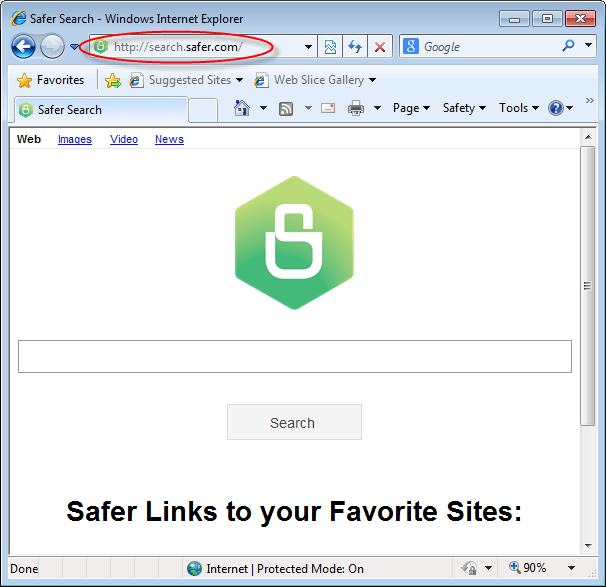
This browser hijacker when into your system, it will make itself appear as a search engine in your Homepage and any time you make a search, it will retrieve you to the annoying Ads.adsrvmedia.com page plus it will give you lots of ad popups that will undermine the speed of your computer. On top of that, it will also infect your system with additional viruses such as the Trojan virus.
The search.safer.com can get installed in your computer as an Addon without your awareness when you download any program of unidentified source on the internet. Some free downloads which may not seem harmful at first, may contain hijackers such as this one. Many of these plugins will turn out to be suspicious search engine browsers.
Before you install any type of software, make sure its origin is authentic. Also, when installing it don’t just click everything without reading cautiously what you are agreeing too. Most times, there’s a box that asks you if you agree to have a certain search engine plus other options. Most people click next without realizing they have actually downloaded a harmful file that will deter the computer’s performance. If you follow this advice, then you can rest assure that you won’t have to complicate yourself in the future looking for how to get rid of it in the first place.
Avoid opening and clicking on links on spam e-mail as this malicious item can also be hidden there. Websites of dubious reputation, don’t click on their ad links as they may also contain it and the hijacker will get as an extension on your search engines.
How to Remove search.safer.com?
You just need to follow the following instructions to remove this search.safer.com adware.
Deleting the search.safer.com from system is necessary for your computer to return back to normal performance and behavior. The process of how to uninstall it isn’t complicated. However, there are many ways to do it. Some of them require a program that works to delete these devices and other requires you to follow a series of steps to get rid of it yourself.
Please follow the next steps to remove search.safer.com:
Removal Instructions
Automatic Fixit
Download Adware Remover Tool v3.9 to remove search.safer.com Automatically, It’s a Freeware utility specially designed for Adware Removal. This tool can remove most of the Adwares from Internet Explorer, Google Chrome and Mozilla Firefox. It can remove all the traces of search.safer.com from registry as well.
Manual Steps
Step 1: To Uninstall search.safer.com from computer
- Click on Start button and then click on Control Panel.
- Now click on Programs –> Uninstall a program or Program and Features (Windows-7, 8, Vista). You also may click on “Uninstall a program”

- For Windows XP users click on Add/Remove Programs.

- You’ll get a window which has listed all the installed programs.
- Uninstall “search.safer.com” from there.
(Note: If you face any type of problem while uninstalling search.safer.com” then you can use Revo uninstaller tool, it can it remove forcefully. Click here to download Revo Uninstaller Tool).
- Also do uninstall all the unwanted & unknown programs which are listed in “Suspicious Programs list”(See below for the list). You should uninstall them immediately if you found any into your computer.
(Note: If you face any type of problem while uninstalling anything from control panel then you can use Revo uninstaller tool, it can remove any software forcefully. Click here to download Revo Uninstaller Tool).

- Uninstall all unwanted programs
Suspicious Programs list
- Browser defender
- HD-Plus 1.8
- Vplay
- Browser protect
- Browser protected by conduit
- Delta search, Babylon
- LessTabs
- WebCake 3.0
- Yealt
- LyricsContainer
- VideoSaver
- AddLyrics
- privacy safe guard
- unfriend checker
- Price peep today
- Coupon amazine
- TidyNetwork.com
- DownloadTerms 1.0
- Yontoo
- Also uninstall all the unwanted & unknown programs which are not listed here.
Step 2 : To Remove search.safer.com from Internet Explorer.
Step 2.1: Remove search.safer.com from homepage
- Open Internet Explorer then go to Tools menu (Press “F10” key once to active the menu bar) and then click on Internet Option a configuration page will be opened, then click on General tab. Now look into under HOME PAGE Edit Box you got www.search.safer.com, replace it to www.google.com, then click on apply and close.
Step 2.2: Remove search.safer.com add-ons from Internet Explorer.
- Open Internet Explorer then go to Tools menu (press “F10” key once to active menu bar) and then click on Internet Option a configuration page will be opened
- Click on Programs tab then click on Manage Add-ons, now you’ll get a window which have listed all the installed add-ons.
- Now disable the search.safer.com add-on, also disable all the unknown / unwanted add-ons from this list. (As per below screenshot).

Step 2.3: Reset Internet Explorer
- Open Internet Explorer. Click on Tools menu (Press “F10” key once to active the menu bar), click on Internet Option. A internet option window will open.
- For IE9, IE10 users may click on Gear icon
 . Then click on tools.
. Then click on tools.
- Click on Advanced tab then click on RESET button.
- Now you will get a new popup for confirmation, tick mark on Delete personal setting then click on RESET button on that. (As shown on below screenshot)
- Now your Internet Explorer has been Restored to default settings.

- Now you will appear a popup stated “complete all the tasks”. After completion click on close button.
Step 3 : To Remove search.safer.com from Mozilla Firefox
Step 3.1 : Remove search.safer.com from Mozilla Hompeage
- Open Mozilla Firefox, Click on Tools menu (If tools menu doesn’t appear then press “F10” key once to active the menu bar) then go to Options, after that a configuration page will be opened, then click on General tab and then look on the very first section named as Startup. Under start-up you will see a HOME PAGE Edit Box, under this edit box you will see www.search.safer.com, please replace it to www.google.com, then click on apply and close.
- Restart Firefox Browser
Step 3.2 : Remove search.safer.com from add-ons
- Open Firefox and then go the Tools menu (Press “F10” key once to active Menu bar) click on Add-ons, you’ll get a page click on extensions from the left side pane. now look on right side pane you’ll get all the installed add-ons listed on there. Disable or Remove search.safer.com add-on, also disable all the unknown / unwanted add-ons from there. (As per below screen shot)

Step 3.3: Reset Mozilla Firefox
- Open Firefox and then go the Help menu (Press “F10” key once to active Menu bar)
- Go to Help menu then click on “Troubleshooting information”
Note: you can also open this page in this ways, open Firefox then type this command in the address bar “about:support” (without quote) and then hit enter or OK.
- You will get a page “Troubleshooting information” page, here you will get “Reset Firefox” option in the right side of the page.
- Click on Reset Firefox option and then follow their instructions to reset firefox.
- Mozilla Firefox should be Restored.


Step 4 : To Remove search.safer.com from Google Chrome
Step 4.1: Remove unwanted homepage & search engine from Google Chrome
- Start Google Chrome, click on options icon
 (Located in very top right side of the browser), click on Settings. You will get a configuration page.
(Located in very top right side of the browser), click on Settings. You will get a configuration page. - Under configuration page find a option named as “Open a specific page or set of pages” click on its Set Pages. Another window will come up. Here you will appear the bunch of URL’s under “Set pages”. Delete all them and then enter only one which you want to use as your home page.


- In the same configuration page click on Manage search engines button. Delete all the search engines from there, just keep only www.goole.com as your default search Engine.



Step 4.2 : Remove unwanted extensions from Google Chrome
- Start Google Chrome, click on options icon
 (Located in very top right side of the browser), then click on Tools then, click on Extensions. (As shown on below screenshot)
(Located in very top right side of the browser), then click on Tools then, click on Extensions. (As shown on below screenshot)

- You will get a configuration page which have listed all the installed extensions, remove search.safer.com extension. Also remove all the unknown / unwanted extensions from there. To remove them, click on remove (recycle bin) icon
 (as shown on screenshot)
(as shown on screenshot)

Step 4.3 : Reset Google Chrome – Restore to default setting.
- Open Google Chrome, click on menu icon
 and then click on settings (Note: menu icon is located right side top corner it is look like this:
and then click on settings (Note: menu icon is located right side top corner it is look like this:  ). (See the below screenshot for better understand)
). (See the below screenshot for better understand) - Scroll down and click on “Show advanced settings…”option, after click on that you’ll appear some more options in bottom of the page. Now scroll down more and click on “Reset Browser setting” option. (See the below screenshot for better understand)
- Now, Close all Google Chrome browser’s window and reopen it again.


Step 5 : Remove search.safer.com infection from Windows shortcuts.
Follow the following steps for all browser’s shortcuts like: Internet Explorer, Firefox, Internet Explorer and Safari as well.
- Right click on the shortcut of Internet Explorer and then do left click on the properties option. You’ll get a shortcut’s properties.
- Click on shortcut tab and then delete the “www.search.safer.com/?utm” string from target field.
- Need to delete this URL:


Repeat the above steps on all browser’s shortcuts like: Internet Explorer, Firefox, Internet Explorer, Safari in all location Desktop / Taskbar / Startmenu.
- Remove search.safer.com infection from startmenu’s shortcuts.

- Remove search.safer.com infection from taskbar’s shortcuts.

_
Step 6 : To Remove search.safer.com from Registry
- Press “window key + R” (Flag sign key + R) you will get Run box then type “REGEDIT” into the run box then click on OK. You’ll get a registry editor window.
- In the registry editor, click on Edit menu and then click on find option, you’ll get edit box to search any string into registry editor
- Type “search.safer.com” into the find box and then click on Find Next.
- The search result will highlight the key or value which have contains the search.safer.com string.
- Now delete the Registry Key/Value/Value-Data if any one contains “search.safer.com” string (must see the example screenshot below)
Note:- Do not delete the complete value data, just delete the search.safer.com path only (for example see screenshot3 below)
- Use F3 key to find Next. and do the last step to all results.
- We are giving you the example on “Conduit” Adware.
Screenshot 1

Screenshot 2

Screenshot 3

Step 7 : To Remove search.safer.com from Autorun Tasks
- Click on Start button and then do Right-Click on the computer and then do left-click on Manage. A manage window will appear.
- In the manage window click on Tasks Scheduler from right side pane, then click on “Task Scheduler Library“, Now look on left side pane and Remove all the Tasks which have contains search.safer.com string and also remove all the unknown / unwanted tasks from there (As per the screenshot below).

Step 8 : To Remove search.safer.com from Startup
- Press “window key + R” (Flag sign key + R) you will get Run box then type “MSCONFIG into the run box then click on OK. You’ll get a msconfig window.
- In the msconfig window click on Startup tab, here you’ll get all the startup entries, so look on the list and then do Un-check the entries which is contains search.safer.com. Also Un-check all the others entries which you found unwanted. then click on OK to apply all the changes.

Step 9 : To Remove search.safer.com from Services
- Press “window key + R” (Flag sign key + R) you will get Run box then type “MSCONFIG” into the run box then click on OK. . You’ll get a msconfig window.
- In the msconfig window click on Services tab, here you’ll get all the start-up services list, click on “Hide Windows Services” all the windows related services will be hidden. now it’s only display the 3rd party installed services, now look on the list and then do Un-check the service which have contains search.safer.com. Also Un-check all the unknown / unwanted services. then click on OK to apply all the changes.

Step 10 : To remove search.safer.com registry entries with Adwcleaner.exe
10.1 : Download AdwCleaner from the below link.
Click Here to Download: Adwcleaner.exe
10.2 : Run that downloaded file (Adwcleaner.exe).
10.3 : When you get it started, click on scan button to search the search.safer.com files and registry entries (As shown below screenshot).

10.5 : When scanning process will be finished, click on Clean button to delete all the search.safer.com files and registry entries (as shown on below screenshot)

Step 11 : To remove search.safer.com with Hitman-Pro
Click here to Download Hitmanpro_x32bit.exe
Click here to Download Hitmanpro_x64bit.exe

Step 12 : To remove search.safer.com with Malwarebytes.
12.1 : Download Malwarebytes Anti-Malware Free, then double click on it to install it.
Click Here to Download Malwarebytes.exe


12.2 : Update online Virus Definition


12.3 : Tick mark on “Perform quick scan” then click on Scan
12.4 : When the scan done click on “Show results”
12.5 : After clicking on Show result it will you a another window where you will get the found threats. Click on “Remove Selected”




Very effective.
I had malware called “Search.safer.com” it keeps open every time i open the Chrome.
Nothing worked to removed, but this software removed very easily.
Thank you for your appreciation.
Thanks