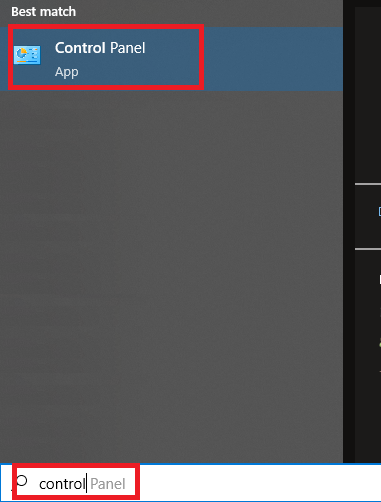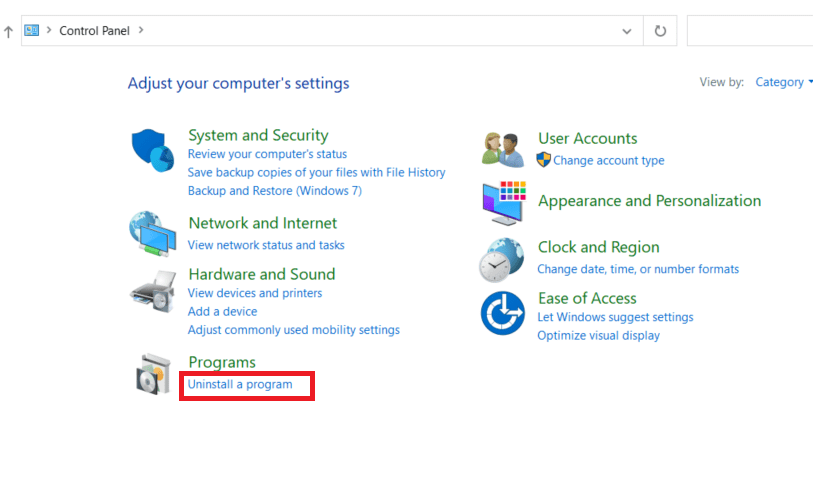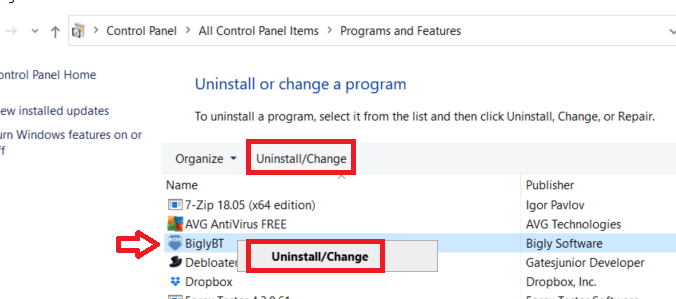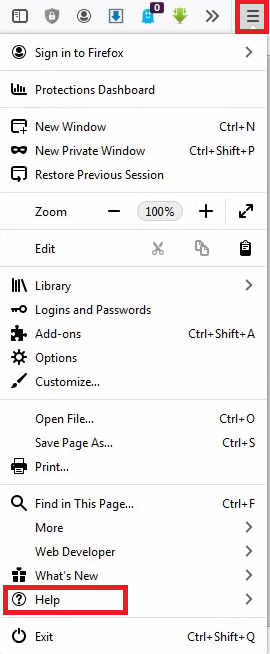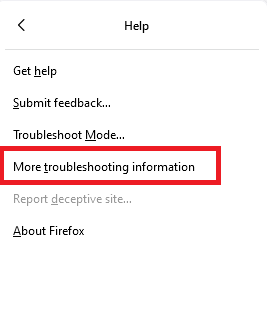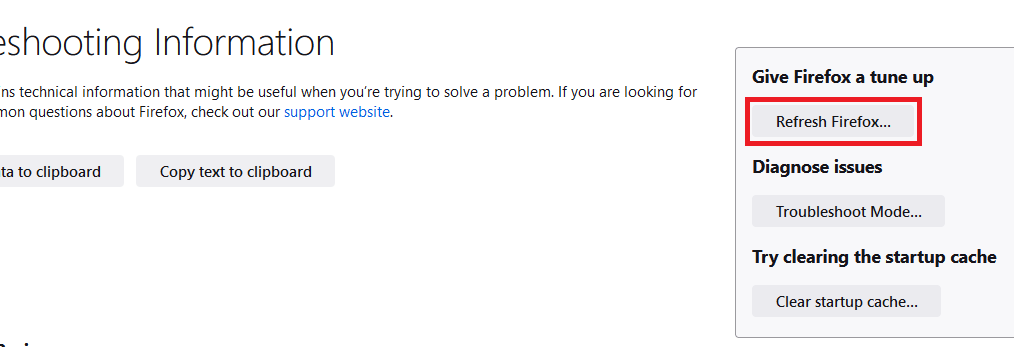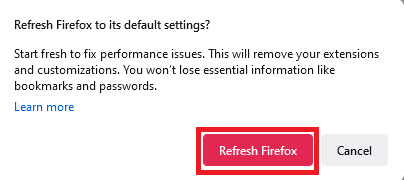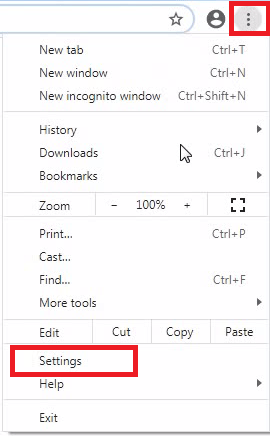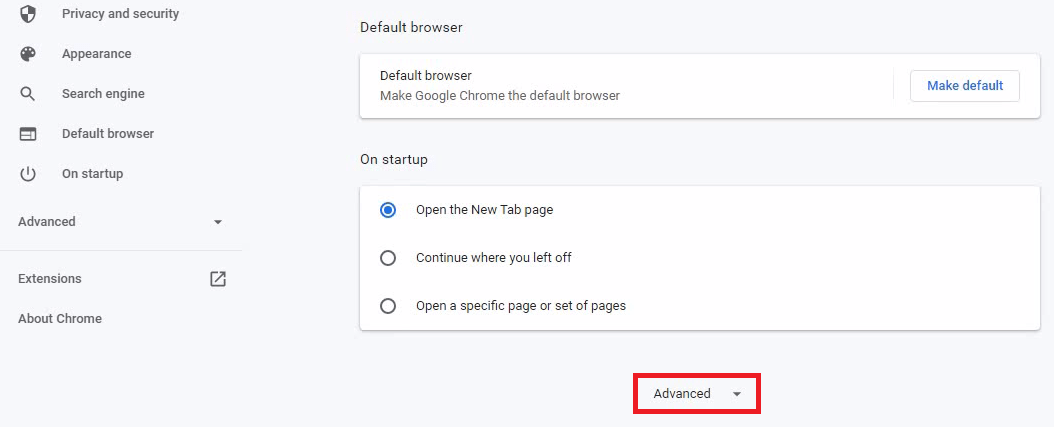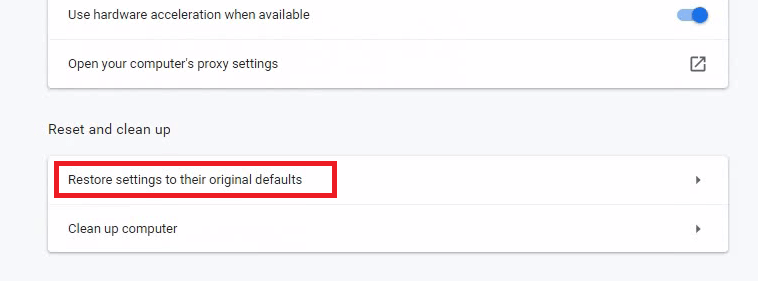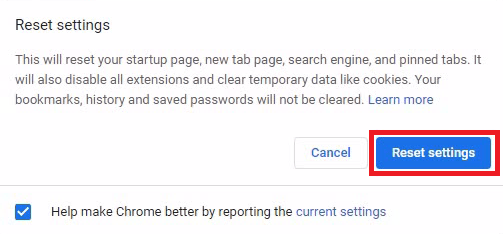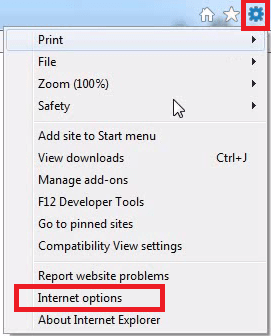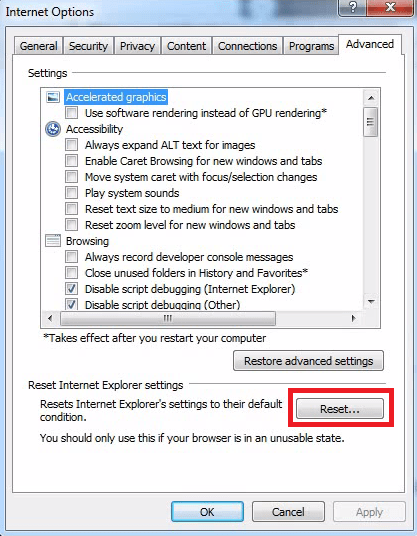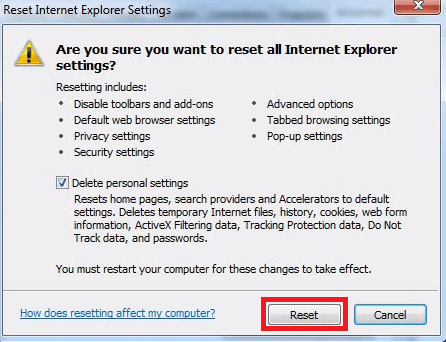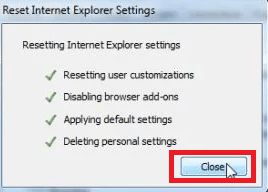Are all your web searches being redirected to Search-grab.com website, that too, without your permission? Then, your computer has become a victim of the Search Grab Page infection and the only way out of this is to follow the instructions given in this guide. We have prepared this removal guide to explain how to remove Search Grab Page (Search-grab.com) in 2 minutes from any computer.
What is Search Grab Page (Search-grab.com)?
The Search Grab Page is a typical browser hijacker, whose sole purpose is to redirect your search queries to the Search-grab.com website. Since, this infection hijacks the settings of your browsers, you are unable to reset your browser settings or reassign your favorite search engine as your default search engine and/or homepage. However, this browser hijacker is not dangerous because the Search-grab.com search engine uses Yahoo Search to provide search results. This is primarily done to generate advertising revenue from Yahoo Search.
Although the changes made by this hijacker are not dangerous, but they do spoil your web surfing experience and can be highly annoying. Also, the search results are from Yahoo Search, but they may include fake or sponsored results which are absolutely useless. Most importantly, this hijacker makes your computer vulnerable to other more dangerous infections. Therefore, you must get rid of Search Grab Page from your computer by following the removal steps given below.
How Search-grab.com to enter into a computer?
There are several ingenious ways used by this hijacker to enter your computer, but the most common method is to bundle itself with other freeware programs. Therefore, when you install a program downloaded from a free downloads website, you may end-up with this browser hijacker on your computer. You get aware about this infection on your computer when you realize that the default homepage and search engine of your browsers have been changed to Search-grab.com, without your consent. Now, the only way out of this situation is to use the removal method given below to uninstall Search-grab.com from your computer.
How to prevent entry of Search Grab on your computer?
In the previous section, we have already described that this browser hijacker enters your computer due to your negligence, which means you can easily prevent its re-entry by taking some precautions. Firstly, you should install only those freeware which have been downloaded from a reputed website and if possible, read the reviews of those freeware before installing them on your computer. Also, while installing a freeware always opt for the custom or advanced installation process so that you can choose the apps or add-ons which that freeware might additionally install on your computer. Its beneficial to have a reputed antivirus and an anti-malware program installed on your computer, as they might detect and stop the installation of such infections on your computer.
How to remove Search Grab Page
When it comes to removing the Search-grab.com browser hijacker from your computer, then you will have to follow a two-step removal process. In the first step, you will have to uninstall that program from your computer, which you think was the carrier of this infection. In the second step, you should reset your web browser settings to their original default. In the below mentioned instructions we will describe both these steps in detail which would help you clean up your computer.
Step 1: Uninstall dubious programs
First, you should locate and uninstall the program which you think was responsible for installing this infection on your computer. If you are unsure about such a program, then uninstall all those programs which are doubtful to you. Follow the steps given below.
- In the search box, type ‘Control’ and select ‘Control Panel’ from the search results.

- In the Control Panel window, under the Programs category, click on the ‘Uninstall a program’ option.

- In the list of programs, find and right click the program which you want to remove and the choose ‘Uninstall’ option, then follow the on-screen prompts to complete the uninstall process.

Follow all the steps given above to uninstall all the doubtful programs from your computer, then move to the next step.
Step 2: Reset Web Browsers
After uninstalling all malicious programs from your computer, you should, preferably, reset the browser settings of all the browsers installed on your computer. This will help you completely get rid of all the traces of this infection from your computer. We are sharing below, the reset steps to completely remove Search Grab Page from Firefox, Chrome and Internet Explorer browsers.
A) Reset Firefox browser
Follow the steps given below to reset the settings of the Firefox browser.
- Click on the ‘Menu’ (three horizontal lines) button and choose ‘Help’ from the menu options.

- In the Help sub-menu, click on the ‘More troubleshooting information’ option.

- In the Troubleshooting information page, click on the ‘Refresh Firefox’ button.

- In the pop-up box, click on the ‘Refresh Firefox’ button to reset your Firefox browser to its default settings.

That’s it, you can restart your Firefox browser and it will restart with the default settings.
B) Reset Google Chrome browser
Follow the steps given below to reset the settings of the Google Chrome browser.
- Click on the three-dots ‘Menu’ button and choose ‘Settings’ from the menu options.

- In the Settings page, scroll down to locate and click the ‘Advanced’ button.

- In the Advanced section, click on the ‘Reset settings to their original defaults’ option under the ‘Reset and clean up’ category.

- In the pop-up box, click on the ‘Reset settings’ button to confirm your decision of resetting the Chrome settings to their original default.

That’s it, now your Chrome browser will restart with default settings.
C) Reset Internet Explorer browser
Follow the steps given below to reset the browser settings of your Internet Explorer browser.
- Click on the ‘Menu’ (gear icon) button and select ‘Internet options’ from the menu.

- In the Internet Options window, click on the ‘Reset’ button.

- In the Reset Internet Explorer Settings window, click on the ‘Reset’ button to confirm.

- Click on the ‘Close’ button.

That’s it, you have successfully reset your Internet Explorer settings to their default.
Now you know how to remove the Search Grab Page (Search-grab.com) in 2 minutes from your computer. Carefully perform all the steps given in this guide in their correct order to get the desired results.