Question.
I got Safesear.ch homepage on the start-up when I open my internet explorer. I tried to change it from Internet options but did not remvoe. It changed again back to “www.Safesear.ch” when I open Internet explorer again. Could anybody give me solution of this problem. Is that a virus ? It has taken over all my browsers settings? Please help me how to remove Safesear.ch from my computer? My homepage is showing: “http://safesear.ch/web/?type=ss-ch-ds-ix&q” page.
Solved Answer.
Safesear.ch is search engine provider, which is used “Yahoo search engine” for searching . We can say, it is an affiliate of yahoo search engine. It is a search engine: it’s a good thing but their installation part makes it suspicious because it installs in the background of other programs. It can’t install directly because it actually is categorized as a browser hijacker and browser hijackers usually comes with other software. Uninstall Safesear.ch from Internet Explorer, Google chrome, Mozilla Firefox Safari, UC browser.
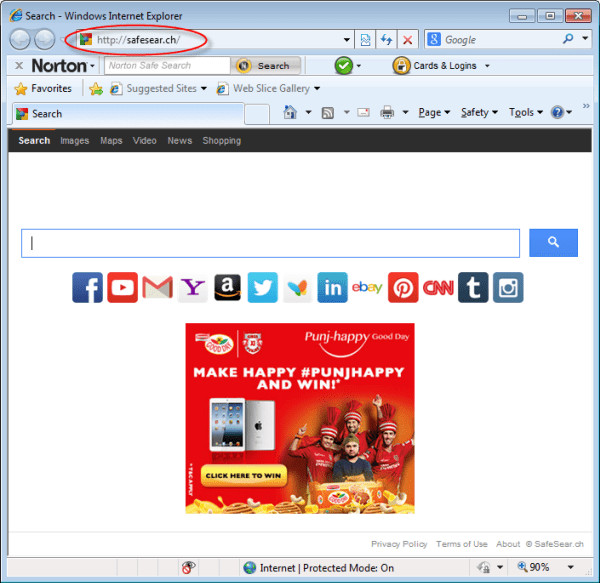
It often come from free software & free downloads. Actually, when you install any software into computer the installer prompts lot of agreements and questions to install itself “”. You should read all the agreements and install related documents before click on “Continue / Next”. Because most of the software asks agreements.
Once Safesear.ch installs into computer. You’ll get lot of unwanted changes on your computer. Like: Default search engine, URL search, DNS settings, homepage, New tab to “Safesear.ch”.
It installs in browsers as a browser extension. Once it get into computer you’ll also get your all the browsers setting hijacked. It will take over all the browsers settings.
To remove Safesear.ch from the computer is not easy task, but not so hard. We are giving you the complete guide how to do that. Please follow the following steps to remove Safesear.ch permanently.
Removal Instructions
Automatic Fixit
Download Adware Remover Tool v5.1 to remove Safesear.ch Automatically, It’s a Freeware utility specially designed for Adware Removal. This tool can remove most of the Adwares from Internet Explorer, Firefox, Mozilla Firefox and from their registry traces as well..
Manual Steps
Step 1 : To Uninstall Safesear.ch from computer
- Click on Start button and then click on Control Panel.
- Now click on Programs –> Uninstall a program or Program and Features (Windows-7, 8, Vista).

- For Windows XP users click on Add/Remove Programs.

- You will get a window which have listed all the installed programs.
- Uninstall Safesear.ch from there.
- Also do uninstall all the programs which are listed in Suspicious Programs list below, if you find any installed into your computer. Because all these programs are unwanted. You should uninstall all them immediately if you found any.

Suspicious Programs list
- Safesear.ch
- Browser defender
- Browser protect
- Browser protected by conduit
- Delta search, Babylon
- LessTabs
- WebCake 3.0
- Yealt
- LyricsContainer
- VideoSaver
- AddLyrics
- privacy safe gaurd
- unfriend checker
- Price peep today
- Coupon amazine
- TidyNetwork.com
- DownloadTerms 1.0
- Yontoo
- Uninstall all the unwanted programs, which are not listed here.
Step 2 : To Remove Safesear.ch from Internet Explorer.
Step 2.1 : Remove Safesear.ch from homepage
- Open Internet Explorer then go to Tools menu (Press “F10” key once to active the menu bar) and then click on Internet Option a configuration page will be opened, then click on General tab. Now look into under HOME PAGE Edit Box you got www.Safesear.ch, replace it to www.google.com, then click on apply and close.
Step 2.2 : Remove Safesear.ch add-ons from Internet Explorer.
- Open Internet Explorer then go to Tools menu (press “F10” key once to active menu bar) and then click on Internet Option a configuration page will be opened
- click on Programs tab then click on Manage Addons, now you’ll get a window which have listed all the installed addons.
- Now disable the Safesear.ch add-on, also disable all the unknown / unwanted addons from this list. (As per below screenshot).

Step 2.3 : Reset Internet Explorer
- Open Internet Explorer. Click on Tools menu (Press “F10” key once to active the menu bar), click on Internet Option. A internet option window will open.
- For IE9, IE10 users may click on Gear icon
 . Then click on tools.
. Then click on tools.
- Click on Advanced tab,then click on RESET button.
- Now you will get a new popup for confirmation, tick mark on Delete personal setting then click on RESET button on that. (As shown on below screenshot)
- Now your Internet Explorer has been Restored to default settings.

- Now you will appear a popup stated “complete all the tasks”. After completion click on close button.
Step 3 : To Remove Safesear.ch from Mozilla Firefox
Step 3.1 : Remove Safesear.ch from Mozilla Hompeage
- Open Mozilla Firefox, Click on Tools menu (If tools menu doesn’t appear then press “F10” key once to active the menu bar) then go to Options, after that a configuration page will be opened, then click on General tab and then look on the very first section named as Startup. Under startup you will see a HOME PAGE Edit Box, under this edit box you will see www.Safesear.ch, please replace it to www.google.com, then click on apply and close.
- Restart Firefox Browser
Step 3.2 : Remove Safesear.ch from add-ons
- Open Firefox and then go the Tools menu (Press “F10” key once to active Menu bar) click on Add-ons, you’ll get a page click on extensions from the left side pane. now look on right side pane you’ll get all the installed add-ons listed on there. Disable or Remove Safesear.ch add-on, also disable all the unknown / unwanted add-ons from there. (As per below screen shot)

Step 3.3 : Reset Mozilla Firefox
- Open Firefox and then go the Helpmenu (Press “F10” key once to active Menu bar)
- Go to Help menu then click on “Troubleshooting information”
Note: you can also open this page in this ways, open Firefox then type this command in the address bar “about:support” (without quote) and then hit enter or OK.
- You will get a page “Troubleshooting information” page, here you will get “Reset Firefox” option in the right side of the page.
- Click on Reset Firefox option. and follow their instruction to reset.
- Now your Mozilla Firefox has been Restored to default settings.


Step 4 : To Remove Safesear.ch from Google Chrome
Step 4.1 : Remove unwanted homepage & search engine from Google Chrome
- Start Google Chrome, click on options icon
 (Located in very top right side of the browser), click on Settings. You will get a configuration page.
(Located in very top right side of the browser), click on Settings. You will get a configuration page. - Under configuration page find a option named as “Open a specific page or set of pages” click on their Set Pages. A another window will come up. Here you will appear the bunch of URL’s under “Set pages”. Delete all them and then enter only one which you want to use as your home page.


- In the same configuration page click on Manage search engines button. Delete all the search engines from there, just keep only www.goole.com as your default search Engine.



Step 4.2 : Remove unwanted extensions from Google Chrome
- Start Google Chrome, click on options icon
 (Located in very top right side of the browser), then click on Tools then, click on Extensions. (As shown on below screenshot)
(Located in very top right side of the browser), then click on Tools then, click on Extensions. (As shown on below screenshot)

- You will get a configuration page. which have listed all the installed extensions, Remove Safesear.ch extension & also remove all the unknown / unwanted extensions from there. To remove them, click on remove (recycle bin) icon
 (as shown on screenshot)
(as shown on screenshot)

Step 4.3 : Reset Google Chrome
- Close all Google Chrome browser’s window.
- Press “window key + R” (Flag sign key + R) on your keyboard , you’ll get Run box.
- For windows xp: Copy and Paste this following command: “
%UserProfile%\Local Settings\Application Data\Google\Chrome\User Data\Default"in Run box then click on OK button. You’ll get a Google chrome profile location in windows explorer.For windows 7,8,vista: Copy and Paste this following command: “%UserProfile%\AppData\Local\Google\Chrome\User Data\Default“ in Run box then click on OK button. You’ll get a Google chrome profile location in windows explorer. - In the default folder location, Rename a file, named as “Preferences“ to “Preferences.old“.
(Note: to do that right-click on Preferences file and click on rename option you’ll get a edit box of Preferences file, now rename the text “Preferences” to “Preferences.old”) - In the same default folder location, Rename one more file, named as “Web Data“ to “Web Data.old“.
(Note: to do that right-click on Web Data file and click on rename option you’ll get a edit box of Web Data file, now rename the text “Web Data” to “Web Data.old”) - Now start your Google chrome, it should be restored to default settings.
Step 5 : To Remove Safesear.ch from Registry
- Press “window key + R” (Flag sign key + R) you will get Run box then type “REGEDIT” into the run box then click on OK. You’ll get a registry editor window.
- In the registry editor, click on Edit menu and then click on find option, you’ll get edit box to search any string into registry editor
- Type “Safesear.ch” into the find box and then click on Find Next.
- The search result will highlight the key or value which have contains the Safesear.ch string.
- Now delete the Registry Key/Value/Value-Data if any one contains “Safesear.ch” string (must see the example screenshot below)
Note:- Do not delete the complete value data, just delete the Safesear.ch path only (for example see screenshot3 below)
- Use F3 key to find Next. and do the last step to all results.
- We are giving you the example on “Conduit” Adware.
Screenshot 1

Screenshot 2

Screenshot 3

Step 6 : To Remove Safesear.ch from Autorun Tasks
- Click on Start button and then do Right-Click on the computer and then do left-click on Manage. A manage window will appear.
- In the manage window click on Tasks Scheduler from right side pane, then click on “Task Scheduler Library“, Now look on left side pane and Remove all the Tasks which have contains Safesear.ch string and also remove all the unknown / unwanted tasks from there (As per the screenshot below).

Step 7 : To Remove Safesear.ch from Startup
- Press “window key + R” (Flag sign key + R) you will get Run box then type “MSCONFIG into the run box then click on OK. You’ll get a msconfig window.
- In the msconfig window click on Startup tab, here you’ll get all the startup entries, so look on the list and then do Un-check the entries which is contains Safesear.ch. Also Un-check all the others entries which you found unwanted. then click on OK to apply all the changes.

Step 8 : To Remove Safesear.ch from Services
- Press “window key + R” (Flag sign key + R) you will get Run box then type “MSCONFIG” into the run box then click on OK. . You’ll get a msconfig window.
- In the msconfig window click on Services tab, here you’ll get all the startup services list, click on “Hide Windows Services” all the windows related services will be hidden. now it’s only display the 3rd party installed services, now look on the list and then do Un-check the service which have contains Safesear.ch. Also Un-check all the unknown / unwanted services. then click on OK to apply all the changes.

Step 9 : To remove Safesear.ch registry entries with Adwcleaner.exe
Here is the proper step-by-step guide to remove any adware from registry, please follow the steps.
9.1 : Download AdwCleaner from the below link.
Click Here to Download: Adwcleaner.exe
9.2 : Run that downloaded file (Adwcleaner.exe).
9.3 : When you get it started, click on scan button to search the Safesear.ch files and registry entries (As shown below screenshot).

9.5 : When scanning process will be finished, click on Clean button to delete all the Safesear.ch files and registry entries (as shown on below screenshot)

Step 10 : To remove Safesear.ch with Hitman-Pro
Click here to Download Hitmanpro_x32bit.exe
Click here to Download Hitmanpro_x64bit.exe

Step 11 : To remove Safesear.ch with Malwarebytes.
11.1 : Download Malwarebytes Anti-Malware Free, then double click on it to install it.
Click Here to Download Malwarebytes.exe


11.2 : Update online Virus Definition


11.3 : Tick mark on “Perform quick scan” then click on Scan
11.4 : When the scan done click on “Show results”
11.5 : After clicking on Show result it will you a another window where you will get the found threats. Click on “Remove Selected”



your tool is so excellent . great job …
perfect application, thank you!
Hi
I just used your program to get rid of some rouge invaders in to my laptop. The laptop has recovered to its good working state. Thanks
After writing you, I unpinned both browsers from the task bar and pinned then again to the task bar, I no longer get the safesear.ch page. Thank you very much.
I’ve followed the steps that you provided and the safesear.ch toolbar has been deleted.
What do you recommend?
Dear Tech Support All Friends:
Your Adware Removal Tool by TSA – v4.1 – 0 is impressive, following all the program steps for cleaning,
for it found and removed from REGISTRY 4 SafeSear.ch hijacking parasites; it did not however remove
from Google Chrome (Manage Search Engines) in SETTINGS the hijacking parasite, which shows up as:
SafeSearch (Default) www dot safesear dot ch http://safesear dot ch/web/?type=ss-ch-ds-ix&q…
and cannot be removed, for it is locked, under the pretext: This setting is enforced by your administrator.
I have RESET my computer, which is running Windows 7, and uninstalled Google Chrome, and then
re-installed Google Chrome; and the hijacking parasite is still there, and I don’t know how to remove it.
Any HELP with this very frustrating criminal problem is greatly appreciated!
Thank You for Your Kind Help.
Mark Twain
Follow the following step in the same order:
Advanced Steps:
1. Uninstall all the unwanted & unknown programs from control panel which you may got installed recently. You can click on “installed on” section in control panel –> “uninstall programs” to filter this list by the date. You can use REVO Uninstaller Tool if you face any problem while uninstalling any program. (Note: you can skip that step if you don’t see any unwanted / unknown program)
2. Download & Run a scan with an Adware Removal (Adware Removal Tool). Click here to download “Adware Removal Tool“.
3. Do reset your all browsers
4. Download & Run a scan with an anti-adware (Adwcleaner). Click here to download “Adwcleaner.exe“.
5. Download & Run Hitman-Pro Anti-malware. Click here to download Hitman Pro – 32bits | Hitman Pro – 64 bit.
If your issue doesn’t remove after followed all above steps then please let us know ones more.
great tool-got rid of safesear.ch easily
thanks
Thank You so much, this tool solved all of my problems.
great quick service!
Searched the web to find removal too for Safeser.ch virus. I installed and ran the Adware program and it failed to remove the program. I am using Windows 10 Edge Browser
Sorry to say our tool can’t remove Safeser.ch in Microsoft Edge but you have one option to fix it, do reset your MS edge using our tool’s reset option in the end. Please report us again if this trick doesn’t work for you.
Wow, I have solved all my problems.
Thank you so much!! 😀
from the bottom of my heart, thank you x
this is the one of the best tool loved it
Wicked fast. easy program to get rid of “safesearch.ch”.
This Adware takes over your browser and will not let you manage your browser or search engine prefferences….AWESOME FREE program!!!!
Thank You,
Tony L Robinson
Thank you so much!
Thanks for the easy fix, I tried to do it manually, I needn’t have bothered as this tool took care of it easily.
thanks a bunch, couldn’t for the life of me find the source file of safesear.ch and now its not a problem 🙂
it was very helpfull
Nailed it! Great product!
Nothing else worked on the toolbars and redirecting viruses.
Thank you so much!
I’ve tried and tried to get rid of “safesear.ch” and I thing this was most valueble and sucessful in getting that done. Thank you, thank you, thank you.
Removed tough adware…..thankyou
pretty good
HELPED THANKS
So happy a program that removed safesear.ch so quickly and easily. really appreciate your help. Hope this feedback is valuable to others who are having trouble with that hacker! (safesear.ch) is bad news.
Thanks for removing Hijackers
Thank you for the Program, it found malware that malware bytes missed.
excelent tool the best now I hope you keep as today and don’t sell it to companys that only going drop all you work to trash
Thank you very much!!
Thank you Techsupportall team. Your adware removal blew SafeSear.ch away in seconds-I tried for hours! Will highly recommend!
Working like a charm, Highly Recommended