Question
Every time I start the computer I find Oursurfing.com as my homepage. I have run 3 removal programs with the same result. The software is not seeing it when I’m surfing no problem it’s only when I start the computer. Please help!!
How to Remove Oursurfing.com from Internet Explorer, Google Chrome, Mozilla Firefox.
Explanation & Solution
OurSurfing.com – all you need to know about what it is and how to remove it. OurSurfing.com is one of a class of programs which are known as browser hijackers. These are sometimes categorized along with malware such as Trojans and viruses, but they are actually a type of adware. Hijackers do not actually cause any permanent damage to your computer or the files you store on it. Even so, it can be extremely annoying, so follow our simple guide to find out how you can get rid of it safely.
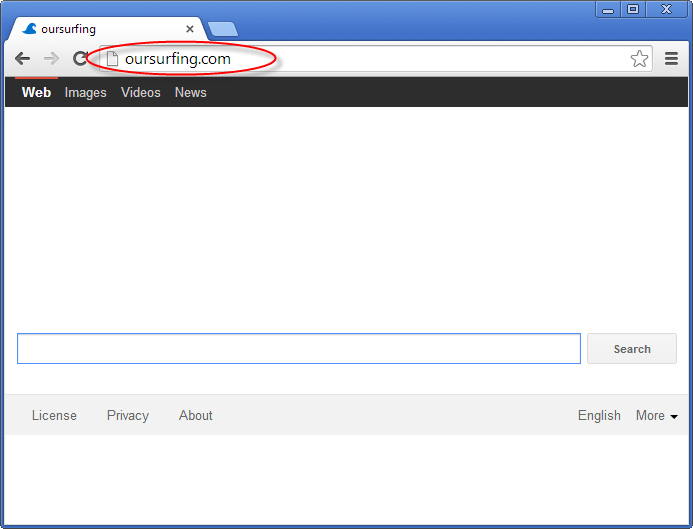
Oursurfing.com is a browser hijacker that takes over your computer’s browser. While it’s not technically a form of malware it does cause some pesky issues.
This unwanted addon is able to get into your browser settings and make changes. It will not ask for your permission, and can affect all the common browsers. You can fall victim to OurSurfing.com whether you’re using Internet Explorer, Google Chrome, or Mozilla Firefox. The program pretends to be a legitimate search engine, but in reality it is used by advertisers for promotional purposes. This is why it’s called a “hijacker” – because it intercepts your search requests and redirects them to its own search engine.
Browser hijackers are designed by hackers in order to generate revenue for their website. Oursurfing.com will assign itself as your homepage and make it so that you can’t change it back. Browser hijackers will make it so that your search results on major search engines are not the ones that you would normally receive. They are the ones that the programmer would like you to see.
The first sign you may see of OurSurfing.com having been installed is your homepage being showing an ad for OurSurfing.com. Ads may also show up when you first fire up the browser, or when you open a new tab. In search results, you’ll also see advertisements and sponsored links. Clicking on any of these can take you to sites you don’t want to visit – and some of those can be genuinely dangerous, as they may carry viruses and other malware. Finally, you may notice that Microsoft Windows is running more slowly.
Oursurfing.com plays a unique game with your computer. Whenever you open a new tab, it shows you a popup. Whenever you want to enter a password, it shows you a popup. This is designed to make it so that the programmer gets money when you see the ad.
The main source of this problem is files which have been downloaded from Internet sites. Some free software from these is bundled with OurSurfing.com – if you use the “Default” installation settings, you won’t realize that the extension is being installed. Another way to pick up this adware is by executing an attachment from a spam email. To make sure that this doesn’t happen in the future, you should always be very careful to check which files you are downloading, as well as using the “Custom” install option.
Oursurfing.com comes in a variety of pesky packages. Often browser hijackers come in the form of browser add-ons which should be avoided in general. Oursurfing.com also comes from other products that you download. When you download a product, only download it from a source that you recognize and pay attention to the download process so you don’t inadvertently allow this type of adware. Most well known products are also known for this kind of thing.
Know, how to delete Oursurfing
There are two main ways to get rid of OurSurfing.com. The first, more difficult, option is to try to remove all the components of the hijacker manually. This is difficult and time-consuming, and you run the risk of missing some of the offending files and ending up with a computer that is still compromised. A much better alternative is to use a tool which has been specially designed to help you delete OurSurfing.com completely. You can find out how to do this by following our simple, step-by-step guide, then relax in the knowledge that your computer is clean and healthy again.
Oursurfing is relatively easy to remove. First download a piece of free Anti-adware software and run it on your computer. Make sure the software allows you to remove the infection when you get it. Then remove the virus manually by follow the following guide to do it. Uninstall these programs are Oursurfing, Go_Oursurfing, GoSave, and MassTube, This is by no means an extensive list. After that, you will need to go into your browsers settings and delete the add-on as well as any settings the hijacker may have changed. This last part is dependent upon which browser you are using. Anyway, follow the following instructions.
Removal Instructions
Automatic Fixit
Download Adware Remover Tool v3.9 to remove oursurfing.com Automatically, It’s a Freeware utility specially designed for Adware Removal. This tool can remove most of the Adwares from Internet Explorer, Google Chrome and Mozilla Firefox. It can remove all the traces of oursurfing.com from registry as well.
Manual Steps
Step 1: To Uninstall oursurfing.com from computer
- Click on Start button and then click on Control Panel.
- Now click on Programs –> Uninstall a program or Program and Features (Windows-7, 8, Vista). You also may click on “Uninstall a program”

- For Windows XP users click on Add/Remove Programs.

- You’ll get a window which has listed all the installed programs.
- Uninstall “oursurfing.com” from there.
(Note: If you face any type of problem while uninstalling oursurfing.com” then you can use Revo uninstaller tool, it can it remove forcefully. Click here to download Revo Uninstaller Tool).
- Also do uninstall all the unwanted & unknown programs which are listed in “Suspicious Programs list”(See below for the list). You should uninstall them immediately if you found any into your computer.
(Note: If you face any type of problem while uninstalling anything from control panel then you can use Revo uninstaller tool, it can remove any software forcefully. Click here to download Revo Uninstaller Tool).

- Uninstall all unwanted programs
Suspicious Programs list
- Browser defender
- HD-Plus 1.8
- Vplay
- Browser protect
- Browser protected by conduit
- Delta search, Babylon
- LessTabs
- WebCake 3.0
- Yealt
- LyricsContainer
- VideoSaver
- AddLyrics
- privacy safe guard
- unfriend checker
- Price peep today
- Coupon amazine
- TidyNetwork.com
- DownloadTerms 1.0
- Yontoo
- Also uninstall all the unwanted & unknown programs which are not listed here.
Step 2 : To Remove oursurfing.com from Internet Explorer.
Step 2.1: Remove oursurfing.com from homepage
- Open Internet Explorer then go to Tools menu (Press “F10” key once to active the menu bar) and then click on Internet Option a configuration page will be opened, then click on General tab. Now look into under HOME PAGE Edit Box you got www.oursurfing.com, replace it to www.google.com, then click on apply and close.
Step 2.2: Remove oursurfing.com add-ons from Internet Explorer.
- Open Internet Explorer then go to Tools menu (press “F10” key once to active menu bar) and then click on Internet Option a configuration page will be opened
- Click on Programs tab then click on Manage Add-ons, now you’ll get a window which have listed all the installed add-ons.
- Now disable the oursurfing.com add-on, also disable all the unknown / unwanted add-ons from this list. (As per below screenshot).

Step 2.3: Reset Internet Explorer
- Open Internet Explorer. Click on Tools menu (Press “F10” key once to active the menu bar), click on Internet Option. A internet option window will open.
- For IE9, IE10 users may click on Gear icon
 . Then click on tools.
. Then click on tools.
- Click on Advanced tab then click on RESET button.
- Now you will get a new popup for confirmation, tick mark on Delete personal setting then click on RESET button on that. (As shown on below screenshot)
- Now your Internet Explorer has been Restored to default settings.

- Now you will appear a popup stated “complete all the tasks”. After completion click on close button.
Step 3 : To Remove oursurfing.com from Mozilla Firefox
Step 3.1 : Remove oursurfing.com from Mozilla Hompeage
- Open Mozilla Firefox, Click on Tools menu (If tools menu doesn’t appear then press “F10” key once to active the menu bar) then go to Options, after that a configuration page will be opened, then click on General tab and then look on the very first section named as Startup. Under start-up you will see a HOME PAGE Edit Box, under this edit box you will see www.oursurfing.com, please replace it to www.google.com, then click on apply and close.
- Restart Firefox Browser
Step 3.2 : Remove oursurfing.com from add-ons
- Open Firefox and then go the Tools menu (Press “F10” key once to active Menu bar) click on Add-ons, you’ll get a page click on extensions from the left side pane. now look on right side pane you’ll get all the installed add-ons listed on there. Disable or Remove oursurfing.com add-on, also disable all the unknown / unwanted add-ons from there. (As per below screen shot)

Step 3.3: Reset Mozilla Firefox
- Open Firefox and then go the Help menu (Press “F10” key once to active Menu bar)
- Go to Help menu then click on “Troubleshooting information”
Note: you can also open this page in this ways, open Firefox then type this command in the address bar “about:support” (without quote) and then hit enter or OK.
- You will get a page “Troubleshooting information” page, here you will get “Reset Firefox” option in the right side of the page.
- Click on Reset Firefox option and then follow their instructions to reset firefox.
- Mozilla Firefox should be Restored.


Step 4 : To Remove oursurfing.com from Google Chrome
Step 4.1: Remove unwanted homepage & search engine from Google Chrome
- Start Google Chrome, click on options icon
 (Located in very top right side of the browser), click on Settings. You will get a configuration page.
(Located in very top right side of the browser), click on Settings. You will get a configuration page. - Under configuration page find a option named as “Open a specific page or set of pages” click on its Set Pages. Another window will come up. Here you will appear the bunch of URL’s under “Set pages”. Delete all them and then enter only one which you want to use as your home page.


- In the same configuration page click on Manage search engines button. Delete all the search engines from there, just keep only www.goole.com as your default search Engine.



Step 4.2 : Remove unwanted extensions from Google Chrome
- Start Google Chrome, click on options icon
 (Located in very top right side of the browser), then click on Tools then, click on Extensions. (As shown on below screenshot)
(Located in very top right side of the browser), then click on Tools then, click on Extensions. (As shown on below screenshot)

- You will get a configuration page which have listed all the installed extensions, remove oursurfing.com extension. Also remove all the unknown / unwanted extensions from there. To remove them, click on remove (recycle bin) icon
 (as shown on screenshot)
(as shown on screenshot)

Step 4.3 : Reset Google Chrome – Restore to default setting.
- Open Google Chrome, click on menu icon
 and then click on settings (Note: menu icon is located right side top corner it is look like this:
and then click on settings (Note: menu icon is located right side top corner it is look like this:  ). (See the below screenshot for better understand)
). (See the below screenshot for better understand) - Scroll down and click on “Show advanced settings…”option, after click on that you’ll appear some more options in bottom of the page. Now scroll down more and click on “Reset Browser setting” option. (See the below screenshot for better understand)
- Now, Close all Google Chrome browser’s window and reopen it again.


Step 5 : Remove oursurfing.com infection from Windows shortcuts.
Follow the following steps for all browser’s shortcuts like: Internet Explorer, Firefox, Internet Explorer and Safari as well.
- Right click on the shortcut of Internet Explorer and then do left click on the properties option. You’ll get a shortcut’s properties.
- Click on shortcut tab and then delete the “www.oursurfing.com/?utm” string from target field.
- Need to delete this URL:


Repeat the above steps on all browser’s shortcuts like: Internet Explorer, Firefox, Internet Explorer, Safari in all location Desktop / Taskbar / Startmenu.
- Remove oursurfing.com infection from startmenu’s shortcuts.

- Remove oursurfing.com infection from taskbar’s shortcuts.

_
Step 6 : To Remove oursurfing.com from Registry
- Press “window key + R” (Flag sign key + R) you will get Run box then type “REGEDIT” into the run box then click on OK. You’ll get a registry editor window.
- In the registry editor, click on Edit menu and then click on find option, you’ll get edit box to search any string into registry editor
- Type “oursurfing.com” into the find box and then click on Find Next.
- The search result will highlight the key or value which have contains the oursurfing.com string.
- Now delete the Registry Key/Value/Value-Data if any one contains “oursurfing.com” string (must see the example screenshot below)
Note:- Do not delete the complete value data, just delete the oursurfing.com path only (for example see screenshot3 below)
- Use F3 key to find Next. and do the last step to all results.
- We are giving you the example on “Conduit” Adware.
Screenshot 1

Screenshot 2

Screenshot 3

Step 7 : To Remove oursurfing.com from Autorun Tasks
- Click on Start button and then do Right-Click on the computer and then do left-click on Manage. A manage window will appear.
- In the manage window click on Tasks Scheduler from right side pane, then click on “Task Scheduler Library“, Now look on left side pane and Remove all the Tasks which have contains oursurfing.com string and also remove all the unknown / unwanted tasks from there (As per the screenshot below).

Step 8 : To Remove oursurfing.com from Startup
- Press “window key + R” (Flag sign key + R) you will get Run box then type “MSCONFIG into the run box then click on OK. You’ll get a msconfig window.
- In the msconfig window click on Startup tab, here you’ll get all the startup entries, so look on the list and then do Un-check the entries which is contains oursurfing.com. Also Un-check all the others entries which you found unwanted. then click on OK to apply all the changes.

Step 9 : To Remove oursurfing.com from Services
- Press “window key + R” (Flag sign key + R) you will get Run box then type “MSCONFIG” into the run box then click on OK. . You’ll get a msconfig window.
- In the msconfig window click on Services tab, here you’ll get all the start-up services list, click on “Hide Windows Services” all the windows related services will be hidden. now it’s only display the 3rd party installed services, now look on the list and then do Un-check the service which have contains oursurfing.com. Also Un-check all the unknown / unwanted services. then click on OK to apply all the changes.

Step 10 : To remove oursurfing.com registry entries with Adwcleaner.exe
10.1 : Download AdwCleaner from the below link.
Click Here to Download: Adwcleaner.exe
10.2 : Run that downloaded file (Adwcleaner.exe).
10.3 : When you get it started, click on scan button to search the oursurfing.com files and registry entries (As shown below screenshot).

10.5 : When scanning process will be finished, click on Clean button to delete all the oursurfing.com files and registry entries (as shown on below screenshot)

Step 11 : To remove oursurfing.com with Hitman-Pro
Click here to Download Hitmanpro_x32bit.exe
Click here to Download Hitmanpro_x64bit.exe

Step 12 : To remove oursurfing.com with Malwarebytes.
12.1 : Download Malwarebytes Anti-Malware Free, then double click on it to install it.
Click Here to Download Malwarebytes.exe


12.2 : Update online Virus Definition


12.3 : Tick mark on “Perform quick scan” then click on Scan
12.4 : When the scan done click on “Show results”
12.5 : After clicking on Show result it will you a another window where you will get the found threats. Click on “Remove Selected”




Please help me. My laptop has infected something, when I used IE, it always opened oursuffering search and a lot of ads.
I have use your tool twice but it still remains.
Adware tool has not worked with this virus or apps
Thanks for all
Works like a charm, thank you.
1. Win 7 , Google Chrome
2. Threads: Omiga plus, isearch
3. All gone
4. Not even 1 false positif from my virusscanner, Job well done, congratz.
Thank You very much, your adware tool works like a charm.
Amazing Adware Removal Software. It cleaned almost all browsers and registry.
I just did some manual things as you suggest and it seems all clear.
Even my world renounced Virus Cleaner only cleaned it as a Adware and still all browsers was showing homepage with Adware search website.
Thanks a lot.
Got rid of it in Chrome using default reset, but not IE or Firefox. No sign of oursurfing using regedit or msconfig. Malwarebytes cant find it either.
I was running all kind of removal software that made more damage than good. Finally I got to this page and after following your instructions everything is back to normal. Thanks.
I was crazy using all kind of removal tools and did more damage than good. Finally I got to this page and after following your instructions every thing is back to normal. Many thanks.
I want to remove oursurfing in chrome
Omg! sp this is a virus something? that’s why it keeps on showing whenever I open Chrome though it’s not my homepage.. Tried the reset settings for Chrome and I think that solved it. Thanks 🙂
I need to remove OurSurfing.com. Thanks
Thanks a lot…it worked!!!
Thank You for excellent information as well as visuals given to un install browsing hijackers
Step 6 Remove from Registry work for me =)
GoOd bYe oursurfing
thank you so much. i was very usefull 🙂
Very useful, tq
excelent work
I tried this and whilst it got rid of the homepage I still have my search function set to use oursurfing no matter what I do.
Do reset your browser after run our tool, our tool also give you the option do it in the end of our tool. Or you can do it manually remove if from your browser default search engine setting.
Thanks a LOT for taking the time to write this! Took me a bit over 4h to weed out oursuffering and all of it`s affiliates, the app did a lot but when I followed through all of the steps I found bits n bobs from here and there that needed to be cleaned out manually, really hoping I got it all now.
Win 10, firefox, chrome and IExploder. DO THE FULL THING, scan with ALL of the scanners, they each find different things, be thorough with the manual cleaning and you`re good to go!
Thank you !!!
Thank you for your article. I really figured out how to get away from that akward outsurfing.com
I am not technical guy like you. But in my case problem was …
Add or remove programme> Vosteran speed browsig.
I removed it..And it works for me…
Again thank you for your generous help
I find TSA’s malicious software tools very good, it once saved me from ‘our surfing.com’ a very nasty browser hijacker, Malware Bytes, Hitman, etc. couldn’t even find it. Good job TSA, I’ll send another donation soon.
Will try to send logs, but I don’t want any free gifts to Paypal. Free use of your excellent tools is reward enough.
Thank You.. David.