Question
Hi, I want to remove Ecosia.org from My firefox homepage. I tried what I know, but not avail anything. It is still there.
How to Remove Ecosia.org from Internet Explorer, Google Chrome, Mozilla Firefox.
Solved Answer
Ecosia.org, this claims to be a search engine that will help you to be green, as it uses ad revenue to plant trees. This sounds good, but there’s a problem: it can attack your browser, like Google Chrome or Mozilla Firefox, and change its settings without asking you, so that you get search results that aren’t unbiased. This is why it’s sometimes known as a browser hijacker. Keep reading to find out how to uninstall Ecosia.org quickly.
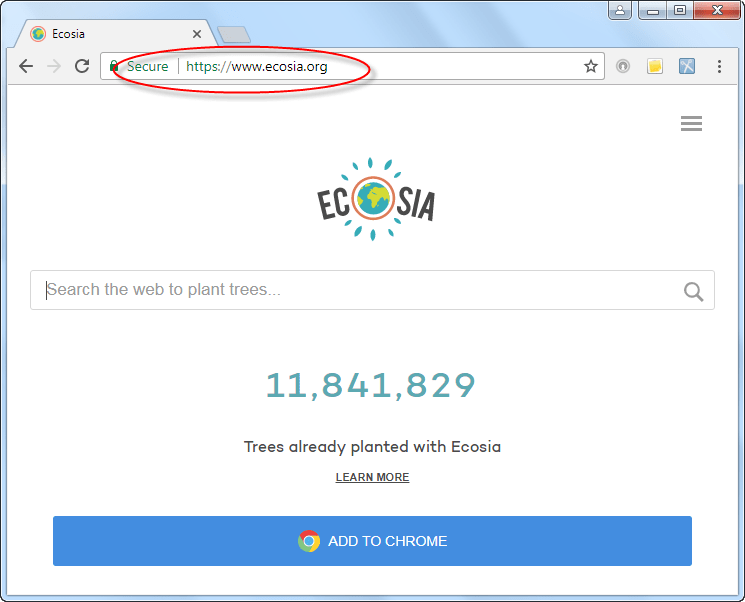
Infection Causes: Because of the environmental aspect, some people may choose to use Ecosia.org by mistake. It seems to use the Bing search engine, although this has been customized. However, some users also report that it has been bundled with other software and installed on their computers without them knowing. This usually happens when a new program is installed with the quick/default settings, and then Ecosia.org is added automatically.
Symptoms: Ecosia.org can be a slightly tricky hijacker to spot, because it looks so similar to the main Bing search engine. However, if you start seeing lots of sponsored sites on your search results page, that’s a sign that your PC has been affected. Read the search page’s Privacy Policy carefully to find out for sure. Occasionally you may also notice your computer running a little slower, though that may not be easy to notice on a modern, fast system.
Prevention: There’s no better way to do this than to watch out carefully when you’re on the web. Don’t open spam email attachments or click on ads, don’t download files from unsafe websites, and delete any bookmarks you have to places you don’t trust. When you install a new program like a game or multimedia application, use the “Detailed” option to let you check which files are being added. You can then stop the ones you don’t want.
How can I get rid of Ecosia.org?
We can help you do this, with step by step help for two options. You can use a special removal tool, which is the automatic method. If you prefer, you can instead delete the files yourself, which is the manual method. Both these will work fine, so just pick the one you want. You can completely and permanently remove Ecosia.org and return to having a good experience on the Internet! So, follow the following steps by step guide how to remove Ecosia.org completely.
Removal Instructions
Automatic Fixit
Download Adware Remover Tool to remove Ecosia.org Automatically, It’s a Freeware utility specially designed for Adware Removal. This tool can remove most of the Adwares from Internet Explorer, Google Chrome and Mozilla Firefox. It can remove all the traces of Ecosia.org from registry as well.
Manual Steps
Step 1: To Uninstall Ecosia.org from computer
- Click on Start button and then click on Control Panel.
- Now click on Programs –> Uninstall a program or Program and Features (Windows-7, 8, Vista). You also may click on “Uninstall a program”

- For Windows XP users click on Add/Remove Programs.

- You’ll get a window which has listed all the installed programs.
- Uninstall “Ecosia.org” from there.
(Note: If you face any type of problem while uninstalling Ecosia.org” then you can use Revo uninstaller tool, it can it remove forcefully. Click here to download Revo Uninstaller Tool).
- Also do uninstall all the unwanted & unknown programs which are listed in “Suspicious Programs list”(See below for the list). You should uninstall them immediately if you found any into your computer.
(Note: If you face any type of problem while uninstalling anything from control panel then you can use Revo uninstaller tool, it can remove any software forcefully. Click here to download Revo Uninstaller Tool).

- Uninstall all unwanted programs
Suspicious Programs list
- Browser defender
- HD-Plus 1.8
- Vplay
- Browser protect
- Browser protected by conduit
- Delta search, Babylon
- LessTabs
- WebCake 3.0
- Yealt
- LyricsContainer
- VideoSaver
- AddLyrics
- privacy safe guard
- unfriend checker
- Price peep today
- Coupon amazine
- TidyNetwork.com
- DownloadTerms 1.0
- Yontoo
Also uninstall all the unwanted & unknown programs which are not listed here.
Step 2 : To Remove Ecosia.org from Internet Explorer.
Step 2.1: Remove Ecosia.org from homepage
- Open Internet Explorer then go to Tools menu (Press “F10” key once to active the menu bar) and then click on Internet Option a configuration page will be opened, then click on General tab. Now look into under HOME PAGE Edit Box you will get www.Ecosia.org, replace it to www.google.com, then click on apply and close.
Step 2.2: Remove Ecosia.org add-ons from Internet Explorer.
- Open Internet Explorer then go to Tools menu (press “F10” key once to active menu bar) and then click on Internet Option a configuration page will be opened
- Click on Programs tab then click on Manage Add-ons, now you’ll get a window which have listed all the installed add-ons.
- Now disable the Ecosia.org add-on, also disable all the unknown / unwanted add-ons from this list. (As per below screenshot).

Step 2.3: Reset Internet Explorer
- Open Internet Explorer. Click on Tools menu (Press “F10” key once to active the menu bar), click on Internet Option. A internet option window will open.
- For IE9, IE10 users may click on Gear icon

- Click on Advanced tab then click on RESET button.
- Now you will get a new popup for confirmation, tick mark on Delete personal setting then click on RESET button on that. (As shown on below screenshot)
- Now your Internet Explorer has been Restored to default settings.

- Now you will appear a popup stated “complete all the tasks”. After completion click on close button.
Step 3 : To Remove Ecosia.org from Mozilla Firefox
Step 3.1 : Remove Ecosia.org from Mozilla Hompeage
- Open Mozilla Firefox, Click on Tools menu (If tools menu doesn’t appear then press “F10” key once to active the menu bar) then go to Options, after that a configuration page will be opened, then click on General tab and then look on the very first section named as Startup. Under start-up you will see a HOME PAGE Edit Box, under this edit box you will see www.Ecosia.org, please replace it to www.google.com, then click on apply and close.
- Restart Firefox Browser
Step 3.2 : Remove Ecosia.org from add-ons
- Open Firefox and then go the Tools menu (Press “F10” key once to active Menu bar) click on Add-ons, you’ll get a page click on extensions from the left side pane. now look on right side pane you’ll get all the installed add-ons listed on there. Disable or Remove Ecosia.org add-on, also disable all the unknown / unwanted add-ons from there. (As per below screen shot)

Step 3.3: Reset Mozilla Firefox
- Open Firefox and then go the Help menu (Press “F10” key once to active Menu bar)
- Go to Help menu then click on “Troubleshooting information”
Note: you can also open this page in this ways, open Firefox then type this command in the address bar “about:support” (without quote) and then hit enter or OK.
- You will get a page “Troubleshooting information” page, here you will get “Reset Firefox” option in the right side of the page.
- Click on Reset Firefox option and then follow their instructions to reset firefox.
- Mozilla Firefox should be Restored.


Step 4 : To Remove Ecosia.org from Google Chrome
Step 4.1: Remove unwanted homepage & search engine from Google Chrome
- Start Google Chrome, click on options icon

- Under configuration page find a option named as “Open a specific page or set of pages” click on its Set Pages. Another window will come up. Here you will appear the bunch of URL’s under “Set pages”. Delete all them and then enter only one which you want to use as your home page.


- In the same configuration page click on Manage search engines button. Delete all the search engines from there, just keep only www.goole.com as your default search Engine.



Step 4.2 : Remove unwanted extensions from Google Chrome
- Start Google Chrome, click on options icon


- You will get a configuration page which have listed all the installed extensions, remove Ecosia.org extension. Also remove all the unknown / unwanted extensions from there. To remove them, click on remove (recycle bin) icon

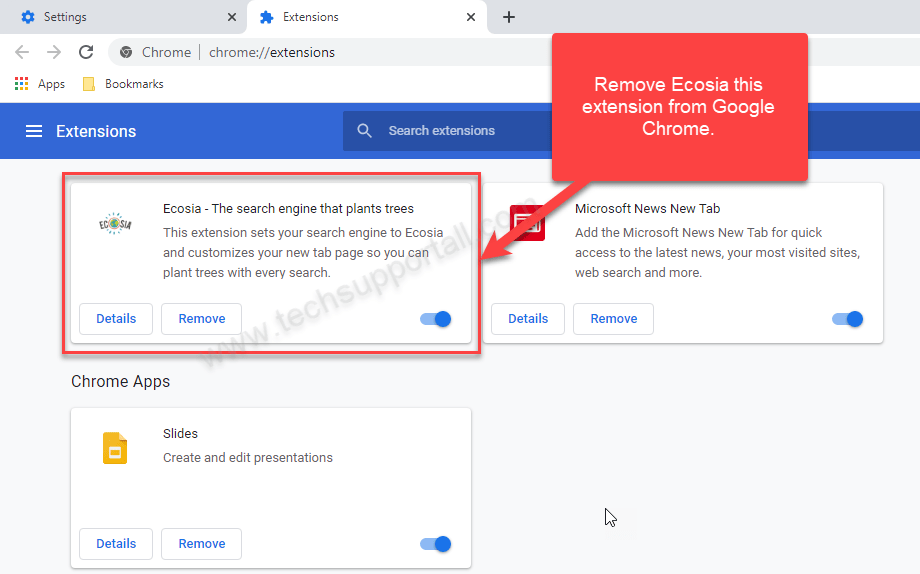
Step 4.3 : Reset Google Chrome – Restore to default setting.
- Open Google Chrome, click on menu icon


- Scroll down and click on “Show advanced settings…”option, after click on that you’ll appear some more options in bottom of the page. Now scroll down more and click on “Reset Browser setting” option. (See the below screenshot for better understand)
- Now, Close all Google Chrome browser’s window and reopen it again.


Step 5 : Remove Ecosia.org infection from Windows shortcuts.
Follow the following steps for all browser’s shortcuts like: Internet Explorer, Firefox, Internet Explorer and Safari as well.
- Right click on the shortcut of Internet Explorer and then do left click on the properties option. You’ll get a shortcut’s properties.
- Click on shortcut tab and then delete the “www.Ecosia.org/?utm” string from target field.
- Need to delete this URL:


Repeat the above steps on all browser’s shortcuts like: Internet Explorer, Firefox, Internet Explorer, Safari in all location Desktop / Taskbar / Startmenu.
- Remove Ecosia.org infection from startmenu’s shortcuts.

- Remove Ecosia.org infection from taskbar’s shortcuts.

Step 6 : To Remove Ecosia.org from Registry
- Press “window key + R” (Flag sign key + R) you will get Run box then type “REGEDIT” into the run box then click on OK. You’ll get a registry editor window.
- In the registry editor, click on Edit menu and then click on find option, you’ll get edit box to search any string into registry editor
- Type “Ecosia.org” into the find box and then click on Find Next.
- The search result will highlight the key or value which have contains the Ecosia.org string.
- Now delete the Registry Key/Value/Value-Data if any one contains “Ecosia.org” string (must see the example screenshot below)
Note:- Do not delete the complete value data, just delete the Ecosia.org path only (for example see screenshot3 below)
- Use F3 key to find Next. and do the last step to all results.
- We are giving you the example on “Conduit” Adware.
Screenshot 1

Screenshot 2

Screenshot 3

Step 7 : To Remove Ecosia.org from Autorun Tasks
- Click on Start button and then do Right-Click on the computer and then do left-click on Manage. A manage window will appear.
- In the manage window click on Tasks Scheduler from right side pane, then click on “Task Scheduler Library“, Now look on left side pane and Remove all the Tasks which have contains Ecosia.org string and also remove all the unknown / unwanted tasks from there (As per the screenshot below).

Step 8 : To Remove Ecosia.org from Startup
- Press “window key + R” (Flag sign key + R) you will get Run box then type “MSCONFIG into the run box then click on OK. You’ll get a msconfig window.
- In the msconfig window click on Startup tab, here you’ll get all the startup entries, so look on the list and then do Un-check the entries which is contains Ecosia.org. Also Un-check all the others entries which you found unwanted. then click on OK to apply all the changes.

Step 9 : To Remove Ecosia.org from Services
- Press “window key + R” (Flag sign key + R) you will get Run box then type “MSCONFIG” into the run box then click on OK. . You’ll get a msconfig window.
- In the msconfig window click on Services tab, here you’ll get all the start-up services list, click on “Hide Windows Services” all the windows related services will be hidden. now it’s only display the 3rd party installed services, now look on the list and then do Un-check the service which have contains Ecosia.org. Also Un-check all the unknown / unwanted services. then click on OK to apply all the changes.

Step 10 : To remove Ecosia.org registry entries with Adwcleaner.exe
10.1 : Download AdwCleaner from the below link.
Click Here to Download: Adwcleaner.exe
10.2 : Run that downloaded file (Adwcleaner.exe).
10.3 : When you get it started, click on scan button to search the Ecosia.org files and registry entries (As shown below screenshot).

10.5 : When scanning process will be finished, click on Clean button to delete all the Ecosia.org files and registry entries (as shown on below screenshot)

Step 11 : To remove Ecosia.org with Hitman-Pro
Click here to Download Hitmanpro_x32bit.exe
Click here to Download Hitmanpro_x64bit.exe

Step 12 : To remove Ecosia.org with Malwarebytes.
12.1 : Download Malwarebytes Anti-Malware Free, then double click on it to install it.
Click Here to Download Malwarebytes.exe


12.2 : Update online Virus Definition


12.3 : Tick mark on “Perform quick scan” then click on Scan
12.4 : When the scan done click on “Show results”
12.5 : After clicking on Show result it will you a another window where you will get the found threats. Click on “Remove Selected”






