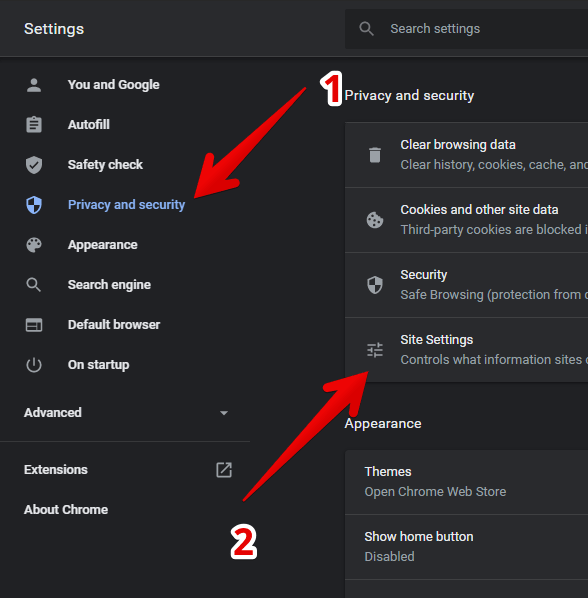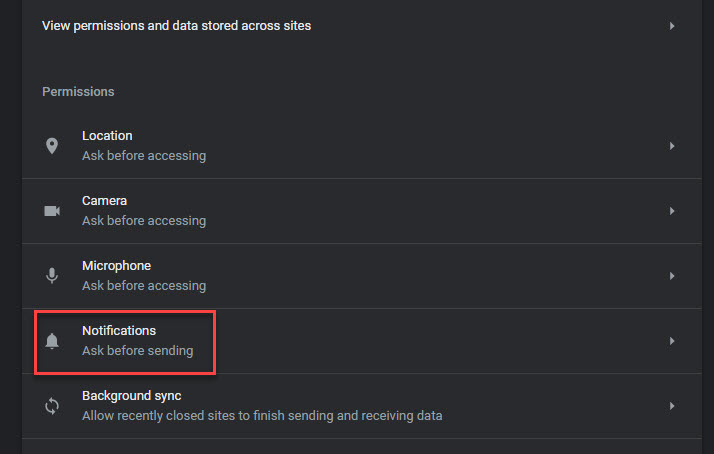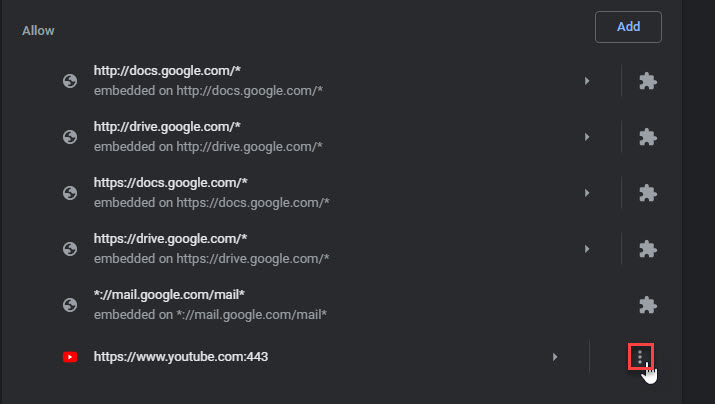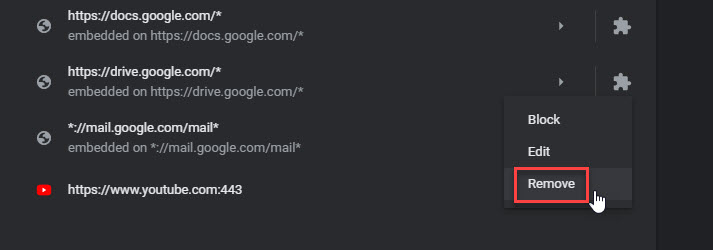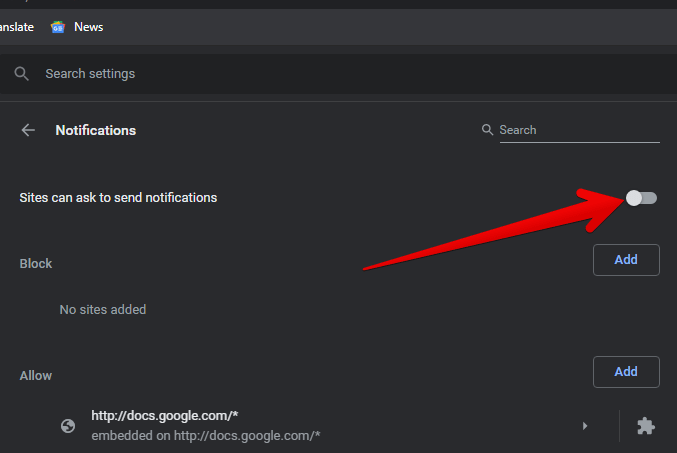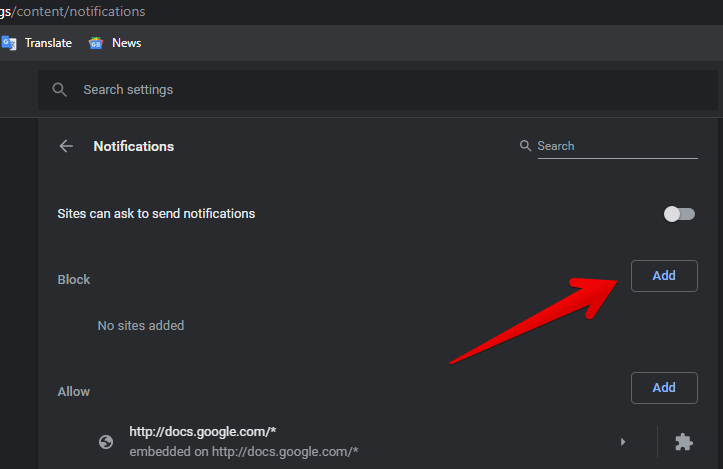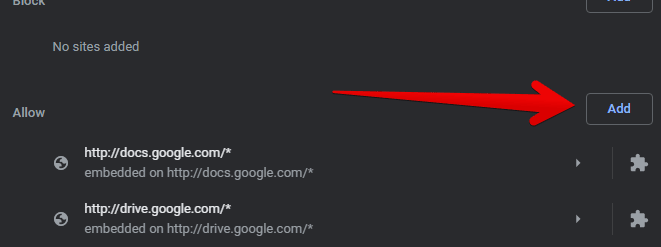Most browsers have a browser notification option that notifies you when a website sends you a message. This is a very useful option if you require these types of notifications instantly as soon as the website releases it.
But what if a particular website annoys you by sending lots of messages? In this case, you would like to block that website to notify you. Don’t worry, you can do that easily. In this article, we’ll show you how to remove a website that notifies you from chrome. Let’s see.
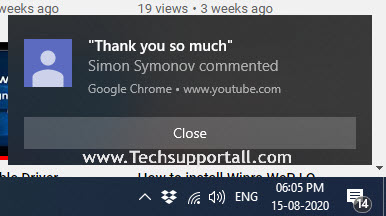
Learn how to turn off notifications in Google Chrome
In order to remove the notifications, you need to enter your Google Chrome settings.
- First thing you have to do is click on 3 dots in the upper-right corner of the browser. The menu will immediately pop up, so please scroll down to select Settings.
Alternatively, you can paste the following into the navigation bar: chrome://settings/
- You’ll immediately enter Google Chrome settings. From the menu on the left, select Privacy & Security. Then scroll to and select Site Settings.

- Once again, scroll down until you click on Notifications.

- Click on 3dots (options) of the notification that you want to remove from the allowed tag list.

- After that, click on remove to delete the the selected notification.

- That’s it. This way you can remove the allowed notification.
- Now if you want to stop asking for any notification in the future then turn off this additional setting. As you can see, by default Chrome is configured to allow notifications from websites. Consequently, to prevent any site from sending notifications, then please disable the switch. Consequently, no notifications will be received. The browser will not even be prompted to enable notification for any website.

- It is also possible to block notifications from a specific website. With this intention, just press the Add button in the Blocking section. A window will open immediately. Just add the URL of the site you want to block. Additionally, there are websites with notifications blocked by Chrome. Also, if you want to unblock one, just click on the 3 dots to the right of each site.

- Moreover, you can also allow notifications to certain websites. To do this, simply press the Add button from the Allow section. Then, a window will be displayed where you must add the website to receive notifications. Likewise, you will see the list of sites that can send notifications. As in the previous item, you can manage these values by pressing the 3 points next to them.

- That’s it.
In this simple way, we have seen how to remove the notifications in Chrome. In addition, we explored how to manage them. That is, we can remove or allow notifications according to your needs. This way, the user has more control over the web content.
Additional Information about Chrome’s Notifications:
Google Chrome is definitely the most used browser. Moreover, this popularity goes hand in hand with the widespread use of Google. Since most people resort to this search engine to make queries on the Internet. It is well known that Chrome incorporates Google as its default search engine. Therefore, we are talking about a successful formula. Therefore, a user enters numerous websites using this browser.
Well, sometimes these places want to get the user’s attention. They do this by means of notifications. It is important to note that most of the time they ask for your authorization. However, sometimes they do it almost surreptitiously. In addition, these notifications can be very aggressive. But don’t worry, in this post, we will see how to remove the notifications in Chrome.