Uninstall Babylon Toolbar, translator, search engine from computer
Question
Today, when i start my Internet explorer, a Babylon search comes up front of me, i have tried to change it from “Internet option” however it is again forcefully set my homepage, now i am very disappointed what is this babylon and How do i get rid of Babylon, How do i remove it, I have tried uninstall by control panel, it has uninstalled completely however it is still in my internet explorer and firefox and as well in google chrome. i don’t understand where it has come, is it a virus ? Please help me to completely remove it from my computer. that would very appreciated..
If you arise these type of question in your mind?…Don’t worry about these we have the proper solution for them.
- How to remove babylon search ?How to get rid of babylon search ?
- How to Get rid of Babylon ?
- How to uninstall babylon search ?
- How to remove babylon search from google chrome ?
- How to remove babylon search from Internet Explorer ?
- How to remove babylon search from Firefox ?
Solved Answer
Sure, We will help you to remove it from your computer completely and permanently as well. you are right it is not a virus but you can say it Adware, because their behavior is seems like that, I am explaining you everything here. This is a affiliated search engine that would provides you the results which is affiliated with google and their adds and when you click on any search result it makes revenue, it doesn’t install without your permission, it doesn’t installed automatically, it doesn’t install only the single installation, it comes along with the other software packages. So be Aware for any other software packages they can offers you to install toolbar first then install the main program. Don’t worry about all the ADWARES we have the proper solution for those, Please follow our below mentioned instruction to how to remove Babylon search from google chrome, Internet explorer, Firefox.
Automatic Fixit
Download Adware Remover Tool v3.5.0 to remove Babylon Search Automatically from all of you browsers, This is a Freeware utility specially deigned for Adware Removal. This tool can remove adware from Internet Explorer, Firefox, Mozilla Firefox and their registry as well..
Steps
1. Uninstall Babylon Search
- Click on Start button and then click on Control Panel and go to Add/Remove Programs(XP) or Program and Features. Now find out the Babylon Search, Babylon Translator., Delata search, Delta toolbar entry then Right click on it and then click on uninstall.
2. To Remove Babylon Search in Internet Explorer
- Open Internet Explorer then go to tools menu (press ALT key once to active menu bar) and then click on Internet Option a configuration page will be opened, then click on General tab. Now look into under HOME PAGE Edit Box you got www.babylon.com, replace it to www.google.com, then click on apply and close.
- Restart Internet explorer
Advance Steps
- Click on Start and type Run and then type “REGEDIT” in the run box and then hit enter
- In the registry editor go to Edit menu and then click on Find option, you will get edit box to search any string to registry editor
- Type in the find edit box “Babylon” and click on Find Next
- The search result will highlighted that key which have the same string
- Edit that key and change the “www.babylon.com” string to “google.com“
- Use F3 key to find Next, Replace all them to “google.com”
- Then Restart the internet explorer
3. To Remove Babylon Search in Mozilla Firefox
- Open Mozilla Firefox, Click on tools menu (press ALT key once to active menu bar) then go to Options, after that a configuration page will be opened, then click on General tab and then look on the very first section named as Startup. Under Startup you will see a HOME PAGE Edit Box, under this edit box you will see www.babylon.com, please replace it to www.google.com, then click on apply and close.
- Restart Firefox Browser
Advance Steps
- In the Firefox type this command in the address bar “about:config” and then hit enter
- After then you will get a popup on the browser asking for permission to open config page that confirm that please use it carefull so please
click on button named as “I’ll be carefully, I promise“. - Now you will a configuration page with search option on the top, so please type “Babylon” into search bar, you will get the result.
- Right click on the results and click on Reset, do the same thing one by one. (Actually we have to replace all the Babylon string to Google)
- Start the Firefox and click on very Top Left side main menu (In orange color) , Click on the Help and then click on Troubleshooting Information, then a page will open which have the “Reset Firefox” button, Click on that button to reset Firefox completely. (As per screenshot below)
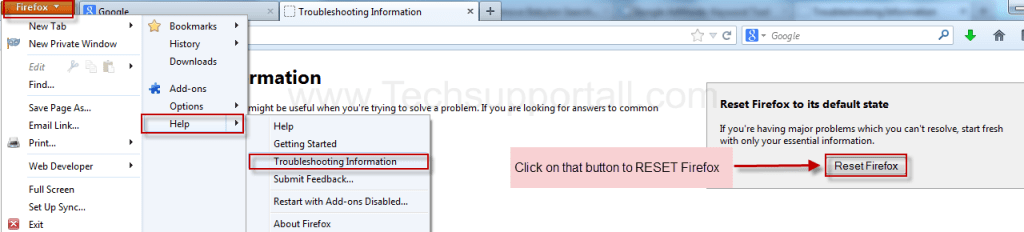
4. To Remove Babylon Search in Google Chrome
- Start Google Chrome, click on Settings icon (Located in very top right side of the browser), Under this menu find out and click on Settings after clicking on that you will appear a configuration page.
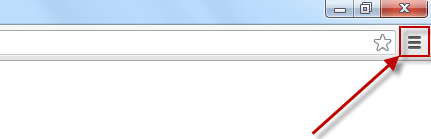
- In the configuration page find a option named as “Open a specific page or set of pages” click on Set Pages, here you will appear the bunch of URL’s (Set pages), you have to delete all them and enter only one which you want to use as your home page.
- In the same configuration page find out the option named as ‘Manage search engines‘ click on that, then you will get a page as Default search engine settings, here you will get some bunch of search engines, first of all change your default search engine
- Find out the google search engine and move your mouse pointer to their right side, here you will get 2 options.
- 1. Make Default
- 2. Close button “x” to delete the search engine.
- Make default your google search engine, and delete all other than, one by one
Advance Steps
- Please open this Preferences file in Notepad
- Click on Start and type run type this below following path into the run box and then hit enter
%UserProfile%\AppData\Local\Google\Chrome\User Data\Default - In this path please find a file named as “Preferences“
- Open this file in Notepad and find and replace all the “www.babylon.com” string to “google.com“
- Restart the Browser
5. Install the Malwarebytes to remove Babylon Search automatically, Install it and update it and then Run the scan it will automatically remove the Banylon Search Entries
- Download: Malwarebytes
- Download: Hitman Pro 32bit | Hitman Pro 64bit
About Babylon Search Bar
Babylon toolbar is definitely an add-on installed and this is the part of Babylon translation software. This kind of toolbar is actually adware and modifications of your browser’s default search configuration settings. This toolbar makes it possible to execute translations of phrases without having to get around in Babylon’s homepage. Many of Add-ons and toolbars will be included inside of software package installers therefore you should always give consideration though setting them up.
Babylon search belongs to PUPs (possibly unnecessary software package). Babylon is a toolbar regarding Internet Explorer that will modifications the Homepage and search engine, additionally, it monitor the searching behavior on the user and make use of this information for specific marketing purpose.
Babylon is usually suggested as by way of 3rd party software package affiliations. With every effective setting up, this author will be paid. Therefore you must often be very careful regarding downloads available. Go through the relation to use and if you’re planned to install extra software packages, just reject. These kinds of extra software package aren’t necessary and reduce the computer.
Babylon is a Software program which provides a web online search engine named as isearch.babylon.com and toolbar that happen to be getting offered through different absolutely free software programs, as soon as that come with your pc, they’ll hijack your browser home-page along with change your current default online search engine. Then this software will show up some ads plus sponsored links you’ll need results, and will colect search words through your searches. On the other hand, it is best to be aware that some components of whole process almost might not be taken off the machine completely. In this case, you should remove addons, linked to Babylon Toolbar, manually. You can do this via internet browser configurations and properties options. In Internet Explorer it is the addons manager function. In Mozilla Firefox it is the addons manager also, however the toolbar elements is going to be listed beneath the internet browser extensions tab. Exactly the same does apply to Google Chrome and Opera internet browsers. This is a step-by-step guideline for this:
A lot of users happen to be whining in regards to the irritating redirection as well as hijacking behaviors of Babylon. Most of them sometimes see it as a malware type virus as well probably high risk. Even so, to purely assess, Babylon is surely an advanced online/offline translation program that is included with lots of language sets and remarkable dictionary, such as built-in dictionaries, community-created dictionaries as well as a text-to-speech adviser to permit end users notice the right pronunciation of words. Many times the thorough manual than it somewhere else, and then we aren’t going to talk about again. This in which a lot of end users would like to get free from such plugin may because of its invasive behavior. Regardless of what, end users requirements be the top priority. Have a look at offer you specific instructions to remove bablyon toolbar and take off search.babylon.com for ones effortless.
If you’re in this article, I’m able to only feel that anything like me you’ve found this terrible Babylon search on your computer. I’ll be providing you with several options regarding how to remove this Babylon +Malware from Firefox when that’s the browser I prefer. There are plenty of people which discovered that merely following these types of guidelines have served them remove Babylon, for me however until now these haven’t helped me.Therefore if they never have helped me the reason why have I got chose to make this post? Since i wish to help others which have exactly the same issue and set all options inside the one post within an readable structure. I’m able to hope that these particular recommendations be right for you.
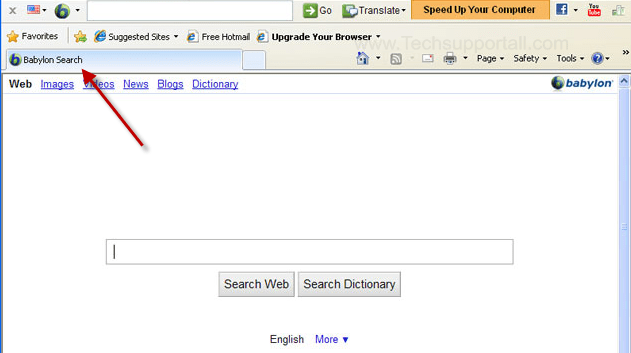

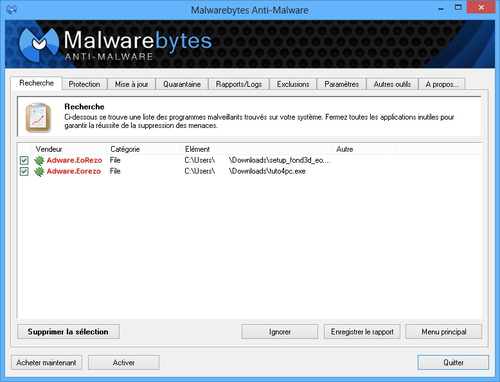
Thanks for the this post !!! I had the same issue but after get your article it have solved..
Hello
Babylon is actually an integrated software package that offers translation services along with a globally focused search and toolbar.
These extra programs are meant to help complete the Babylon experience and make getting access to all of the information you want even easier.
If you don’t want these added features you can easily remove them at any time.
Just follow the directions listed here: http://www.babylon.com/uninstall_search/index
If you have any other questions, feel free to contact me any time at support@babylon.com
Thank you for your valuable comment and information.
Thanks for your explained help !!!!!
Nice job…works perfect so far…. outstanding!
Good
greatest tool ever made
thanq you so much for this . this really wokedgood
i want to thank you for what you have done for my computer i am curently unemployed and will be starting a job in a month and i will come back here and donate when i get my first check ,, thank you
Homepage restored – thankyou so much.
THANK YOU.
sorry can you delete my other 2 comments I have figured out what had happened it had saved the searches into my account settings through google chrome…I’m relatively new to all these fancy Windows 8 bits and pieces 🙂
It worked for me. Thanks. Keep good working. 😉
If it works I’ll donate more.
I hope this works! Have not re-started the computer yet, but I appreciate the effort! Keep up the good fight!
I am currently UN-employed; however, upon receiving some-sort of REGULAR Income, I will-(hopefully soon)-be able to send-out a donation….since I Do_Not have ANY of these types of wire/deposit accounts….,but I DO Have you TOOL in my DOWNLOADS folder.,…OBVIOUSLY-for Good Reason! Thank-YOU: Sinc.; John V.W.
hi thanks for your tool , it removed babylon toolbar , only search.com thanks
I used this adware program and it is working very nicely if it will be very good given performens in future than will try to advertised i used only one time so wil try than i again reply to you .Thank you very much at present first time it is working very well.Keep it up.
Removed 170 problems thanks
Thanks! Finally Finally able to get back online outside of safe mode!! ThiS is the second time I’ve had to do this!
If this works I will be donating
Thank you for your help I would pay you before I paid McAfee for help because I paid them for the help up front and they wanted more for this service and I would rather pay you for this thank you
seems to have worked. Used to be they just changed the proxy settings, but they are getting more and more sophisticated and are burying the problems deep. (Editing the shortcut path)
Don’tthese people have better things to do?
Excellent tool . Complementary to Adwcleaner.
thank you…
thanks,it is very good.
great job. i will definitely help with whatever little I can donate.
thank you for correcting the issues
I hope I had money, I would make a donation immediately, What a great tool, its useful and efficient. Keep doing the great job
Great software
thanks
this is a good program
good!!
superb
amazing tool, keep the good work!
excellent
Thnks a lot….this is really helpful.
Thanks , it is useful for all.
good for us..
thank you!
Very good
Thanks so much, you’re a life saver
Great application 🙂
First time I’ve donated on the internet and you earned the donation cause you made getting rid of that crap that’s been on my computer for a good year now easy. Thanks!
i downoaded two anti malware you suggessted,scanned,but when i restarted my computer the display screen was blank
i shut off it manually restarted it in safemode ,uninstalled the two programms. initiated the recovery tool and im lucky my system is alright now
UPDATE: Ran Adware Cleaner and it did the job! Got rid of a load of other crap as well. Many thanks.
Awesome… i really want to Donate but unfortuonally i live in Venezuela and $ aren’t easy to find and sooo expensive… but i will
Thanks
Thank you so much for clearing the viruses on my lap-top. I use it for classes and was desperate upon seeing the viral attack. I just paid for tuition and books, so I am financially strapped but eternally grateful. Thank you, thank you.
perfect. save my pc. Thanks
Looks good think we can donate
This little program Rocks! Found and eliminated multiple Malware issues that Malwarebytes and superantispyware programs both missed. I will be donating to your crewas soon as my Paypal is verified. Keep up the good work!
I donated $10.00 today, 28/05/15 Via Pay Pal, Do I have to donate every time? As I’m not that well off, but my PC is very important part of my life so $10.00 is worth the sacrifice.
Thank you so much.
Thank You for This Techsupports!
thanks
Very good Great The Best.
best i like it
What a great tool ! 🙂
Thanks so much for this good app !
It solved my problem quick and clean !
I suggest it for everyone that has problem with adwares and changing their homepage undesirebale !
It detected Babylon toolbar that I didn’t know that was on the computer. Great job! Have a blest day and thanks for this great tool!
I just ran this program for the first time. It found 10 objects and deleted all. Nine of them were “Baylon” which were found in registry. I have never downloaded this before so I don’t know how it got there. All were Internet Explorer related. I have yet to restart my machine and check everything. I’ll have to check with you later. Thank you very much for this software.
I installed Babylon many times
I have used it since 2006 it does not change the homepage of Firefox with me.
It served me too much since I installed many dictionaries inside such as Oxford, Merriam Webster, medical dictionary and many additional Arabic -English dictionaries. It helps me to get many expressions and wide meaning , synoanyms etc
The matter is that any Adware or Anti-malware considers it unwanted program.
Even I remove the toolbar and change my Homepage in the internet option and its messages after the installation to choose Babylon a homepage I neglect, but the anti-malware still removes it or removes parts of it then the next day or the next session it does not work.
I’m so sorry for the inconvenience. Yes, we understand that Babylon could be useful for you. It is just PUP (Potentially Unwanted Program) which means the program could be useful but its entrance method is not good. It installs along with the other program into the computer without knowing. We’ll research more about it as of now and update it into the adware database.