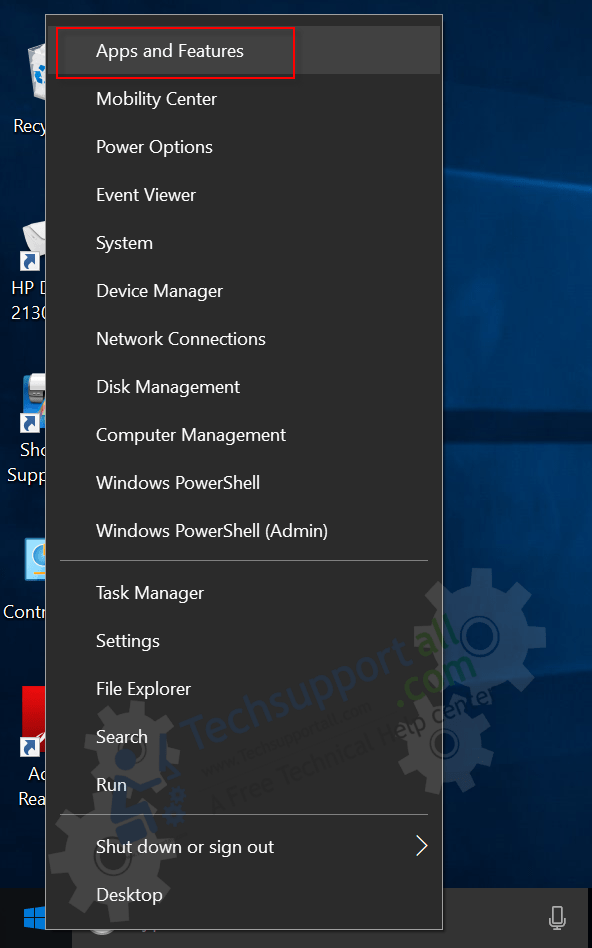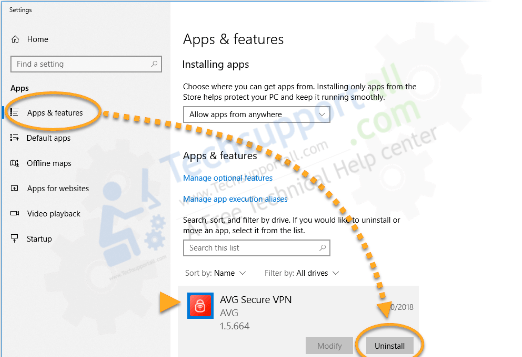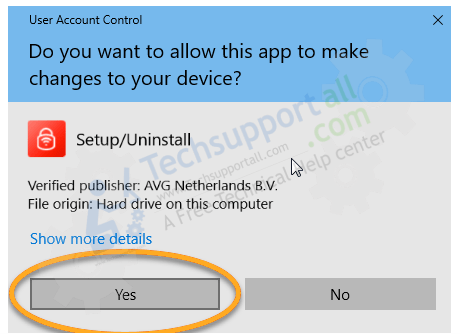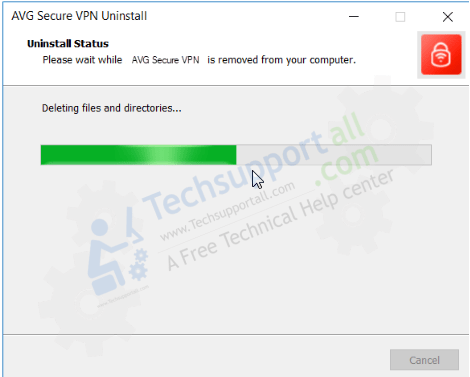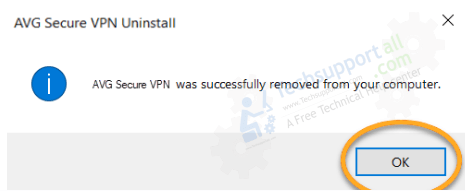What is AVG VPN?
You need a VPN today to access the internet safely and privately. A VPN hides your IP address (location information) and secures your devices from hackers, identity thieves, online fraudsters, etc. You also get to access geo-restricted content online using a VPN.
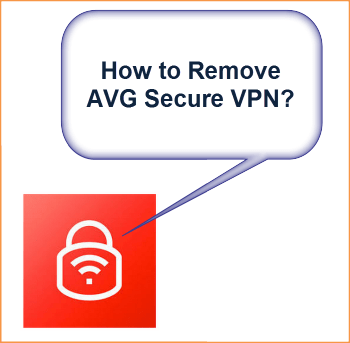
VPNs are easy to install and meant to run in the background, which makes it hard to uninstall them. AVG Secure VPN is among the top VPNs available today. What happens if you install the VPN and want to remove it completely from your PC?
How to Remove AVG Secure VPN from Windows 7, 8, 10
- Step 1: To get started, close all applications running on your PC and make sure you are logged in as an administrator.
- Step 2: Right-click on the “Windows” button and click on Apps and Features appearing at the top of that menu.
Note: If you are using older Windows versions than Windows 8, you can search for the control panel and “add and remove program” feature. You should be able to search for AVG Secure VPN and uninstall completely.

- Step 3: Once you are on the Apps and Features page, search for AVG Secure VPN by drive using the search box on the bottom right. If you don’t know the exact location, select to search on all drives.

- Step 4: Your search should highlight the AVG secure VPN and give you an option for uninstalling. Once you click “uninstall”, you will be prompted to allow the app permission to make changes (remove the VPN) from your computer. Click “yes” to give permission and confirm the removal of the VPN.

- Step 5: It takes a few seconds for the uninstaller to remove the VPN from your computer.

- Step 6: When the AVG Secure VPN has been completely removed from your computer, you will get a notification confirming the uninstallation. Click OK to end the process.

If you face any issue in uninstalling AVG Secure VPN, then please let us know in the comments section below.