Question
How to remove “Ads by Blitz media” ads from Google Chrome browser.
Explanation & Solution
“Ads by Blitz media” is a malicious Adware program which is developed and marketed by Jenkat Media, Inc. It start showing pop ups, sponsored links and advertisements on you browser without prior permission. It can cause problems in Internet Explorer, Google Chrome and Mozilla Firefox. Usually this software comes in along with some other free software without the knowledge of the user. The program is supposed to display coupons for retail websites to help you save money. Though this might be useful, it is very annoying as pop ups and advertisements are continuously displayed all the time. Though it is not technically a virus, this type is program is unnecessary and is referred to as a Potentially Unwanted Program or PUP.
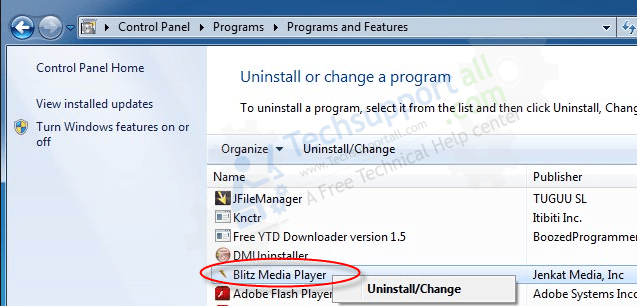
The main function of this PUP is to generate income through sale leads, sponsored links and increased web traffic to dubious websites. It can be a source of irritation for the user as it find its way deep into the Operating System, hijacks the browser and even interferes with the security settings. For these reasons the “Ads by Blitz media” Adware needs to be uninstalled as soon as possible to get your system back to a perfect working condition.
“Ads by Blitz media” is generally bundled in along with some other free software in a way that leaves the user completely unaware of what is being downloaded. This has been a problem with a number of softwares. Some of the common ones that have been known to carry “Ads by Blitz media” are Youtube Downloader HD, YTD dowloader, DVDX Player 3.2 and Fast Free Converter. This is reason enough for users to be doubly careful while choosing to install any software. Use only trusted sources and always opt for custom installation. This way you can be sure of what exactly your are downloading.
There are many steps you can take to prevent this program from entering your system. The first thing is to be careful while downloading. Never trust third party software websites. These websites usually ask you get their download software, which is usually has some type of bug or virus. Always download only from the program’s website or from some other trusted source. Even when it comes to your e-mail, don’t download attachments unless you are sure that the sender can be trusted. Another good idea is to always opt for custom installation rather than the default one. Never install software that you are not sure of.
Removal Instructions
Automatic Fixit
Download Adware Remover Tool v3.9 to remove “Ads by Blitz media” Automatically, It’s a Freeware utility specially designed for Adware Removal. This tool can remove most of the Adwares from Internet Explorer, Google Chrome and Mozilla Firefox. It can remove all the traces of “Ads by Blitz media” from registry as well.
Manual Steps
Step 1: To Uninstall “Ads by Blitz media” from computer
- Click on Start button and then click on Control Panel.
- Now click on Programs –> Uninstall a program or Program and Features (Windows-7, 8, Vista). You also may click on “Uninstall a program”

- For Windows XP users click on Add/Remove Programs.

- You’ll get a window which has listed all the installed programs.
- Uninstall “Blitz Media Payer” from there.
(Note: If you face any type of problem while uninstalling “Ads by Blitz media”” then you can use Revo uninstaller tool, it can it remove forcefully. Click here to download Revo Uninstaller Tool).
- Also do uninstall all the unwanted & unknown programs which are listed in “Suspicious Programs list”(See below for the list). You should uninstall them immediately if you found any into your computer.
(Note: If you face any type of problem while uninstalling anything from control panel then you can use Revo uninstaller tool, it can remove any software forcefully. Click here to download Revo Uninstaller Tool).

- Uninstall all unwanted programs
Suspicious Programs list
- Browser defender
- HD-Plus 1.8
- Vplay
- Browser protect
- Browser protected by conduit
- Delta search, Babylon
- LessTabs
- WebCake 3.0
- Yealt
- LyricsContainer
- VideoSaver
- AddLyrics
- privacy safe guard
- unfriend checker
- Price peep today
- Coupon amazine
- TidyNetwork.com
- DownloadTerms 1.0
- Yontoo
- Also uninstall all the unwanted & unknown programs which are not listed here.
Step 2 : To Remove Ads by Blitz media from Internet Explorer.
Step 2.1: Remove Ads by Blitz media from homepage
- Open Internet Explorer then go to Tools menu (Press “F10” key once to active the menu bar) and then click on Internet Option a configuration page will be opened, then click on General tab. Now look into under HOME PAGE Edit Box you got www.”Ads by Blitz media”, replace it to www.google.com, then click on apply and close.
Step 2.2: Remove Ads by Blitz media add-ons from Internet Explorer.
- Open Internet Explorer then go to Tools menu (press “F10” key once to active menu bar) and then click on Internet Option a configuration page will be opened
- Click on Programs tab then click on Manage Add-ons, now you’ll get a window which have listed all the installed add-ons.
- Now disable the “Ads by Blitz media” add-on, also disable all the unknown / unwanted add-ons from this list. (As per below screenshot).

Step 2.3: Reset Internet Explorer
- Open Internet Explorer. Click on Tools menu (Press “F10” key once to active the menu bar), click on Internet Option. A internet option window will open.
- For IE9, IE10 users may click on Gear icon
 . Then click on tools.
. Then click on tools.
- Click on Advanced tab then click on RESET button.
- Now you will get a new popup for confirmation, tick mark on Delete personal setting then click on RESET button on that. (As shown on below screenshot)
- Now your Internet Explorer has been Restored to default settings.

- Now you will appear a popup stated “complete all the tasks”. After completion click on close button.
Step 3 : To Remove Ads by Blitz media from Mozilla Firefox
Step 3.1 : Remove Ads by Blitz media from Mozilla Hompeage
- Open Mozilla Firefox, Click on Tools menu (If tools menu doesn’t appear then press “F10” key once to active the menu bar) then go to Options, after that a configuration page will be opened, then click on General tab and then look on the very first section named as Startup. Under start-up you will see a HOME PAGE Edit Box, under this edit box you will see www.”Ads by Blitz media”, please replace it to www.google.com, then click on apply and close.
- Restart Firefox Browser
Step 3.2 : Remove Ads by Blitz media from add-ons
- Open Firefox and then go the Tools menu (Press “F10” key once to active Menu bar) click on Add-ons, you’ll get a page click on extensions from the left side pane. now look on right side pane you’ll get all the installed add-ons listed on there. Disable or Remove Ads by Blitz media add-on, also disable all the unknown / unwanted add-ons from there. (As per below screen shot)

Step 3.3: Reset Mozilla Firefox
- Open Firefox and then go the Help menu (Press “F10” key once to active Menu bar)
- Go to Help menu then click on “Troubleshooting information”
Note: you can also open this page in this ways, open Firefox then type this command in the address bar “about:support” (without quote) and then hit enter or OK.
- You will get a page “Troubleshooting information” page, here you will get “Reset Firefox” option in the right side of the page.
- Click on Reset Firefox option and then follow their instructions to reset firefox.
- Mozilla Firefox should be Restored.


Step 4 : To Remove Ads by Blitz media from Google Chrome
Step 4.1: Remove unwanted homepage & search engine from Google Chrome
- Start Google Chrome, click on options icon
 (Located in very top right side of the browser), click on Settings. You will get a configuration page.
(Located in very top right side of the browser), click on Settings. You will get a configuration page. - Under configuration page find a option named as “Open a specific page or set of pages” click on its Set Pages. Another window will come up. Here you will appear the bunch of URL’s under “Set pages”. Delete all them and then enter only one which you want to use as your home page.


- In the same configuration page click on Manage search engines button. Delete all the search engines from there, just keep only www.goole.com as your default search Engine.



Step 4.2 : Remove unwanted extensions from Google Chrome
- Start Google Chrome, click on options icon
 (Located in very top right side of the browser), then click on Tools then, click on Extensions. (As shown on below screenshot)
(Located in very top right side of the browser), then click on Tools then, click on Extensions. (As shown on below screenshot)

- You will get a configuration page which have listed all the installed extensions, remove “Ads by Blitz media” extension. Also remove all the unknown / unwanted extensions from there. To remove them, click on remove (recycle bin) icon
 (as shown on screenshot)
(as shown on screenshot)

Step 4.3 : Reset Google Chrome – Restore to default setting.
- Open Google Chrome, click on menu icon
 and then click on settings (Note: menu icon is located right side top corner it is look like this:
and then click on settings (Note: menu icon is located right side top corner it is look like this:  ). (See the below screenshot for better understand)
). (See the below screenshot for better understand) - Scroll down and click on “Show advanced settings…”option, after click on that you’ll appear some more options in bottom of the page. Now scroll down more and click on “Reset Browser setting” option. (See the below screenshot for better understand)
- Now, Close all Google Chrome browser’s window and reopen it again.


Step 5 : Remove Ads by Blitz media infection from Windows shortcuts.
Follow the following steps for all browser’s shortcuts like: Internet Explorer, Firefox, Internet Explorer and Safari as well.
- Right click on the shortcut of Internet Explorer and then do left click on the properties option. You’ll get a shortcut’s properties.
- Click on shortcut tab and then delete the “www.”Ads by Blitz media”/?utm” string from target field.
- Need to delete this URL:


Repeat the above steps on all browser’s shortcuts like: Internet Explorer, Firefox, Internet Explorer, Safari in all location Desktop / Taskbar / Startmenu.
- Remove Ads by Blitz media infection from startmenu’s shortcuts.

- Remove Ads by Blitz media infection from taskbar’s shortcuts.

_
Step 6 : To Remove Ads by Blitz media from Registry
- Press “window key + R” (Flag sign key + R) you will get Run box then type “REGEDIT” into the run box then click on OK. You’ll get a registry editor window.
- In the registry editor, click on Edit menu and then click on find option, you’ll get edit box to search any string into registry editor
- Type ““Ads by Blitz media”” into the find box and then click on Find Next.
- The search result will highlight the key or value which have contains the “Ads by Blitz media” string.
- Now delete the Registry Key/Value/Value-Data if any one contains “”Ads by Blitz media”” string (must see the example screenshot below)
Note:- Do not delete the complete value data, just delete the “Ads by Blitz media” path only (for example see screenshot3 below)
- Use F3 key to find Next. and do the last step to all results.
- We are giving you the example on “Conduit” Adware.
Screenshot 1

Screenshot 2

Screenshot 3

Step 7 : To Remove Ads by Blitz media from Autorun Tasks
- Click on Start button and then do Right-Click on the computer and then do left-click on Manage. A manage window will appear.
- In the manage window click on Tasks Scheduler from right side pane, then click on “Task Scheduler Library“, Now look on left side pane and Remove all the Tasks which have contains “Ads by Blitz media” string and also remove all the unknown / unwanted tasks from there (As per the screenshot below).

Step 8 : To Remove Ads by Blitz media from Startup
- Press “window key + R” (Flag sign key + R) you will get Run box then type “MSCONFIG into the run box then click on OK. You’ll get a msconfig window.
- In the msconfig window click on Startup tab, here you’ll get all the startup entries, so look on the list and then do Un-check the entries which is contains “Ads by Blitz media”. Also Un-check all the others entries which you found unwanted. then click on OK to apply all the changes.

Step 9 : To Remove Ads by Blitz media from Services
- Press “window key + R” (Flag sign key + R) you will get Run box then type “MSCONFIG” into the run box then click on OK. . You’ll get a msconfig window.
- In the msconfig window click on Services tab, here you’ll get all the start-up services list, click on “Hide Windows Services” all the windows related services will be hidden. now it’s only display the 3rd party installed services, now look on the list and then do Un-check the service which have contains “Ads by Blitz media”. Also Un-check all the unknown / unwanted services. then click on OK to apply all the changes.

Step 10 : To remove “Ads by Blitz media” registry entries with Adwcleaner.exe
10.1 : Download AdwCleaner from the below link.
Click Here to Download: Adwcleaner.exe
10.2 : Run that downloaded file (Adwcleaner.exe).
10.3 : When you get it started, click on scan button to search the “Ads by Blitz media” files and registry entries (As shown below screenshot).

10.5 : When scanning process will be finished, click on Clean button to delete all the “Ads by Blitz media” files and registry entries (as shown on below screenshot)

Step 11 : To Remove Ads by Blitz media with Hitman-Pro
Click here to Download Hitmanpro_x32bit.exe
Click here to Download Hitmanpro_x64bit.exe

Step 12 : To Remove Ads by Blitz media with Malwarebytes.
12.1 : Download Malwarebytes Anti-Malware Free, then double click on it to install it.
Click Here to Download Malwarebytes.exe


12.2 : Update online Virus Definition


12.3 : Tick mark on “Perform quick scan” then click on Scan
12.4 : When the scan done click on “Show results”
12.5 : After clicking on Show result it will you a another window where you will get the found threats. Click on “Remove Selected”



