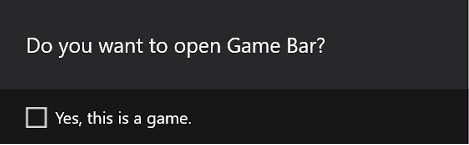Today we will see how to record the screen in Windows 10. For this, we will use a Windows application of the operating system. In the same way, we will try with a third-party application. So, let’s go for it!
How to record screen in Windows 10
Let’s see how to record the screen in Windows.
Record Windows 10 screen with the game bar (Windows10 inbuilt app)
The Game Bar is part of the game mode in Windows 10. As its name suggests, it is intended to be used in games. However, it can be used in any other application.
- However, to launch the bar, you only have to press the combination Win+G. Please note that Windows detects the games and launches the bar automatically. When you launch it manually, you have to check the confirmation box. This confirms that the application is a game and launches the bar.

- From this moment on you only have to press the recording icon to start or stop it. It is also possible to take a screenshot.

- Finally, the video will be opened in the Windows Xbox application. Once there, you can play it, rename it and trim it.
Well, finally we have seen how to record computer screen in Windows 10. There are lots of other methods to record screen in Windows 10 using third-party software. We are sharing with you an article that will show you the best third-party screen recording software, please check them out. That’s all for now. Please let us know in the comments section download below if you want to ask something from us.