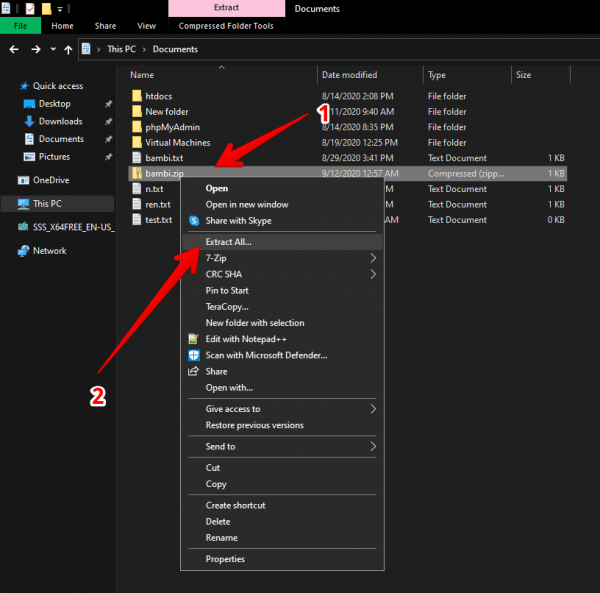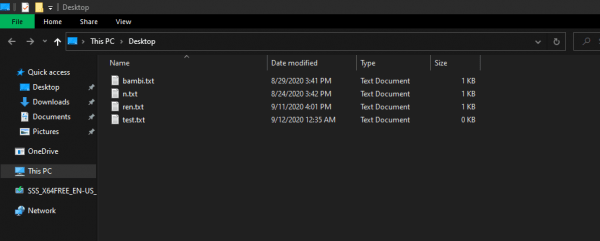Today I’m going to show you how to create ZIP files. Indeed, this is a very interesting option to reduce the file size and also combine all the multiple files and folders into a zip file. This way is easier to upload the files to the cloud or move them to another location. You may use this zip file to send your documents to anyone through email. When you use want to use the files which is inside the computer, you’ll have to unzip the zip file first and use them.
Consequently, by compressing the multiple files and reducing its size, it is easier to manage. In addition, it is also possible to gather several files into a single compressed one. So keep reading, that in this post we will show you how to compress and decompress files in ZIP format. Best of all, we will not use third-party tools. That is, Windows 10 incorporates a tool for the compression of files. Without further ado, let’s see how to do it!
If we are talking about zip (compressed file) and not talking about Winzip, Winrar and 7zip then it would be unjust. Winzip, Winrar and paid editions but those can work for free as well, but there is a popup message that comes which keeps asking to buy it. However the 7zip is completely free to use.
So first check out the way to make the zip file in windows the default way. So let’s do it.
How to compress files and folders in ZIP format
As mentioned, it is possible to compress files directly from Windows 10.
- With this intention, press the Win + E combination. Once there you only have to select the files or folders you want to compress. Then right-click on the selection. Then click on Send to. Finally, click on the Compressed (zipped) folder.

- After a few moments, you will see all the folders and files in a ZIP format. Inside this folder are the previously selected files.

How to decompress ZIP files in Windows 10
Fortunately, the procedure for decompressing ZIP files is as simple as that.
- To do so, just right-click on the compressed zip file. Then select the option Extract all.

- Then, you only have to select the location where the file will be extracted.

- Finally, you will see all the folders and files correctly unzipped.

So we have seen how to make ZIP files in Windows 10. As you can see it is a fast and safe process. Also, it is not necessary to resort to third party programs. Additionally, we studied how to decompress these files.