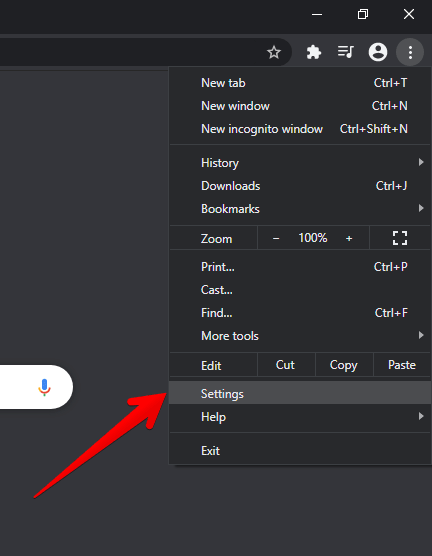Internet Download Manager is a very popular download manager. In fact, its features and benefits make it the favorite of many users. You probably know that its main function is to download files from the Internet. It also offers itself as an accelerator of these downloads.
For this reason, it is convenient to have an extension integrated into the web browser. Well, under normal conditions, the IDM extension is added automatically with the installation. However, some users reported that the extension is missing. It is also possible that by cleaning the browser, the extension is uninstalled.
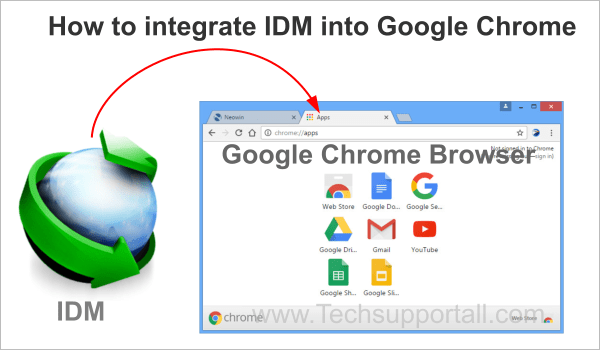
Under these circumstances, it is necessary to reinstall the integration module. This can be a bit difficult, since the extension is not available in the Chrome store. But don’t worry, in this post we will see how to integrate Internet Download Manager into Chrome.
How to integrate IDM into Google Chrome
Once you’ve reached this point, you’re obviously having trouble integrating IDM with Google Chrome. But don’t worry, with a few simple steps we’ll see how to solve it.
- The first thing you have to do is enter the Google Chrome settings. With this intention, please click on the 3 dots in the upper right corner of the browser. Then scroll down until you click on Settings.

- Once there, scroll down and click on Extensions.

Managing the Internet Download Manager add-on
At this point it is necessary to determine the IDM installation folder. Most likely the path corresponds to the program files. In my particular case, the path is as follows: C:\Program Files (x86)\Internet Download Manager. However, it may vary in some systems. But the route is most likely the one I showed you. Next, locate the IDMGCExt.crx file.
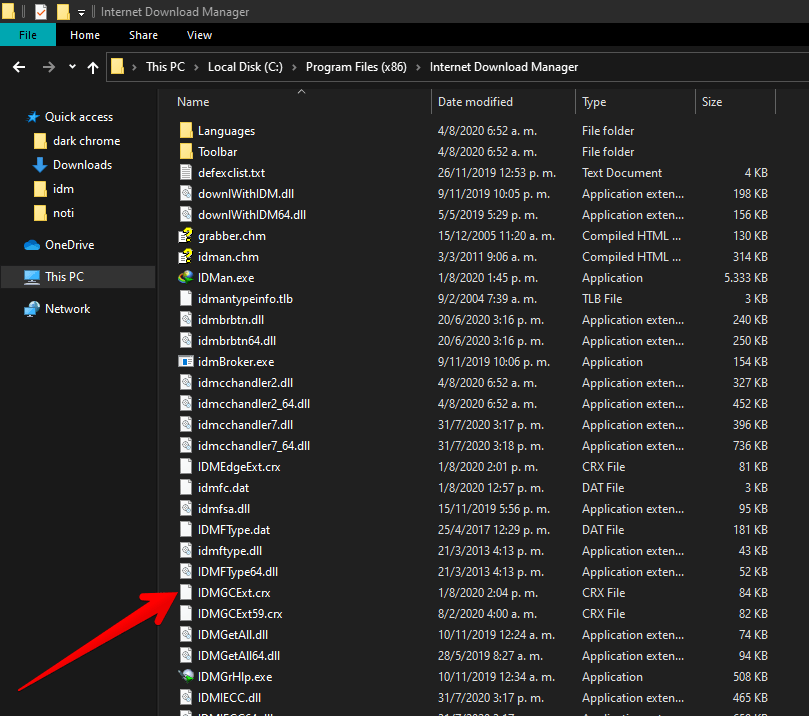
Now it’s time to install the extension in the web browser. You may have noticed that the file has the extension .crx. In fact, this extension corresponds to the extensions of Google Chrome. Well, the next thing we’ll do is open Chrome with its extensions, right next to the file location, as shown in the image below. Now drag the file to install the extension in Google Chrome.
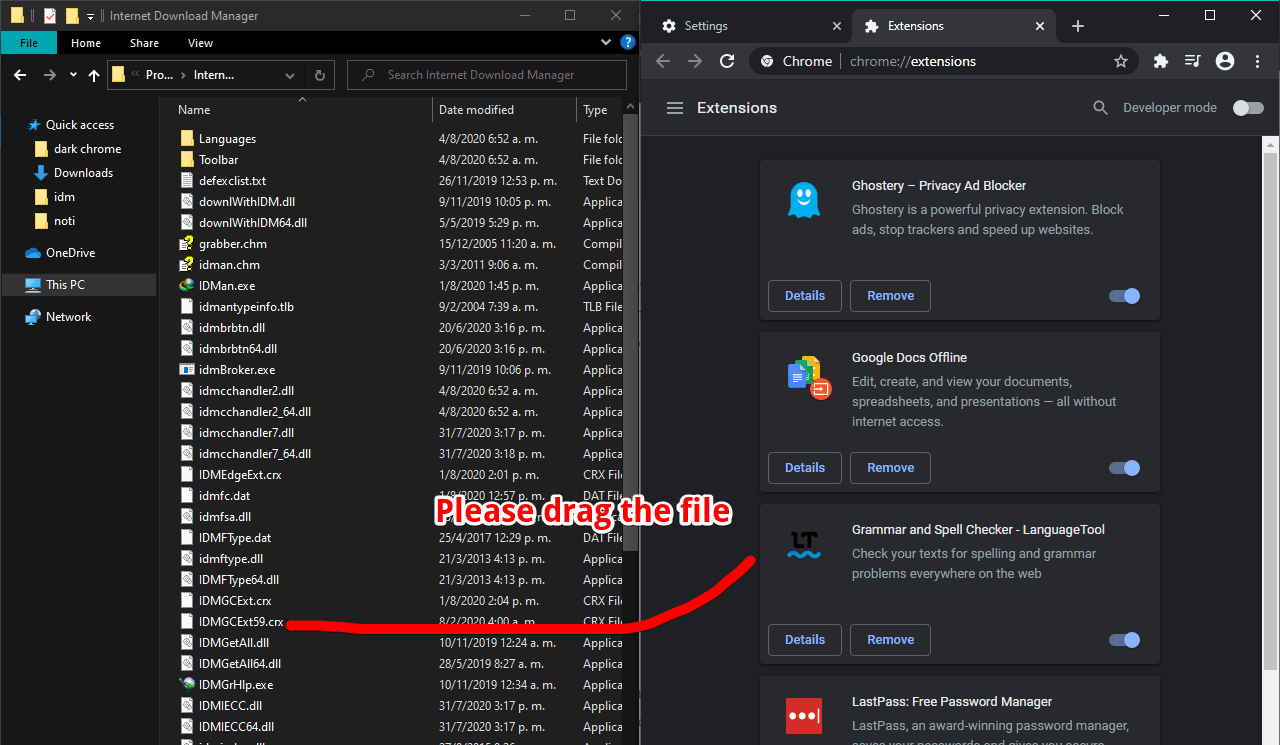
Please confirm installation:

How to add IDM integration using developer mode.
As mentioned, it is necessary to activate the Developer mode. To do this, from the Extensions section, enable the corresponding switch.

For the time being we will not use the browser anymore. Now it’s time to go to the location of the file mentioned above. In addition, it is necessary to decompress it. With this intention, you can use some program like 7zip, WinRAR or WinZip. Please place the unzipped content in a new folder.
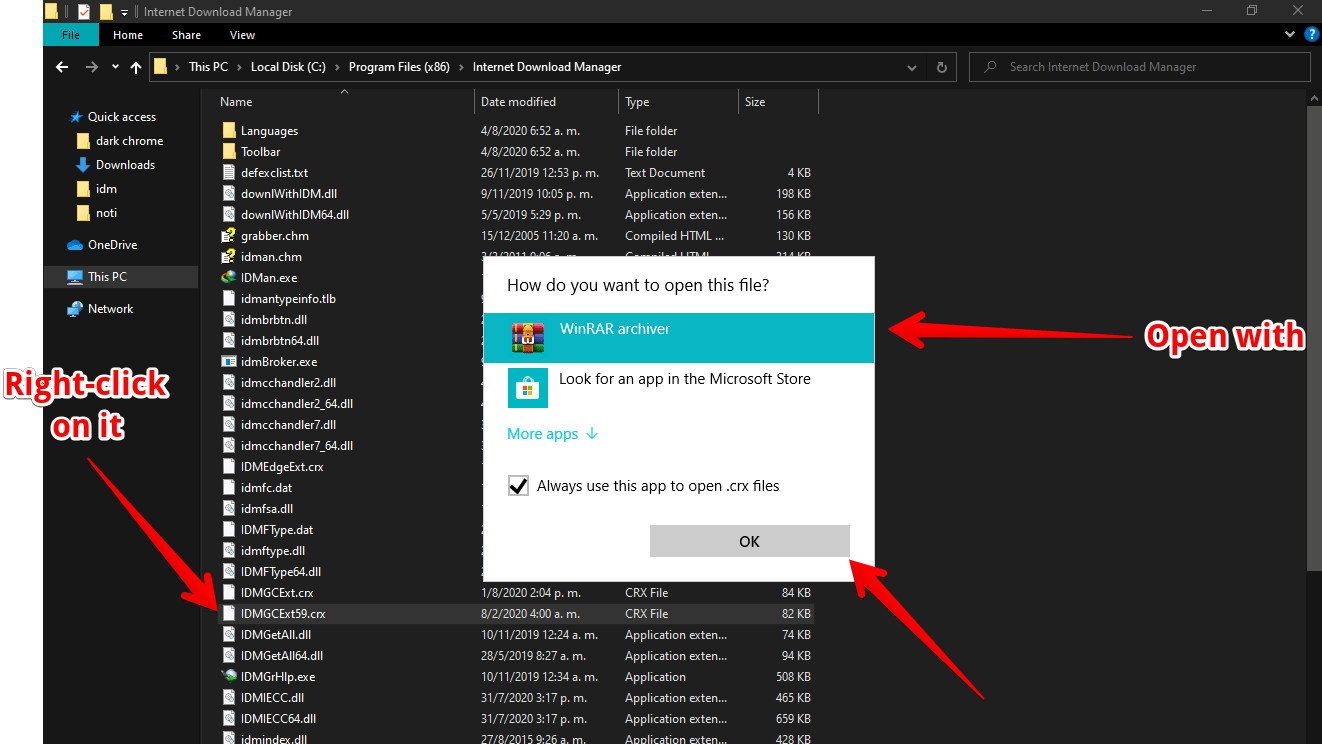
In the image below, there is the content of the uncompressed file in the created folder.

Please remember the location of the unzipped folder. Since we will need it for the next step. Now it’s time to get back to the web browser. Once the Developer mode is activated, two new options will be displayed in the upper left corner. Please click on Load unpacked.

A window will immediately pop up. Please select the folder with the uncompressed extension.
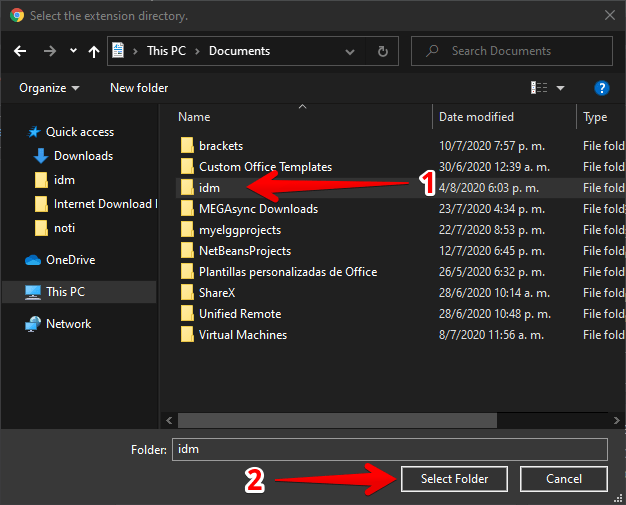
In this way, the complement will be added successfully.
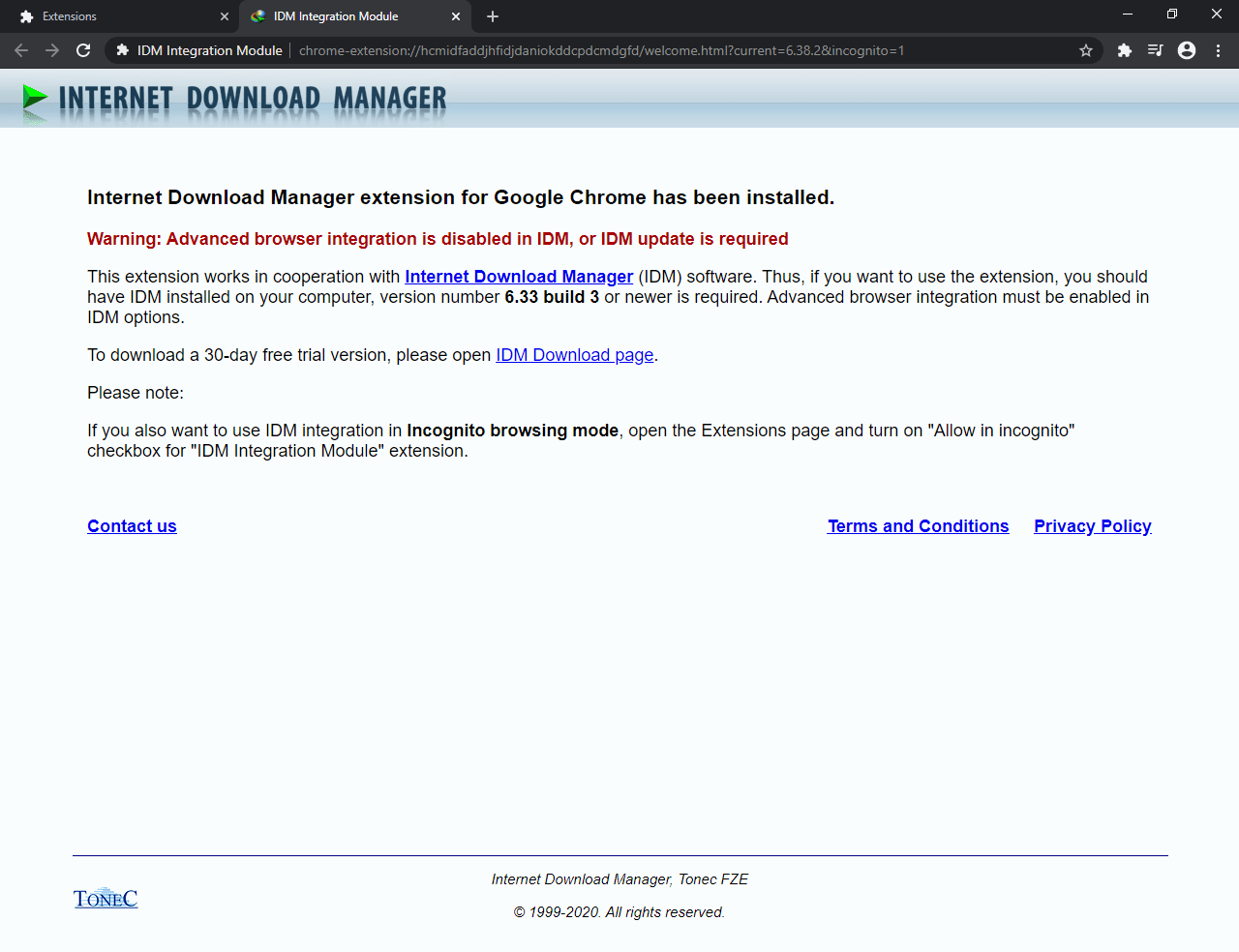
Similarly, the integration is in the extensions section of Google Chrome.

Aggregated
Another option is to add the module from the following link. Follow the steps of any extension and at the end you will see the extension actually added.
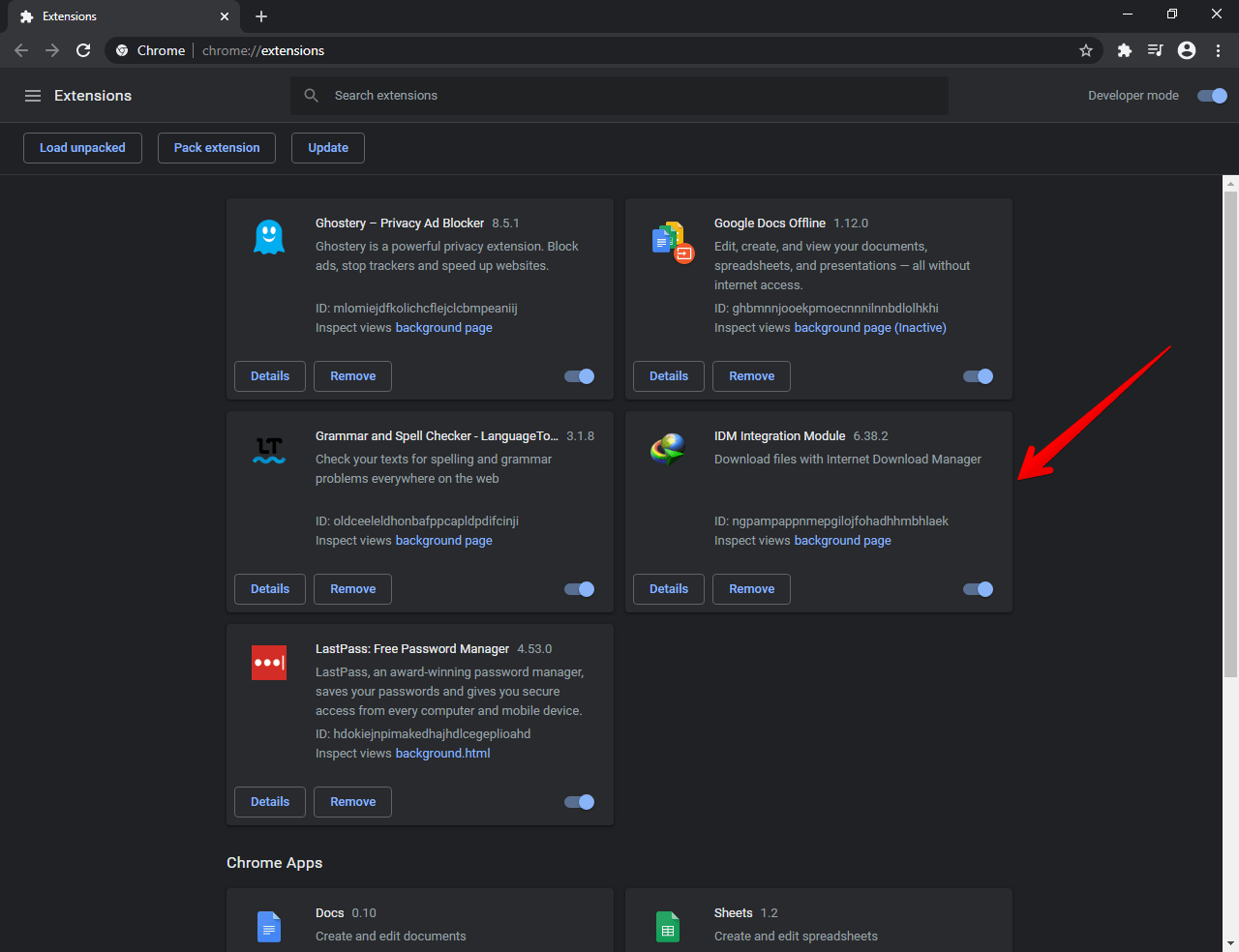
This way we have seen several methods to enable IDM integration in Google Chrome. Also, there are several options in case any method doesn’t work properly. Bye!