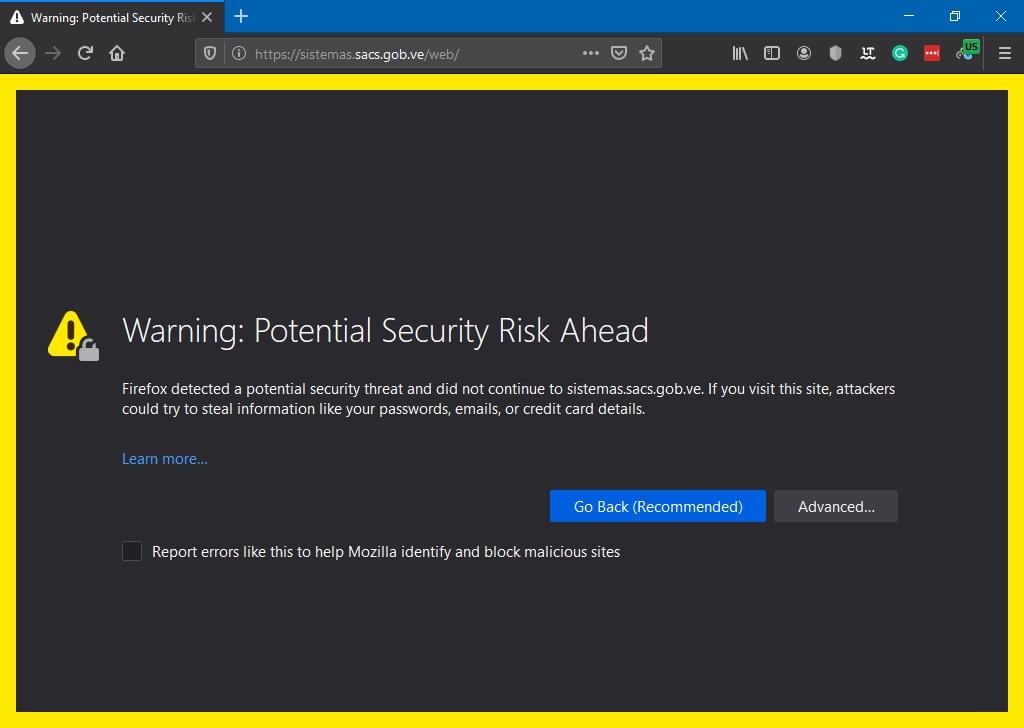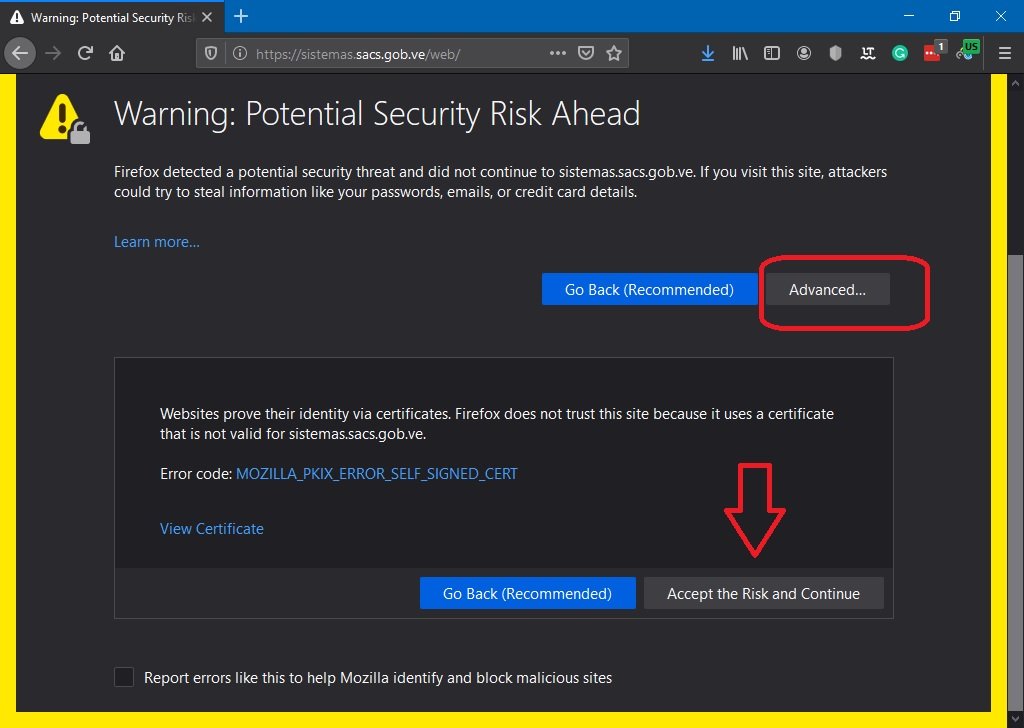Today in this article we are talking about the privacy of users is a common fact and a particular Mozilla Firefox’s error message “your connection is not secure”. Windows 10 has as its main concern, to protect the data and privacy of its users. These aspects relate to any use of the operating system. For example, introduce a removable unit. However, the greatest security risk usually comes from surfing the Internet. For no one, it is a secret that connecting to the network brings a world of information and possibilities. On the other hand, it is also possible to suffer attacks that threaten the security of the system.
One of the most common ways to suffer damage to privacy is by visiting suspicious websites. In such cases, it is highly recommended using a web browser that offers protection to users. Mozilla Firefox was born as a browser that bets on the freedom of information on the Internet. In addition, it has always been committed to protecting the data of its users. For that reason, sometimes when trying to enter a website, we see a message like the following: your connection is not secure. Next, we will see what this message means, and how to solve it.
Your connection is not secure error — What is it?
The first thing we need to know is that this error is strictly related to the http and https protocols. HyperText Transfer Protocol (HTTP) HyperText Transfer Protocol is a language that mediates between the requests of the client and the responses of the server on the Internet, to allow a fluid communication and in the same language. On the other hand, HyperText Transfer Protocol Secure a variant of the same protocol that relies on the creation of an encrypted channel for the transmission of information. It is protected against intervention by third parties who may spy on the exchange of information or steal data.
As you can see the HTTPS protocol is much safer for navigation, especially where sensitive data is entered. Such as bank accounts, credit cards, email passwords, and others. As a result, most websites have migrated to this protocol. However, some pages still use this technology. And if we are going to enter any password or sensitive data, then Firefox will launch a screen with the error mentioned.
Another common cause of this error has to do with the security certificates of the page you visit. During a secure connection, a page must provide a certificate that has been issued by a verified certification authority. In this way, it is ensured that the user is connected to the page he pretends to be and that the connection is encrypted.
How to fix this error
We’ve already seen the causes of this problem, so let’s see how to fix it. First, if you are surfing a page that uses HTTP protocol our first recommendation is not to use it anymore. This is more critical if you have to enter sensitive data. But if you don’t have any more options to use it, and the system throws you the following message:
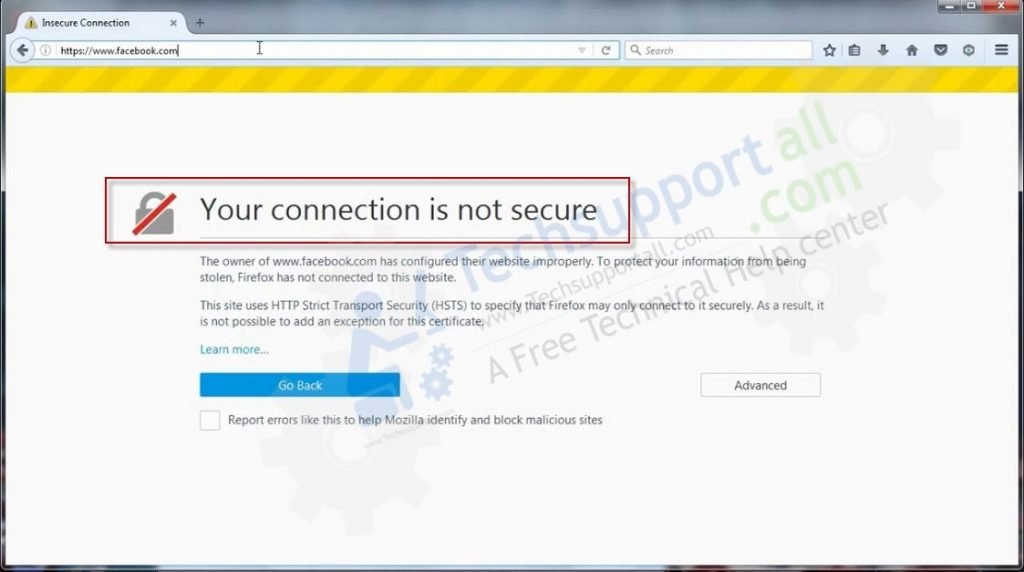
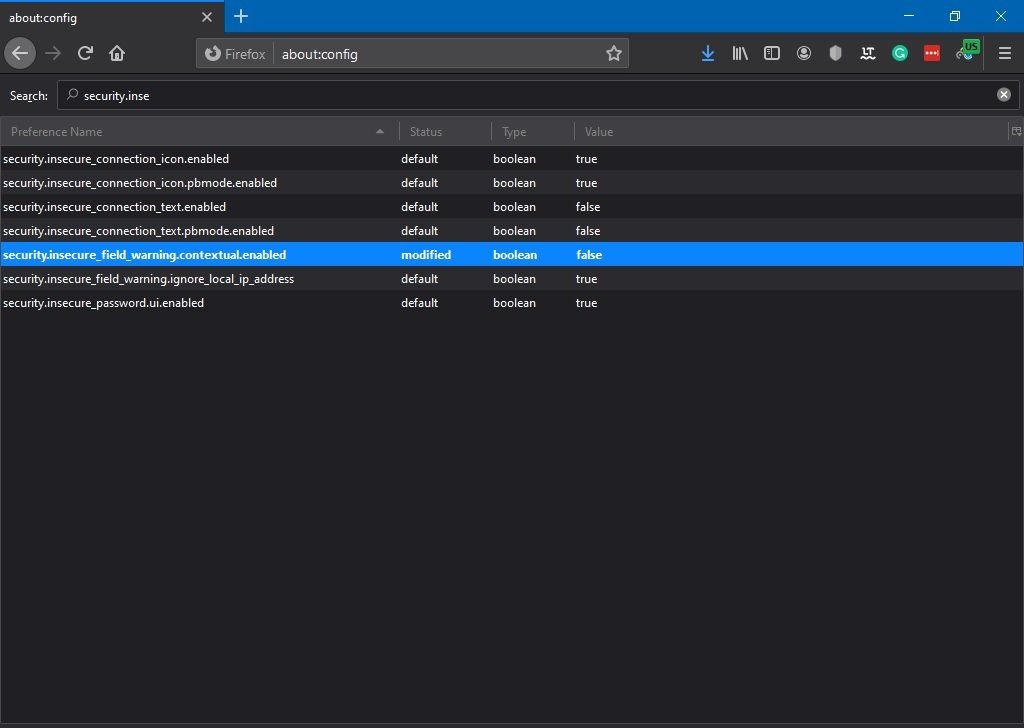
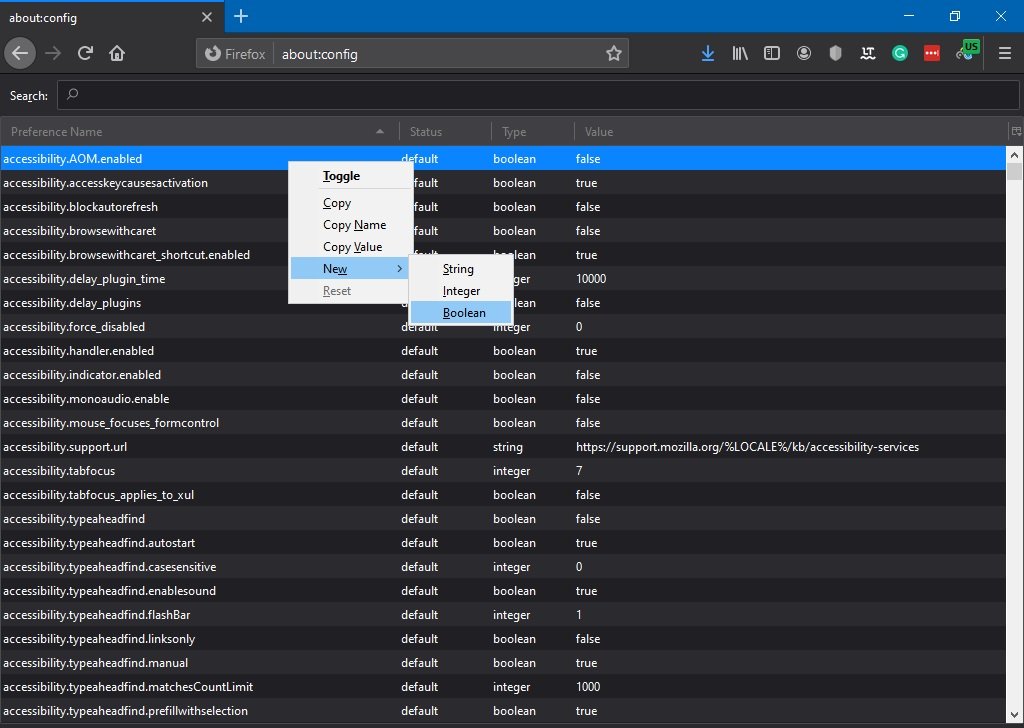
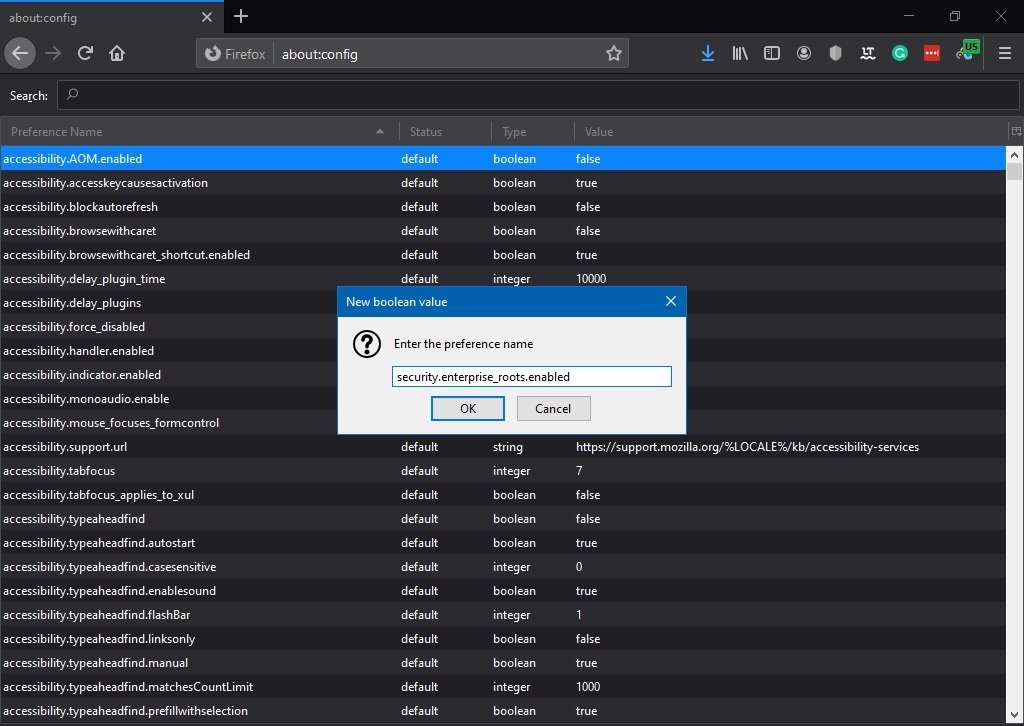
Sometimes, Firefox shows this message: