If you want to print something from adobe reader and unfortunately got an error message: “The document could not be printed, no pages selected Adobe reader.” We have a solution to fix this issue permanently, and an alternate way to print the PDF file if you want print urgently. In this article below, we’ll show you how to fix the document could not be printed, no pages selected Adobe reader. Follow the following steps. If you like our efforts to help you, then please do subscribe our YouTube channel.
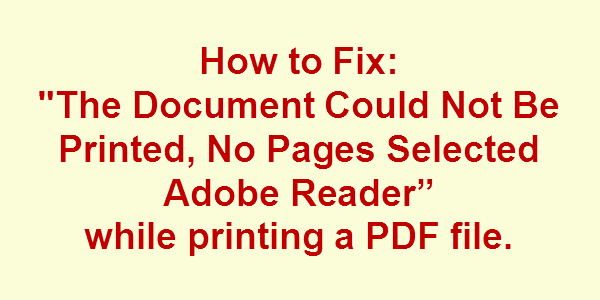
How to Fix The Document Could Not Be Printed, No Pages Selected Adobe Reader
Solution 1:
- Right-click on the PDF file which you want to print and then click on “open with” and select “Google Chrome.” The PDF file will open in the chrome browser.
- Press control + P together to print the document. Or you can go to the chrome’s options and then click on Print.
Solution 2:
The solution is to reinstall the Adobe PDF reader application.
- Go to the control panel
- Click on Apps & Programs
- Find and do uninstall the Adobe PDF reader from your computer
- After that, reinstall it again from its official website.