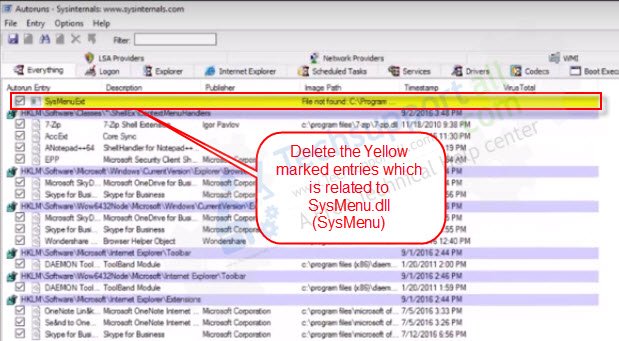Here we’ll tell you how to fix SysMenu.dll error quickly and easily. Many users get panic when they see the error message: “There was a problem starting. C:\PROGRA~1\COMMON~1\System\SysMenu.dll. The specified module could not be found.” The error appears the moment they log in to their computer. SysMenu.dll file is not a legit file. SysMenu.dll is part of an adware application that shows you Ads, Popups, Banner, etc. SysMenu.dll is infiltrated in the computer startup to start the SysMenu (Adware app) on computer startup. Due to some reasons it doesn’t load properly and showing this module could not be found error.
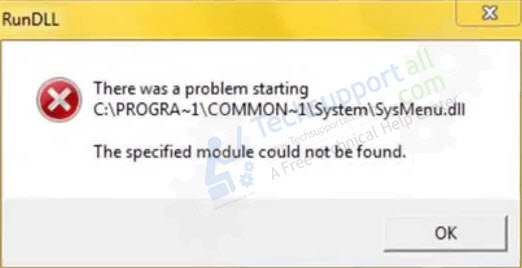
Some users want to download the missing (sysmenu.dll) to fix this error, which is a completely wrong method. We suggest you DON’T download the sysmenu.dll file because of this file a part of an Adware program. Here we are giving you simple steps to fix this issue.
Now come to the main issue, how to fix/remove SysMenu.dll error from Windows 10, 8, 7, Vista, XP computers. You don’t have to worry about its removal, because we are giving you the step by step guide how you can fix SysMenu.dll problem completely. Follow the below-given removal steps.
Some errors seen related to the sysmenu.dll problem.
- Sysmenu.dll not found.
- Rundll sysmenu.dll is missing.
- There was a problem starting sysmenu.dll.
- Sysmenu.dll error in Windows 10, 7, 8.1, Vista, XP.
How to fix SysMenu.dll error?
In this section, we will tell how to fix SysMenu.dll error. Our removal instructions include both manual and auto removal methods. Follow the following step by step instructions to fix Sysmenu.dll issue.
Solution:
You need to remove the SysMenu.dll’s main file from the computer startups, task scheduler, registry as well. You can easily do it with Microsoft Autoruns utility.
Steps:
- Download the autoruns utility and execute it which is powered by Microsoft.
- Find and delete the yellow color highlighted image path which ends with sysmenu.dll or SMupdate1, SMupdate2, SMupdate3.
- Find and delete all the other entries which are related to sysmenu.dll from everywhere in autoruns.

- If you want to remove the sysmenu.dll entries manually from the registry then you should go to the following registry location remove the sysmenu.dll related entries:
- HKEY_CURRENT_USER\Software\Microsoft\Windows\CurrentVersion\Run
- HKEY_LOCAL_MACHINE\SOFTWARE\Microsoft\Windows\CurrentVersion\Run
- The alternate option is to remove the unwanted startup entries through “msconfig” command.
- Remove the sysmenu.dll file from the following location: “C:\Program Files\Common Files\System\“
- Reboot the computer once. After that, the SysMenu.dll problem should be fixed. If it doesn’t in your case then please let us know in the comments section below we’ll answer you there.
Additional information about SysMenu.dll
What is SysMenu.dll?
SysMenu.dll is an adware program. This infection can also infect your browsers such as Google Chrome, Internet Explorer and Mozilla Firefox. The moment you start up your Windows you see an error titled “RunDLL” and location of “SysMenu.dll” is given while stating that this “specified module couldn’t be found”. Also, whenever you visit a web page or search page, pop-ups appear with coupons offering a grand bargain at various shopping sites like Amazon. It may seem a useful service, but these ads are revenue generating banners. If you are frustrated with these ads, then you can stop their appearance after you delete SysMenu.dll infection from your computer by using our removal techniques.
How SysMenu.dll infected your computer?
This infection is bundled with freeware available on free download websites. After completing the installation of such a freeware, you find SysMenu.dll error is appearing on your computer. The most troubling thing about this adware is that in its pop-ups recommend other malicious programs which may further threaten the security of your computer. Therefore, you must use the removal steps given below to uninstall SysMenu.dll RunDLL error from Windows Start-up.
Why must you remove SysMenu.dll?
It is a highly intrusive infection, and even if one of its entry remains on your computer, it will again appear after some time. However, if you follow our removal instructions to get rid of SysMenu.dll adware from your computer, then we assure you that this infection will never reappear.
How stop entry of SysMenu.dll?
Stop the entry of such adware by taking these preventive measures. Don’t install unverified freeware on your computer. Always go for Custom or Advanced mode of software installation and deselect all additional options. Do scan your computer with a good antivirus and a good anti-malware to make sure the problem is fixed completely.