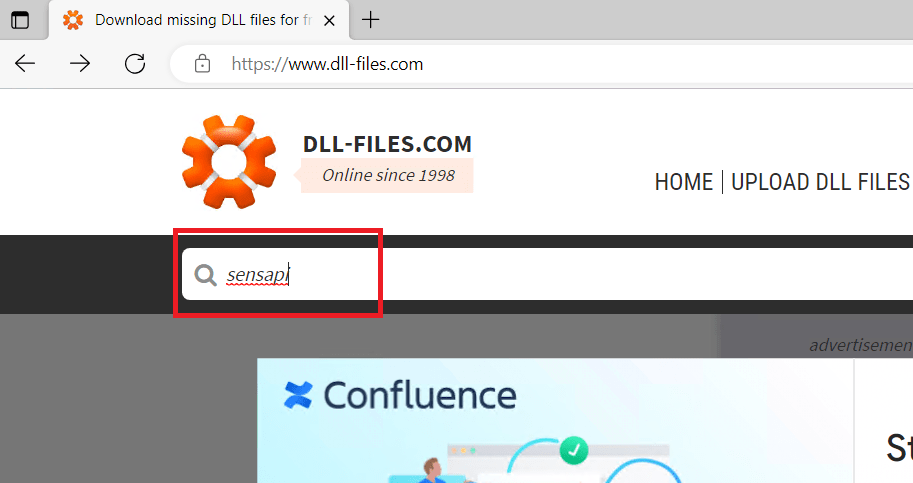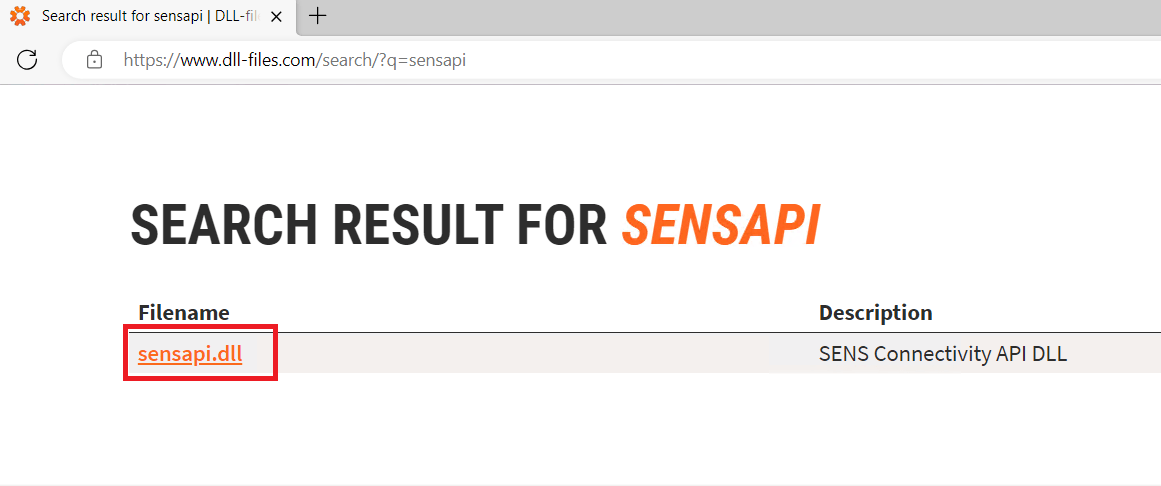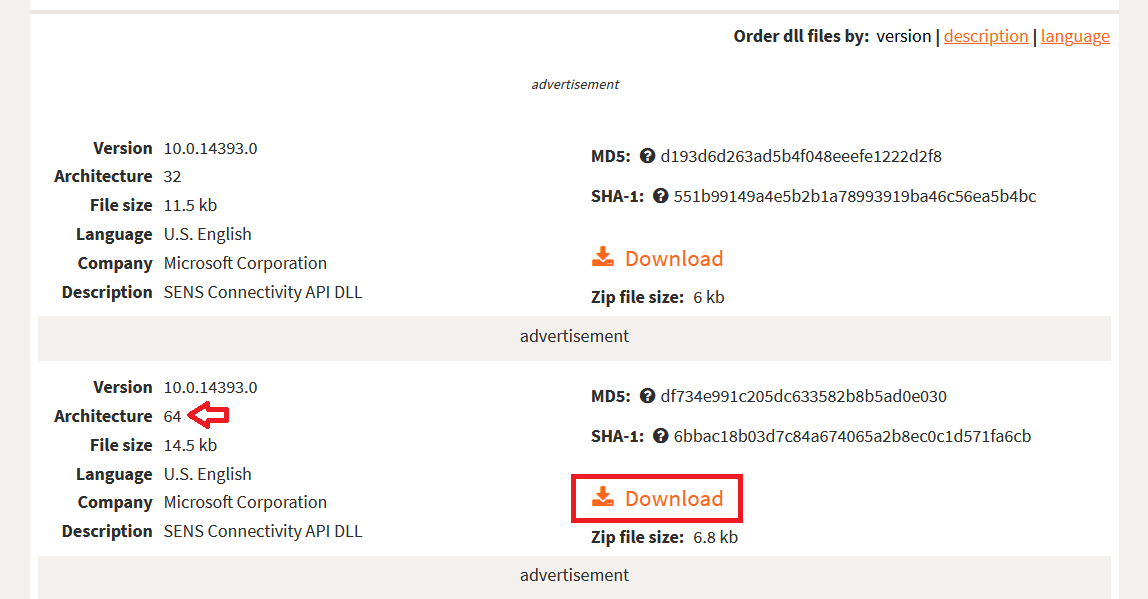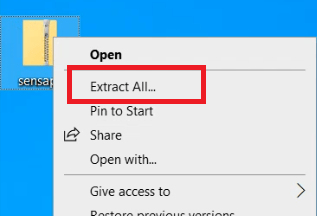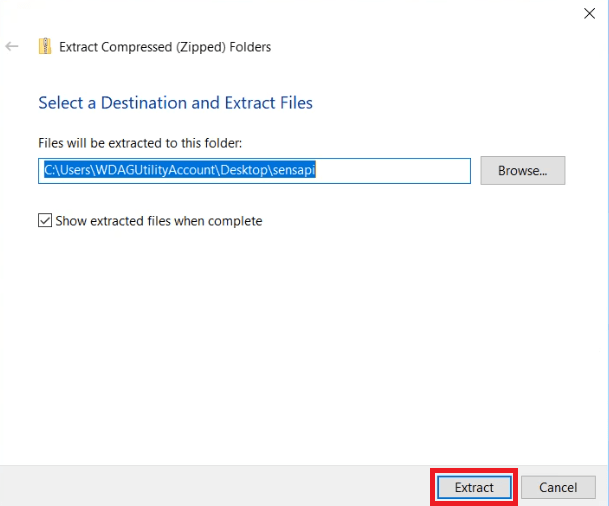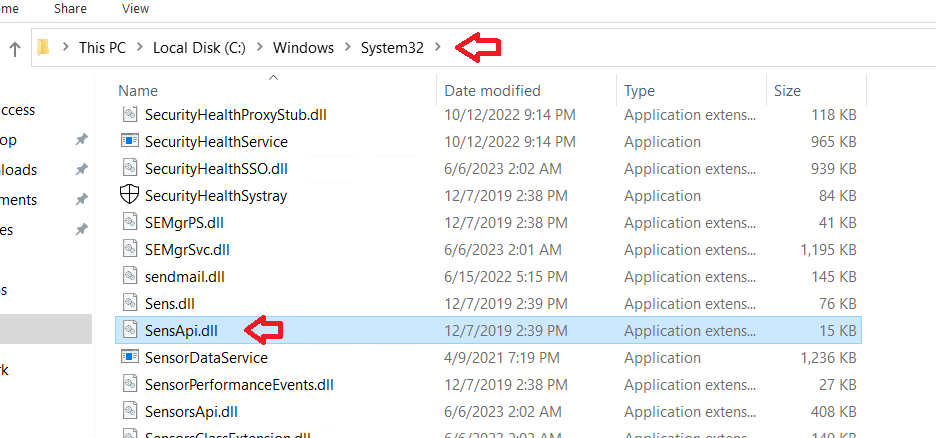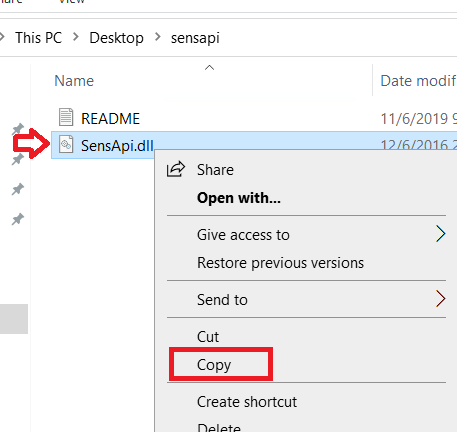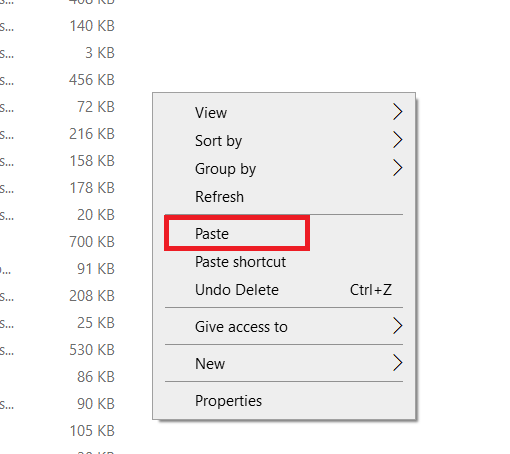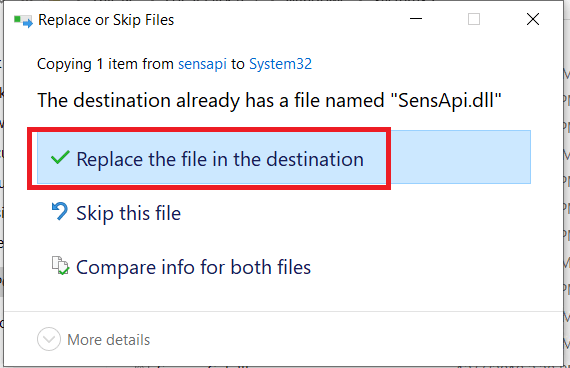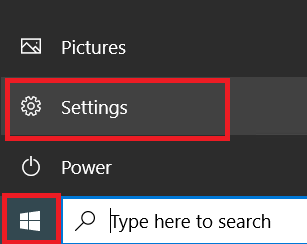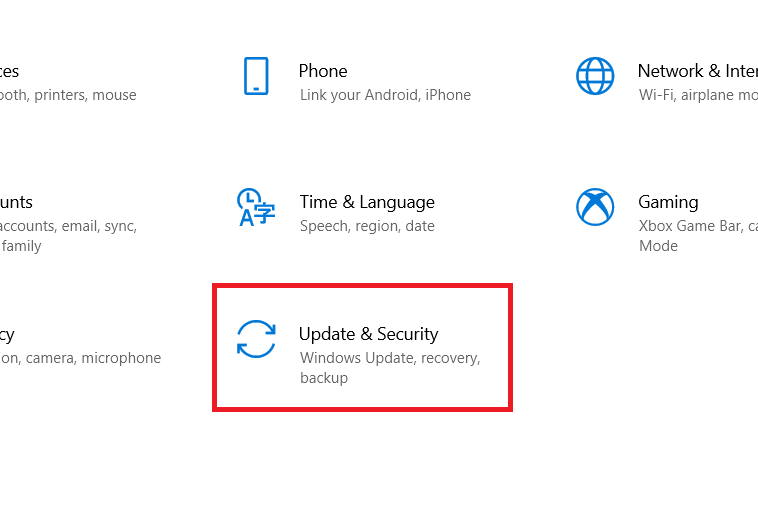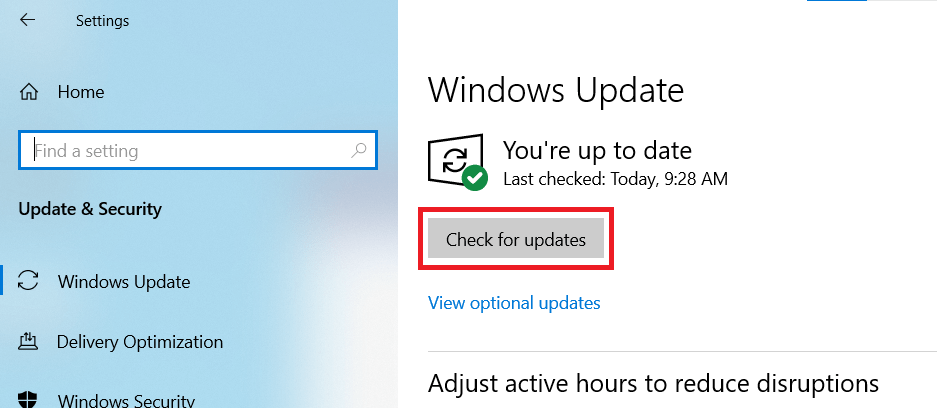Roblox is a popular online gaming platform that allows users to create and play games created by other users. However, Roblox is prone to several errors, one such error you may encounter while trying to launch Roblox is the “Failed to Load Library SensApi.dll” error. This error prevents you from launching the Roblox game properly. Therefore, in this guide, I will describe how to fix “Roblox Failed to Load Library SensApi.dll” error on computer.
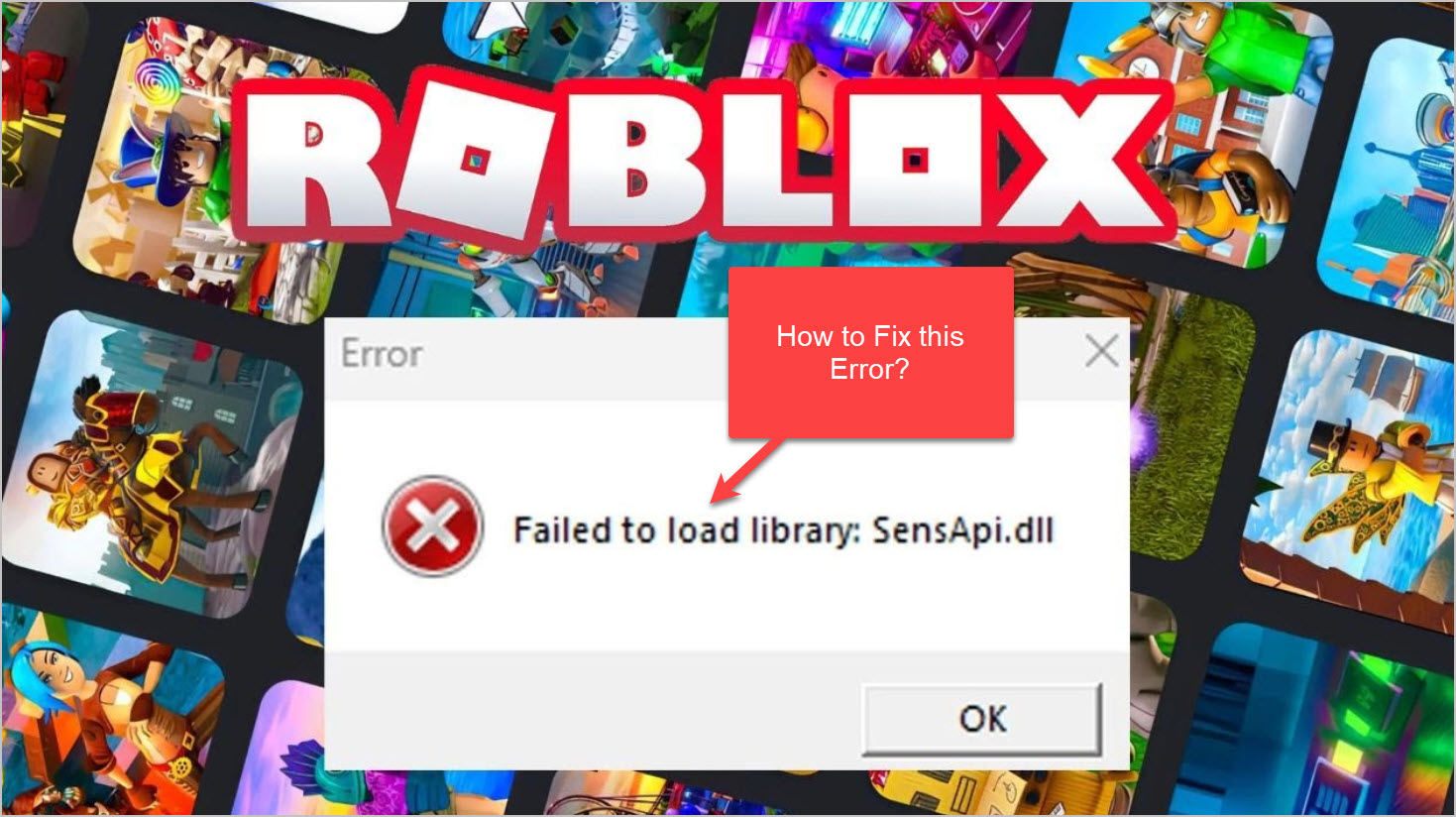
What Causes “Roblox Failed to Load Library SensApi.dll” Error on Computer?
This Roblox error message indicates that the SensApi.dll file has failed to load, thus, preventing the game from starting properly. Understanding the underlying causes of this error can help you troubleshoot and resolve this issue effectively. I will discuss in this section the potential reasons behind the “Roblox Failed to Load Library SensApi.dll” error on your computer.
- Missing or Corrupted SensApi.dll File: The SensApi.dll file is a Dynamic Link Library (DLL) that is required for Roblox to function correctly. If this file is missing or corrupted, then Roblox will be unable to load the library and will display the error message. This can occur due to various reasons, such as accidental deletion, incomplete installations or malware infections.
- Outdated Roblox Version: Using an outdated version of Roblox can lead to compatibility issues with the SensApi.dll file. If you haven’t updated your Roblox program lately, then it may result in conflicts between the game and the required DLL files.
- Windows System File Issues: In some cases, issues with Windows system files can trigger the “Failed to Load Library SensApi.dll” error. System files are essential components for the functioning of various applications on your computer, including the Roblox application. If these files are corrupted, missing, or misconfigured, then it can prevent Roblox from loading the necessary DLL libraries correctly.
- Interference from Antivirus or Firewall: Overprotective antivirus or firewall software can sometimes interfere with functioning of the Roblox program, which includes the loading of DLL files like SensApi.dll. Security programs may flag certain files as suspicious or block access to them, thus, causing this error to occur.
- Permission Issues: Insufficient permissions or conflicts with user account settings can also lead to the “Roblox Failed to Load Library SensApi.dll” error. If the user account running Roblox does not have the necessary permissions to access or load the SensApi.dll file, then this error may occur.
The “Roblox Failed to Load Library SensApi.dll” error can be caused due to multiple reasons, and by understanding these potential reasons, you can implement appropriate troubleshooting steps to resolve this error and enjoy uninterrupted Roblox gameplay.
How To Fix “Roblox Failed To Load Library SensApi.dll” Error on Computer?
Here, I will describe the solution to resolve “Roblox Failed To Load Library SensApi.dll” error on Windows. I have divided this solution in two stages. In the first stage you will replace the existing SensApi.dll file in your Windows with a new uncorrupted SensApi.dll file. And in the second stage, you will have to update your Windows operating system.
Stage 1: Replace SensApi.dll File
Since, this error can be caused due to corrupted SensApi.dll file in your Windows, you need to replace this corrupted DLL file with its new uncorrupted version. Follow the steps given below in their correct order to complete this task without making any error:
- Click on this link to visit DLL-FILES.COM website. In the search box type ‘sensapi’, then press the ‘Enter’ key on your keyboard.

- In the search results page, click on the ‘sensapi.dll’ link.

- Scroll down to find the file version which is appropriate for your Windows bit version. In my case, I am using Windows 10 64-bit version, so, I clicked on the ‘Download’ button related to that architecture. If you are using a 32-bit Windows, then download the file associated with it.

- Once the sensapi zip file is downloaded, right click the file and choose ‘Extract All’ from the options.

- Click on the ‘Extract’ button to start the extraction of the file into the folder mentioned.

- Open Windows Explorer, then go to ‘This PC > Local Disk (C:) > Windows > System 32’ folder and you will find the existing ‘SensApi.dll’ file. Here, I am assuming that your Windows is installed in C drive, however, if your Windows is installed in another drive, then go inside the system 32 folder in that drive.

- Go to the folder where you have extracted the contents of the sensapi zip file in step 5. Right click the ‘SensApi.dll’ file and choose ‘Copy’ option from the menu.

- Go back to the System 32 folder window, right click the empty space in the folder and choose ‘Paste’ option from the menu.

- You will be asked for the permission to replace the existing file. Click on the ‘Replace the file in the destination’ option.

That’s it, you have successfully replaced the uncorrupted SensApi.dll file, with the corrupted SensApi.dll file on your Windows. You have completed the stage 1 of this solution, lets go to the final stage.
Stage 2: Check for Windows Updates
Sometimes, this error can be caused due to some corrupted or outdated files in your Windows OS. Therefore, you must ensure that the Windows OS you are using is fully up-to-date. Follow the steps given below to update your Windows OS:
- Click on the ‘Start’ button and choose ‘Settings’ option from the menu.

- In the Settings page, click on the ‘Update & Security’ option.

- In the Update & Security page, under Windows Update, click on the ‘Check for Updates’ button and wait for the Windows to check for new updates. If any new updates are found, then install them to complete the Windows update process.

That’s it, you have successfully completed the stage 1 & 2. Now restart your computer and most probably the “Roblox Failed To Load Library SensApi.dll” error would have been fixed.
How to Prevent “Roblox Failed to Load Library SensApi.dll” Error on Computer?
The “Roblox Failed to Load Library SensApi.dll” error can be frustrating for players, but now you know how to fix this error after it occurs. However, there are some precautions which you can take to prevent this error from happening in the first place. Follow the precautions given below to avoid encountering this Roblox error on your computer:
- Keep Roblox Up-to-Date: One of the primary causes of the SensApi.dll error is using an outdated version of Roblox. However, Roblox regularly releases updates to address bugs, improve performance and ensure compatibility with the latest operating systems. Therefore, enable automatic updates on Roblox or regularly check for updates manually to ensure you have the latest version installed on your computer.
- Maintain a Secure System: Malware infections can lead to corrupted or missing DLL files, including the SensApi.dll file. Therefore, to prevent such issues, you need to maintain a secure system by installing reliable antivirus software and keeping it up-to-date. Regularly scan your computer for malware and other security threats to minimize the risk of DLL file corruption or deletion.
- Avoid Dubious Sources and Downloads: Downloading Roblox or related files from dubious sources can introduce malware or corrupted files into your system. Only obtain Roblox installations and updates from official sources, such as the Roblox website or authorized app stores. Be cautious of third-party websites claiming to provide Roblox files, as they may distribute infected or corrupt versions that can lead to DLL errors.
- Configure Firewall and Antivirus Settings: Overprotective firewall or antivirus software can interfere with the proper functioning of Roblox and trigger the SensApi.dll error. Therefore, you must ensure that your firewall and antivirus settings are configured to allow Roblox and its components to run without any restrictions on your computer.
- Regularly Perform System Maintenance: Performing routine system maintenance tasks can help prevent DLL errors and other issues related to the Roblox software. Therefore, keeping your system optimized and free from unnecessary clutter can reduce the likelihood of encountering the SensApi.dll error.
By implementing the preventive measures given above, you can significantly reduce the chances of encountering the “Roblox Failed to Load Library SensApi.dll” error on your computer. Taking these precautions not only prevents potential errors but also contributes to the overall stability and security of your computer system.
Conclusion
There is no doubt that encountering the “Roblox Failed to Load Library SensApi.dll” error can be a frustrating experience, but it is not an unsolvable problem. Just follow the steps mentioned in this guide, and you will know how to fix “Roblox Failed to Load Library SensApi.dll” error on computer. However, if this problem persists after attempting our solution, then you should reach out to Roblox support to seek further assistance.