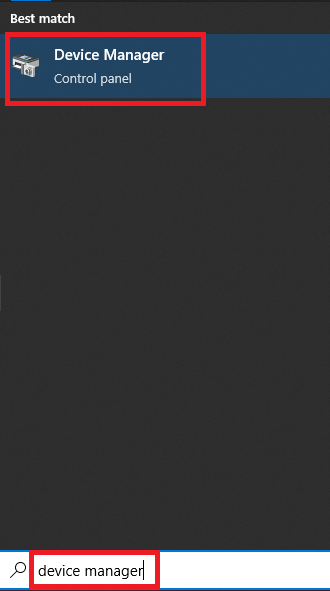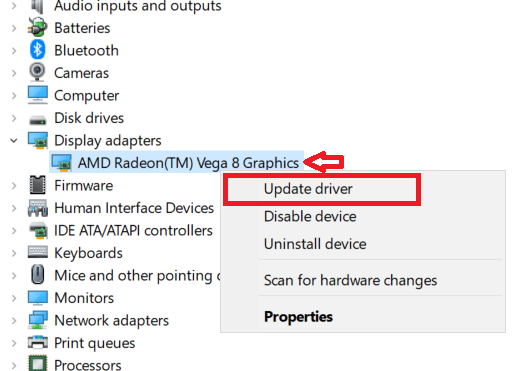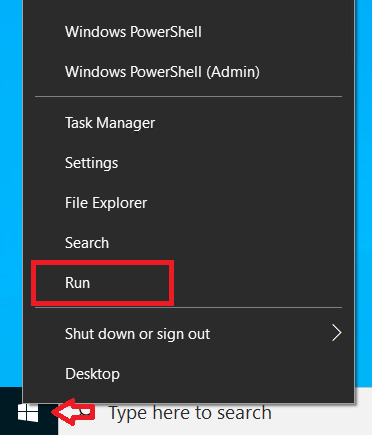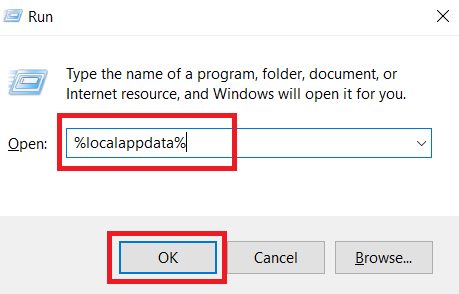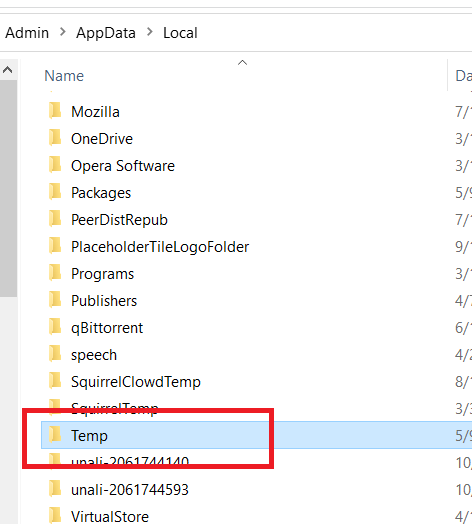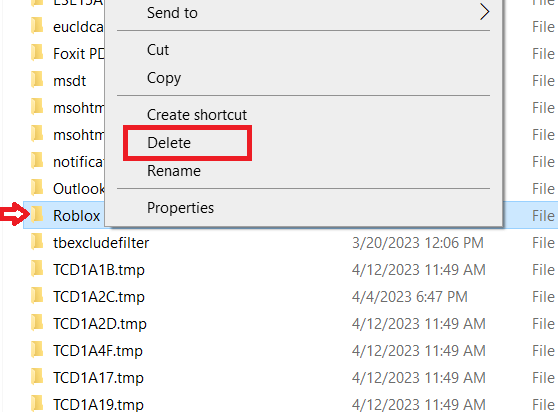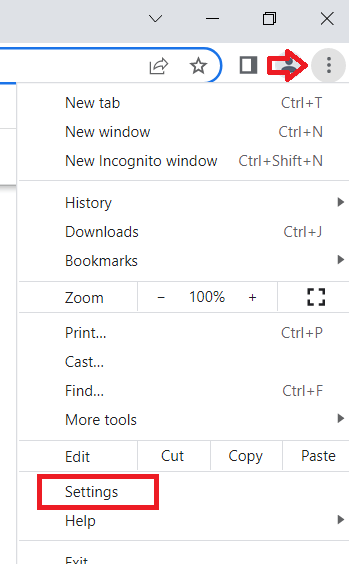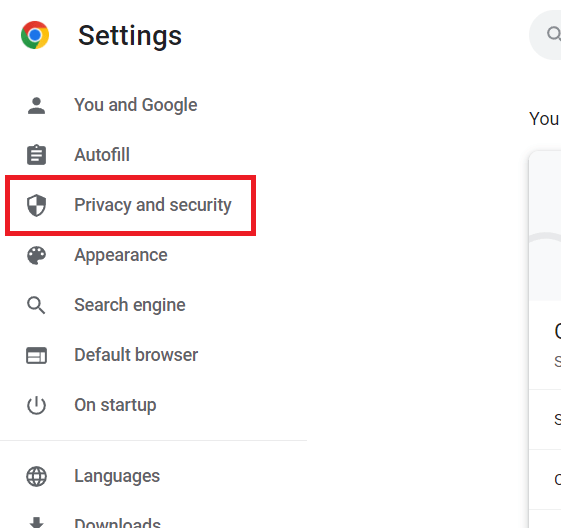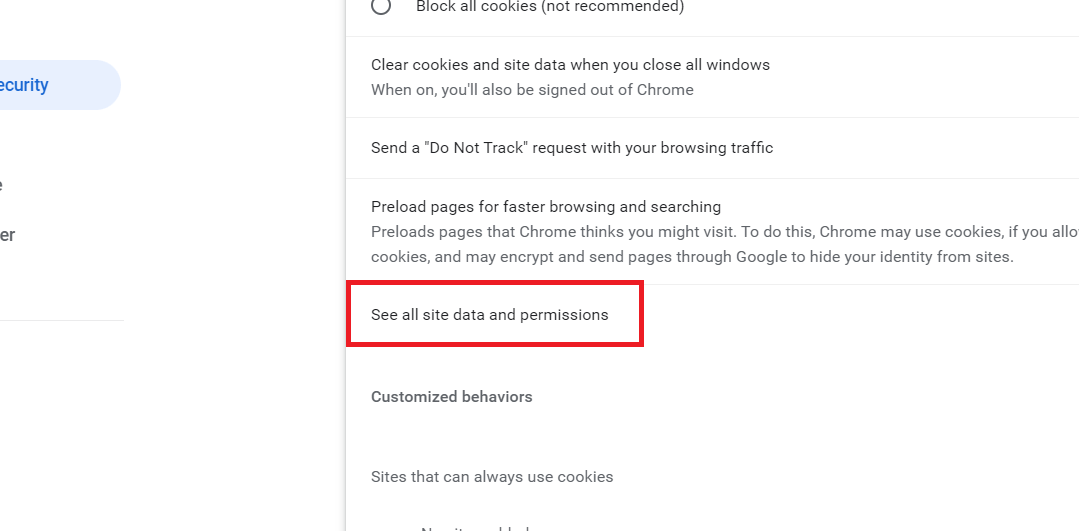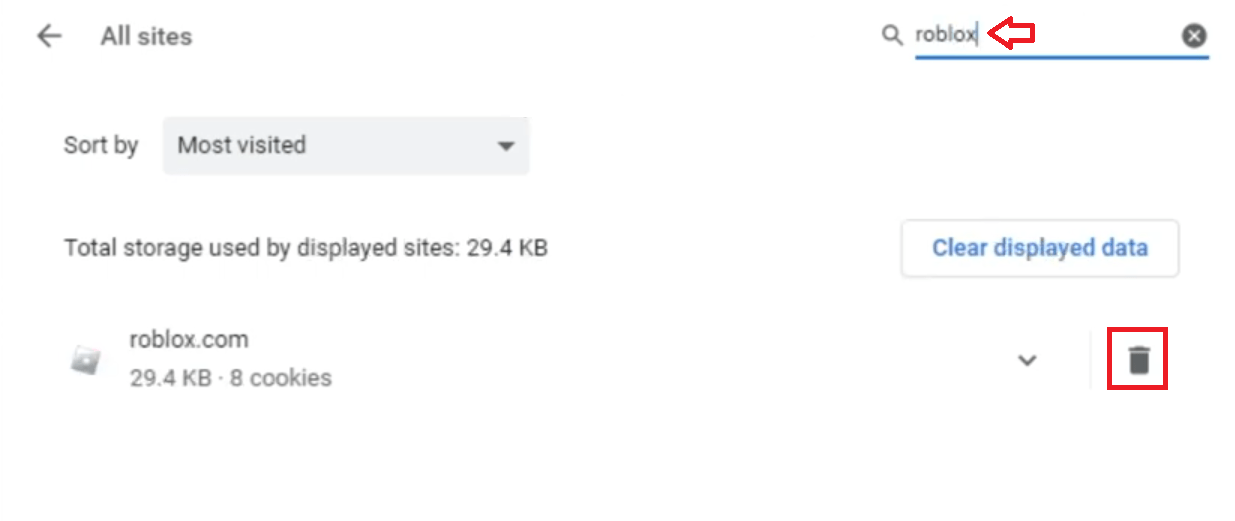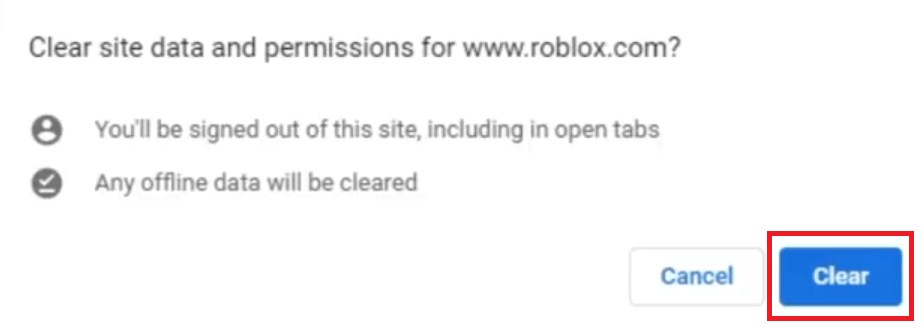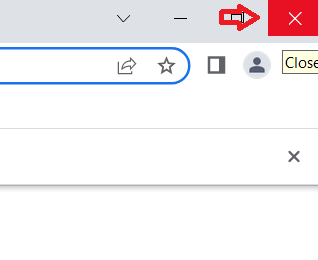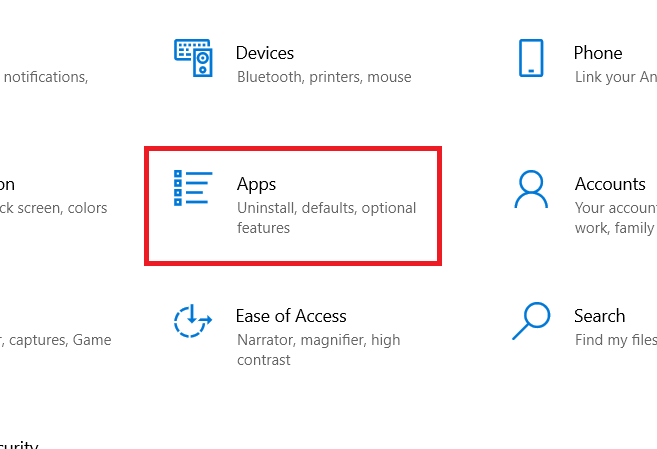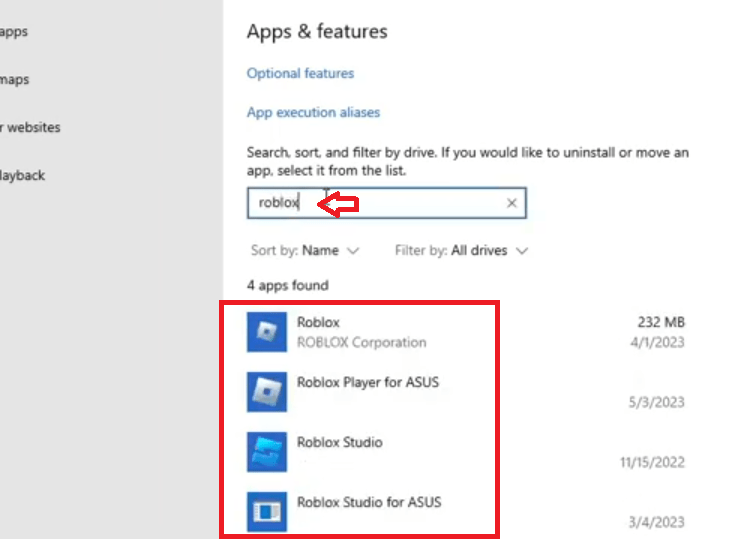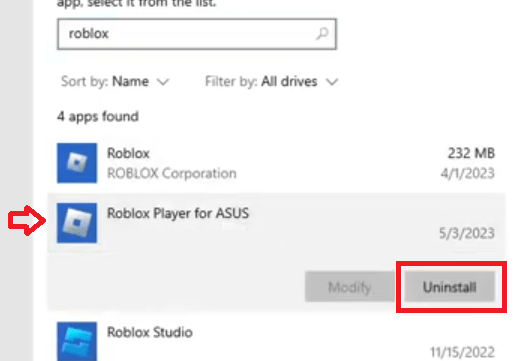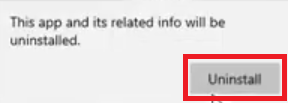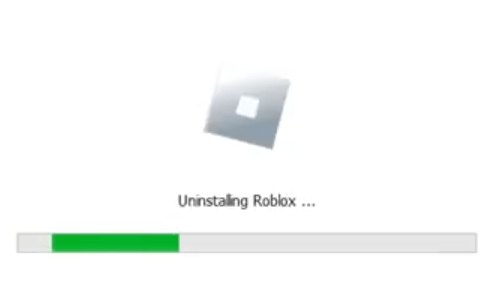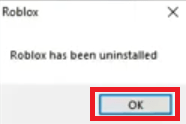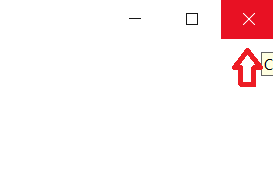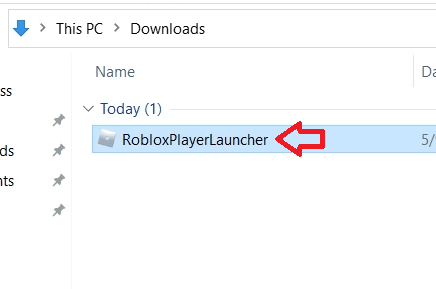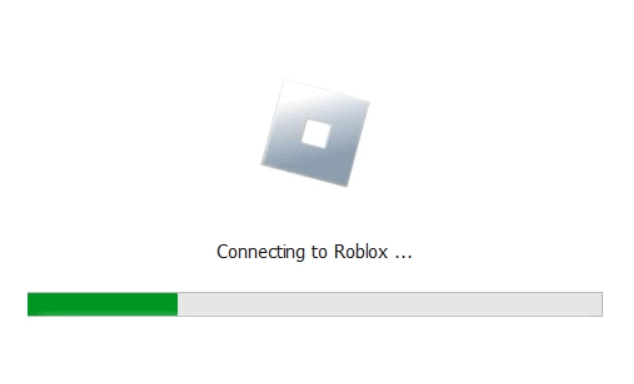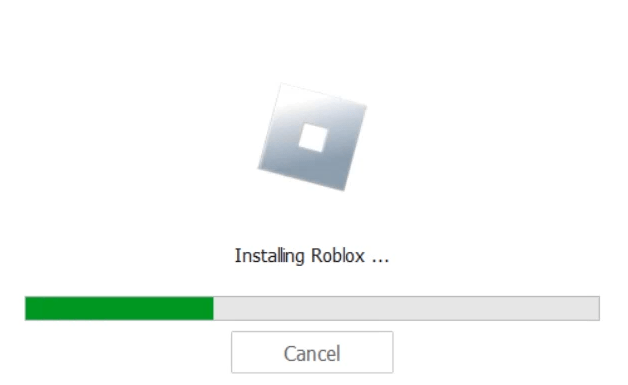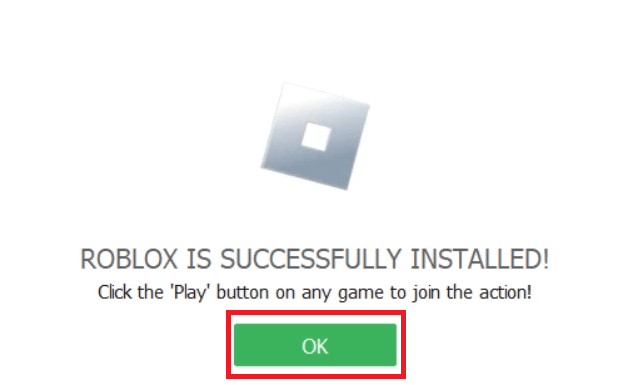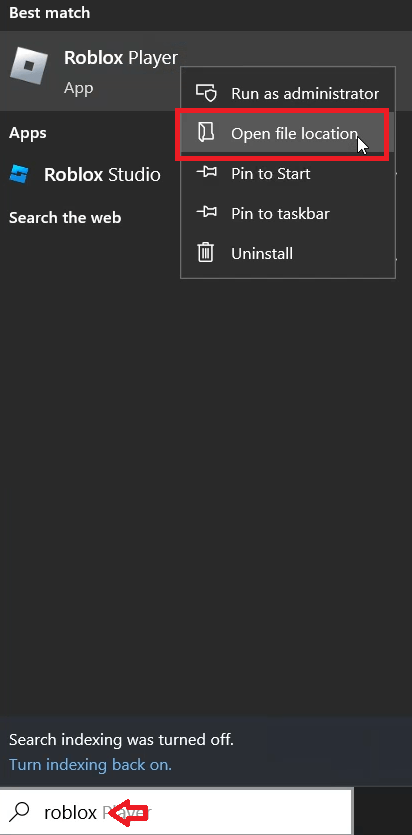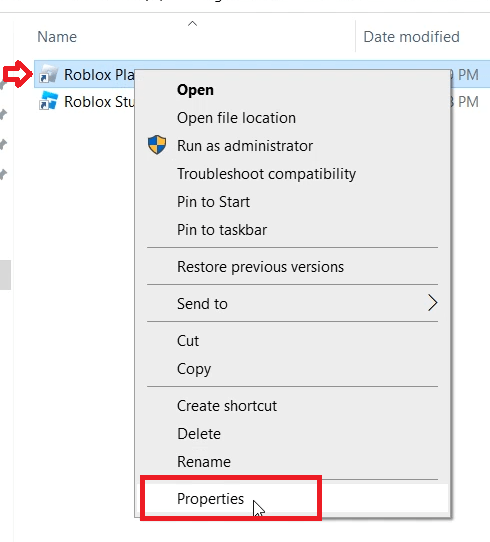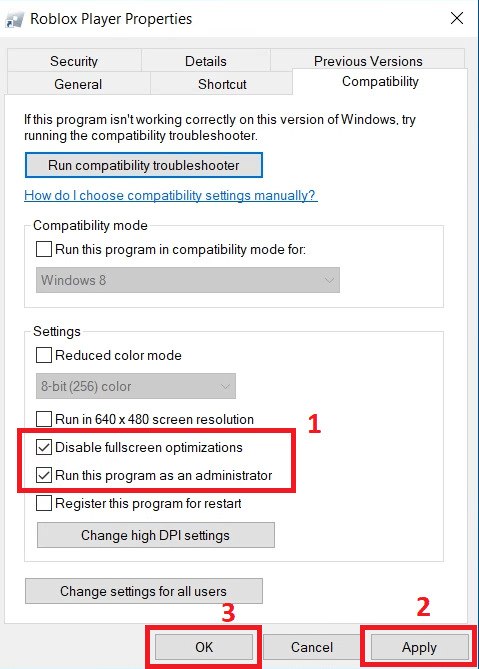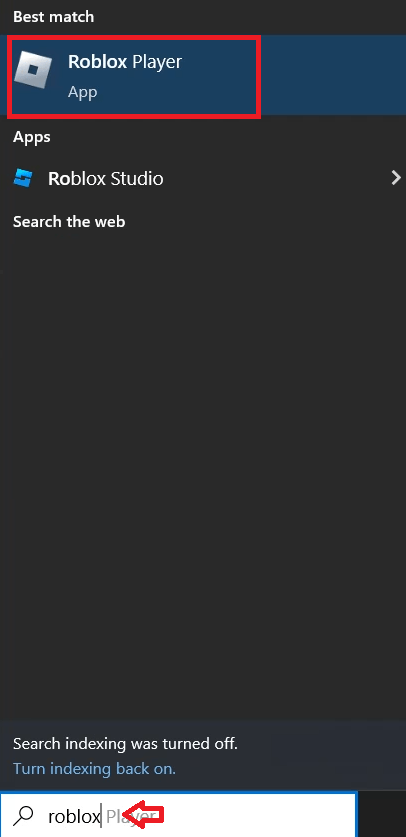Roblox is a popular gaming platform that provides its users with a wide range of games and experiences. However, some users may encounter the error message “The application encountered an unrecoverable error” while playing Roblox. This error can be frustrating, but there are some steps that you can take to permanently resolve this error on your computer. In this guide, I will show you how to fix Roblox error “The application encountered an unrecoverable error” on s Windows computer. Jump to the solution directly.
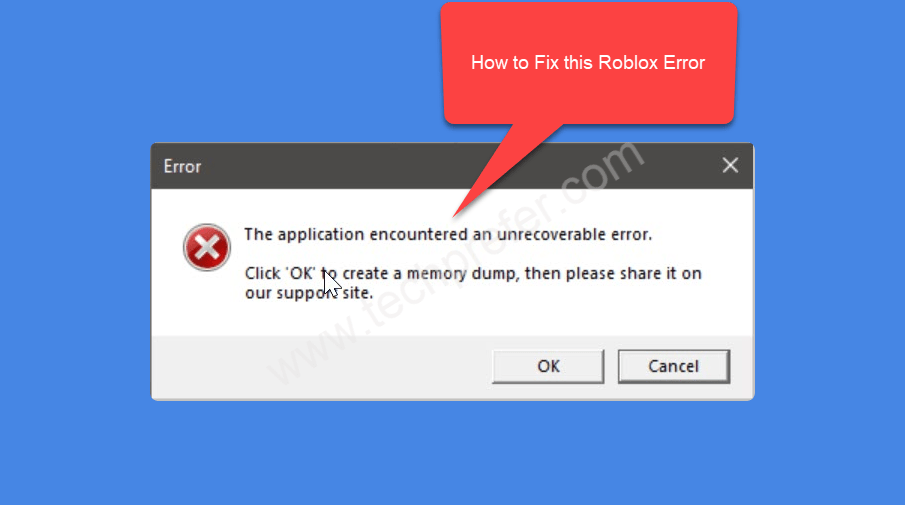
Error Message: “The application encountered an unrecoverable error. Click ‘OK’ to create a memory dump, then share it on our support site”
Why Roblox occurs this unrecoverable Error?
The Roblox error “The Application Encountered an Unrecoverable Error” can occur due to many reasons, but you must be aware of them as it will allow you to resolve this error quickly and make sure that this error never appears again on your computer. Some common causes of this error include:
- Internet Connection Issues: Roblox requires a stable and strong internet connection to function properly. If the connection is weak or unstable, then it can cause connectivity issues that can lead to this error message.
- Corrupted or Outdated Game Files: If the Roblox game files installed on your computer are corrupted or outdated, then it can cause issues with the game and lead to this error message.
- Corrupted or Outdated Driver Files: If the driver files of the graphics card installed on your computer are corrupted or outdated, then it can become a reason for this error message in the Roblox game.
- Compatibility Issues: If the Roblox game is not compatible with your operating system or hardware, then it can lead to this error message.
- Third-Party Software Interference: Sometimes, third-party software or antivirus programs can interfere with the game and cause issues that lead to this error message.
- Server Issues: If the Roblox servers are experiencing issues or undergoing maintenance, then it can cause connectivity issues that can lead to this error message.
In most cases, the Roblox error “The Application Encountered an Unrecoverable Error” can be resolved by troubleshooting the issue using following steps. However, if this error on your computer is caused due to some hardware, internet connectivity or Roblox server issue, then the solutions will be different which is out of the scope of this guide.
Let’s see how you can resolve this issue as soon as possible.
How to Fix Roblox Error: “The Application Encountered an Unrecoverable Error”
To fix Roblox Error: “The Application Encountered an Unrecoverable Error” you’ll have to follow the steps one-by-one in their correct order. I have provided all the steps below, but you will have to read and follow them carefully.
Step 1: Update Graphics Drivers (This worked for me)
The first task you need to perform is to update the graphics card drivers installed on your computer. You can download the latest drivers from your graphics card directly from its official website and use them to update existing drivers.
I have tested this on my Windows 10 and this method has worked for me as a charm. Alternatively, you can use the steps given below to update your drivers directly from the Microsoft server:
- Type ‘device manager’ in the search box, then click on the ‘Device Manager’ in the search results.

- In the Device Manager window, expand the ‘Display adapters’ option, then right click the display adapter installed on your computer, in my case, its the ‘AMD Radeon’. Finally, click on the ‘Update driver’ option in the menu.

- In the Update Drivers app, click on the ‘Search automatically for drivers’ button, then follow the onscreen instructions to complete the driver update process.

After updating the drivers of your graphics card, you should proceed to step 2 to resolve Roblox Error: “The Application Encountered an Unrecoverable Error” on your Windows.
Step 2: Delete Roblox Folder in Temp
The second step to fixing the Roblox error “The application encountered an unrecoverable error” is to delete your Roblox cache folder. The cache is a temporary storage area that holds data that is frequently accessed by the Roblox application. Over time, this cache can become corrupted or outdated, which can cause issues with the game. You can find Roblox cache folder in the temporary files folder of your Windows. Follow the steps given below to complete this task:
- Right click the ‘Start’ button and choose ‘Run’ from the menu options.

- In the Run dialog box, type ‘%localappdata%’, then click on the ‘OK’ button.

- In the Local folder, find and double click on the ‘Temp’ folder.

- Inside the Temp folder, locate the ‘Roblox’ folder, then right click on it and choose ‘Delete’ from the options.

- Click on the ‘Close’ button to close the Temp folder window.

Now that you have deleted the Roblox cache folder from your computer. You need to get rid of all the other entries that Roblox may have on your computer. Proceed to the next step.
Step 3: Clear Browser Cache
Roblox may have its entries in the cache of your web browser. As an example, I will explain how to clear browser cache of the Chrome web browser, if you use any other web browser, then complete this task in your browser by using the steps relevant to that web browser.
- Click on the ‘three dots’ menu button on the top-right corner of your Chrome browser and choose ‘Settings’ from the menu.

- In the Settings page, click on the ‘Privacy and security’ option in the left pane.

- In the Privacy and security section, choose the ‘Cookies and other site data’ option.

- Scroll down to find ‘See all site data and permissions’ option, then click on it.

- In the search box, type ‘roblox’, then in the results click on the ‘Trash’ icon in front of the ‘roblox.com’ website.

- Click on the ‘Clear’ to clear all the site data related to riblox.com website.

- Click on the ‘Close’ button to close the chrome browser window.

Now your Chrome web browser is completely clear of all the old data related to the Roblox application or website.
Step 4: Uninstall / Reinstall Roblox Applications
Sometimes, issues with the game can be caused by corrupted or outdated files of the Roblox application. The best solution for this problem is to reinstall the Roblox application. In this step, I will describe how to uninstall Roblox from your Windows. Follow these steps:
- Right click the ‘Start’ button and select ‘Settings’ from the menu options.

- In the Settings page, click on the ‘Apps’ option.

- In the Apps & features page, type ‘roblox’ in the search box and all the Roblox apps installed on your computer will be displayed in the list.

- Choose the ‘Roblox Player’, then click on the ‘Uninstall’ button.

- Click on the ‘Uninstall’ button to begin the uninstall process.

- Wait for the Roblox uninstallation process to complete.

- When you see the message that the Roblox has been uninstalled, then click on the ‘OK’ button.

- Perform the above steps to uninstall all the Roblox applications installed on your computer, then click on the ‘Close’ button to close the Apps and features window.

Now that you have successfully uninstalled all the apps which were related to the Roblox from your computer, its time to reinstall this application on your Windows.
Step 5: Download and Install Roblox Application
Before you start the installation of the latest version of the Roblox application you will have to download its installer program. To perform this task, you can go to the official website of Roblox, use your account details to login, then download the installer. Alternatively, you can follow the steps given below to download and install the Roblox application on your computer:
- You can Google search for the Roblox installation file and download from your preferred website, otherwise, visit Microsoft Store and get this application. After downloading the installer file, double click on the ‘RobloxPlayerLauncher’ file to start the installation process.

- Wait for the Roblox installer file to connect with the internet.

- Wait for the Roblox installer to configure your computer.

- Wait for the installation process of the Roblox application to complete.

- When you see the message that Roblox is successfully installed, then click on the ‘OK’ button.

Now that you have successfully installed the Roblox application on your computer, its time to launch this application to check whether the Roblox Error: “The Application Encountered an Unrecoverable Error” is fixed or not. However, before launching the Roblox app you need to perform one more step.
Step 6: Change Roblox Compatibility Settings
Sometimes, the Roblox Error: “The Application Encountered an Unrecoverable Error” occurs on your Windows because this application is not set to run on full screen mode or doesn’t have enough rights. You can easily solve these issues by changing the compatibility settings of your Roblox application by following the steps given below:
- Type ‘roblox’ in the search box, then right click the ‘Roblox Player’ in the search results and choose ‘Open file location’ from the menu options.

- In the Roblox folder, right click the ‘Roblox Player’ file and choose ‘Properties’ from the menu options.

- In the Properties window, click on the ‘Compatibility’ tab.

- In the Compatibility tab, in the Settings section, click to enable the ‘Disable fulllscreen optimizations’ and ‘Run this program as an administrator’ options. Finally, click on the ‘Apply’ button to confirm the changes and on the ‘OK’ button to finalize them.

The settings of your Roblox application are now fully compatible with your computer and this program is ready to be launched.
Step 7: Run Roblox Player
Follow the step given below to launch the Roblox application on your computer:
- In the search box, type ‘roblox’, then click on the ‘Roblox Player’ to start the application.

After you launch the Roblox application it will ask you to login into your account. Once you login with the appropriate credentials, then you will see that you are no longer getting the Roblox Error: “The Application Encountered an Unrecoverable Error” on your Windows.
Why Remove Roblox Error: “The Application Encountered an Unrecoverable Error” Immediately?
The Roblox error “The Application Encountered an Unrecoverable Error” can be a frustrating experience for users, as it prevents them from playing Roblox games and experiences. Some problems that you may encounter due to this error include:
- Inability to Launch the Game: The error message prevents you from launching Roblox games, which can be disappointing if you were looking forward to playing.
- Game Freezing or Crashing: In some cases, users may experience game freezing or crashing issues, which can occur due to the error message.
- Loss of Progress: If the error occurs while the you are playing a game, then you may lose all the progress you have made in that game, which can be frustrating and demotivating.
- Unresolved Technical Issues: If the error persists, then it can cause technical issues that can impact your ability to play the Roblox games and experience the features offered by this application.
- Disruptive Gaming Experience: This error message can disrupt your gaming experience, which can prevent you from giving your best performance while playing the game and fully enjoying the game.
In some cases, the Roblox error “The Application Encountered an Unrecoverable Error” can also lead to frustration and disappointment, as users may have been looking forward to playing a specific game or experience. It is important to address the issue as soon as possible to avoid any further problems or inconvenience.
How to fix Roblox error “The application encountered an unrecoverable error” on your Windows requires you to follow multiple steps. All these steps have been described in-detail in this guide. However, if after following the above steps this Roblox error persists, then you may need to contact Roblox support for further assistance.