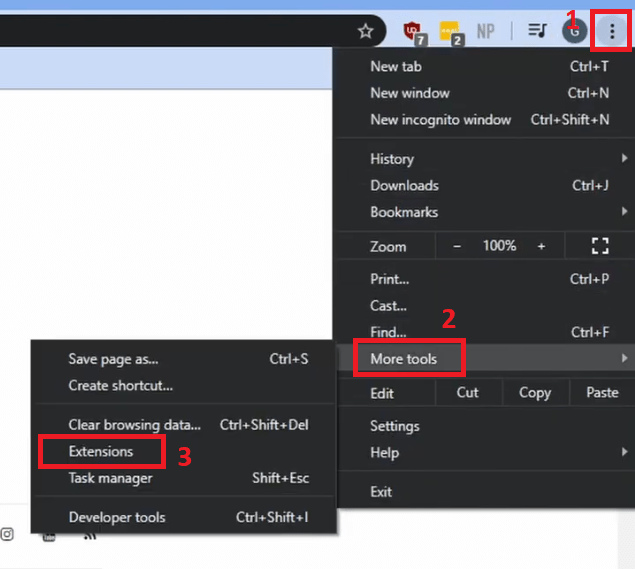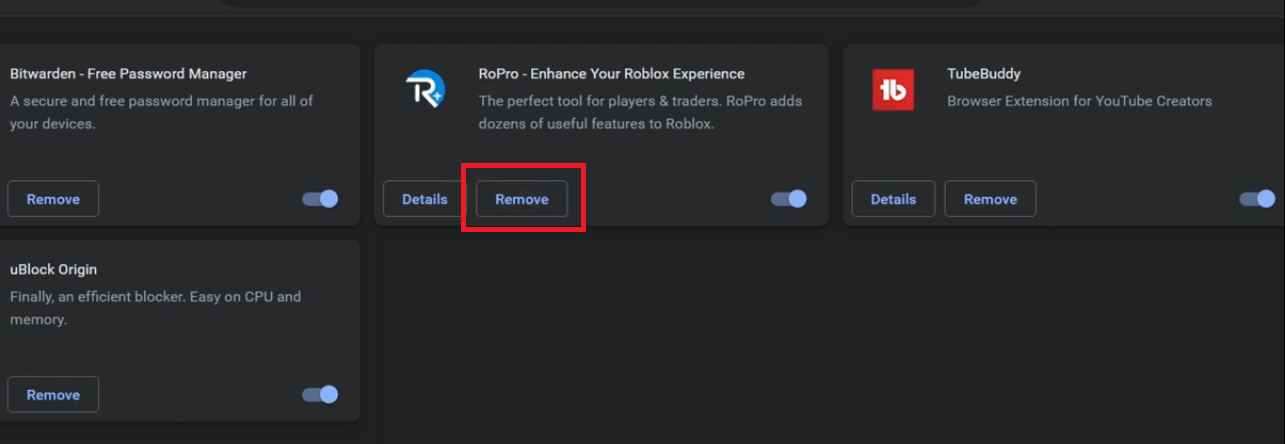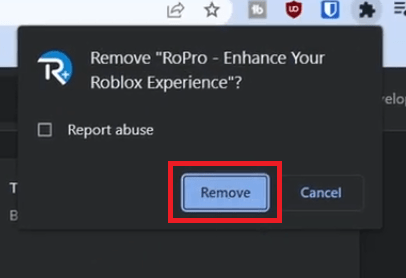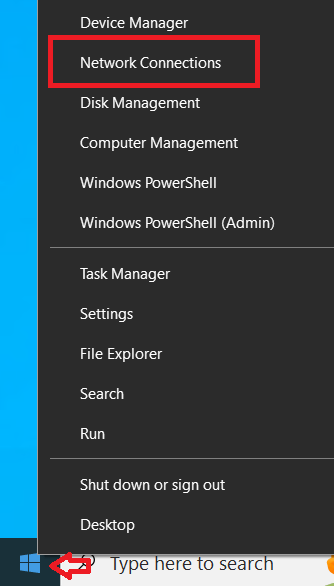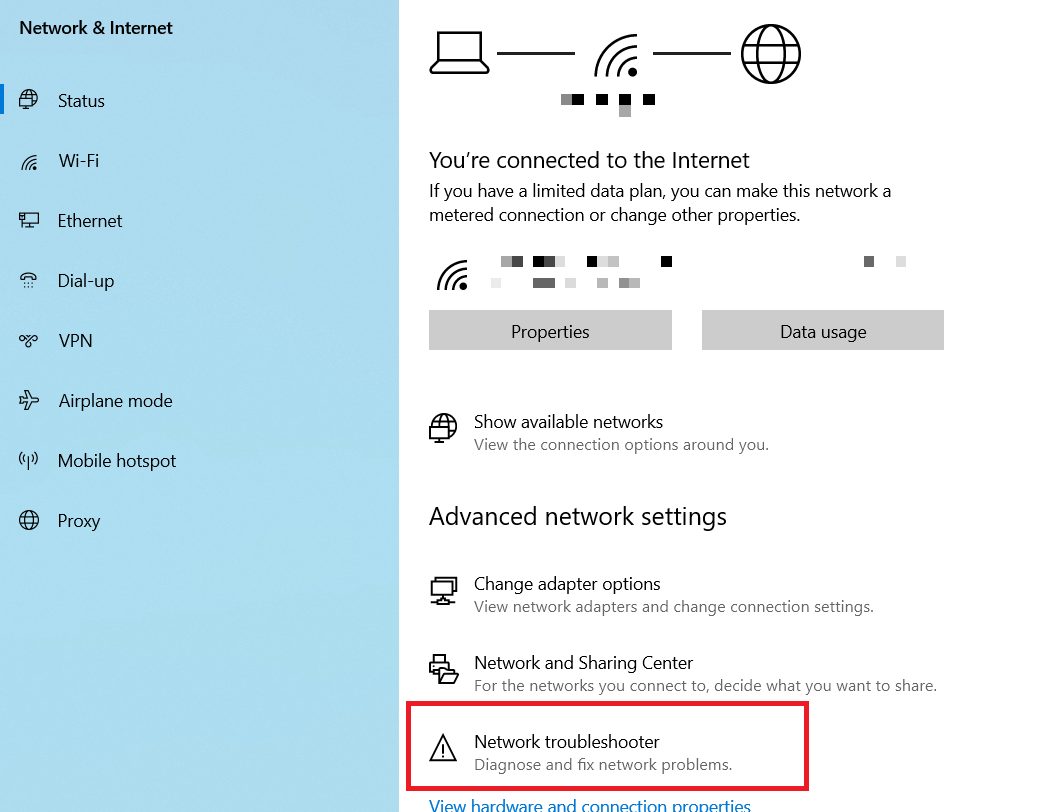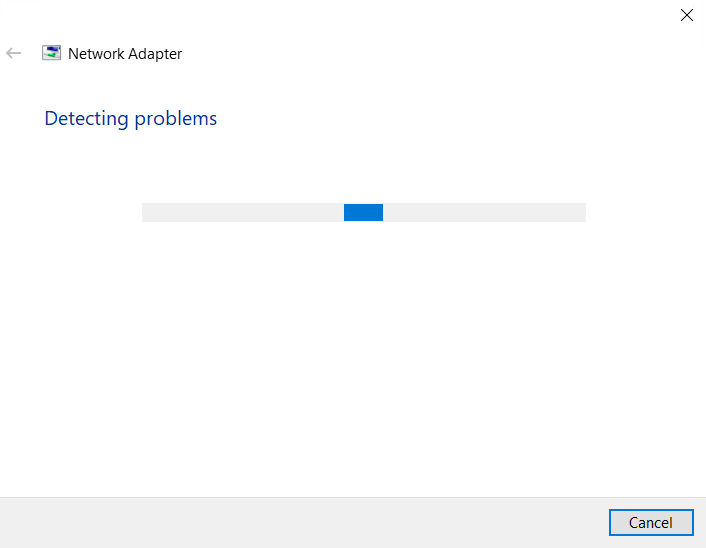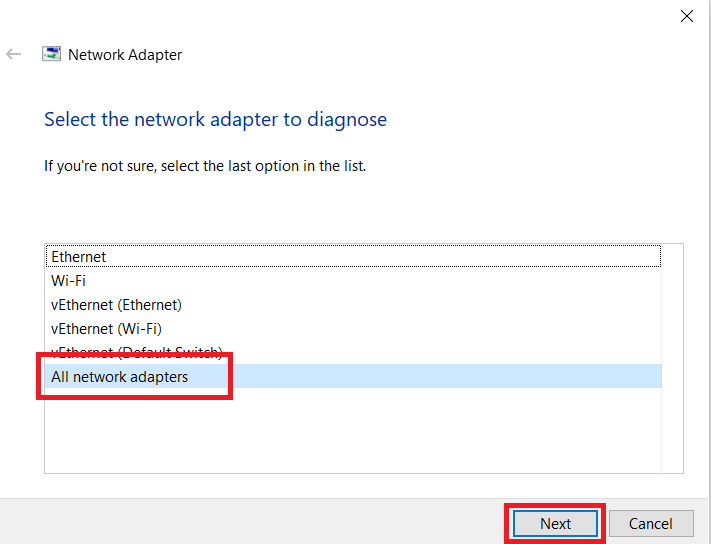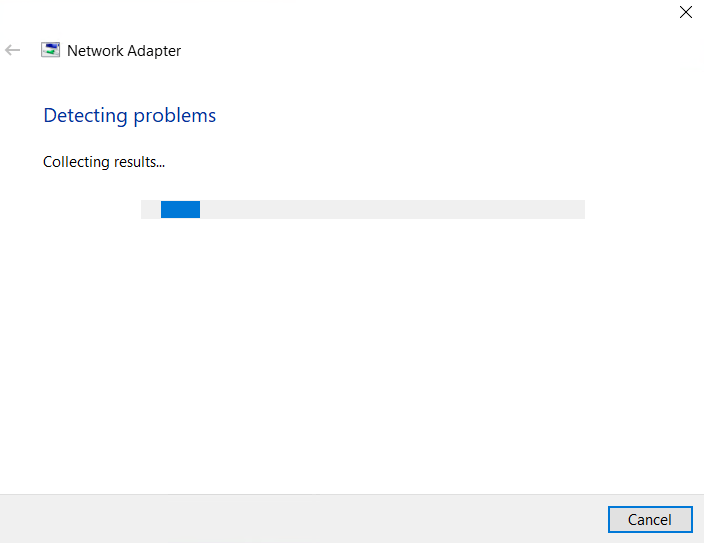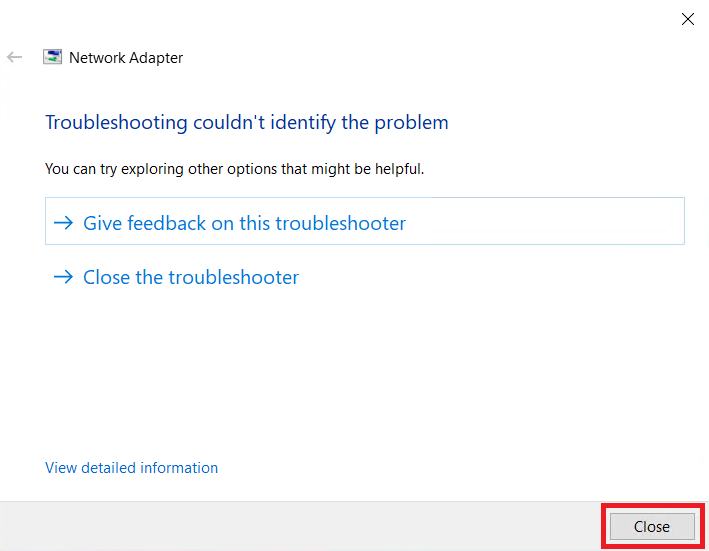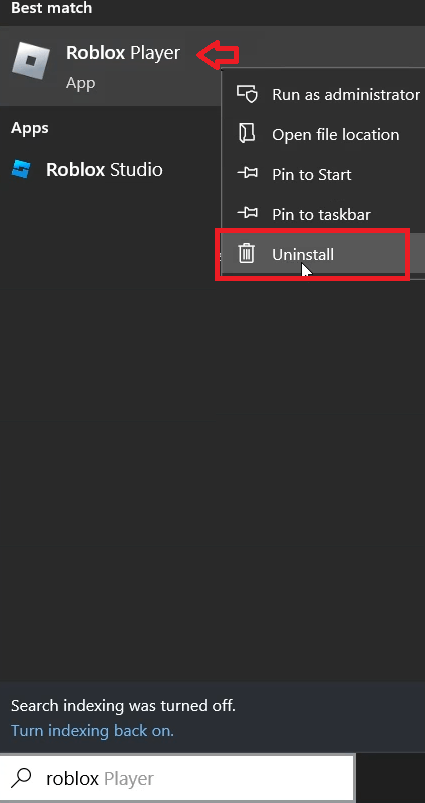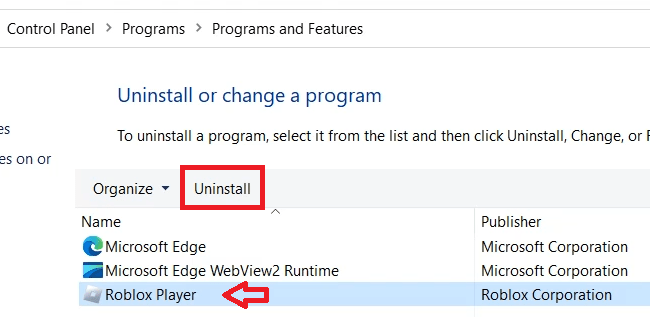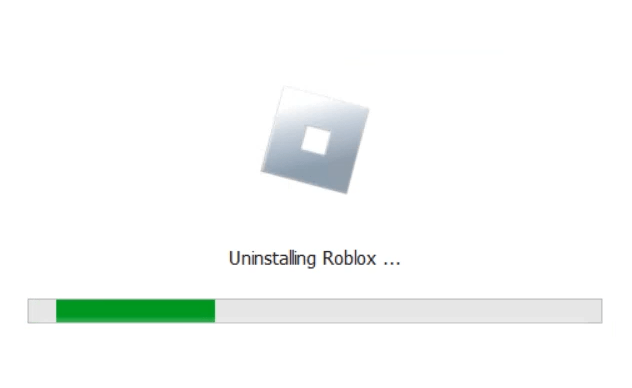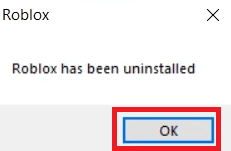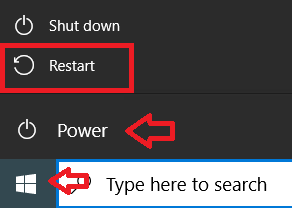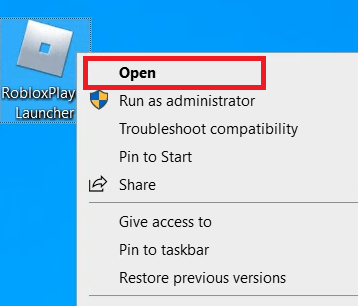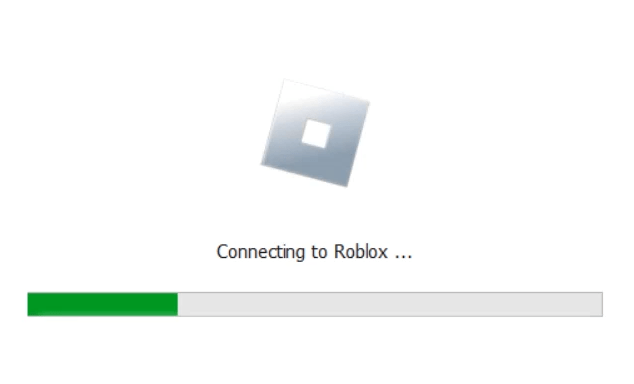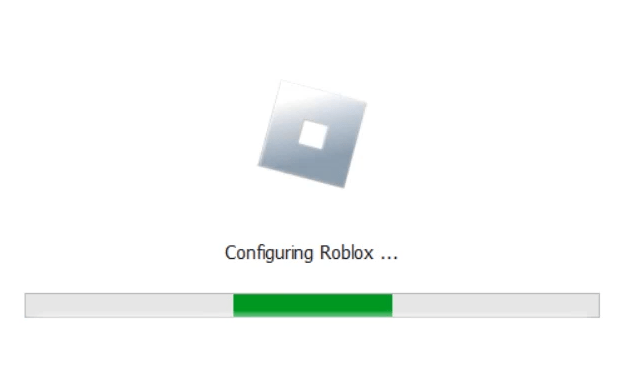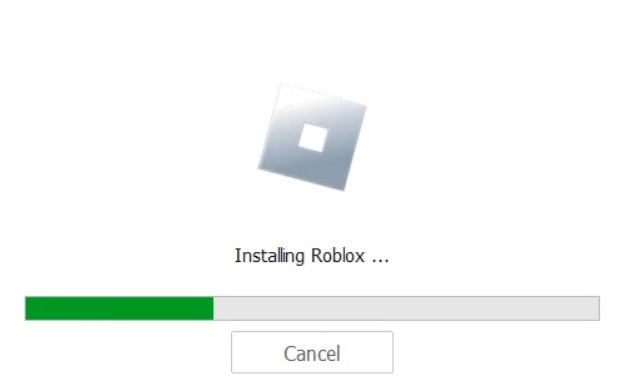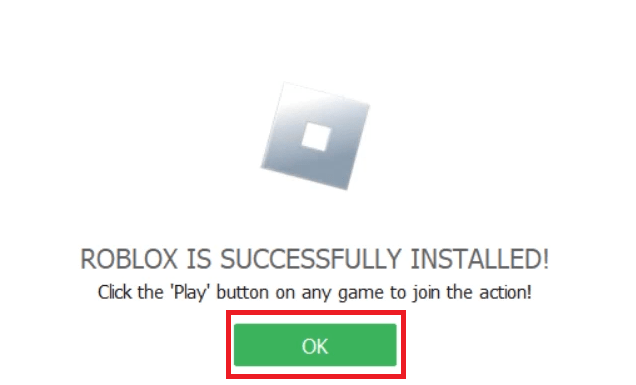Roblox is a popular online gaming platform that gives you a different gaming experience. Although it runs smoothly, but sometimes it encounters errors while playing. One such error is Roblox Error 272, which displays the message “Lost connection due to an error code: 272.” This error interrupts the user’s playing experience, but there are steps you can take to resolve this 272 error and get back to enjoying your favorite Roblox games. In this guide, I will show you the steps on how to fix Roblox Error 272 – Lost connection due to an error code 272.
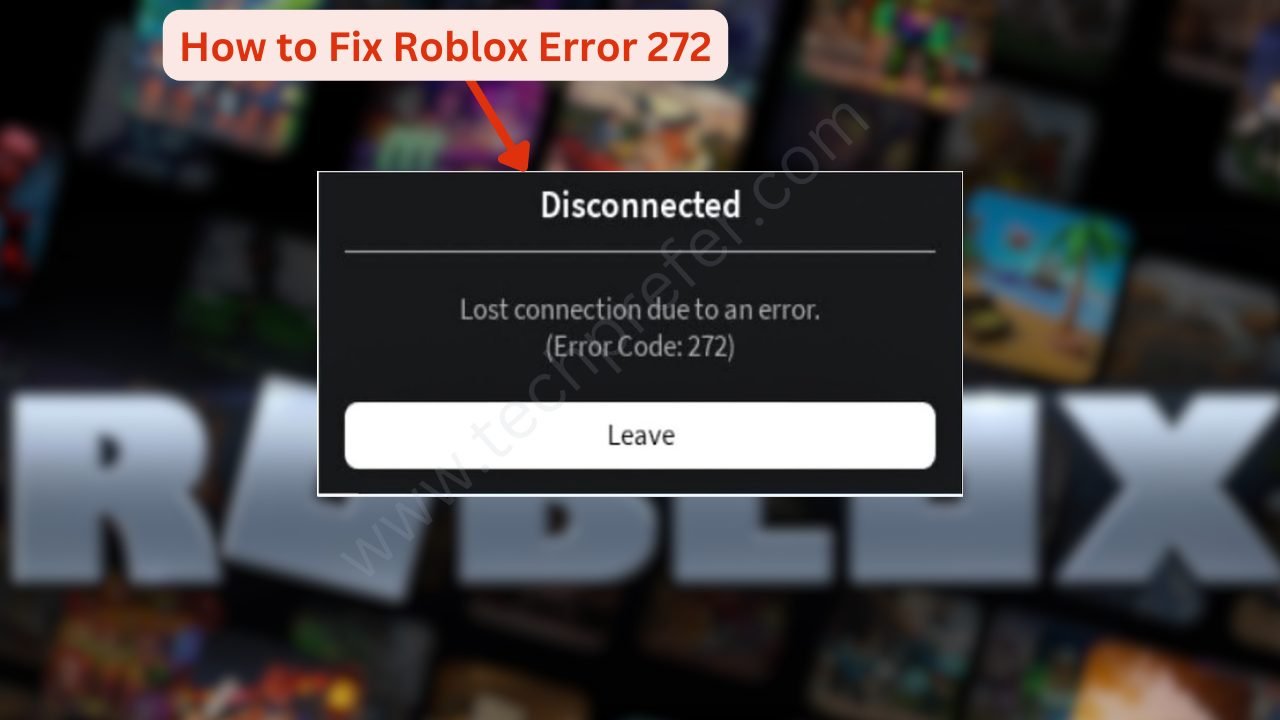
Whole Error Message: Disconnected – Lost connection due to an Error (Error Code: 272) – with “Leave” button
Causes behind Roblox Error 272
Facing the Roblox Error 272 is highly frustrating. If you would like to know why the error 272 error comes while playing. Once you know the proper cause of problem then it would be more easy to solve. In this section, I will explain the main possible causes of Roblox Error 272, please check it out.
- Internet Connection Issues: The most common cause of Roblox Error 272 is related to internet connection problems. If your internet connection is weak, unstable, or experiencing disruptions, then it can lead to a lost connection error. This issue can occur due to factors such as network congestion, router or modem issues, or interference from other devices.
- Firewall or Antivirus Interference: Another common cause of Error 272 is when third-party firewall or antivirus software interferes with Roblox’s network connectivity. These security applications may block or restrict Roblox’s access to the internet, triggering connection issues and resulting in the error message.
- Outdated or Corrupted Files: The Roblox files created on your computer while installing this application help improve the performance and load times of this program. However, if Roblox program files become outdated or corrupted, then they can cause various errors, including Error 272. Corrupted program files can disrupt the game’s network connections and lead to disconnections.
- Server-Side Issues: At times, Roblox experiences server-related problems or undergoes maintenance, leading to connection issues and error messages. These server-side issues can impact the game’s ability to establish a stable connection with your device, resulting in Error 272.
- Network Firewall Restrictions: In some cases, network firewalls implemented by schools, workplaces, or public networks may have restrictions that prevent Roblox from establishing a connection. These restrictions can trigger a lost connection error, making it difficult to play Roblox on such networks.
It’s important to note that while these are common causes of Roblox Error 272, there might be other factors or unique circumstances specific to your system that could contribute to the error. Therefore, it may require further investigation and troubleshooting to pinpoint the exact cause in individual cases. By understanding the potential causes and applying appropriate solutions, you can overcome this error and continue enjoying the diverse world of Roblox games and experiences.
How to Fix Roblox Error 272 with 3 Simple Fixes
As you have read in the above section, there can be several reasons that can cause Roblox Error 272 – Lost connection on your computer. I will go through the multiple solutions in this section, which you should try one by one to fix Roblox Error 272 in your computer. One of these solutions will surely work for you. Read the solutions carefully and follow the steps mentioned below in their exact order to successfully resolve this error.
Solution 1: Remove Roblox Browser Addons/Extensions
If you are using Roblox through its web application, then your web browser can be a reason for Roblox Error 272 in your Windows. Extensions or add-ons are small software programs that add functionality and features to the browser. If you have any Roblox extensions or add-ons installed on your browser, then although they enhance your gameplay experience, but if they are too many or poorly optimized, then they can consume system resources and cause Roblox errors.
For example, I will explain below the steps to remove Roblox extensions from the Chrome browser, but you can follow similar steps for your web browser to remove Roblox add-ons/extensions:
- Click on the ‘three dots’ menu button in the top-right corner of the Chrome browser. In the menu, go to the “More tools“, then select “Extensions” option.

- In the Extensions page, find the extension or addon which is related to the Roblox, in my case, it is ‘RoPro’ extension. Finally, click on the ‘Remove’ button to uninstall this extension from your Chrome browser.

- In the pop-up box, click on the ‘Remove’ button to confirm your choice.

After removing all the Roblox extensions or addons installed on your web browser, try to run the Roblox application. If the problem is solved, then most probably you had some faulty addon installed on your browser. However, if you are still experiencing the Roblox Error 272 lost connection issue, then try the next solution.
Solution 2: Run Network Troubleshooter
The Windows operating system provides built-in tools to help diagnose and resolve common networking issues. One such tool is the Network Troubleshooter, which can automatically detect and fix problems related to network connectivity. Since, sometimes the Roblox Error 272 is due to network connectivity issues of your computer, here, I will go through the steps to run the Network Troubleshooter in Windows:
- Right click on the ‘’Start’ button and choose ‘Network Connections’ from the menu options.

- In the Network & Internet page, scroll to locate ‘Network troubleshooter’ option, then click on it.

- Wait for the network troubleshooter app to perform the scan.

- Among the options, select the ‘All network adapters’ option, then click on the ‘Next’ button to proceed.

- Wait for the network troubleshooter to complete the troubleshooting task.

- Look at the result of the network troubleshooting process, then click on the ‘Close’ button. In my case, it shows that there were no problems identified.

Windows Network Troubleshooter can effectively troubleshoot and resolve network connectivity problems in Windows, ensuring a smooth and uninterrupted online experience. If running this troubleshooter solved the Roblox Error 272 on your computer, then the problem was with the network connectivity of your computer. However, if the Roblox 272 error still persists, then try the next solution.
Solution 3: Uninstall and Reinstall Roblox Player
Since, the solutions given above haven’t resolved the Roblox Error 272 in your Windows, it is better to uninstall this application from your computer and then reinstall it using the latest version of its installer file. Performing this step will resolve the error 272 if it is caused due to the corrupt or outdated Roblox files on your computer.
Step 1: Uninstall Roblox Player
Uninstalling Roblox from your Windows computer is a simple process that can be done through the Control Panel. I will guide you through the steps to uninstall Roblox below:
- Type ‘roblox’ in the Windows taskbar search box, then right click on the ‘Roblox Player’ in the search results and choose ‘Uninstall’ from the options.

- In the Program and Features window, select the ‘Roblox Player’ in the list of applications, then click on the ‘Uninstall’ button.

- Wait for the uninstall process of the Roblox player to complete.

- When you see the message that Roblox has been uninstalled, then click on the ‘OK’ button.

- Click on the ‘Start’ button, then select ‘Power’ in the menu, and finally click on the ‘Restart’ option.

After your computer restarts, you should proceed to the next step to reinstall this application on your Windows.
Step 2: Download and Install Roblox Player
Before you install the Roblox player, you need to download the latest version of the installer file of this application. Installing Roblox by using its latest installer will ensure that your Roblox player will run on the most recent files of this application, which will ensure the most stable performance of this application. Follow the steps given below to complete this task:
- You can use the Google search to search for the Roblox installation file and visit your preferred website to download the Roblox installer file from there, otherwise, you can download this application via Microsoft Store. After downloading the installer file, right click on the ‘RobloxPlayerLauncher’ file and select ‘Open’ from the menu options.

- Wait for the Roblox installer file to connect with the Roblox server.

- Wait as the Roblox installer configures your computer for the installation.

- Wait for the installation process of the Roblox to complete.

- When you see the message that Roblox is successfully installed, then click on the ‘OK’ button to close the installer program.

After the installation of the Roblox player has successfully completed on your computer, you should run the newly installed application and try to play your preferred game. You will find that the Roblox Error 272 has been successfully fixed in your Windows.
What you will get after fixing Roblox error 272
Roblox Error 272 can disrupt the gameplay and leave you frustrated. Although this is a reason enough to resolve this error on your computer, but there are other reasons which you need to understand to fix this error promptly. Let me explain why it’s crucial to address and resolve Roblox Error 272 on your computer.
- Uninterrupted Gameplay Experience: One of the primary reasons to fix Roblox Error 272 is to ensure an uninterrupted gameplay experience. This error disrupts the connection between your device and the Roblox servers, leading to lost progress, disconnections, or an inability to play the game altogether. By resolving the error, you can enjoy a smooth and uninterrupted gaming session.
- Avoidance of Frustration and Disappointment: You invest a lot of your time and effort into exploring the vast array of games and experiences available on the Roblox platform. Encountering Error 272 can be frustrating and disappointing, especially when you’re in the middle of an exciting game or trying to connect with your friends. Fixing the error helps you avoid the frustration and disappointment associated with being unable to enjoy the game.
- Maximizing the Potential of Roblox: Roblox offers an extensive range of games, creative outlets, and social interactions. By fixing Error 272, you can fully maximize the potential of Roblox and explore the diverse experiences it offers. Whether you enjoy building, role-playing, or competitive gaming, resolving the error allows you to engage with the platform to its fullest extent.
- Preserving Progress and Achievements: Losing connection due to Error 272 can result in lost progress and achievements in the game. This can be disheartening, especially if you have dedicated time and effort to accomplish certain milestones. Fixing the error ensures that your progress and achievements are safeguarded, allowing you to continue advancing in your favorite games without any interruptions.
- Enhanced Connection Stability: Fixing Roblox Error 272 often involves optimizing your internet connection, troubleshooting network issues, or resolving conflicts with firewall settings. By addressing these underlying issues, you not only resolve the immediate error but also enhance the overall stability of your connection. This can lead to smoother gameplay, reduced latency, and improved online experiences beyond just Roblox.
Roblox Error 272 – Lost connection due to an error code: 272 is an inconvenience that can hinder your gaming experience on the platform. By understanding the importance of fixing this error you can take the necessary steps to resolve the issue, which is vital for a seamless and enjoyable Roblox experience.
Now you know how to fix Roblox Error 272 – Lost connection due to an error code: 272 on your computer. The Roblox Error 272 can be frustrating, as it disrupts your gameplay experience. You must remember that patience and persistence are key when troubleshooting errors, and soon you will be back to enjoying the world of Roblox without any interruptions. However, if the above solutions didn’t work for you, then you can contact Roblox support to resolve this error.