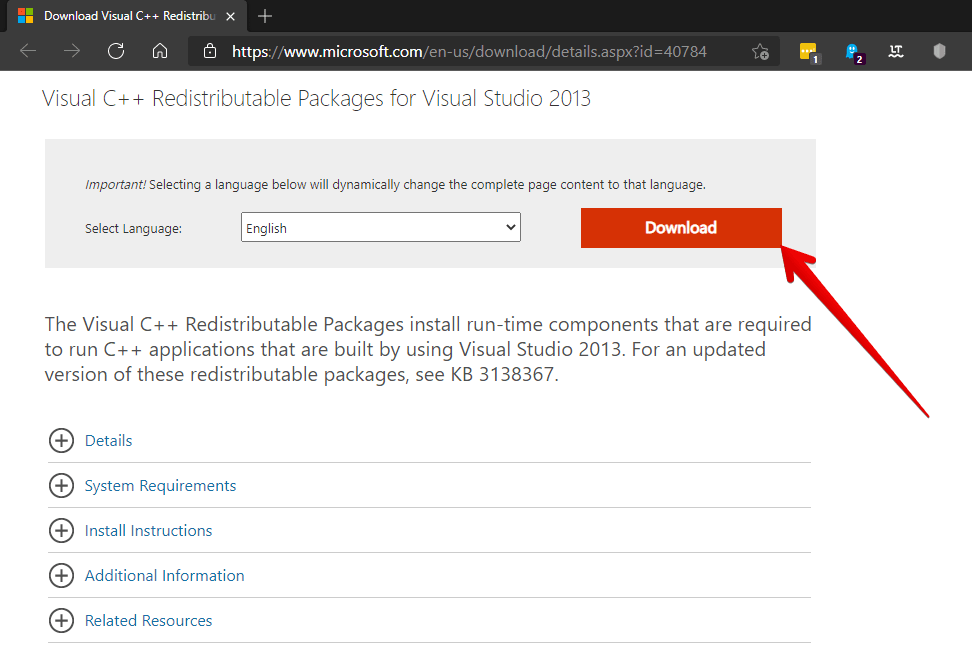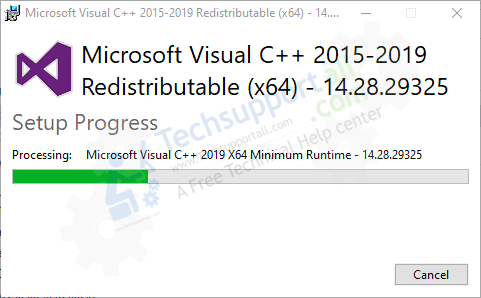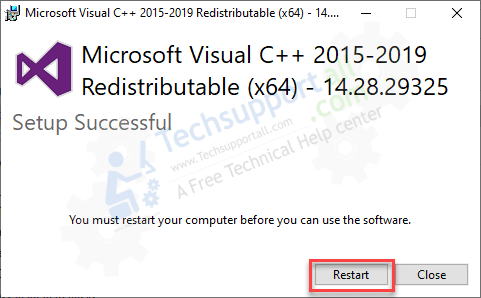Sometimes we want to run a program or application, and it is not possible. In fact, sometimes we get an error associated with the lack of the file msvcr120.dll (msvcr120.dll is missing).
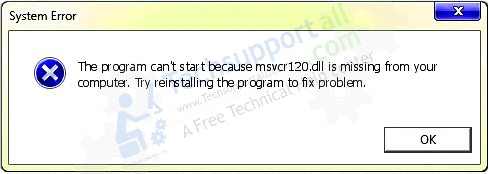
For this reason, it is not possible to run the program in question. Please read on to find out how to solve this problem.
How to Fix “msvcr120.dll is missing” error?
We have shared some tested methods that will fix the “msvcr120.dll is missing” error.
1. Reinstalling Visual C++ Redistributable packages to fix missing MSVCR120.dll
Usually this error is caused by damage in the Microsoft Visual C++ libraries. MSVCR120.dll is an essential file within the Windows 10 structure. Indeed, this library allows extracting resources from an application required by an installation program. Therefore, when it fails, it will not be possible to start games or other programs based on the C++ programming language. If there is an internal error, it is best to reinstall it from scratch.
- First, you have to go to the following download link. Once there, please select the appropriate option for your comp architecture: https://www.microsoft.com/en-us/download/details.aspx?id=40784

- The file is very light. After download please install it like any Windows program.

- Then restart the computer and check if the problem is solved.

2. Perform a clean installation of the application or program
Sometimes this error is corrected by reinstalling the program associated with the bug. Since all its components and functionalities are added again. With this in mind, please follow the steps below:
First press the Win+R combination to open the Run box. Once you’re there, type in the following command:
appwiz.cpl
Next, select the problem program and right-click to uninstall it.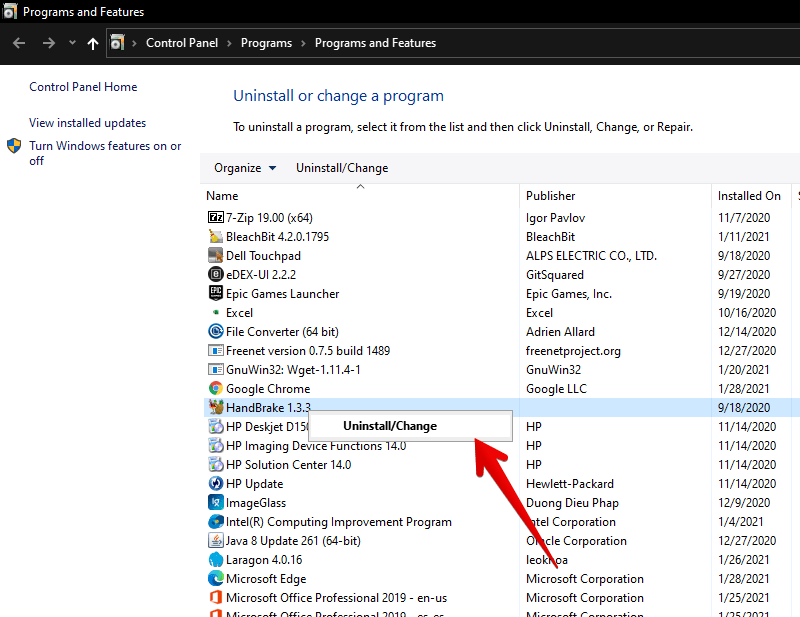
3. Run a virus scan to fix the problem
Sometimes an error may be generated by some type of malware or virus that prevents optimal communication between system applications. It is therefore advisable to perform a complete antivirus check of the system. If you have an antivirus installed, you can use it. If not, remember that the system has Windows Defender.
4. Check & Repair the system files.
Windows has a built-in tool that detects and fixes errors in system files. This is very important, since sometimes this error is generated by failures in essential files. In such cases, you can use the System File Checker (SFC). To do this you need to open a CMD as an administrator. Then run the following command:
sfc /scannow
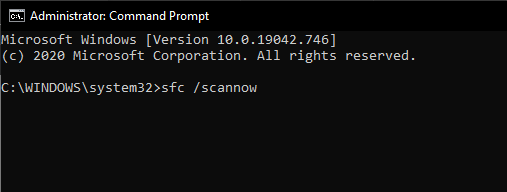
Press Enter and the wizard will start running the tool. Please wait a few moments while it runs
5. Update system drivers
Sometimes obsolete drivers cause various system errors. Therefore, it is advisable to have them updated. Please follow our tutorial to easily update Windows 10 drivers.
6. Download and install msvcr120.dll manually
Sometimes there is no option but to manually download and install the missing file. Below, I provide the links for each processor architecture:
- D3DX9_43.dll for 32-bit systems.
- D3DX9_43.dll for 64-bit systems.
Now, you only have to unzip it in the directory of the program that throws the error. To determine this, please right-click on the program’s shortcut. Then select Open file location.
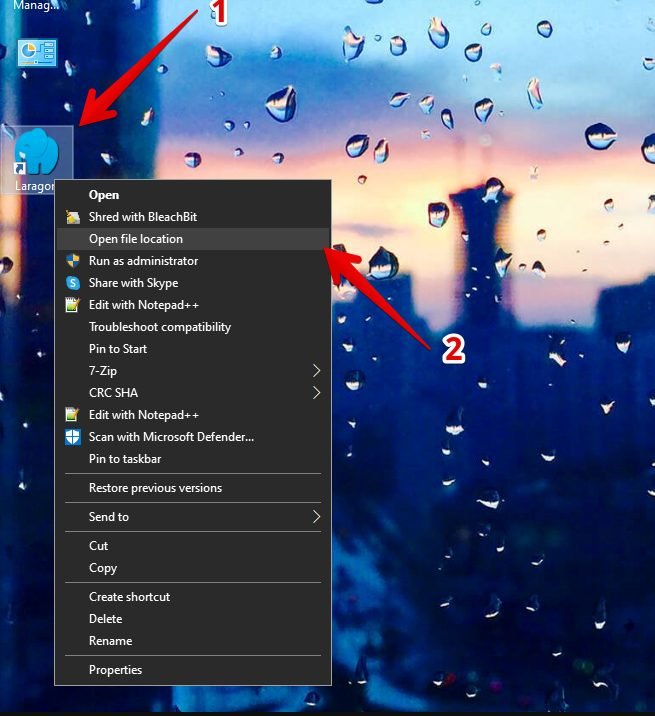
Then paste the msvcr120.dll file into the app directory. Please note that you need to repeat this step for any problematic programs.
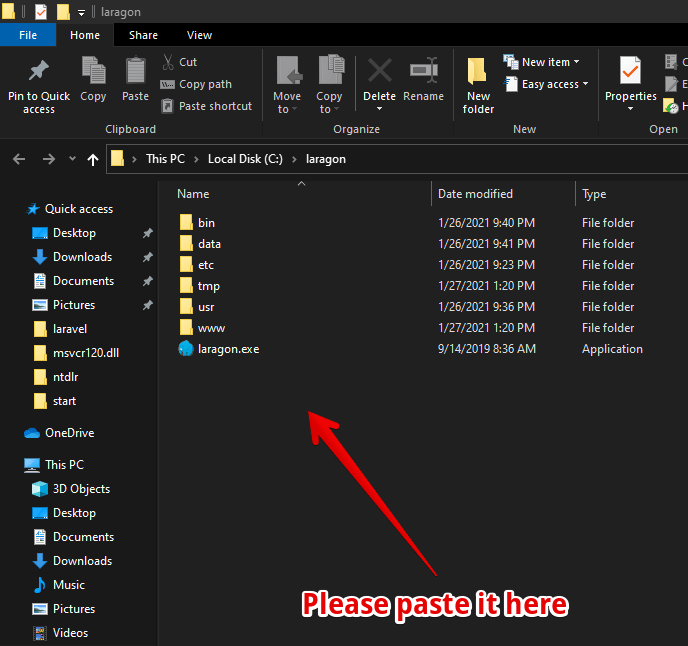
On the other hand, it is recommended to paste the file in this address as well:
C:\Windows\System32\
This prevents the problem from being triggered when running other programs. Okay, so we have seen how we can fix the error associated with the missing msvcr120.dll file.